
UI for Blazor
Blazor Signature
- Draw a signature using a mouse or a hand gesture on touch devices with the intuitive Blazor Signature UI component.
- Part of the Telerik UI for Blazor library along with 120+ professionally-designed UI components.
- Includes support, documentation, demos, virtual classrooms, Visual Studio Code Extensions and more!
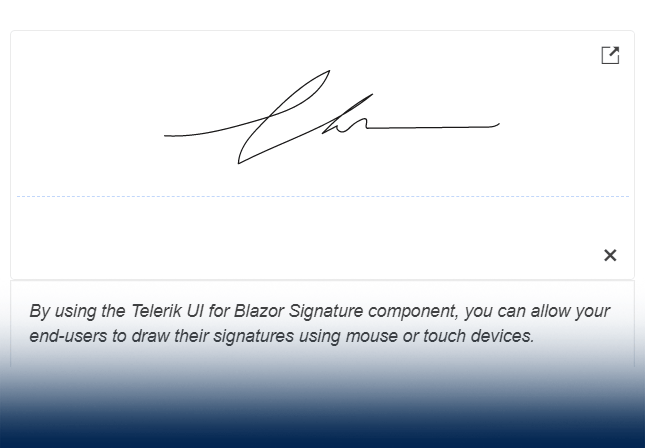
-
Signature Validation
Integrate the Telerik UI for Blazor Signature component in an edit form. This is beneficial for scenarios where you want the end-user to make a confirmation (e.g., filling out application forms, receiving documents, etc.) and submit their decision using the provided form.
-
Signature Appearance
The handwritten signature includes multiple configuration options such as stroke width and color as well as the ability to select/change the background color and hide or display the dotted line where the signature should be drawn.
See how to change the background color of the Blazor Signature Component
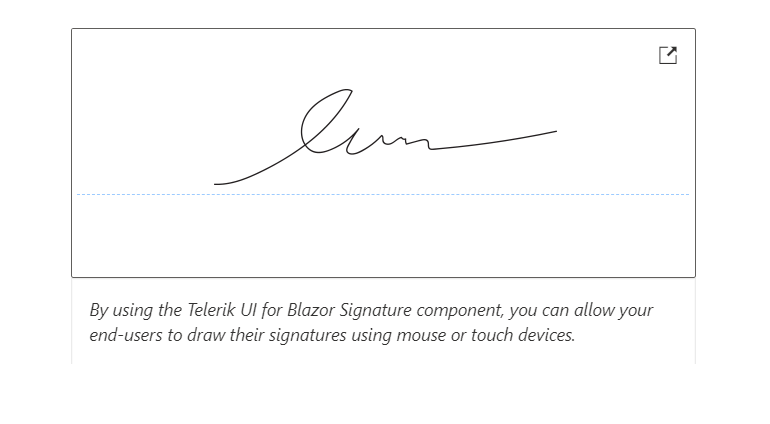
-
Signature Popup
The signature panel can be opened in a modal popup to maximize the signature canvas. To configure it, you only need to change the popup scale range.
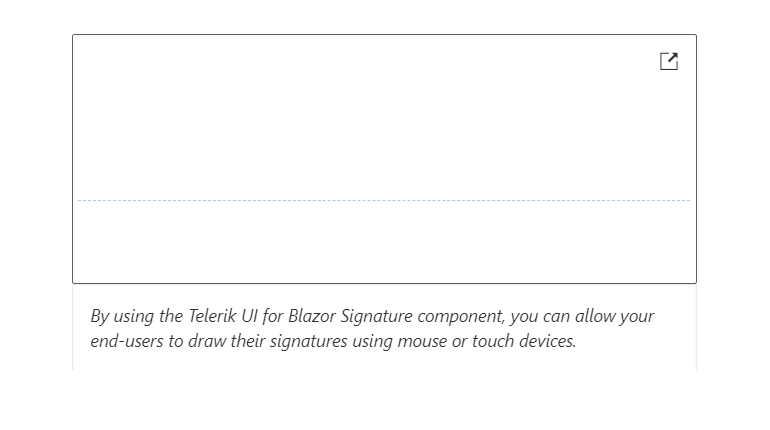
-
Line Smoothing
Drawing a signature on the screen with one's finger or mouse often results in choppy and jagged lines. Enable the optional line smoothing feature to help users provide clean-looking signatures. This feature will smooth out the lines and make the signatures look more natural.
-
Read-Only State
Set the state of the UI for Blazor Signature component to read-only to cover scenarios when the user should be able to perform some limited interactions, such as opening the signature in a popup, but should be restricted from modifying the signature itself.
-
Signature Component Events
To ensure smooth interaction, the UI for Blazor Signature component includes the following set of events:
- OnBlur: fires when the Signature loses focus
- OnChange: fires when the user presses Enter, or when the component loses focus
- ValueChanged: fires when signature is fully drawn
-
Signature Component Theming
The Blazor Signature component supports four built-in themes, including Default (our own Telerik-infused styling), Material (based on the Material Design guidelines), Bootstrap and Fluent. Additionally, you can customize any of the ready-to-use themes with a few lines of CSS or create a new one to match your branding needs by using the Progress ThemeBuilder application.
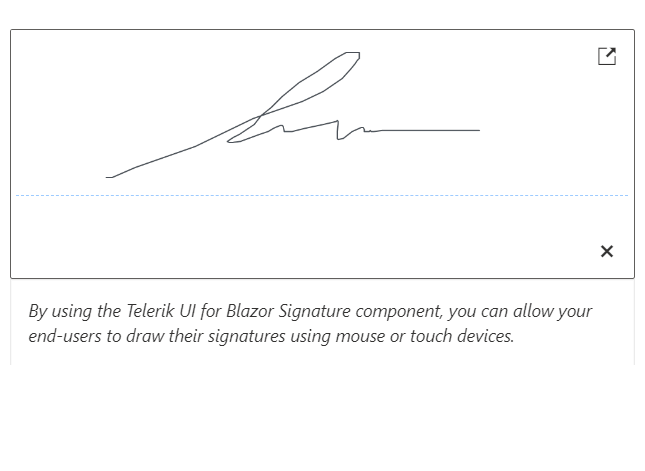
-
Right-to-Left (RTL) Support
The Telerik UI for Blazor Signature component supports right-to-left configuration. The RTL functionality is supported by most of our components to accommodate users who communicate in a right-to-left language script, such as Arabic and Hebrew.
Learn more in our Blazor Right-to-Left Support documentation
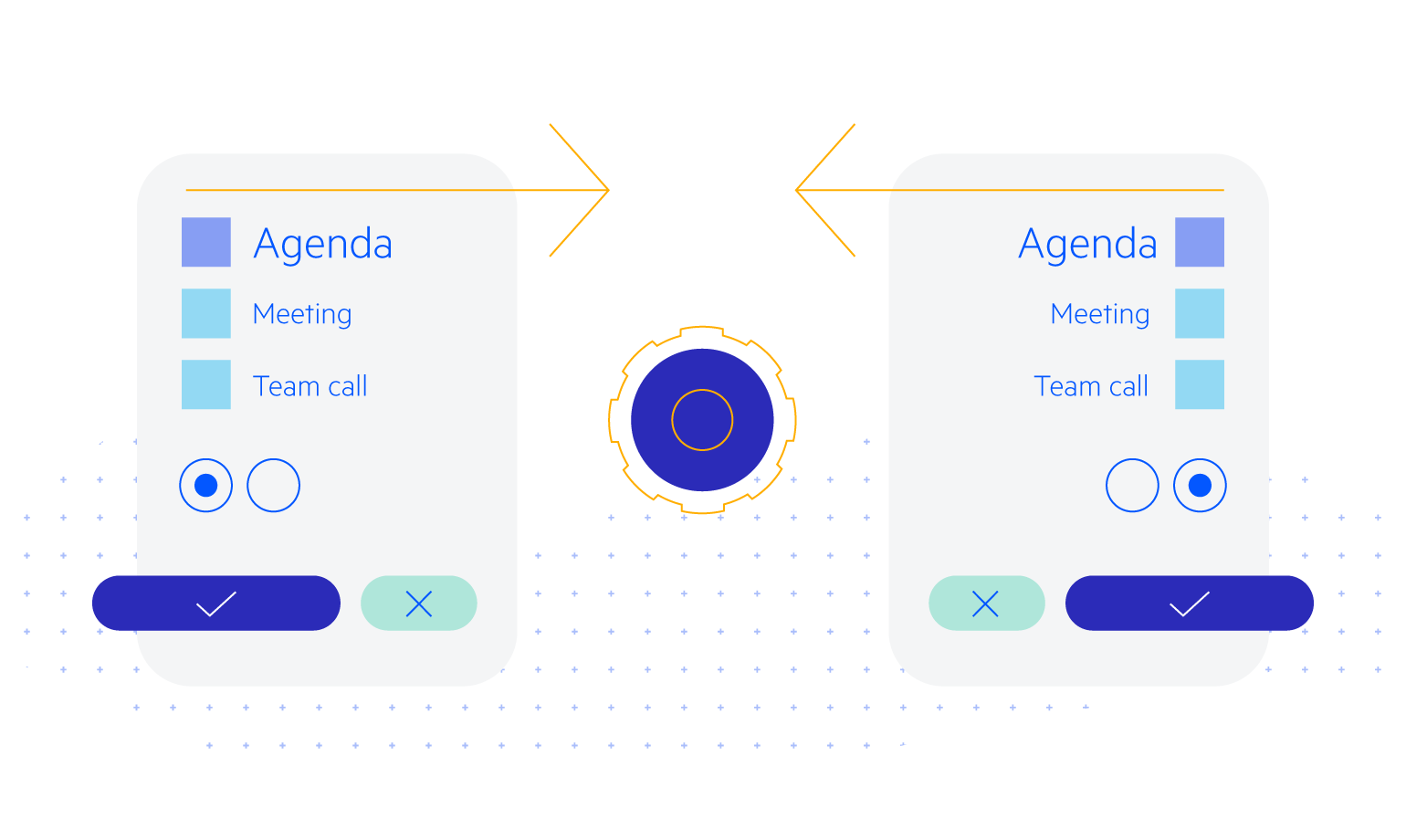
-
Capture and Save Signature with Blazor Signature
The Telerik UI for Blazor Signature component enables end-users to draw a signature using a mouse or hand gesture on touch devices. Your end-users can benefit from multiple features to customize their signatures and adapt them to their needs, including size, border radius, line and background color and fill mode.
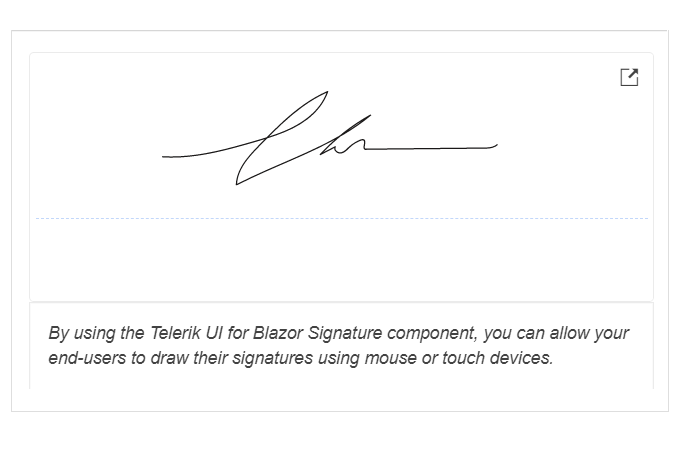
All Blazor Components
Data Management
Scheduling
File Upload & Management
Editors
- AutoComplete
- CheckBox
- ColorGradient
- ColorPalette
- ColorPicker
- ComboBox
- DateInput
- DatePicker
- DateRange Picker
- DateTimePicker
- DropDownList Updated
- FlatColorPicker
- ListBox
- MaskedTextBox
- MultiColumn ComboBox
- MultiSelect
- Numeric TextBox
- RadioGroup
- Rating
- Rich Text Editor
- Signature
- TextArea
- TextBox
- TimePicker
Data Visualization
- Area Chart
- Bar Chart
- Barcode
- Bubble Chart
- Candlestick Chart
- Chart
- Column Chart
- Donut Chart
- Heatmap
- Line Chart
- OHLC Chart
- Pie Chart
- QR Code
- Radar Area Chart
- Radar Column Chart
- Radar Line Chart
- Range Area Chart
- Range Bar Chart
- Range Column Chart
- Sankey Chart
- Scatter Chart
- Scatter Line Chart
- Stock Chart
- Trendline Chart
- Waterfall Chart
Interactivity & UX
- AI Prompt Updated
- Chat New
- ChunkProgressBar
- Dialog
- Inline AI Prompt New
- Loader
- Loader Container
- Notification
- Popover
- Popup
- ProgressBar
- RangeSlider
- Skeleton
- Slider
- ValidationMessage
- ValidationSummary
- ValidationTooltip
Navigation
Layout
- Animation Container
- Avatar
- Card
- Carousel
- DockManager
- Form Updated
- GridLayout
- MediaQuery
- PanelBar
- Splitter
- StackLayout
- TileLayout
- Tooltip
- Window
- Wizard
Geo Visualization
Document Processing
Productivity Tools
Gauges
Labels
Icons
