
UI for Blazor
Blazor File Manager
- The Blazor FileManager component provides easy navigation, browsing, selection and managing of folders and files.
- Part of the Telerik UI for Blazor library along with 120+ professionally-designed UI components.
- Includes support, documentation, demos, virtual classrooms, Visual Studio Code Extensions and more!
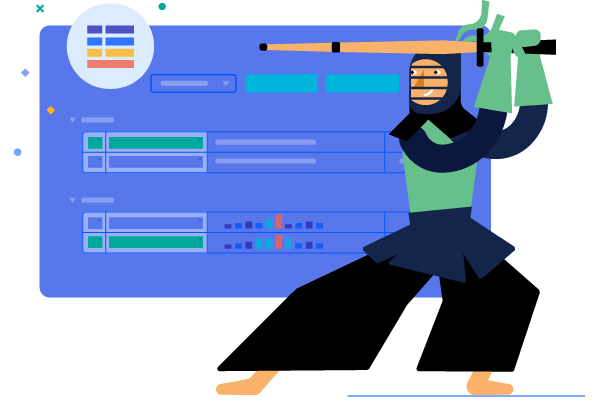
-
Manage Files Easily with Blazor FileManager
The Telerik UI for Blazor FileManager component enables you to easily manage files and folders and perform common operations like accessing, renaming, sorting, searching, uploading and downloading of files. Also known as a file explorer, the component provides easy navigation for browsing and selecting folders & files from the file system and managing them in your Blazor apps. The FileManager includes a built-in toolbar with predefined commands, three panes for viewing and previewing content, a context menu for the file list and built-in localization.
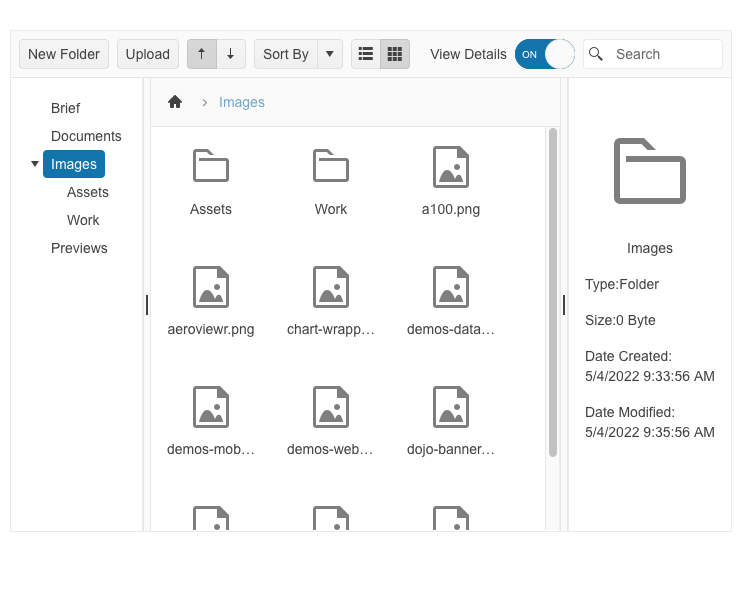
-
File and Folder Selection
The FileManager component supports single and multiple selection for both folders and files. The multiple selection feature comes in handy when you need to perform a single operation on multiple files in the file system.
-
Exposing Selected Items
Leverage the two-way binding of the selected items in the Telerik UI for Blazor File Manager to showcase which files are picked and give users the flexibility to limit those if needed.
See the Telerik UI for Blazor FileManager expose selected items demo
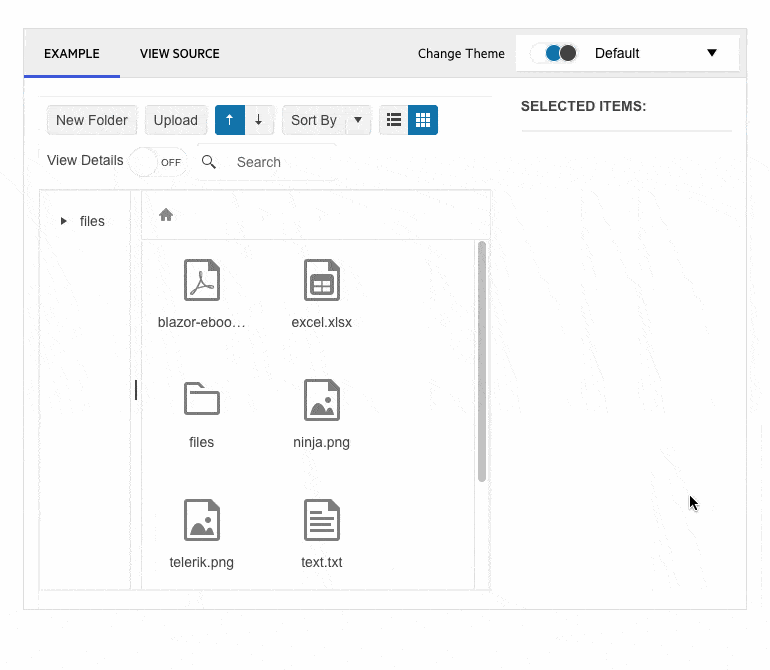
-
FileManager Toolbar
The most common operations related to managing files and folders are neatly organized into a dedicated toolbar in the header of the FileManager. You can take advantage of the following default commands :
- Create a new folder
- Show/hide file details preview
- Search box, allowing you to filter based on folder and file names
- File upload

-
Customizable Toolbar
The Telerik UI for Blazor FileManager toolbar contains several prebuild commands, including new folder, upload, sort by, search, etc. The out-of-the-box FileManager toolbar leaves room for customization – you can decide which of the built-in tools to include, manage their position and add your custom tools.
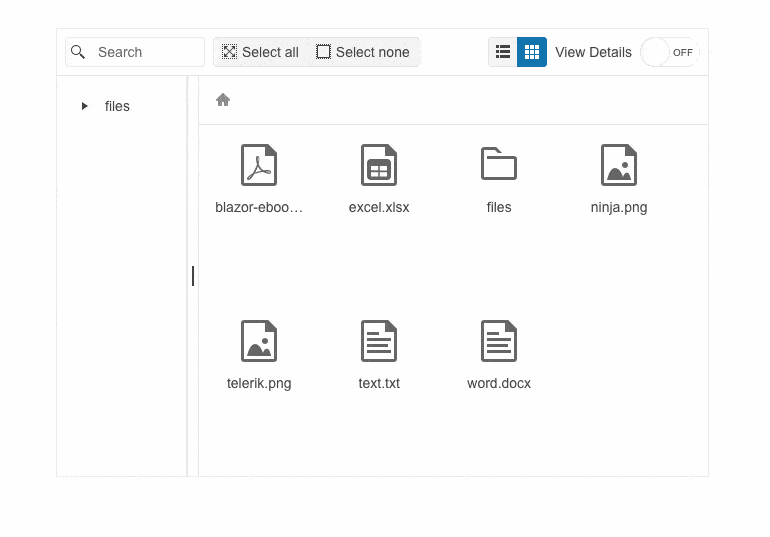
-
Context Menu in the Content Pane
The FileManager for Blazor provides a context menu for the file list content. It is available in both the list and tile views and provides built-in Rename, Download and Delete commands.
See how the context menu in the Blazor FileManager component works.
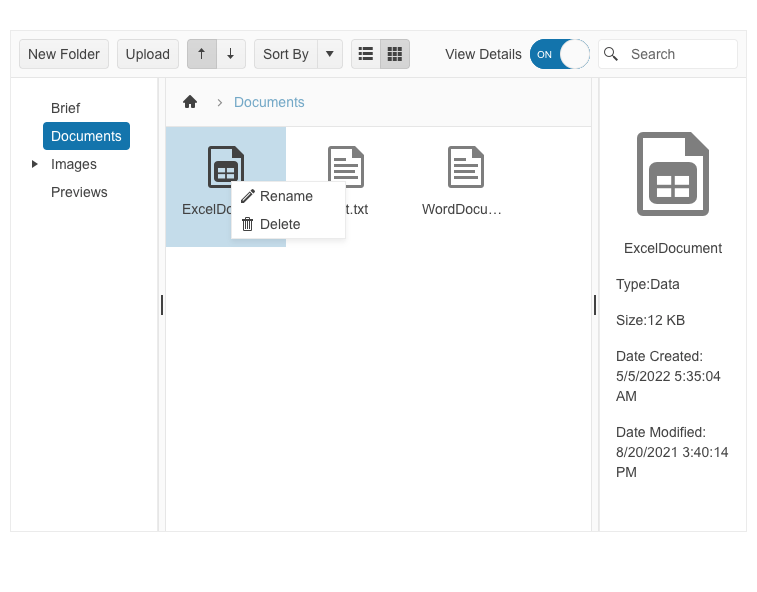
-
Sorting Files & Folders
You can easily apply sorting to both files and folders using the provided visual indicators. The FileManager supports the standard ascending and descending modes, plus predefined options to sort by name, type, size, date created and modified.
-
Creating and Editing of Folders & Files
For folder and file creation, use the dedicated command buttons in the file manager toolbar. File uploads happen via a dialog box where users provide the related details.
Editing a folder/file name happens from the context menu using the default “Rename” commands.
-
Download and Upload
The component supports both file upload and download. Users can conveniently download a selected file by using the provided command in the context menu.
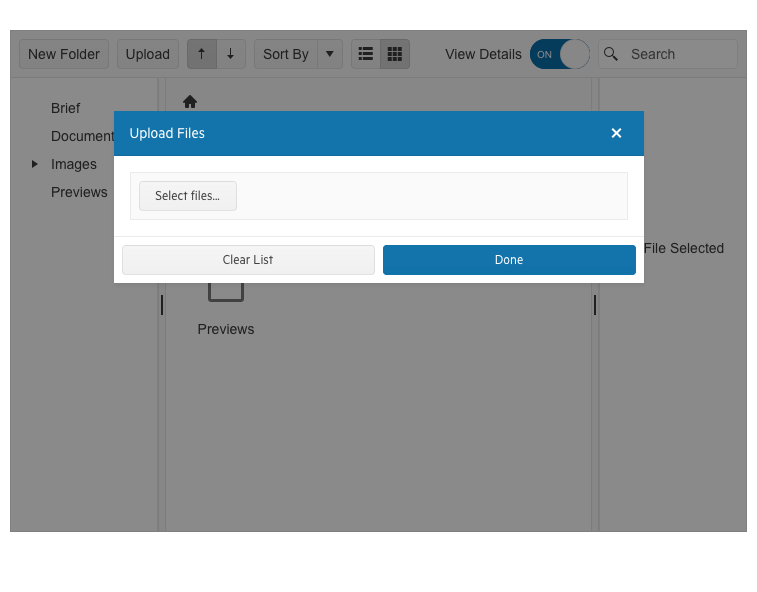
-
Localization of FileManager Commands
The Blazor FileManager has built-in localization support, which makes it easy to translate commands and context menu text to any language that your Blazor app may require.
See how to translate texts within the Blazor File Manager UI component.
-
Search
The Blazor File Manager component comes with built-in Search functionality, allowing you to find the specific file in the currently selected path.
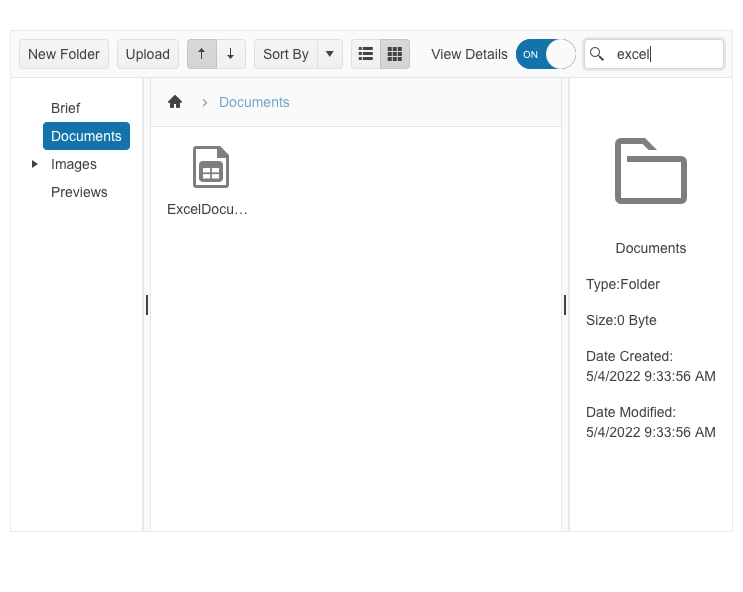
-
Blazor FileManager Panes
The File Manager component is organized into three resizable panes: folder pane (a tree view with folder structure hierarchy), content pane (list and tiles views) and preview pane, which shows additional information about the selected files or folders.
-
FileManager Views
You can visualize content in the Blazor FileManager in two different views that can be switched between from the Toolbar button group:
- Tiles View
- List View
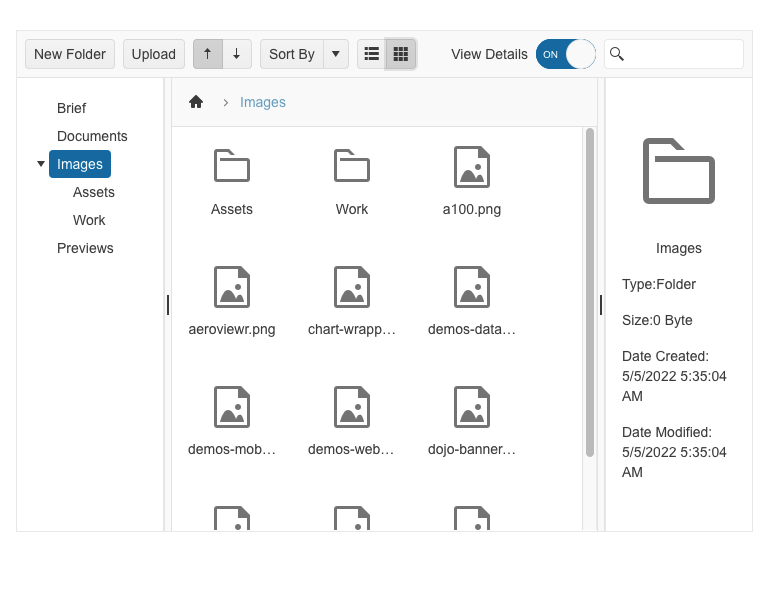
-
FileManager Themes & Swatches
The Telerik UI for Blazor FileManager component has multiple built-in themes and swatches you can choose from. Explore the Default (our own styling), Material (based on the Material Design guidelines), Bootstrap and Fluent (based on Microsoft Fluent UI) themes and choose the swatch that best meets your design requirements.
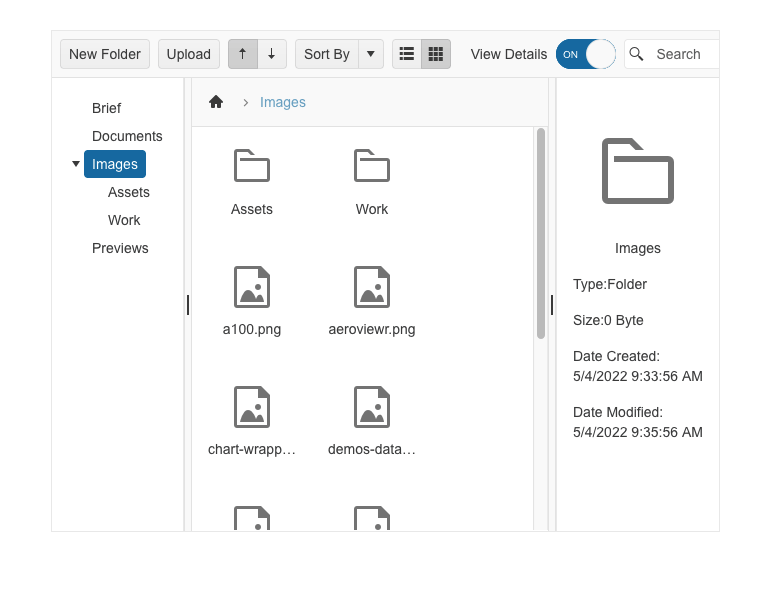
-
Right-to-Left (RTL) Support
The Telerik UI for Blazor File Manager component supports right-to-left configuration. The RTL functionality is supported by most of our components to accommodate users who communicate in a right-to-left language script, such as Arabic and Hebrew.
Learn more in our Blazor Right-to-Left Support documentation
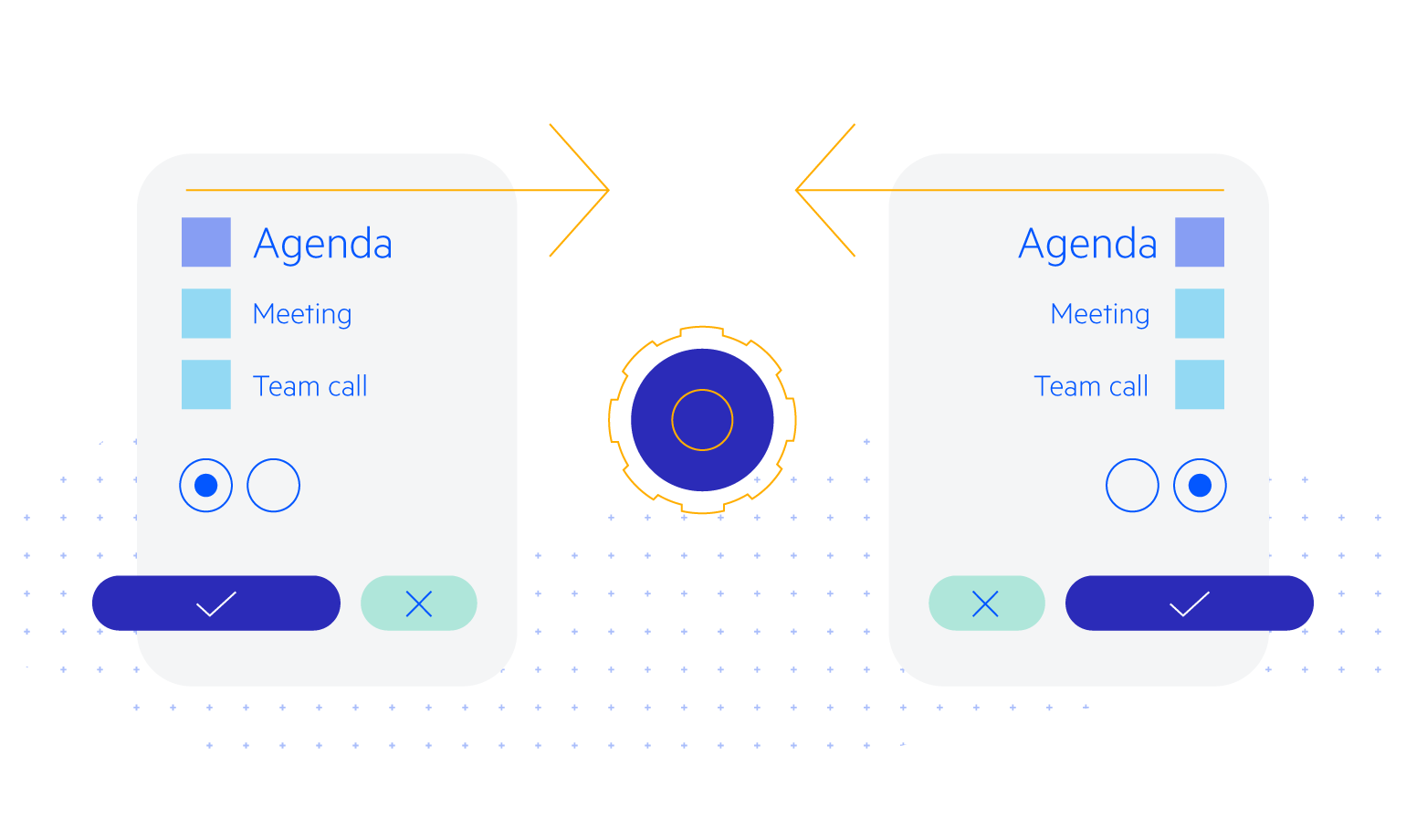
All Blazor Components
Data Management
Scheduling
File Upload & Management
Editors
- AutoComplete
- CheckBox
- ColorGradient
- ColorPalette
- ColorPicker
- ComboBox
- DateInput
- DatePicker
- DateRange Picker
- DateTimePicker
- DropDownList Updated
- FlatColorPicker
- ListBox
- MaskedTextBox
- MultiColumn ComboBox
- MultiSelect
- Numeric TextBox
- RadioGroup
- Rating
- Rich Text Editor
- Signature
- TextArea
- TextBox
- TimePicker
Data Visualization
- Area Chart
- Bar Chart
- Barcode
- Bubble Chart
- Candlestick Chart
- Chart
- Column Chart
- Donut Chart
- Heatmap
- Line Chart
- OHLC Chart
- Pie Chart
- QR Code
- Radar Area Chart
- Radar Column Chart
- Radar Line Chart
- Range Area Chart
- Range Bar Chart
- Range Column Chart
- Sankey Chart
- Scatter Chart
- Scatter Line Chart
- Stock Chart
- Trendline Chart
- Waterfall Chart
Interactivity & UX
- AI Prompt Updated
- Chat New
- ChunkProgressBar
- Dialog
- Inline AI Prompt New
- Loader
- Loader Container
- Notification
- Popover
- Popup
- ProgressBar
- RangeSlider
- Skeleton
- Slider
- ValidationMessage
- ValidationSummary
- ValidationTooltip
Navigation
Layout
- Animation Container
- Avatar
- Card
- Carousel
- DockManager
- Form Updated
- GridLayout
- MediaQuery
- PanelBar
- Splitter
- StackLayout
- TileLayout
- Tooltip
- Window
- Wizard
Geo Visualization
Document Processing
Productivity Tools
Gauges
Labels
Icons
