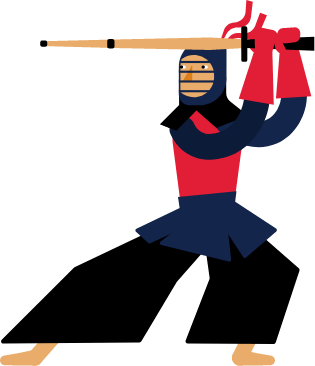Kendo UI for Angular
Angular DatePicker
- Give users the choice to manually enter or pick dates from a calendar with this ready-to-use Angular component.
- Part of the Kendo UI for Angular library along with 110+ professionally-designed components.
- Includes support, documentation, demos, virtual classrooms, Visual Studio Code Extensions and more!
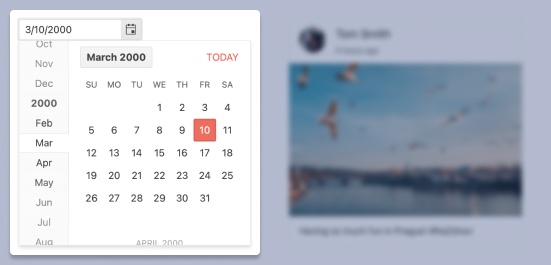
-
Display a Popup Calendar for Date Selection
The Kendo UI for Angular DatePicker component provides a sleek and intuitive interface for users to enter and select dates. It renders as a simple input element that allows users to either manually type in dates or quickly and visually pick dates and date ranges from a popup calendar.
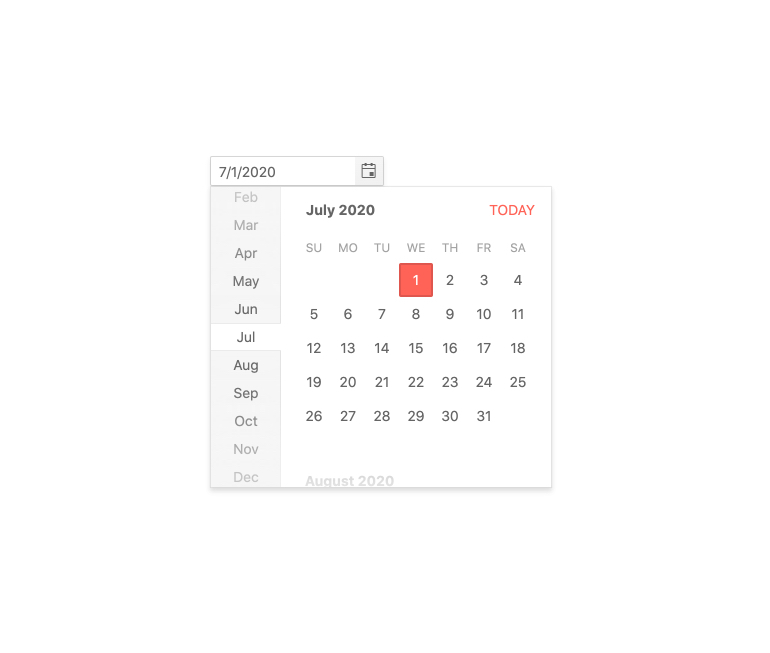
-
Date Formats
The Kendo UI for Angular DatePicker component can accept any valid date format string, allowing for application requirements to dictate how to handle date formats within the Angular DatePicker.
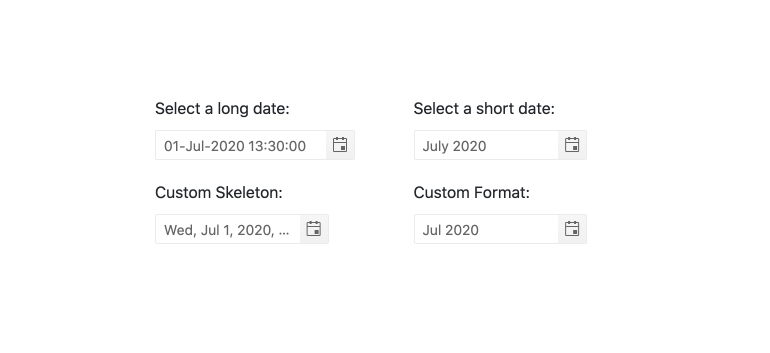
-
Date Ranges
By default, the Kendo UI for Angular DatePicker has no limits and will accept any date the user provides. To limit the available dates users can select from, simply use the Angular DatePicker min and max properties. They enable you to define the valid date ranges available within the component.
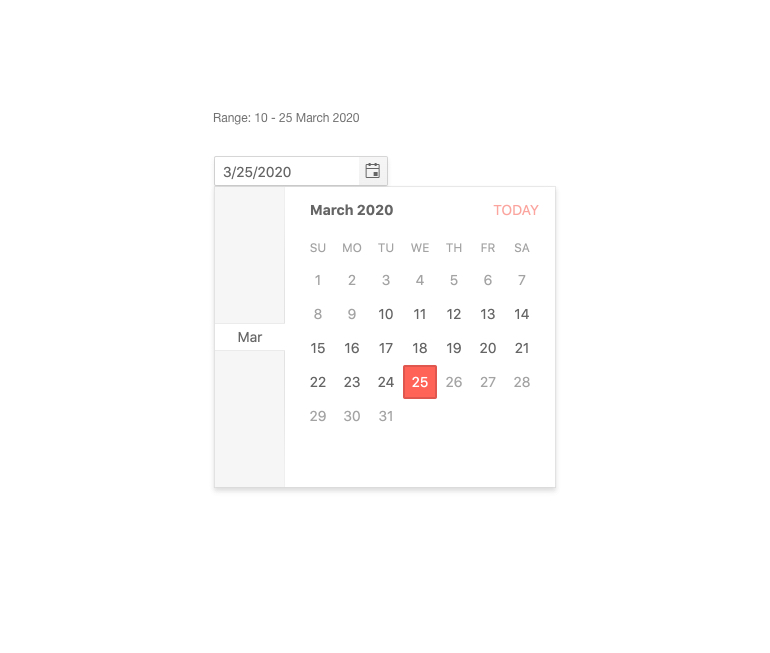
-
Placeholders
Placeholders intuitively guide users to the correct input value or format they should provide. The Kendo Angular DatePicker component allows you to define a text placeholder when no data has been provided and the Angular DatePicker is initially rendered.
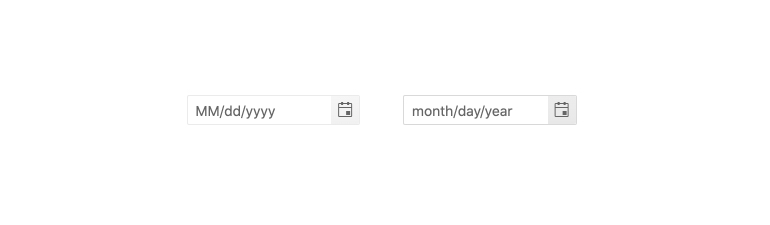
-
Adaptive Mode
The DatePicker adaptive mode enables a mobile-friendly rendering of its suggestion list popup. Simply set the AdaptiveMode parameter to AdaptiveMode.Auto and this will trigger the component to automatically adapt to the current screen size and will change its rendering accordingly. By enabling the auto adaptive mode, the DatePicker component also enables you to define the title text rendered in the popup header.
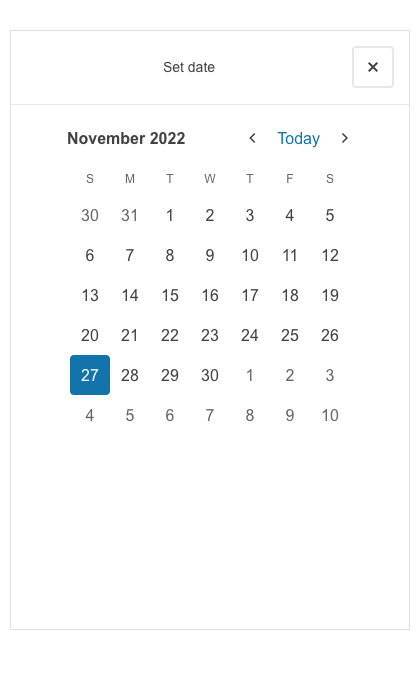
-
Templates
Customize the look and feel of the different Kendo UI for Angular DatePicker child components with templates. You can specifically tailor the built-in Angular Calendar elements all the way to the cell level to match your brand and application style.
-
Focused Dates
The Kendo UI for Angular DatePicker popup calendar features a focused date that is highlighted and rendered differently to give it a distinct feel. The focused date defaults to today. You can change the default value of the focused date to a date of your choice with a single configuration option.
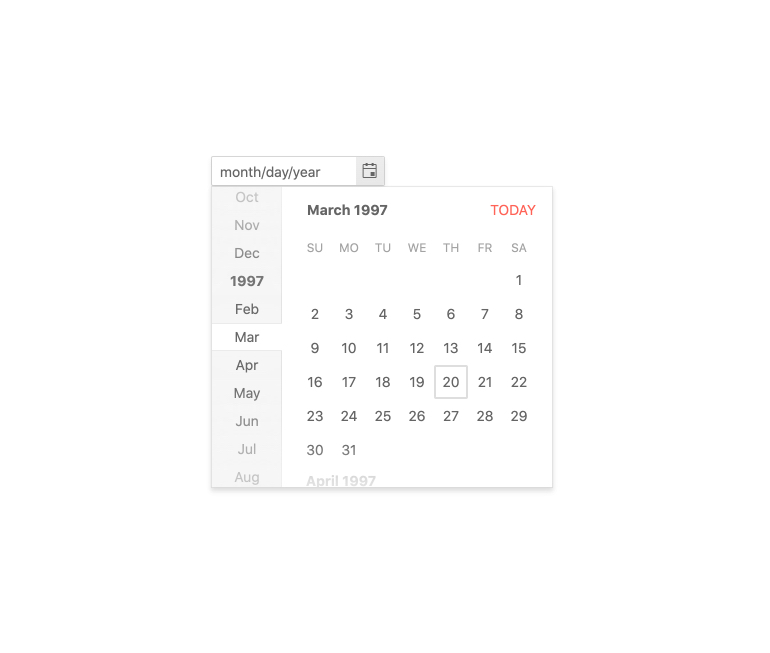
-
Disabled DatePicker
Certain scenarios may call for the Kendo UI for Angular DatePicker to be uneditable and prevent users from interacting with the component. You can easily disable the Angular DatePicker with a single configuration option, visually indicating to users that they cannot enter or pick dates.
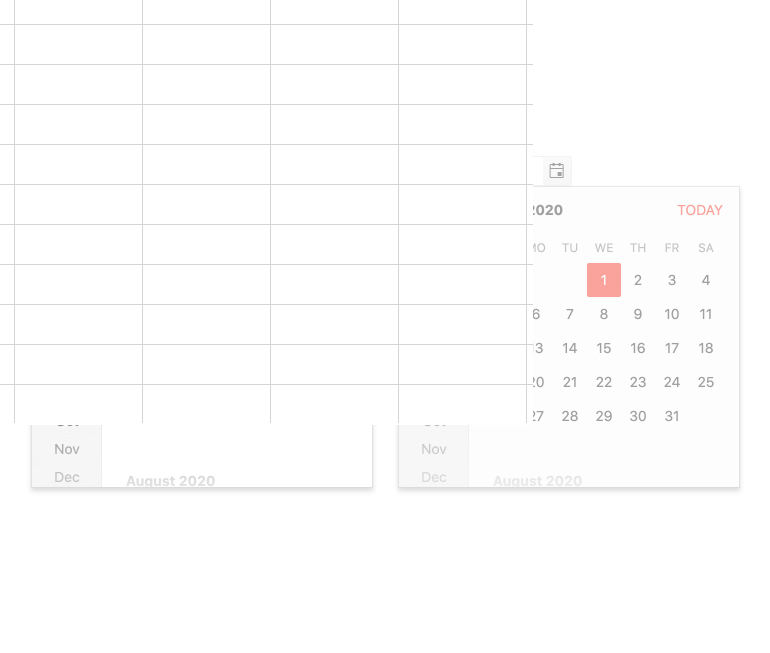
-
Keyboard Navigation
The Kendo UI for Angular DatePicker offers several different ways to select dates, using keyboard navigation alone. Users can manually type in the date, change the current date with the up and down arrow keys, or open the calendar to select a particular date.
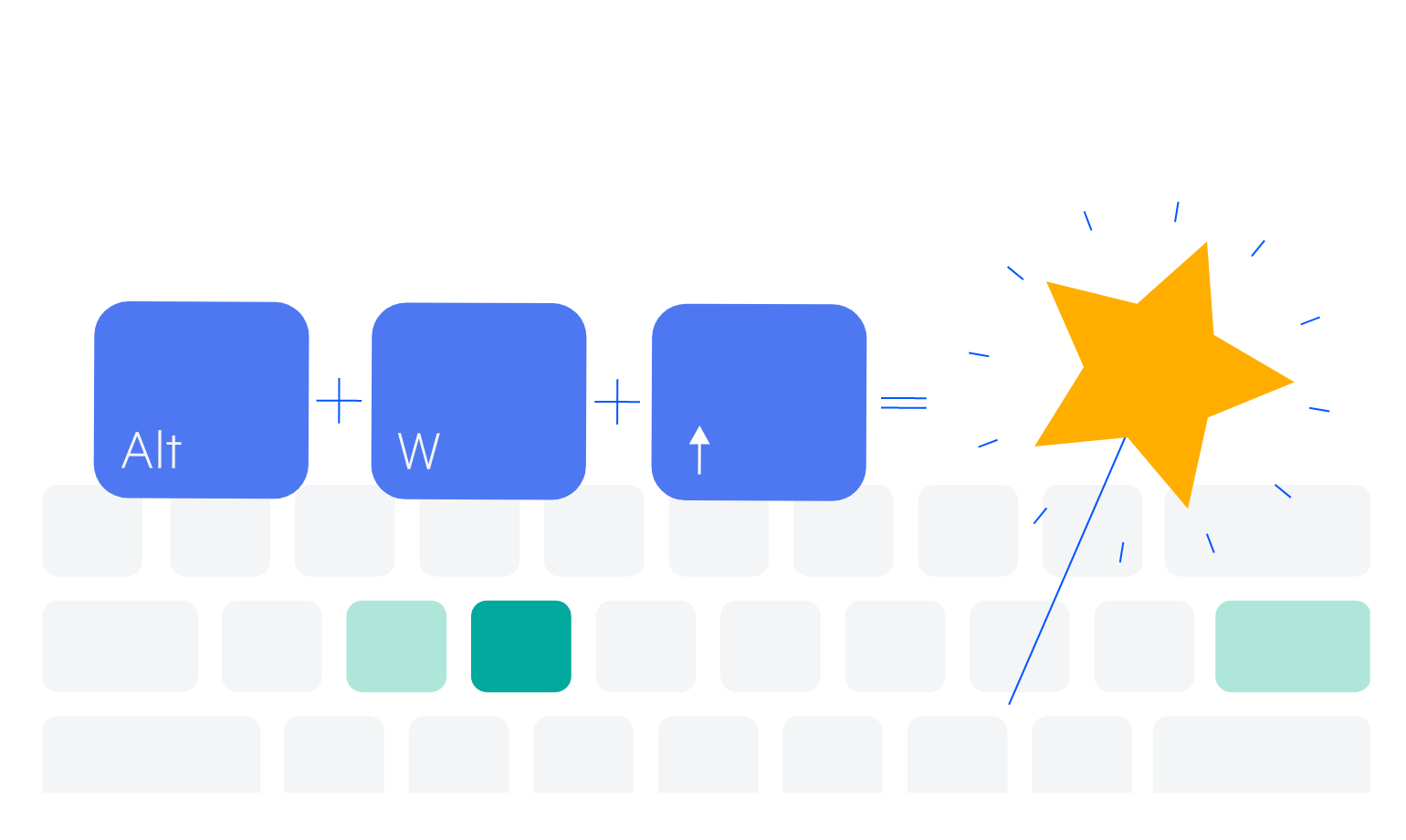
-
Globalization
The Kendo UI for Angular DatePicker component supports globalization out of the box, allowing the provided date string and built-in messages to adjust to the user’s locale or language settings.
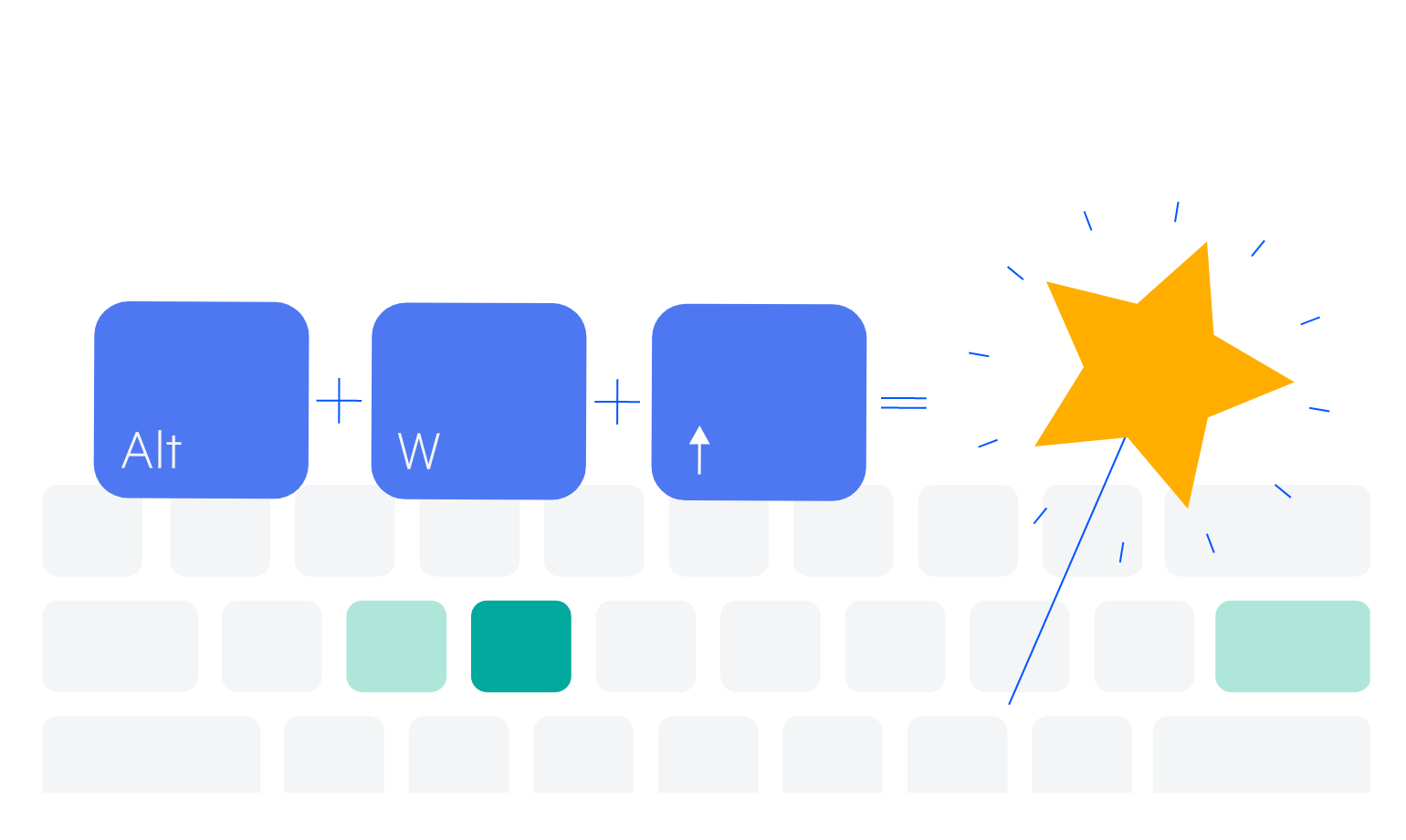
-
Accessibility
The Angular DatePicker is compliant with Section 508 and WAI-ARIA standards and is AAA rated with WCAG 2.0.
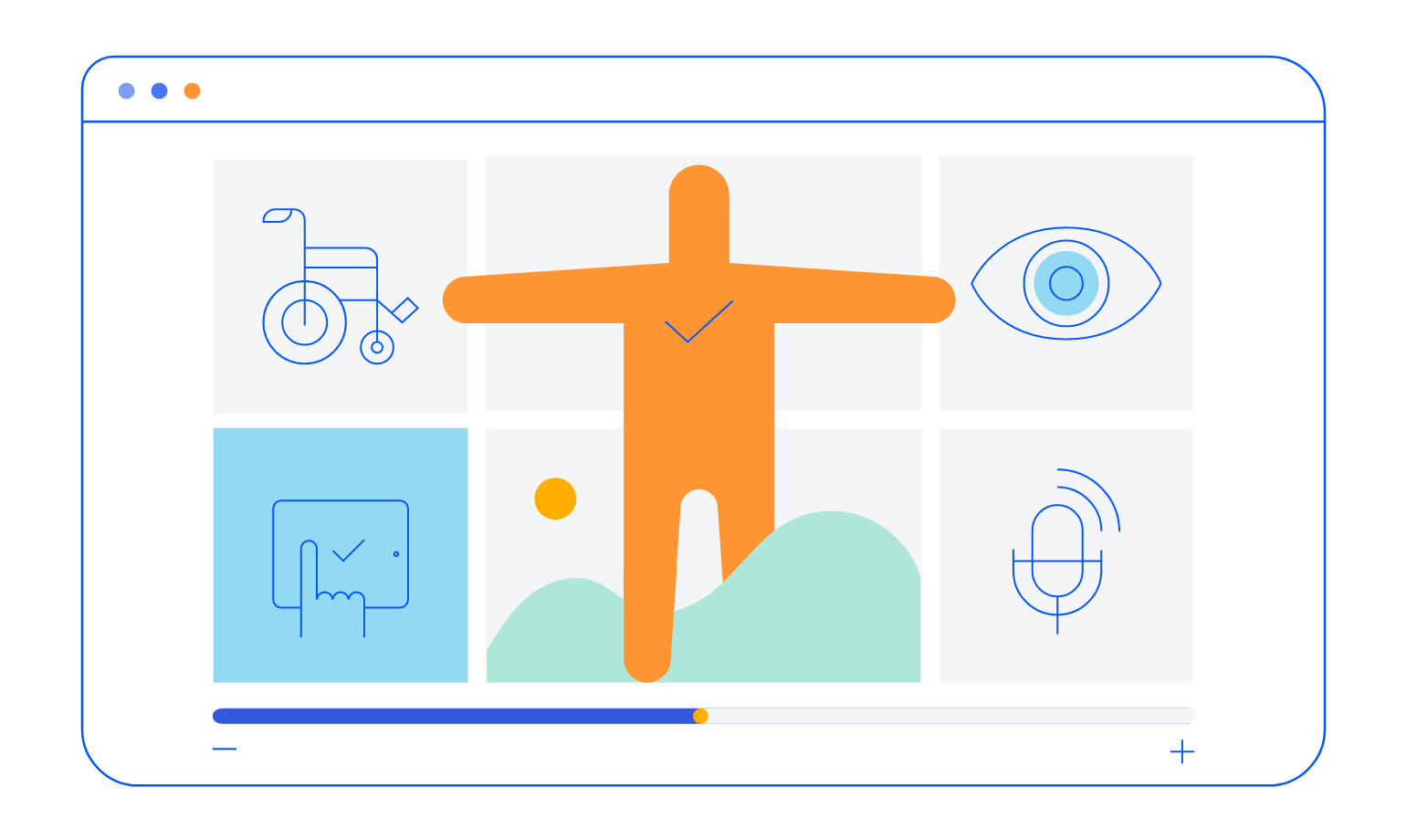
-
Also Available for These Popular Web Frameworks
We support every popular web development framework and strive for parity among our component libraries. You can find the DatePicker for these popular platforms:
-
Week Number Column
Similar to the Kendo UI for Angular Calendar component, the Kendo UI for Angular DatePicker has a configuration option to show or hide the week number next to every week displayed in the calendar.
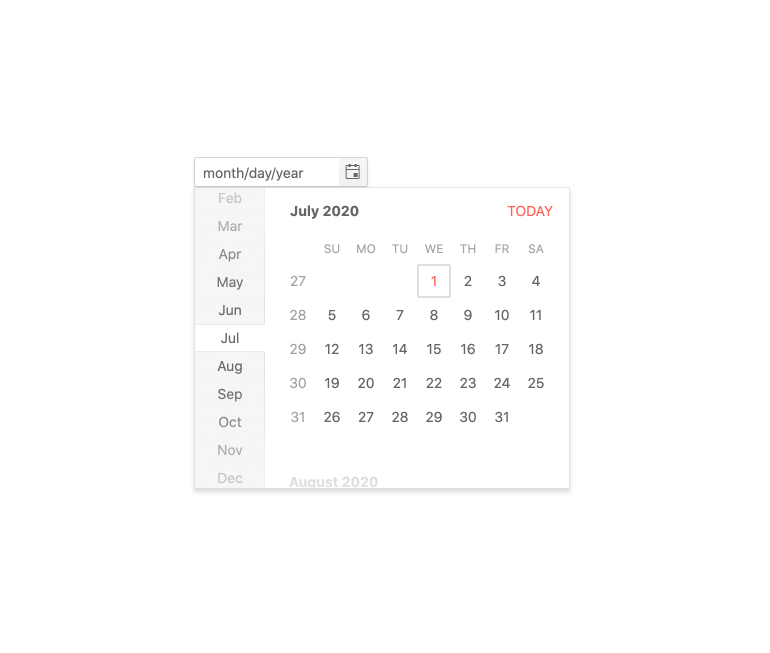
-
Forms Support
The Kendo UI for Angular DatePicker supports integration with both template-driven and reactive forms, ensuring you can add the Angular DatePicker to any Angular form.
Frequently Asked Questions
-
What is an Angular DatePicker?
An Angular DatePicker is a component designed to give users an interactive way to select date values. When the user clicks or taps on a date field in a form, they will see a popup with a calendar showing selectable dates. When the date is selected, its value will populate the field in the format of your choosing.
-
Why should I choose the Kendo UI for Angular DatePicker?
The Kendo UI for Angular DatePicker has many values that make it unique. It is very easy to customize its behavior with configuration properties, it is fully accessible, and data-ready. It is also part of a complete library of over 100 other components that all share common themes and API. As a result, you can easily meet functional requirements and create a clean and consistent UI.
-
Can I try the Angular DatePicker?
Absolutely. We offer free 30-day trials of the entire Kendo for Angular library. With the trial, you get full access to all the components, design tools, learning materials, and technical support. Once you sign up for the trial, you will get an email with instructions.
-
Can I purchase the Angular DatePicker only?
To simplify the purchasing process and provide as much value as we can, we offer an all-in-one JavaScript development package called Kendo UI. This package is a bundle of four component libraries for Angular, React, Vue, and jQuery. The Angular DatePicker is part of this library and is not available separately at this time.
-
How is the Angular DatePicker normally used?
The Angular DatePicker is a form control and can be used anywhere you would like to ask users to select or input a date. Common use cases are choosing a start day for a hotel reservation or departure date for a flight.
-
Where can I find the Angular DatePicker demo?
Not only do we meticulously document each component and each feature, but we also strive to provide an Angular TimePicker example for each. You can find our Angular DatePicker documentation and demos here.
-
How do I get started with the Angular DatePicker?
The Angular DatePicker is part of the Angular Date Inputs package which includes the Calendar, DateInput, DatePicker, DateTimePicker, DateRange, MultiViewCalendar, and the TimePicker. To get started with this package in just a few steps, see the Getting Started article.
-
What other Angular Date Input components are available?
The Kendo UI for Angular Components library includes a variety of date inputs, each designed for a specific purpose.
All Kendo UI for Angular Components
Charts
- Area Chart
- Bar Chart
- Box Plot
- Bubble Chart
- Bullet Chart
- Chart Wizard New
- Charts
- Donut Chart
- Funnel Chart
- Heatmap
- Line Chart
- Pie Chart
- Polar Chart
- Pyramid Chart
- Radar Chart
- Range Area Chart
- Sankey Diagram
- Scatter Chart
- Sparkline
- Waterfall Chart
Editor
TreeList
Scheduler
Buttons
- Button
- ButtonGroup
- Chip
- ChipList
- DropdownButton
- Floating Action Button
- Speech To Text Button New
- SplitButton
Common Features
Conversational UI
Indicators
Progress Bars
Date Inputs
Dialogs
Labels
Icons
Design
Navigation
Diagrams and Maps
Dropdowns
Gauges
Grids
Upload
Inputs
- Checkbox
- ColorGradient
- ColorPalette
- ColorPicker
- FlatColorPicker
- Form New
- FormField
- MaskedTextBox
- NumericTextBox
- RadioButton
- RangeSlider
- Rating
- Signature
- Slider
- Switch
- TextArea
- TextBox
- TreeView
Bar & QR Codes
Data Tools

Get Started with Kendo UI for Angular