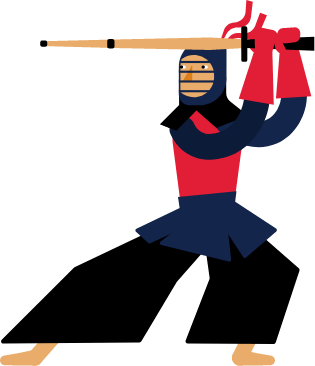Kendo UI for Angular
Angular Grid AI Toolbar Assistant
- Part of the Kendo UI for Angular library along with 110+ professionally-designed components.
- Includes support, documentation, demos, virtual classrooms, Visual Studio Code Extensions and more!
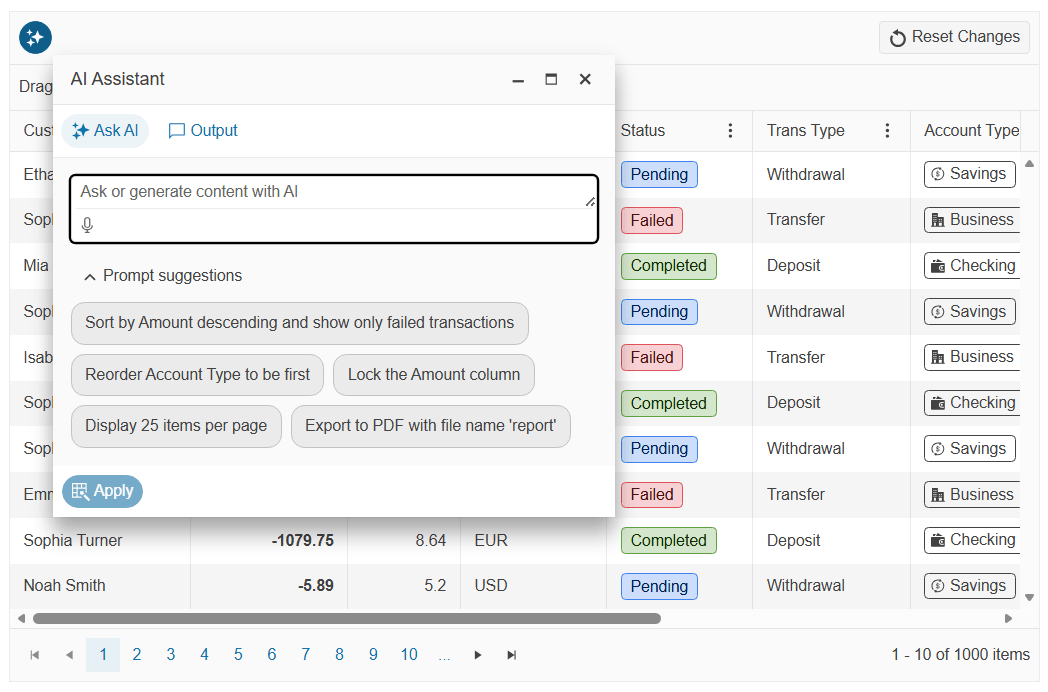
-
Talk to your Angular Grid with the AI Toolbar Assistant
The Angular Data Grid AI Toolbar Assistant adds a conversational tool directly into the Kendo UI for Angular Grid toolbar. Instead of clicking through menus for filtering, column changes or highlighting, users describe what they want in plain language and the assistant translates each prompt into concrete Grid operations. The result is a Smart Grid experience that makes complex data exploration accessible to everyone while still respecting your existing Grid configuration and enabled features.
The assistant is implemented through the
kendoGridAIAssistantTooldirective on a toolbar button that opens a Window hosting an AIPrompt component wired to your AI service. The online demos use a Telerik-hosted AI service for illustration only, while production apps are expected to connect to your own AI endpoint that understands your domain, data and security requirements. -
Supported Operations
The AI Toolbar Assistant understands a wide range of Grid operations and applies them only if they are enabled on the Angular Grid component. Users can ask to filter, sort, group and page data, as well as resize, reorder, show, hide, lock and unlock columns. The assistant can also control row and cell highlighting, row and cell selection and Excel or PDF export so users can move from insight to action without learning every UI control.
See the Angular Grid supported operations demo.
-
AI Service Integration
The AI Toolbar Assistant supports three integration modes so you can choose the level of control your application needs. Automatic integration is the quickest way to get started by providing only a
requestUrl. Controlled integration addsrequestOptionsand lifecycle events so you can adjust headers, authentication and request behavior. Manual integration gives you complete control by intercepting each prompt through thepromptRequestevent and handling all AI communication yourself. This flexibility lets teams start simple and evolve to more advanced patterns without changing the assistant UI.See the Angular Grid automatic integration demo.
See the Angular Grid controlled integration demo.
See the Angular Grid manual integration demo.
-
Event Handling
The AI Toolbar Assistant exposes a rich set of lifecycle events so you can observe and control every step of the AI interaction. Events like
promptRequest,cancelRequest,responseSuccessandresponseErrorgive you insight into requests and responses, whileopenandclosereveal when the assistant Window and AIPrompt are shown. This enables logging, auditing, custom error handling and UX refinements without losing the benefits of the built-in Smart Grid integration.See the Angular Grid event handling demo.
-
Customization Options
Beyond service integration, the AI Toolbar Assistant includes customization options so the experience fits your application rather than the other way around. You can tailor the conversational interface through AIPrompt settings, then align the assistant Window with your layout so it feels like a natural extension of the Angular Grid component. These options help you deliver a branded assistant that still follows the recommended Smart Grid patterns.
See the Angular Grid customization options demo.
-
AIPrompt Customization
Internally the AI Toolbar Assistant uses the AIPrompt component, which you can configure through the
aiPromptSettingsproperty. You can add prompt suggestions that showcase useful example commands, enable output rating to capture feedback and turn on the speech to text button to support voice input. This gives you a guided conversational interface that teaches users how to talk to their data while collecting signals about which prompts and outputs work best.See the Angular Grid AIPrompt customization demo.
-
Window Appearance
The assistant Window can be tuned to match your app shell using the
aiWindowSettingsconfiguration. You can control size, title, position, resizing and dragging so the AIPrompt panel fits comfortably alongside dense Grid content on both wide desktops and smaller screens. With a few settings the AI Toolbar Assistant looks and behaves like a first-class part of your Angular layout instead of a generic overlay.See the Angular Grid window appearance demo.
-
AI-powered Row Highlight
You can pair the AI Toolbar Assistant with AI-powered row highlighting to help users spot patterns without hiding data. By combining
kendoGridAIAssistantToolwith thekendoGridHighlightdirective, prompts such as "Highlight rows where amount is above 10,000" or "Highlight all recent renewals" will visually emphasize matching rows while keeping the full dataset visible. This makes it easier to identify outliers, risk ranges and status changes that traditional filters might obscure.See the Angular Grid AI-powered row highlight demo.
All Kendo UI for Angular Components
Charts
- Area Chart
- Bar Chart
- Box Plot
- Bubble Chart
- Bullet Chart
- Chart Wizard New
- Charts
- Donut Chart
- Funnel Chart
- Heatmap
- Line Chart
- Pie Chart
- Polar Chart
- Pyramid Chart
- Radar Chart
- Range Area Chart
- Sankey Diagram
- Scatter Chart
- Sparkline
- Waterfall Chart
Editor
TreeList
Scheduler
Buttons
- Button
- ButtonGroup
- Chip
- ChipList
- DropdownButton
- Floating Action Button
- Speech To Text Button New
- SplitButton
Common Features
Conversational UI
Indicators
Progress Bars
Date Inputs
Dialogs
Labels
Icons
Design
Navigation
Diagrams and Maps
Dropdowns
Gauges
Grids
Upload
Inputs
- Checkbox
- ColorGradient
- ColorPalette
- ColorPicker
- FlatColorPicker
- Form New
- FormField
- MaskedTextBox
- NumericTextBox
- RadioButton
- RangeSlider
- Rating
- Signature
- Slider
- Switch
- TextArea
- TextBox
- TreeView
Bar & QR Codes
Data Tools

Get Started with Kendo UI for Angular