
UI for ASP.NET Core
ASP.NET Core SpreadProcessing
- Use the SpreadProcessing library to effortlessly generate and convert documents to XLSX, CSV, TXT and PDF.
- Part of the Telerik UI for ASP.NET Core library along with 120+ professionally designed UI components.
- Includes support, documentation, demos, virtual classrooms, Visual Studio Code Extensions and more!
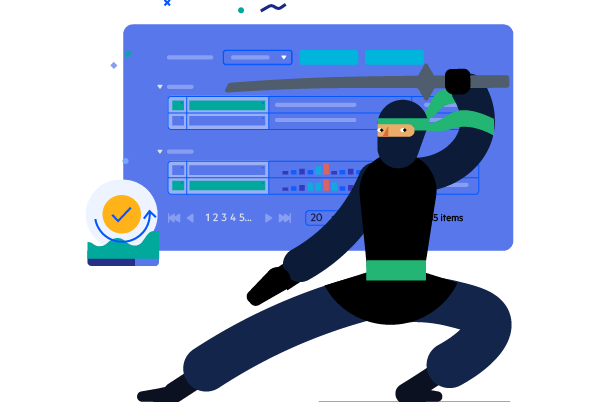
-
ASP.NET Core SpreadProcessing Library Overview
SpreadProcessing for ASP.NET Core is a document processing library that enables you to create, modify or convert documents between the most common spreadsheet formats. The library model closely follows the established document standard, defined in the Office Open XML specification, enables you to use C# and VB.NET and supports .NET Framework, .NET Core and .NET Standard. You can save the generated workbook to a stream, a local file, or stream it to the client browser.
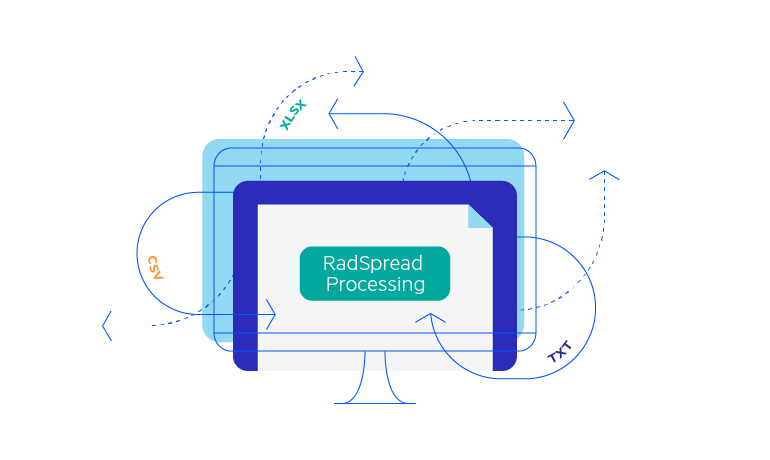
-
No External Dependencies
The Telerik ASP.NET Core SpreadProcessing library is completely free from dependencies on external libraries or UI. Handle Microsoft Excel documents without having Microsoft Excel, Microsoft Office or any other spreadsheet software installed on the client or server.
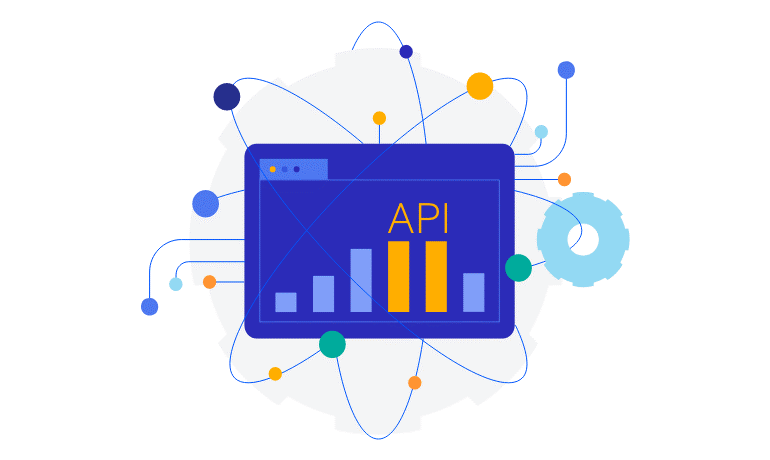
-
Supported Formats
Telerik SpreadProcessing offers full support for the most popular spreadsheet file extensions and formats, including XLSX (Excel Workbook), XLS (Excel 97-2003 Workbook), CSV, plain text and PDF (export only). The API also enables you to easily convert DataTable objects into Worksheet and vice versa in case you need to work with data from a database.
Documentation on the supported import and export formats of RadSpreadProcessing
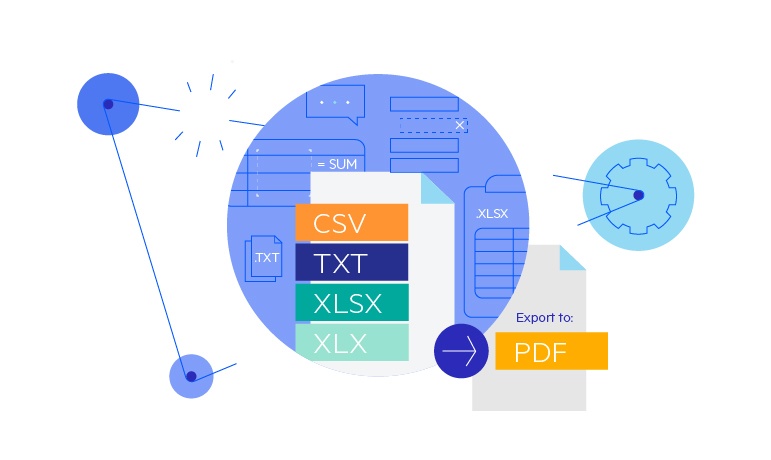
-
Workbooks and Worksheets
Workbooks, or alternatively spreadsheet documents, contain one or multiple worksheets, where cells are organized in rows and columns. SpreadProcessing for ASP.NET Core offers a powerful API for setting various workbooks and worksheet properties, such as theme, named ranges, protection, as well as rows and columns access.
Documentation on Workbooks and Worksheets in RadSpreadProcessing
-
Rows and Columns
You can manipulate worksheet rows in columns in several ways. The workbook model API allows you to manually define column width and row height or use AutoFit functionality to automatically resize the rows and columns to fit their contents. You can also set the visibility properties to allow users to hide certain rows and columns in the spreadsheet.
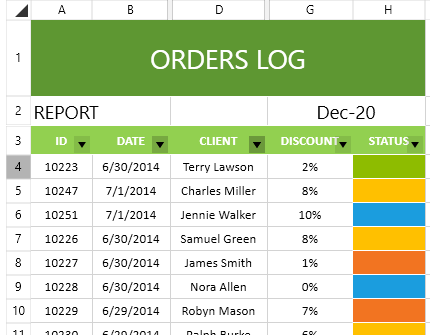
-
Cells
Cells are the building blocks of worksheets, where data operations take place. The ASP.NET Core SpreadProcessing API gives you a complete set of options for working with cells. You can set cell values and specify their attributes, including cell fill, border, font, wrapping, number format, text rotation indentation and many more. Predefined cell value types are available for you to conveniently handle any type of data format.
Documentation on how to work with Cells in RadSpreadProcessing
-
Number Formats
You can format cells in a spreadsheet to display values in your desired format. The SpreadProcessing library supports predefined number formats, including Number, Currency, Date, Time, Text, as well as custom formats.
Documentation on how to work with Number Formats in RadSpreadProcessing
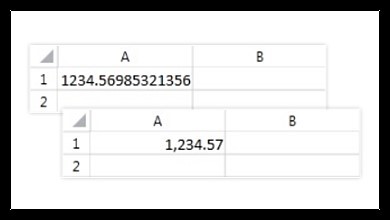
-
Formulas
Formulas allow users to perform calculations based on specific cell values. The SpreadProcessing library comes with more than 200 built-in functions. The API enables you to easily plug custom ones as well.
Documentation on how to work with Formulas in RadSpreadProcessing
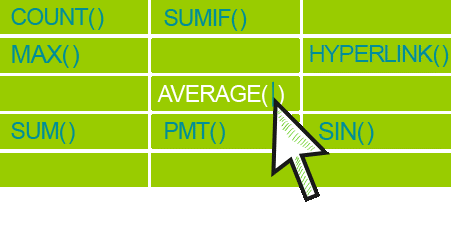
-
Shapes and Images
Through a dedicated API, you can insert, position and delete images in worksheets.
Documentation on Shapes and Images support in RadSpreadProcessing
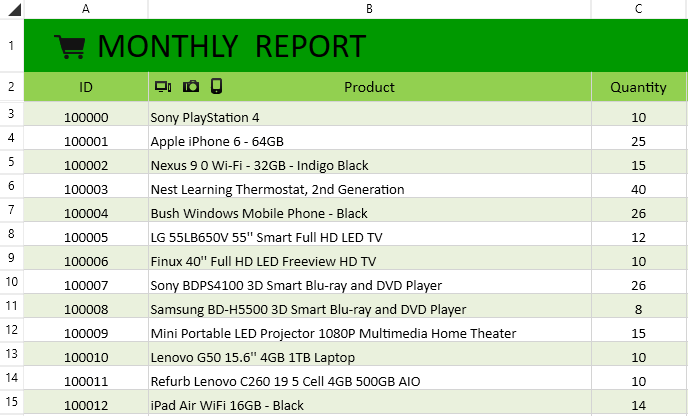
-
Hyperlinks
Hyperlinks are shortcuts that give users quick access to a specific element within the document, a local file or an external website address. You can add, remove, edit and search for hyperlinks in the worksheets of the document.
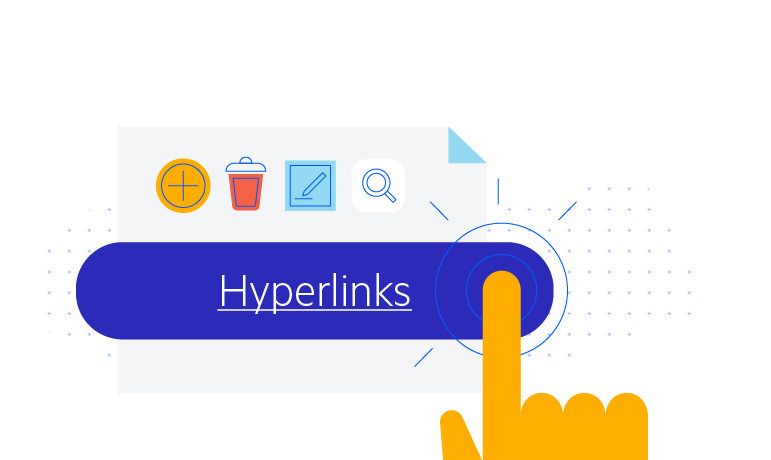
-
Named Ranges
A named range is a range of one or multiple cells that is given a name. Users can utilize the name in place of normal cell references in formulas and reuse the same range of cells multiple times in a document. You can use the named ranges on workbook and worksheet levels.
Documentation on Names and Named Ranges in RadSpreadProcessing
-
Freeze Panes
The feature enables users to always keep certain rows or columns in view as they move horizontally or vertically through the worksheet. The API allows freezing any number of rows and columns.
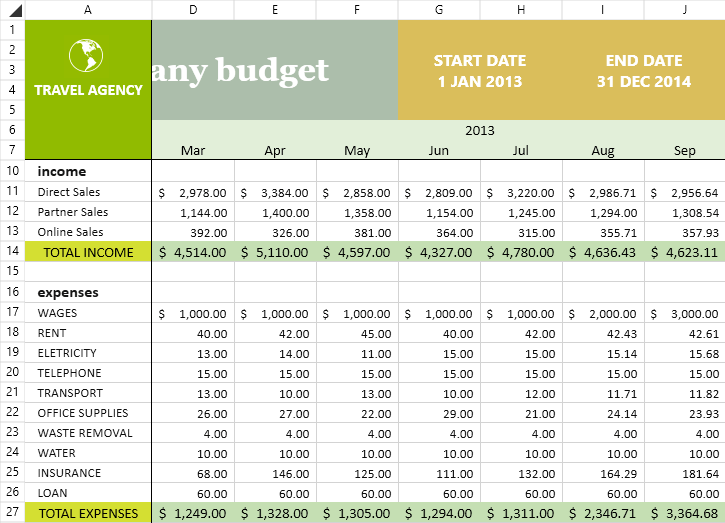
-
Grouping
Grouping rows and columns allows users to collapse entire parts of the worksheet that contain data they want to temporarily hide. In this way, they can summarize, compare, combine and categorize data without deleting the underlying information.
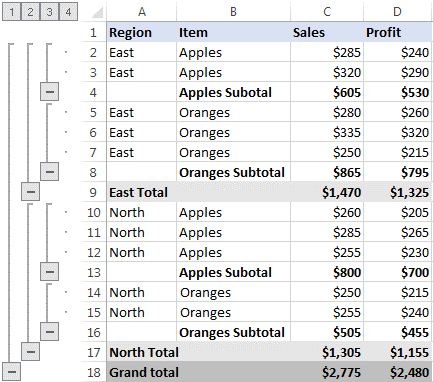
-
Filtering
Filtering in ASP.NET Core SpreadProcessing allows you to set standard filters in worksheets and use custom logic to define your own. Leverage our built-in functionality for filtering data by certain values or value ranges, by date and time period and advanced filters for Top, Bottom and Above Average values. You can also use Fill and ForeColor filters to filter for specific cell and font colors.
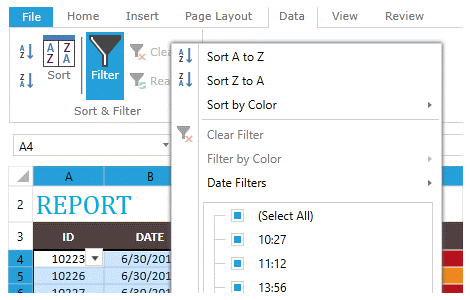
-
Sorting
Sorting enables you to define criteria for ordering and organizing worksheet data. Sorting can be applied based on the ascending and descending order of the cell values like numbers and text, and Fill and ForeColor values. You can also enable custom sorting to replace the default sorting logic with your own logic.
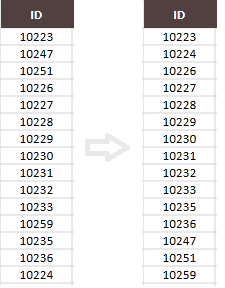
-
Autofill and Series
Use the SpreadProcessing autofill feature to automatically populate worksheet cells with data based on a specific pattern. Supported autofill options include repeating a cell value or applying growth sequences (linear, linear trend, exponential, exponential trend) and date series.
Documentation on AutoFill and Series support in RadSpreadProcessing
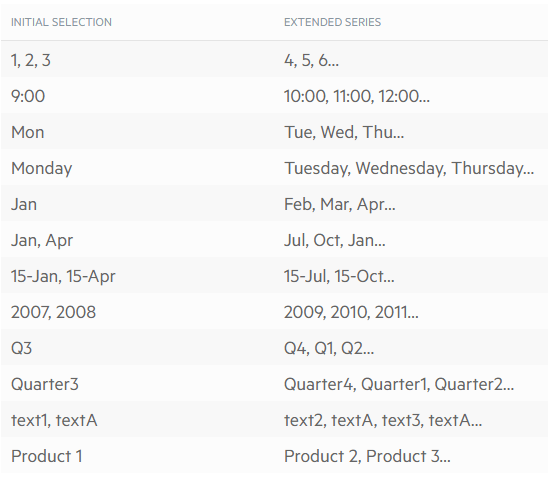
-
Data Validation
Use data validation to ensure data quality and prevent errors by defining clear rules. You can specify the type of data or values that are allowed into a cell—restrict to numbers, date or time, limit text length, predefine dropdown values or use a custom input rule.
Documentation on Data Validation support in RadSpreadProcessing
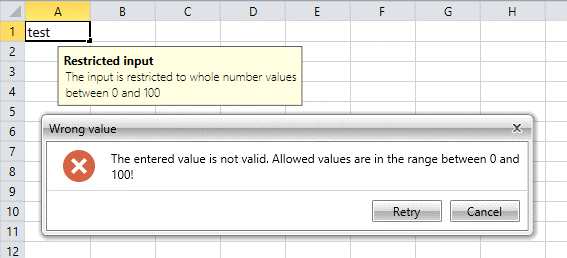
-
Find and Replace
The Find and Replace function enables you to look up text and numbers in the spreadsheet document and substitute them with a new value. The Find API helps you define what to search, where in the document to search and how to treat formulas, cases, single and multiple occurrences. The Replace API allows substituting the matches from the search with a desired value.
Documentation on how to use Find and Replace in RadSpreadProcessing
-
Merge and Unmerge Cells
You can merge two or more adjacent cells into a single cell that spans over multiple rows and columns.
Documentation on how to merge and unmerge cells with RadSpreadProcessing
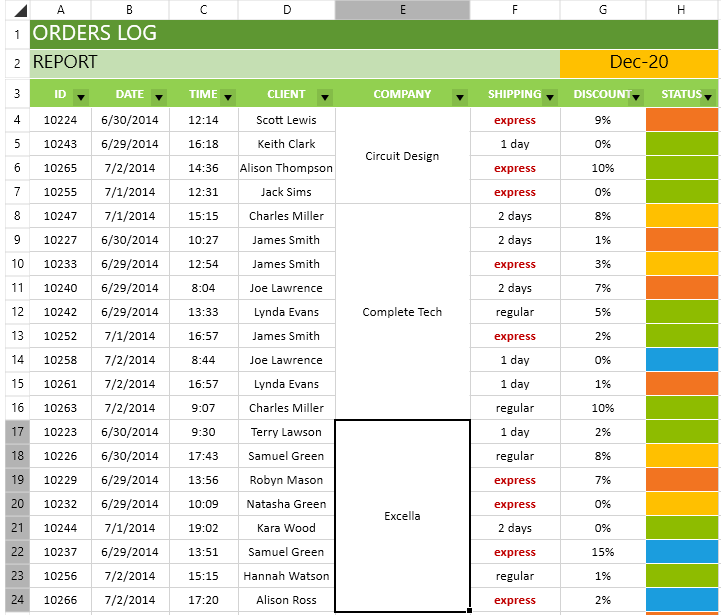
-
Page Setup
Page setup allows users to customize the size and layout of a worksheet before printing or export it. They can control header and footer settings, paper size, orientation, margins, breaks, scaling options for fitting rows and columns on a single page and many more.
Documentation on how to setup a page for printing with RadSpreadProcessing
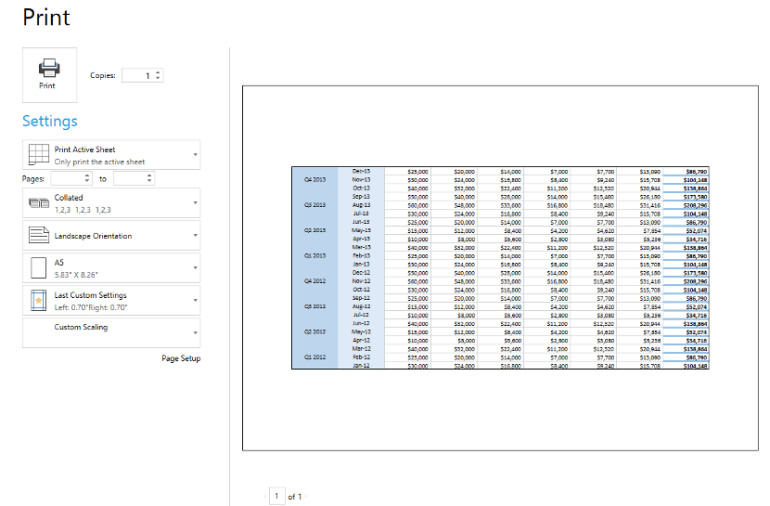
-
Copy/Paste
Add or copy worksheets, cells and cell ranges within or across workbooks. You can fine-tune the appearance of the pasted content by specifying formatting options like paste values, formulas, control number and visual formatting and more.
Documentation on the Clipboard support in RadSpreadProcessing
-
Workbook Protection
You can protect your workbook from user modifications like adding, removing, renaming or reordering sheets.
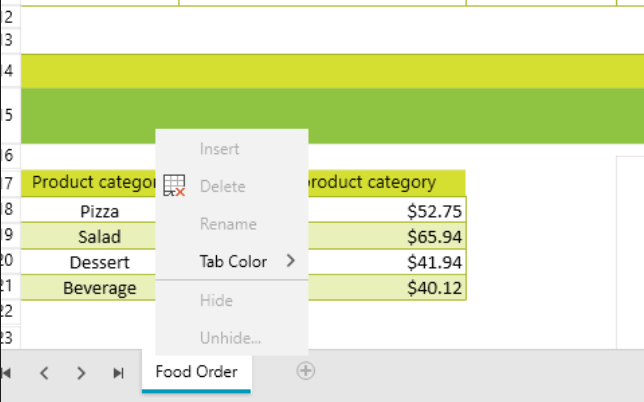
-
Worksheet Protection
You can use targeted protection to restrict users from modifying the content and elements of the worksheet. The flexible protection options allow you to select what types of commands will be available to users.
Documentation on Worksheet Protection in RadSpreadProcessing
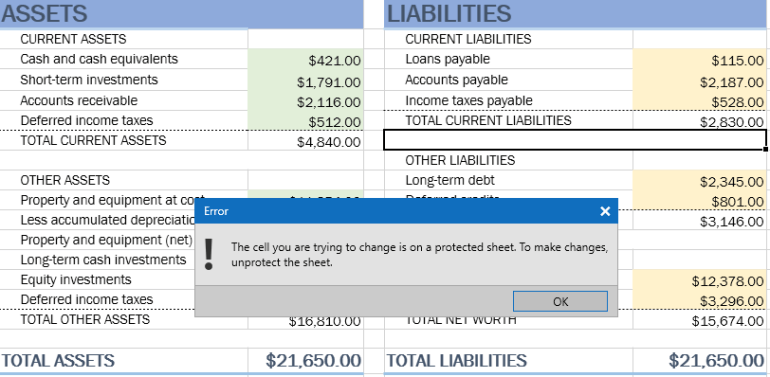
-
Styling
Using styles to mass-format cells ensures their appearance is consistent throughout the document. Styles enable you to simultaneously apply a set of formatting options like color, size, border, alignment and more to cells in your workbook.
Documentation on Cell Styling and Document Themes in RadSpreadProcessing
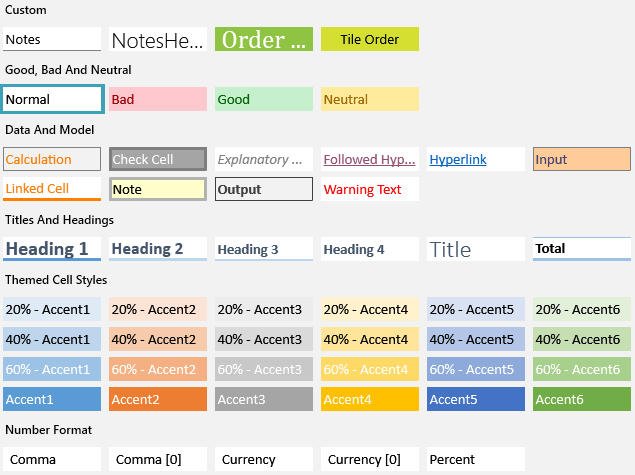
-
FIPS Compliance
The ASP.NET Core SpreadProcessing library is compliant with the Federal Information Processing Standards (FIPS) and you can create documents that fully conform to the FIPS 140-2 standard.
-
Theming
Use the predefined SpreadProcessing Document themes to achieve a consistent style across your entire workbook. Customize the colors, fonts and a variety of graphic effects of the document.
Documentation on the supported Document Themes in RadSpreadProcessing
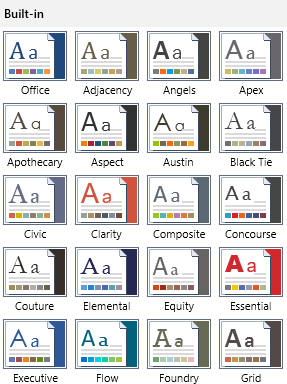
All ASP.NET Core Components
Data Management
- Grid Updated
- Filter
- ListView
- Pager
- PivotGrid
- PivotGrid v.2
- PropertyGrid
- Rating
- Spreadsheet
- TaskBoard
- TreeList
Scheduling
Editors
- AutoComplete
- Captcha
- CheckBoxGroup
- Color Picker
- ColorGradient
- ColorPalette
- ComboBox Updated
- Date & Time Pickers
- DateInput
- DateRangePicker
- DropDownList Updated
- DropDownTree
- Editor
- FlatColorPicker
- Image Editor
- ListBox
- MaskedTextBox
- MultiColumnComboBox
- MultiSelect Updated
- Numeric TextBox
- OTP Input
- RadioGroup
- Signature
- Switch
- TextArea
- TextBox
- TimeDurationPicker
- TimePicker
Navigation
Data Visualization
Layout
- Avatar
- Badge
- Dialog
- DockManager
- Form Updated
- GridLayout
- Notification
- Popover
- Responsive Panel
- Splitter
- StackLayout
- TileLayout
- Tooltip
- Window
- Wizard
File Upload & Management
Interactivity & UX
- AI Prompt Updated
- Chat (Conversational UI) Updated
- Circular Progress Bar
- Inline AI Prompt New
- Loader
- Progress Bar
- Ripple
- Skeleton Container
- Slider
- Sortable
- Template
Productivity Tools
Media
Geo Visualization
Document Processing
MVC & Razor Pages
