
KendoReact
Free React Data Grid
- 100% React Data Grid, written in TypeScript without compromises or workarounds.
- Part of the KendoReact library along with 120+ free and paid enterprise-grade UI components.
- You can use this component’s free feature set in production—no sign-up or license required!
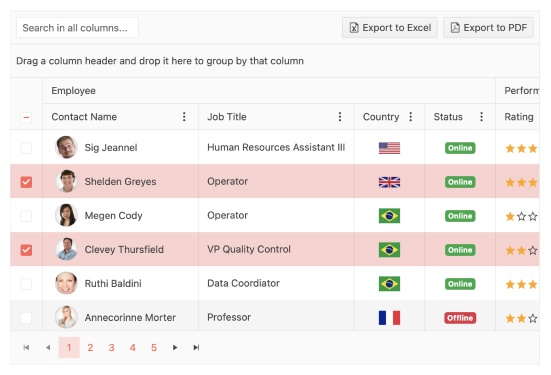
The KendoReact Data Grid has both free and premium features. The free features are sufficient to implement essential functionality in a production app.
-
A Complete, Extensible Data Grid for React Applications
The KendoReact Data Grid provides a solid, extensible foundation for building data-driven React applications. It includes the essential operations you expect—filtering, sorting, paging, selection and editing—while giving you full control over rendering, behavior and data workflows. With strong TypeScript support, virtualization options and optional AI-powered Smart Grid features, the Grid adapts to complex requirements and scales smoothly from simple tables to advanced data experiences.
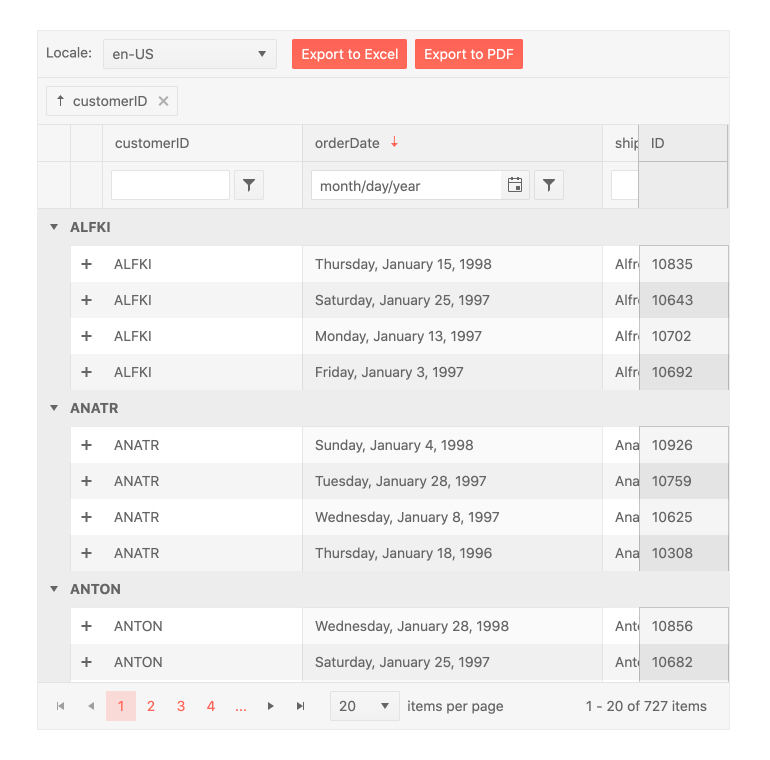
-
Smart AI Data Grid
The Smart Grid enhances the KendoReact Data Grid with AI-powered capabilities that let users explore and manipulate data through natural language prompts. Instead of configuring filters, sorts or groups manually, users can describe what they want and the Smart Grid interprets the request, applies the correct operations and updates the view. This makes data exploration more intuitive and accessible, especially when working with complex datasets.
Key capabilities include:
- AI Toolbar Assistant to apply filtering, sorting, grouping, reordering, highlighting, selection, pagination and export using natural language prompts, for example: “group by region and sort by date” or "export to PDF"
See the React AI Toolbar Assistant demo - AI Column Assistant to let users ask questions about row data, generate summaries, extract key takeaways and perform quick transformations
See the React AI Column Assistant demo - Highlight patterns or values based on natural language instructions while keeping all data visible, for example: “highlight the top 5 performers”
See the React Smart Grid highlighting demo - Select rows using plain-language criteria without manual clicking or complex filters, for example: "select patients over 60"
See the Smart Grid selection demo - Custom AI integration so you can connect your own AI backend via the Telerik.AI.SmartComponents.Extensions library, supporting Microsoft.Extensions.AI and Azure OpenAI for domain-specific Grid operations.
See the React custom AI integration demo
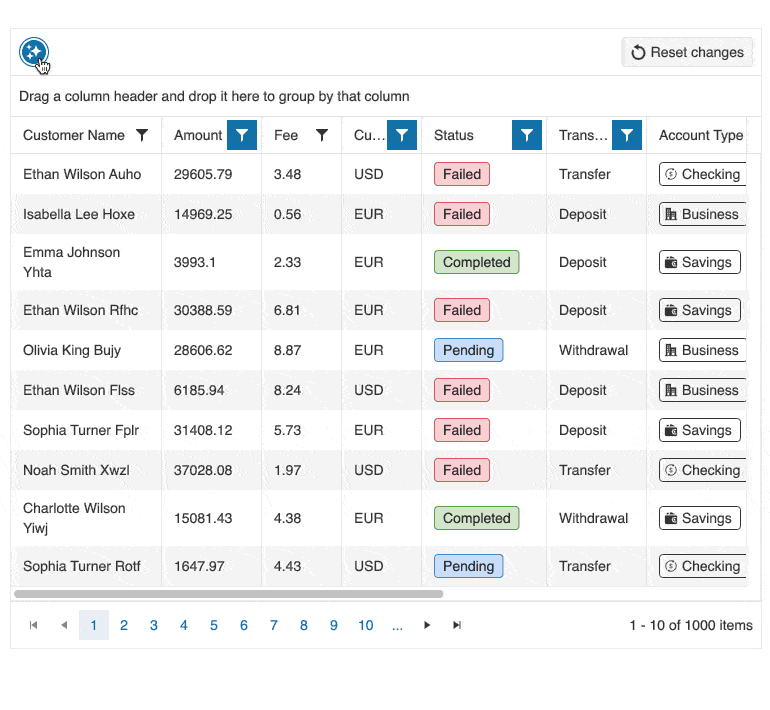
- AI Toolbar Assistant to apply filtering, sorting, grouping, reordering, highlighting, selection, pagination and export using natural language prompts, for example: “group by region and sort by date” or "export to PDF"
-
Row and Cell Selection
The KendoReact Grid supports multiple selection modes. It allows for selection of single or multiple cells and rows, plus checkbox and row-click selection, which can be applied to single or multiple records. The selection can be programmatically set and the KendoReact data table provides methods for extracting and interacting with the selected rows.
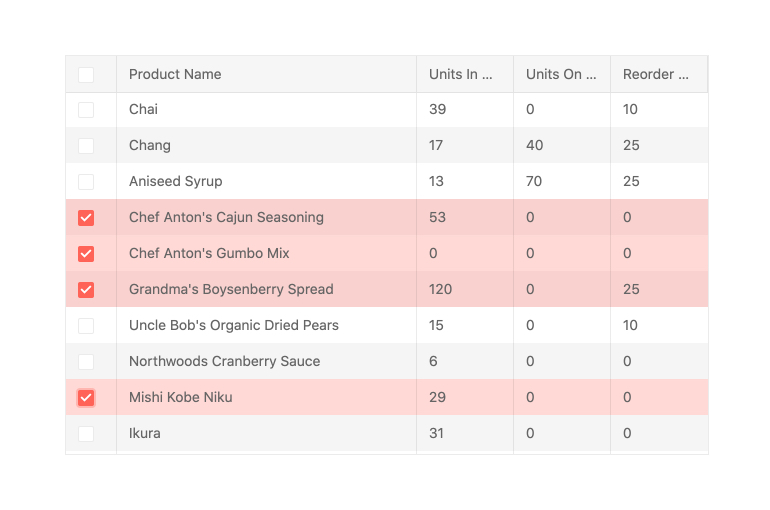
-
Inline, In-cell and Custom Editing
It’s easy to create, update, and delete Grid data records inline (inline editing) and in-cell. You can also use other components as custom editors, for example a React DropDownList or Calendar.
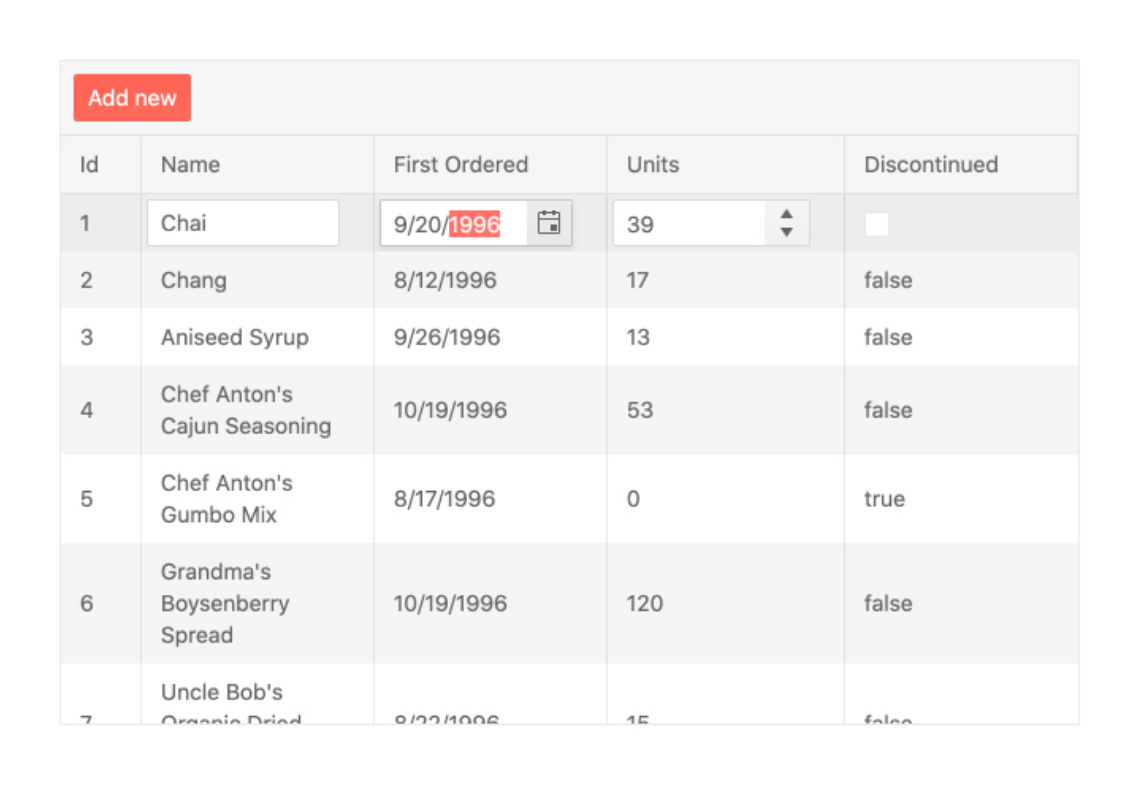
-
Virtualization
With column and row virtualization and virtual scrolling, the KendoReact Grid can work with large data sets without slowing down, offering the smooth user experience you’re after.
-
React Server Components Mode (Server Actions)
The KendoReact Grid is an early adopter of the React Server Component (RSC) architecture and server actions and supports server and hybrid data operations. You can improve your app’s performance using the grid's server mode, particularly when your grid needs to fetch large amounts of data. Because it operates exclusively on the server, using a server grid makes the total bundle size of your application significantly smaller.
What makes this React Grid truly exceptional is its flexibility—it allows you to seamlessly blend both server-side and client-side operations, adapting to your application's unique requirements. Its built-in features are extensive and will keep expanding, so keep an eye on the docs.
The stable version of RSC was released with React 19 on 5 Dec’24, and the KendoReact team had built an experimental server grid over six months before that, exploring the technology in beta.
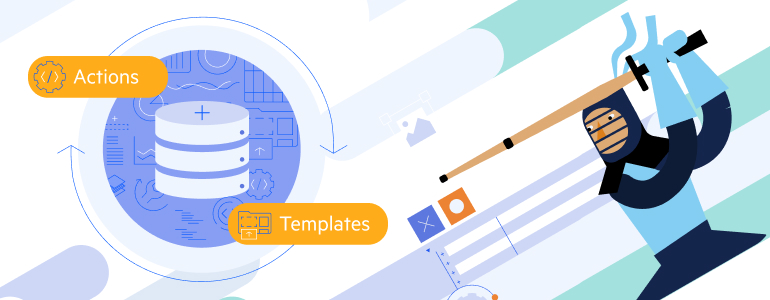
-
Accessibility
Accessibility is one of the main pillars of the KendoReact library and this can be seen across all available React UI components. The KendoReact Grid is AAA rated with WCAG 2.0 and compliant with Section 508 and WAI-ARIA standards.
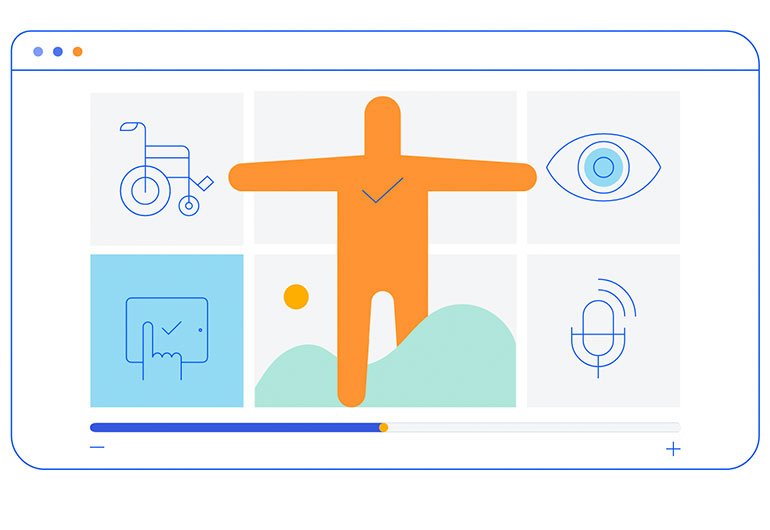
-
Keyboard Navigation
Navigating through the data table with just a keyboard is a breeze thanks to the KendoReact Data Grid built-in keyboard navigation feature. This feature allows end-users to interact with any part of the table using just their keyboard.
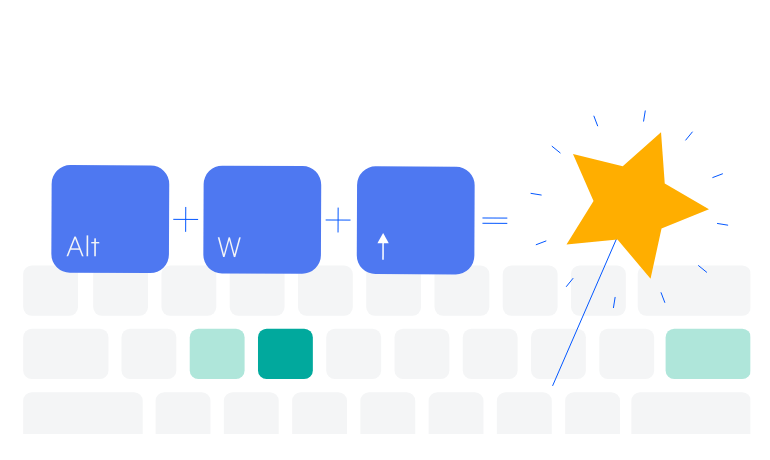
-
Column Menu
The column menu provides a convenient way to apply data processing features to the specified columns. The user can sort and filter the grid data, toggle the locked and sticky state of the columns, or change their visibility. You can customize the order of the menu items and create custom controls as necessary.
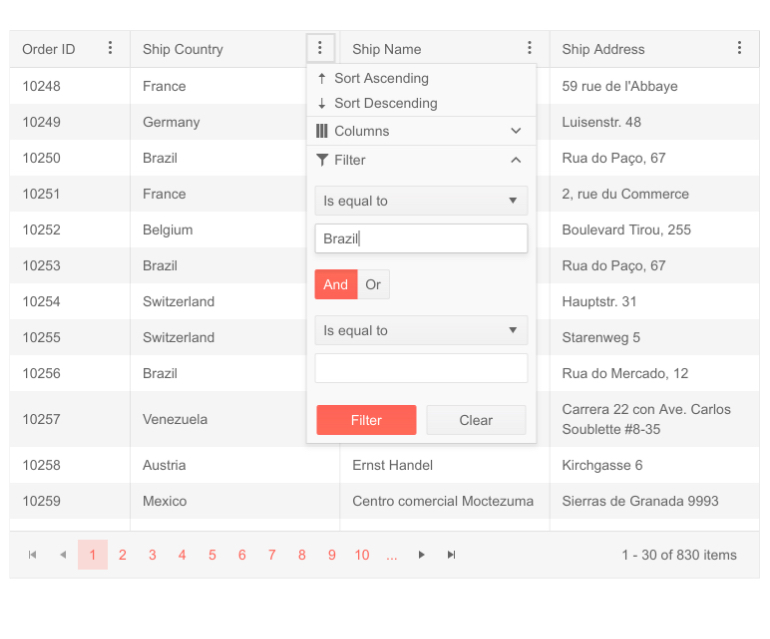
-
Selection Aggregates
The Selection Aggregates feature enables you to select single or multiple cells or rows withing the grid and calculate different metrics based on the selected data, allowing you to get a quick snapshot of key aggregates. You can utilize the built-in approach and display the metrics at the bottom of the Grid or create your own elements to present the data as needed.
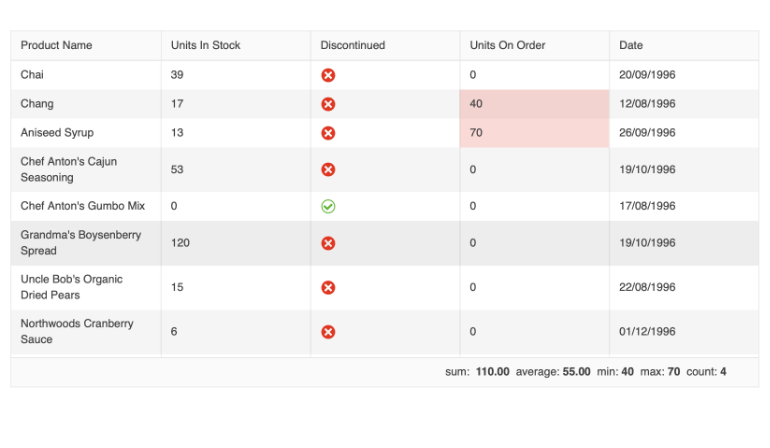
-
Page, Sort, Filter and Group Data
Let users slice and dice their data by providing the familiar Excel-like UI to do paging, single or multi-column sorting, filtering, or grouping, all through quick configuration options.
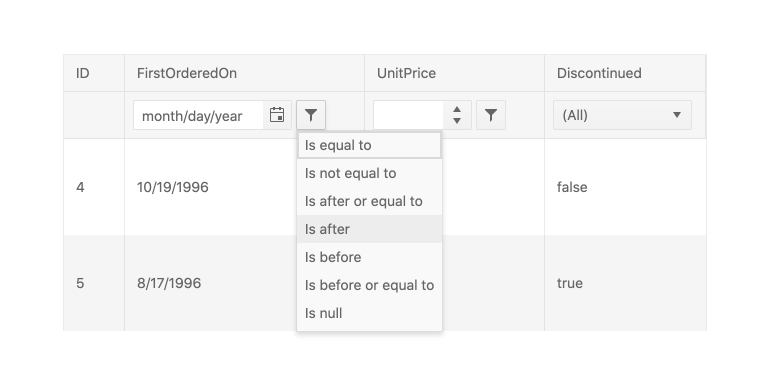
-
Printing
The React Data Grid supports a print layout enabling you to print all grid columns and rows with the corresponding content. You can print both scrollable and pageable grids.
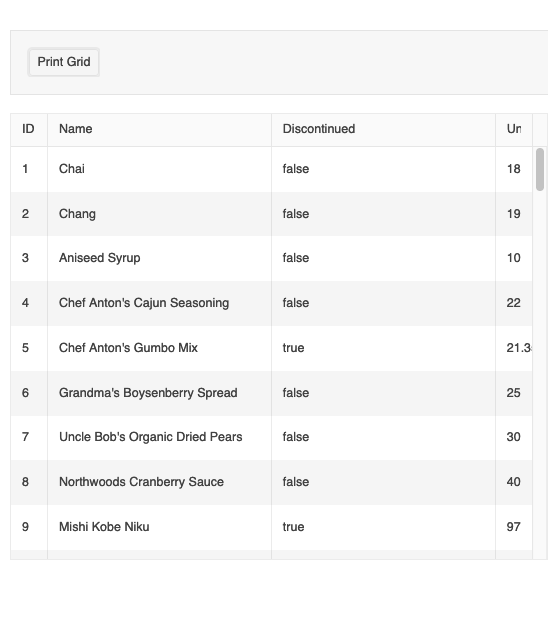
-
Data Grid Chart Integration
The component enables you to easily integrate a chart within the grid to get a visual representation of data, trends, patterns, and outliers in a much more convenient and easier- to- grasp format compared to raw table data. Simply use the KendoReact Chart Wizard component to quickly create the desired chart using the grid data.
-
GridHelper
The GridHelper enhances the capabilities of KendoReact Data Grid by providing a built-in feature for data operations, common functionalities, and extensive customization options for end-users, such as column hiding and PDF/Excel export and more.
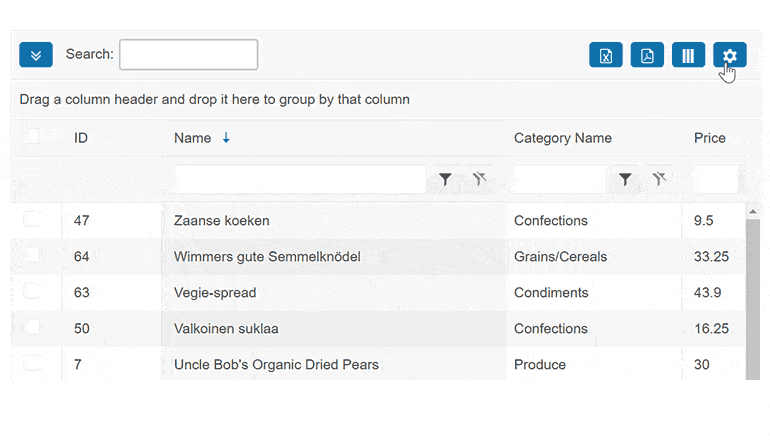
-
Clipboard
The KendoReact Data Grid enables you to perform all standard clipboard operations from and to the Grid by using the system clipboard.
The grid clipboard supports the following keyboard options:- Copy selected or focused content
- Cut selected or focused content
- Paste the clipboard content
See the React Data Grid Clipboard demo
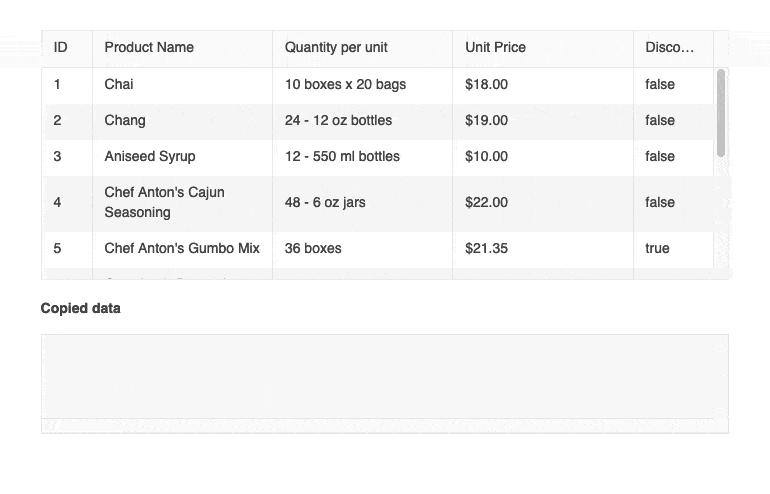
-
Context Menu
The KendoReact Grid has a built-in integration with the Context Menu component to elevate the user experience and expose the available options for follow-up actions. With a simple right-click on any of the grid rows, users can see all the actions they can perform from the menu.
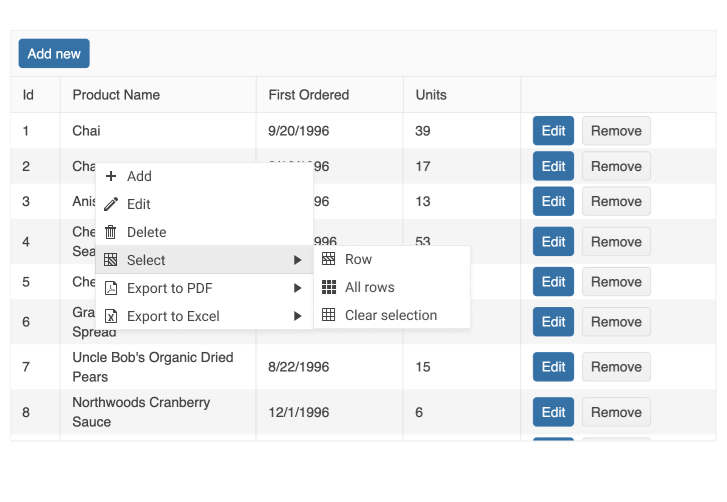
-
Custom Cells
The KendoReact Grid has built-in default elements for displaying information in cells or UI components that can be used while editing data items, such as a React DatePicker for any field that is bound to a date. In cases where more customization is needed, any cell within the React data table can use a custom renderer in both read and edit modes, enabling you to take full control over what is displayed within the Data Grid.
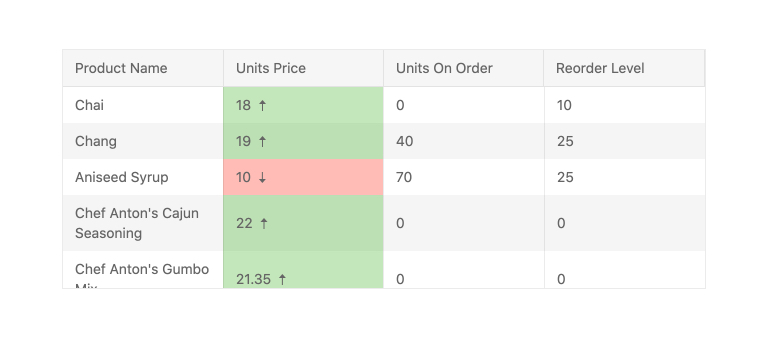
-
Detail Rows
Some rows within the React Grid may need to display additional information when expanded and this is where the Detail Rows feature of the KendoReact data table shines. This feature allows for a custom renderer to be attached to the content area presented when a row is expanded, giving you full control over what to display in this area.
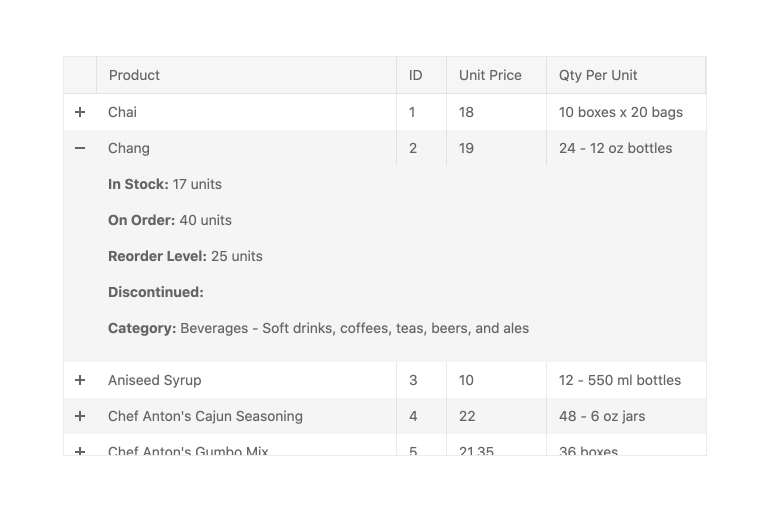
-
Row Pinning (Sticky Rows)
Rows within the KendoReact Data Grid can be pinned, or locked, at the top and bottom of the table. When a row is pinned, it will remain in place as the user scrolls through the rest of the content of the React Data Grid. Row pinning can be done programmatically or exposed as an interactive UI element within each data row.
-
Locked (Frozen) Columns
With the KendoReact Data Grid, you can add frozen (also called locked or sticky) columns to the left- and right-hand sides of the table. These can be defined ahead of time, dynamically added by the user or applied externally. The React Data Grid allows interactions through a menu that can appear when users interact with the header of a column. Users can use this column menu to easily lock (pin) columns.
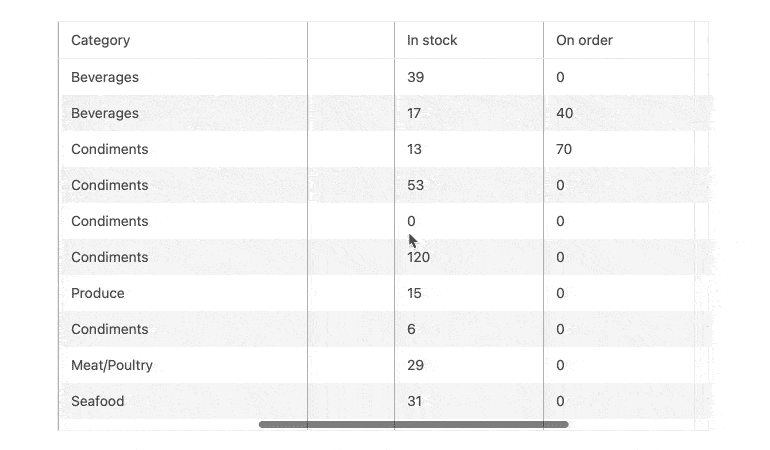
-
Column Interactions
The Grid’s columns have the following built-in features: resizing and auto-resizing, reordering, locked (frozen), spanned and hidden columns, as well as multi-column headers. Each feature can be applied across all columns in the data table or defined on a column-by-column basis.
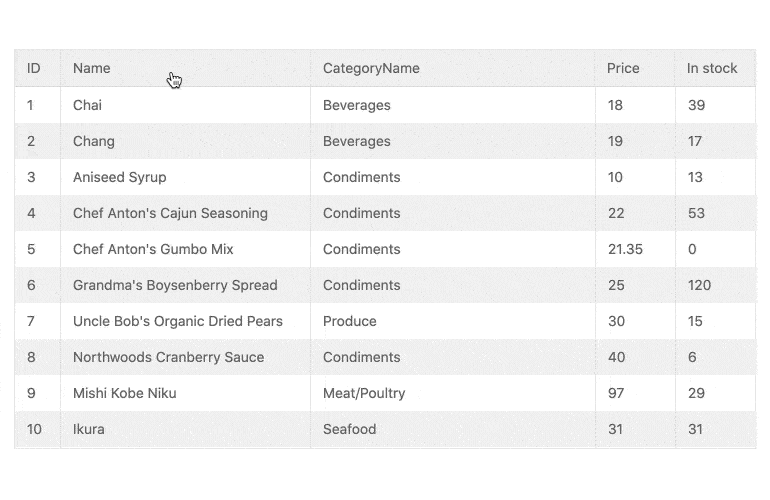
-
Persist Grouping
Through the persist grouping feature, the state of the KendoReact Data Grid groups will persist throughout data operations. This means the expanded or collapsed state will remain when users page, filter or sort data.
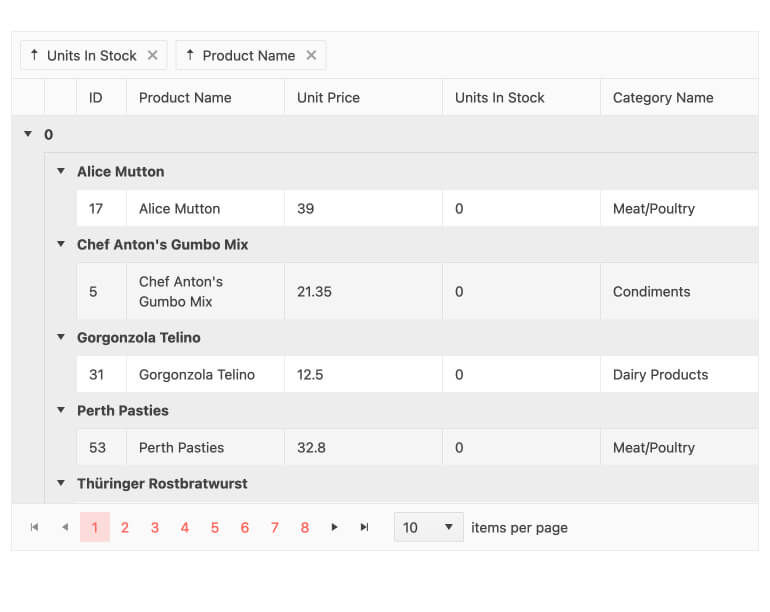
-
Grouping and Aggregates
With grouping enabled, end-users can group data by any column they choose, with no limit to the number of groups they can create. You can choose to display aggregate information in the header or footer areas. Each group can be sorted, expanded, and collapsed individually, and there are methods to expand/collapse all groups.
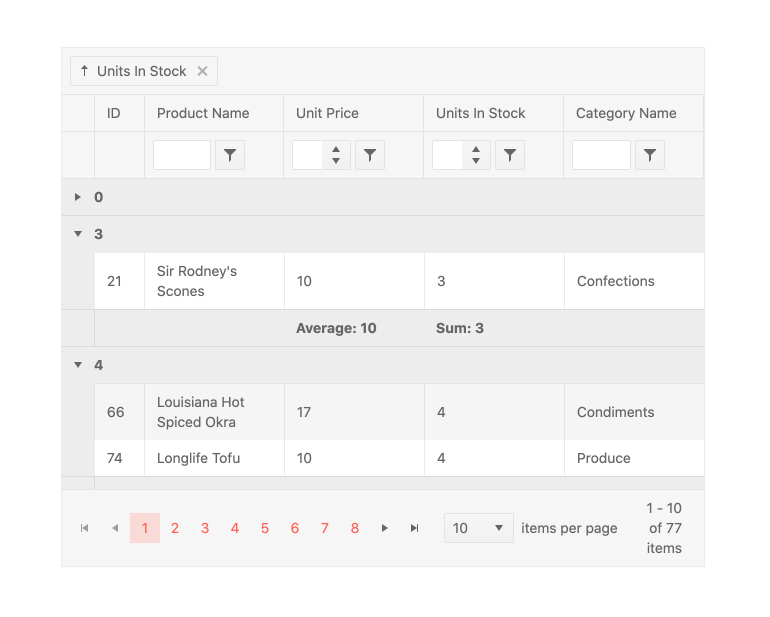
-
Locked Group Headers
To help satisfy requirements and provide great UX, the React Data Grid allows you to combine the use of grouping headers and frozen columns. In this scenario, you can display collapsible grouping headers and frozen grouping columns.
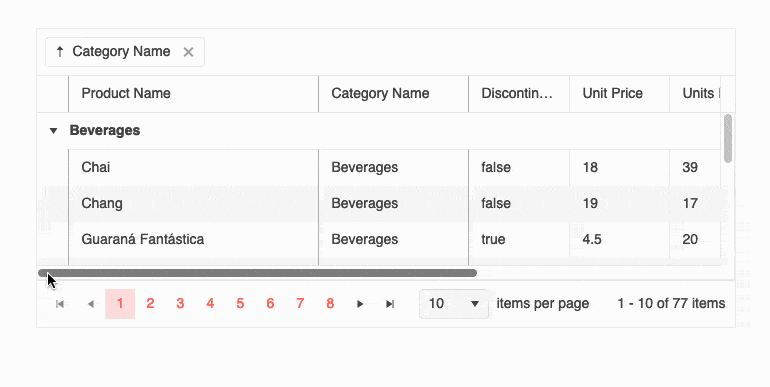
-
Tree View
Many competing data grid libraries have a TreeView mode for displaying hierarchical data, but KendoReact includes a dedicated component for this. The KendoReact TreeView component uses the same performance, data binding flexibility, and customizability found in the Data Grid, and delivers features specific to a TreeView scenario. The best part? Both components are included in KendoReact.
-
Multi-Column Headers
Column headers are tied to data fields based on the underlying data model bound to the Data Grid. As some fields may not make sense on their own, it can become useful for end users to group these columns into a category, which is where the Multi-Column Headers feature of the React Grid comes into play. This allows for column headers to span across several sub-columns, organizing the data in the table and allowing for column interactions to be applied to this group of columns all at once.
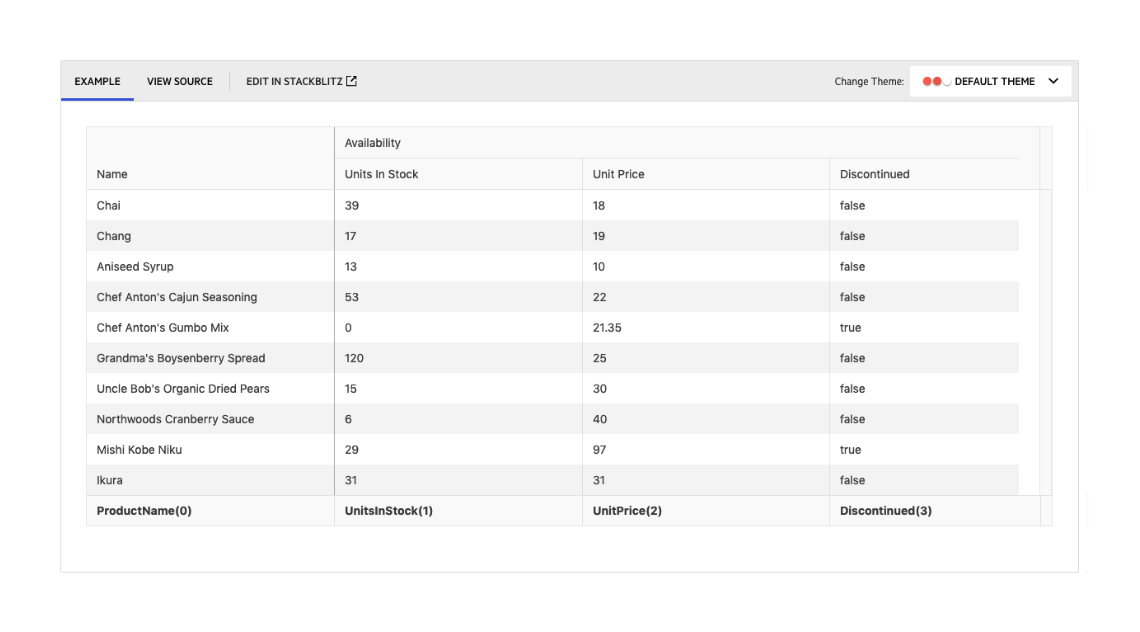
-
Hierarchy (Master-Detail Tables)
With the built-in Hierarchy feature, the KendoReact Grid can feature an unlimited depth of parent and child tables. Each level of the hierarchy can be displayed as a React data table with the same features as the parent table (like sorting and paging), or can be customized to highlight a limited set of features based on the requirements for that level of the hierarchy.
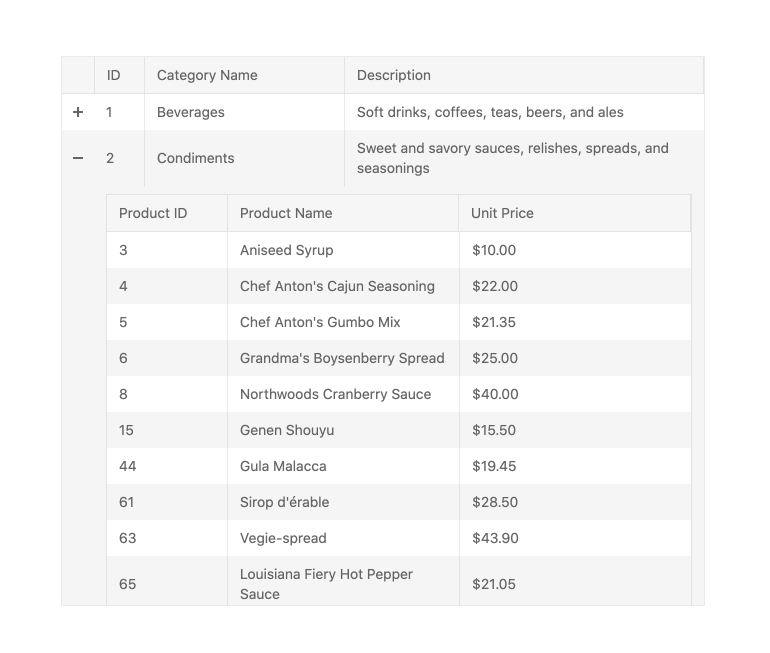
-
Compact Rendering Mode
Small screens are a primary channel for app delivery and developers are challenged with presenting data grid views in ways that device users can understand. To help solve this need, the React Data Grid now has a compact rendering mode. In this mode, cell padding will automatically be decreased regardless of the built-in theme used (Kendo Default, Material, Fluent, Bootstrap).
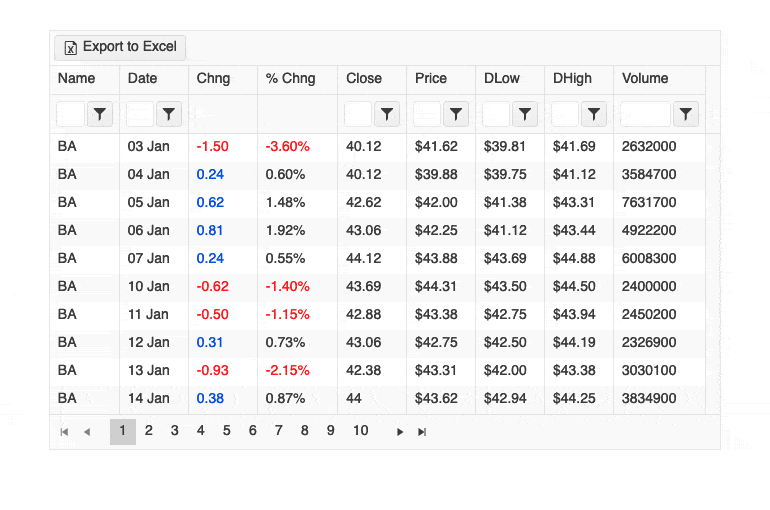
-
Export to Excel and PDF
The React Grid features integration with the Excel and PDF Export libraries in the KendoReact library. This integration allows for all content found within the Data Grid to be exported to either Excel or PDF with a single click. With a large set of configuration options available, developers can decide if only the current data set displayed should be exported or if the entire data set should be included in the export, and every exported file can be customized on-the-fly.
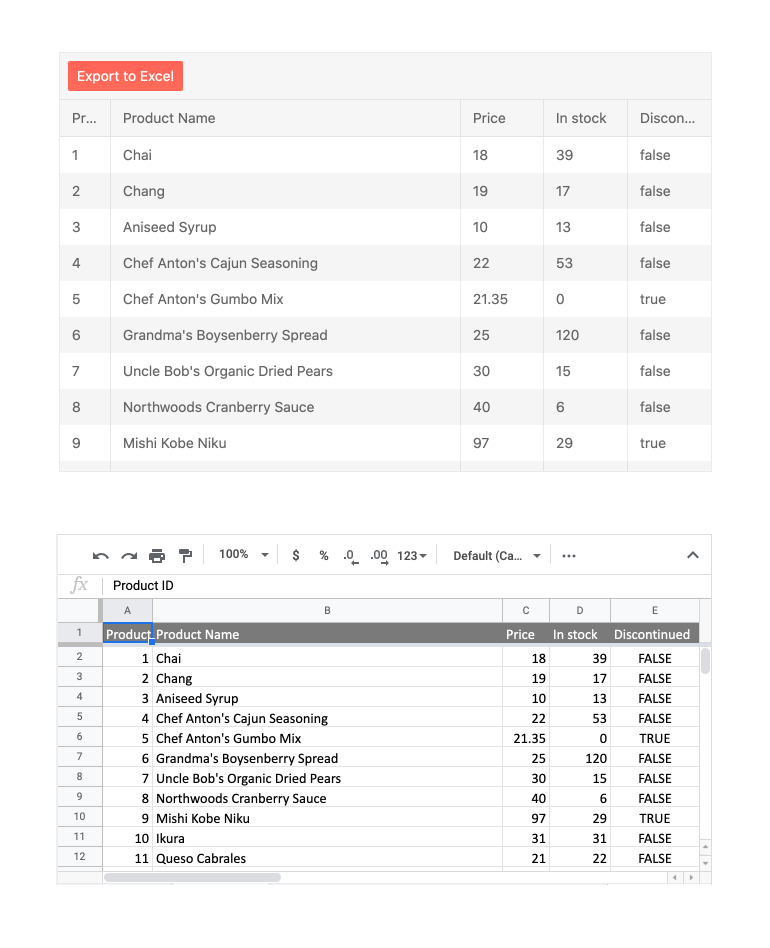
All KendoReact Components
Animation
Barcodes
Buttons
- Button
- ButtonGroup
- Chip
- ChipList
- DropDownButton
- Floating Action Button
- Speech-to-Text Button New
- SplitButton
- Toolbar
Charts
Conversational UI
Data Query
Data Grid
Data Tools
Spreadsheet
Date Inputs
Date Math
Dialogs
Drawing
Dropdowns
Excel Export
File Saver
Form
Gantt Chart
Gauges
Indicators
Editor
Inputs
- Checkbox
- ColorGradient
- ColorPalette
- ColorPicker
- FlatColorPicker
- Input
- MaskedTextBox
- NumericTextBox
- RadioButton
- RadioButtonGroup
- RangeSlider
- Rating
- Signature
- Slider
- Switch
- TextArea
- TextBox
Layout
ListBox
ListView
Map
Labels
Notifications
PDF Processing
PivotGrid
Common Utilities
Popup
Progress Bars
