DateInput Overview
The DateInput component is a user interface element that allows users to type dates directly by using a specified format. When used inside the Form component, it can include a descriptive label and a helpful hint to guide users on the expected data format.
Live Demo
Appearance
The DateInput component provides built-in styling options that grant visually appealing and flexible rendering experience.
Apart from the default vision of the Telerik and Kendo UI DateInput, the component supports alternative styling options that enable you to configure the individual aspects of its appearance.
States
Depending on the action you want to imply through its appearance, the Telerik and Kendo UI DateInput can acquire various states which you can set by using the following classes:
- A DateInput in its normal state is fully active, but the user is not interacting with it. This is the default state of the component. It can contain an explanatory placeholder text or an already prefilled text.
k-hover—The hover state of a DateInput is applied when the user hovers over the component but does not click it. The mouse pointer changes to indicate that you can type into the component.k-focus—The focus state of the DateInput is triggered when the user navigates to the component by keyboard, voice, or mouse click. This state highlights the DateInput so that it covers all accessibility requirements.k-invalid—The invalid state of the DateInput indicates that the input validation requirements are not met. The user is notified that the entered data is incorrect and must be revised so that the input operation can complete.k-invalid k-focus—The invalid focus state is a result of spotlighting a DateInput whose value or input type does not pass the validation requirements.k-disabled—The disabled state of the DateInput indicates that the user cannot interact with the component. When disabled, the component has no interactive behavior, it is faded out and slightly out of focus, which helps the user to distinguish it from the active elements on the page.
Anatomy
The anatomy of the DateInput summarizes the elements of the component.
Depending on the elements it displays, the Telerik and Kendo UI DateInput can be any of the following types:
- A DateInput in its default renedering.
- A DateInput with spin buttons enabling incremental steps.
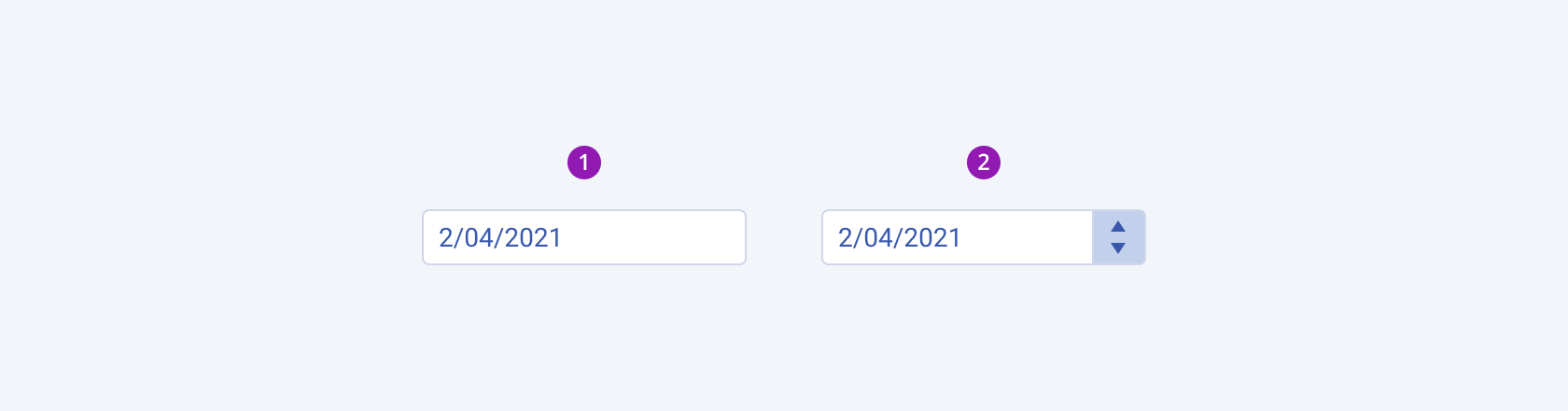
- DateInput (default)
- DateInput with spin buttons
The next image shows the anatomy of a DateInput in its default rendering and includes the following elements:
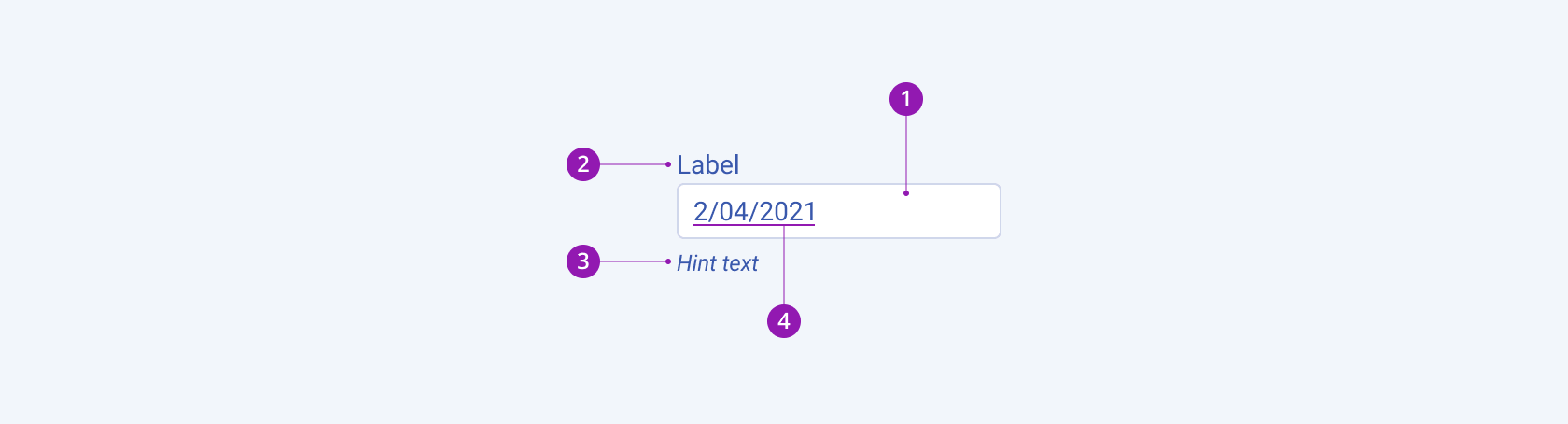
- Input field
- Label (optional, used only in the Form component)
- Hint text (optional, used only in the Form component)
- Placeholder or input value
Size
The DateInput provides the size configuration option that enables you to control how big or small the rendered DateInput will be. Options for size customization are also at your disposal.
size provides the following available options:
small—Renders small DateInputs, which are suitable for compact components, such as Toolbars, where the available space is limited.medium(default)—Renders medium DateInputs.large—Renders large DateInputs, which are suitable for adaptive designs.none—Does not set asizeand allows you to add your own, custom value.
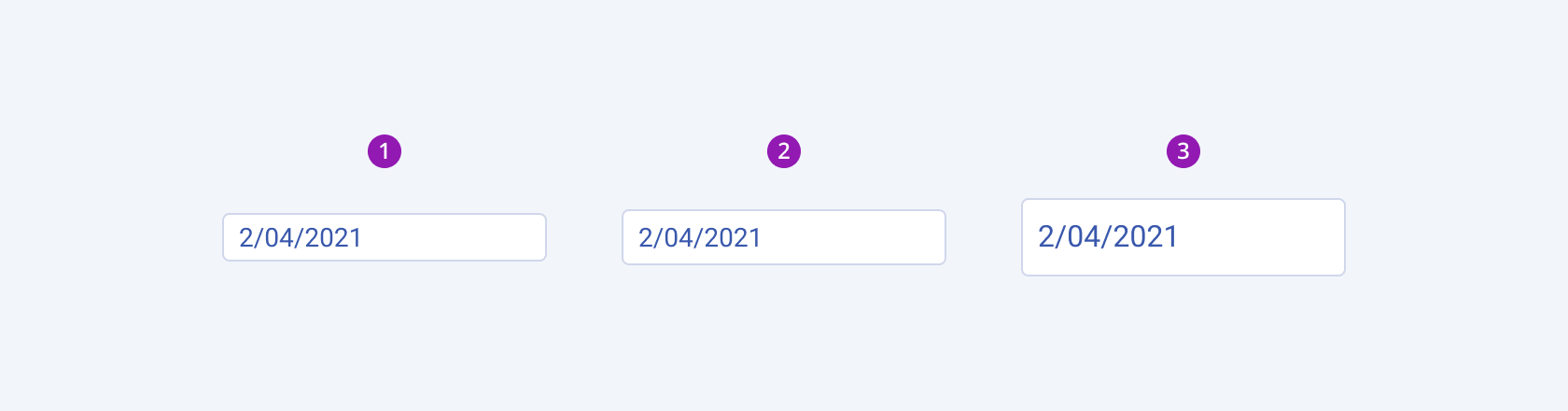
- Small
- Medium (default)
- Large
Fill Mode
The DateInput provides the fillMode configuration option that enables you to visually achieve a certain atmosphere in your app. DateInput also provides options for fill-mode customization. By default, the DateInput is rendered in solid colors.
fillMode provides the following available options:
solid(default)—The solid fill mode focuses on the layout and emphasizes the text field. It can be wrapped in a container with a different background color making the DateInput stand out.outline—The outline fill mode focuses less on the text field. The outlined DateInput does not have a background fill and can blend with the surrounding UI environment.flat—The flat fill mode emphasizes less the text field and more the data input. Also, the flat fill mode reduces additional visual noise and focuses on the content.none—Does not set afillModeand allows you to add your own, custom value.
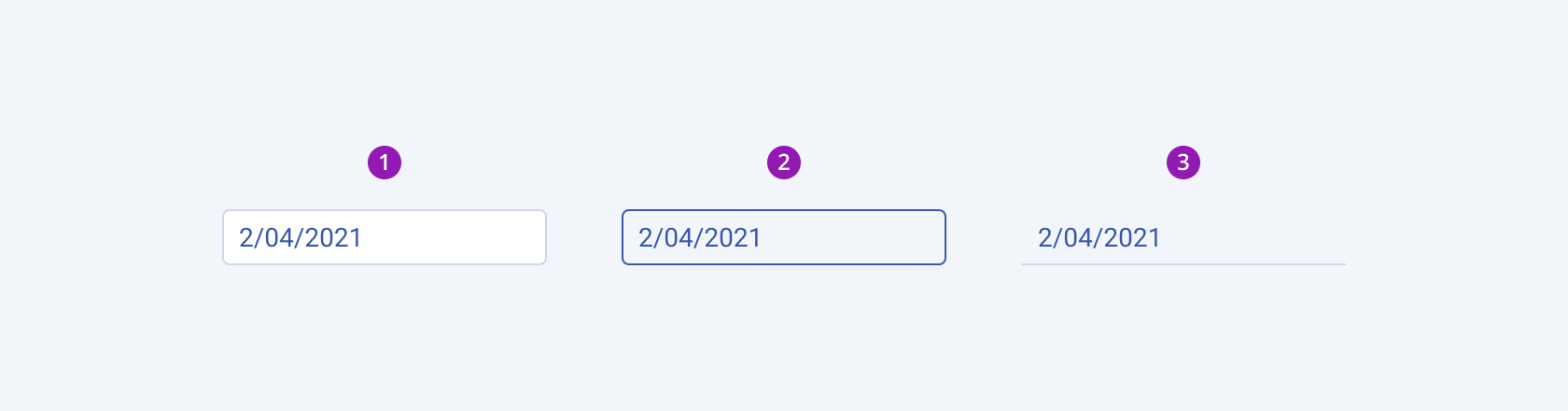
- Solid (default)
- Outline
- Flat
Border Radius
The DateInput provides the rounded option that enables you to control the border radius of the rendered input field. The defined value for the border-radius significantly affects the look-and-feel of the UI. The DateInput also provides options for border-radius customization.
rounded provides the following available options:
small—Renders a border radius of 2 px.medium(default)—Renders a border radius of 4 px.large—Renders a border radius of 6 px.full—Renders a border radius of 9999 px.none—Does not set aroundedvalue and allows you to add your own, custom value.
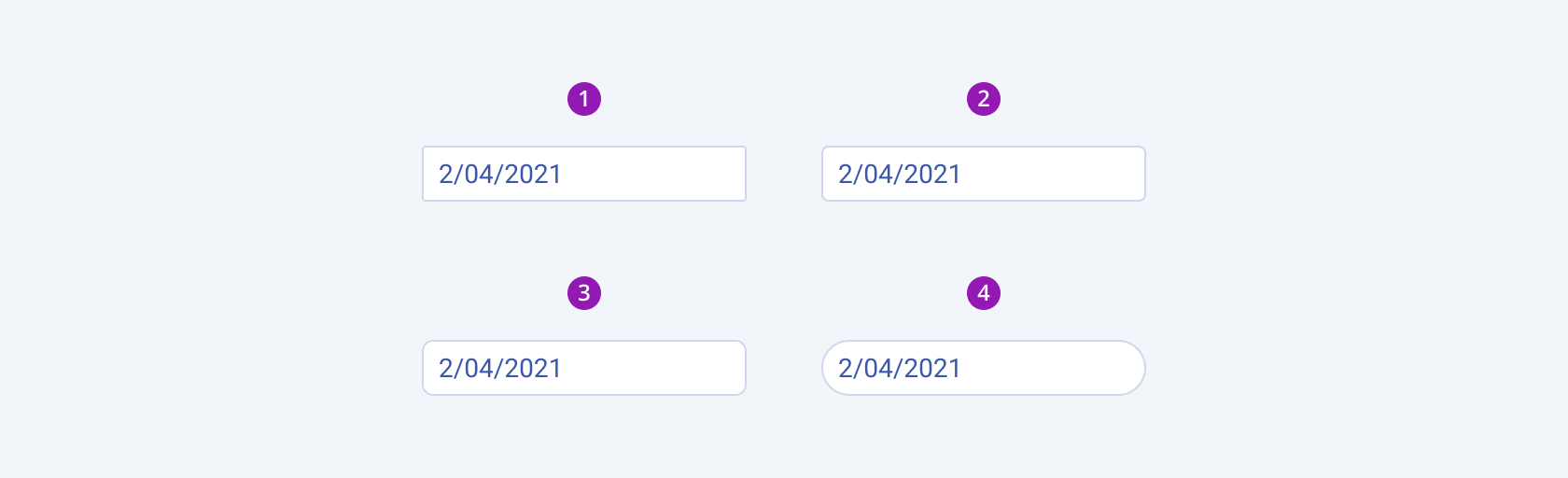
- Small
- Medium (default)
- Large
- Full
Framework-Specific Documentation
For specific information about the component, refer to its official product documentation:




