
UI for WinForms
WinForms WebCam
- The Telerik UI for WinForms WebCam component allows displaying a stream provided by a web camera.
- Part of the Telerik UI for WinForms library along with 165+ professionally-designed UI controls.
- Includes support, documentation, demos, virtual classrooms, Visual Studio Extensions and more!
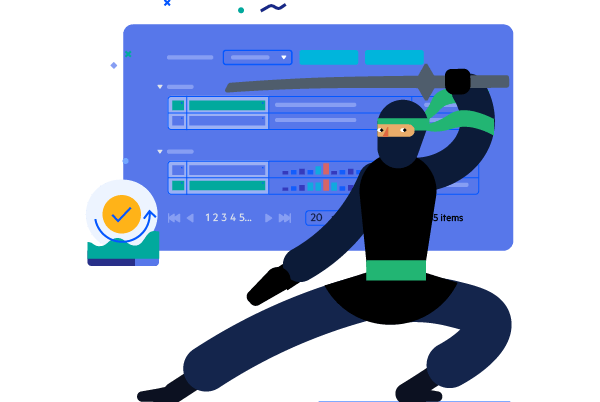
-
Take Pictures or Stream Video from a Web Camera Within Your Application
The WinForms WebCam control provides the capabilities to stream video from a web camera right within your Windows Forms application. It comes in quite handy when you want to display video streams in your app or to take a picture with the webcam.
It brings support for playing and recording video streams with audio, taking snapshots, adjusting camera settings and many more.
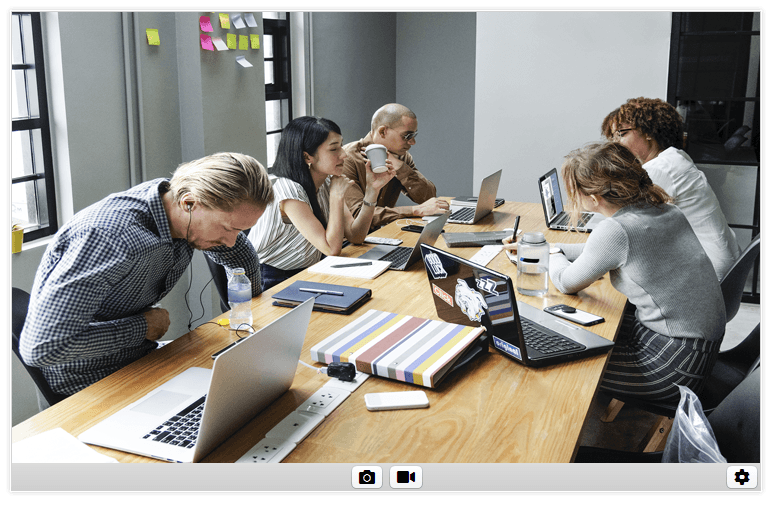
-
Playing Video from WebCam
Streaming video from a camera in a WinForms application has never been easier. Simply put the RadWebCam control on a form and it will automatically detect the default camera and will play its stream once the app runs.
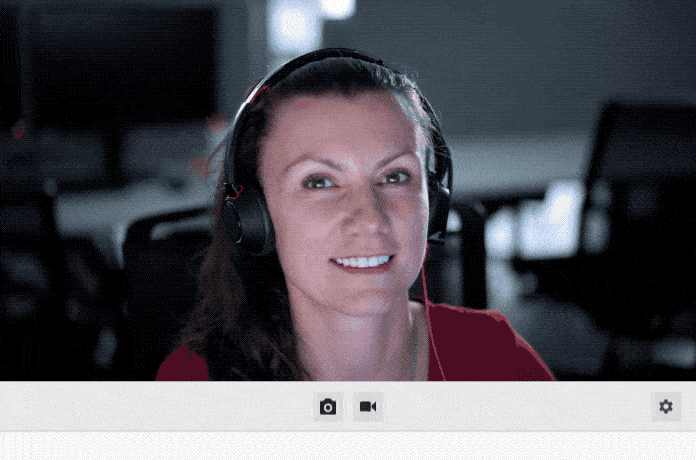
-
Recording Video from WebCam
The UI of the WinForms WebCam provides end users with a simple way to initiate recording of the web camera, while the control API provides the means to start/stop the recording, adjust the recording file path as well as to specify the time format used for the recorded files.
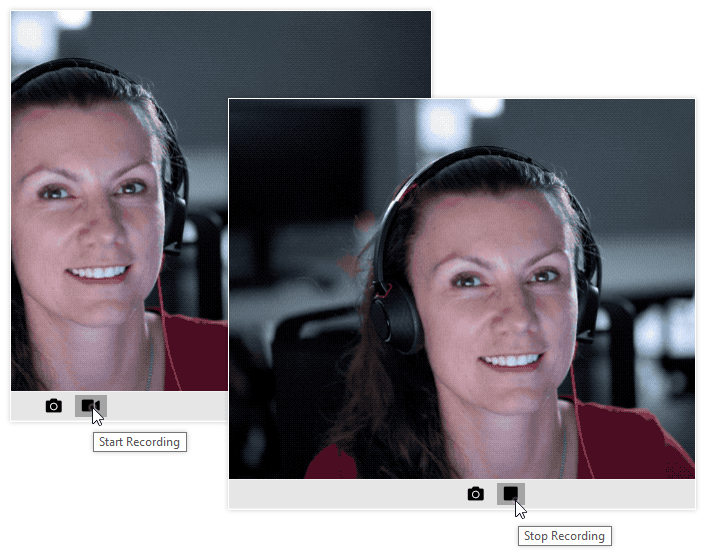
-
Taking Images from WebCam
Taking snapshots is as easy as pressing a button or calling an API. There is also support for previewing the snapshot taken.
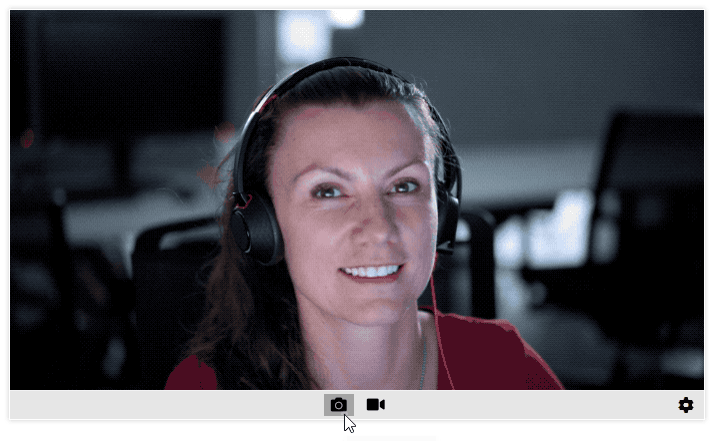
-
Audio Support
When the device supports audio or there is another audio device, it will be automatically detected, and the video feed will be accompanied by audio as well.
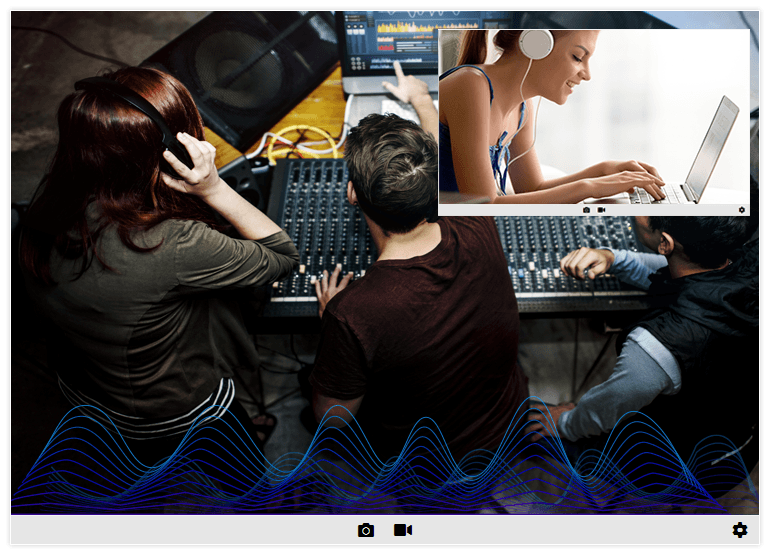
-
AutoStart
Once a camera is connected, RadWebCam will automatically detect it and will start displaying its video stream in the control. An option to manually Start and Stop the camera is also available.
-
Device and Codecs Selection
RadWebCam provides all available video and audio devices as well as the available video codes, in case you want to fine tune the device and codec used by the control.
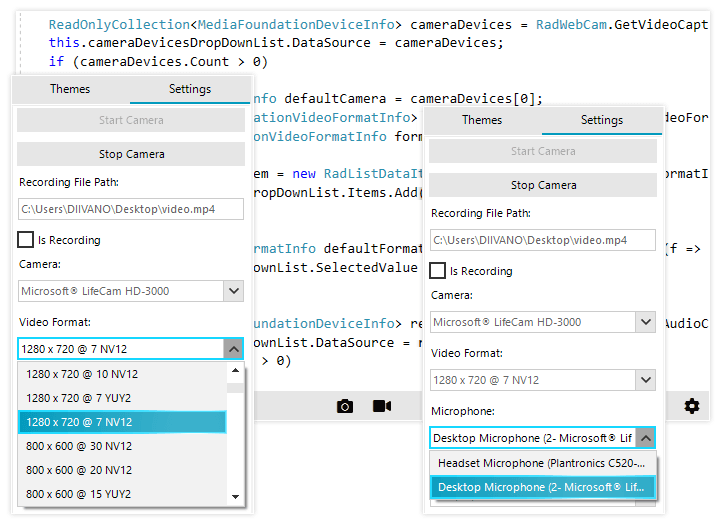
-
Camera Settings
Camera settings options will automatically be detected and displayed in the settings dialogs, so the end user can fine tune any camera options.
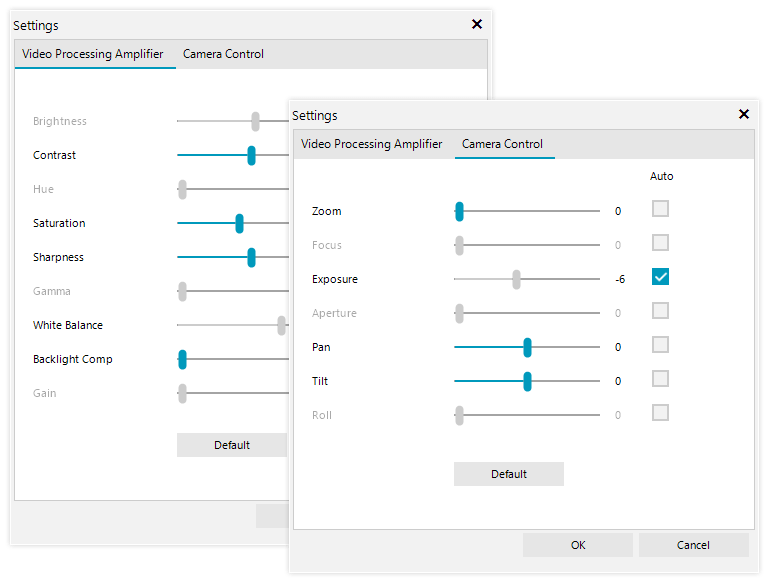
-
Error Handling
The control will automatically display all the common errors that a camera may raise in cases where the camera is not detected, another app is using the camera or access to it is denied. In addition, you can easily customize the error message displayed.
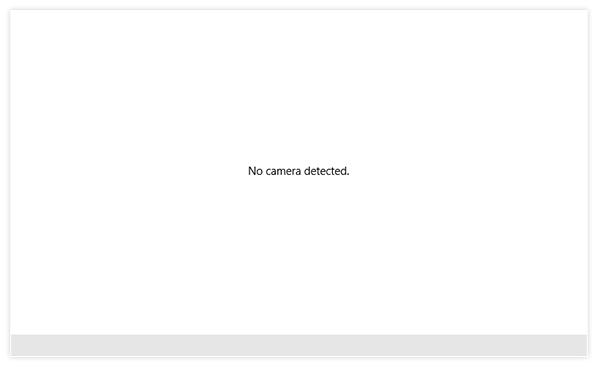
-
Appearance and Customization
Thanks to the flexibility that the Telerik Presentation Framework provides, any element of the control can be easily customized.

-
Extensive Visual Studio Design Time Support
The convenient Smart Tag of the control provides options to set up the control such as setting the theme, AutoStart, previewing snapshots taken, control panel height and recording path and format, as well as easy access to the control documentation and forums.
-
Themes
The control is shipped with a rich set of themes that allow you to easily build slick interfaces with the look and feel of some of the latest Windows and Office versions. The themes can be easily switched using a single property.
The Telerik Presentation Framework also features support for custom themes, which can be built from scratch to fit your exact visual demands by using the Visual Style Builder productivity tool.
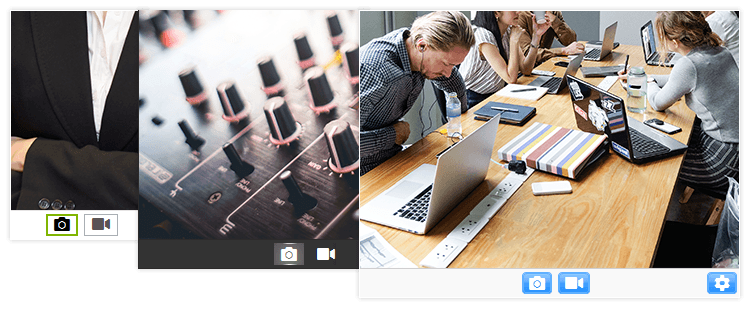
-
Localization and Right to Left Support
RadWebCam provides support for RightToLeft layouts as well as a localization provider that allows translating the control strings to any language.
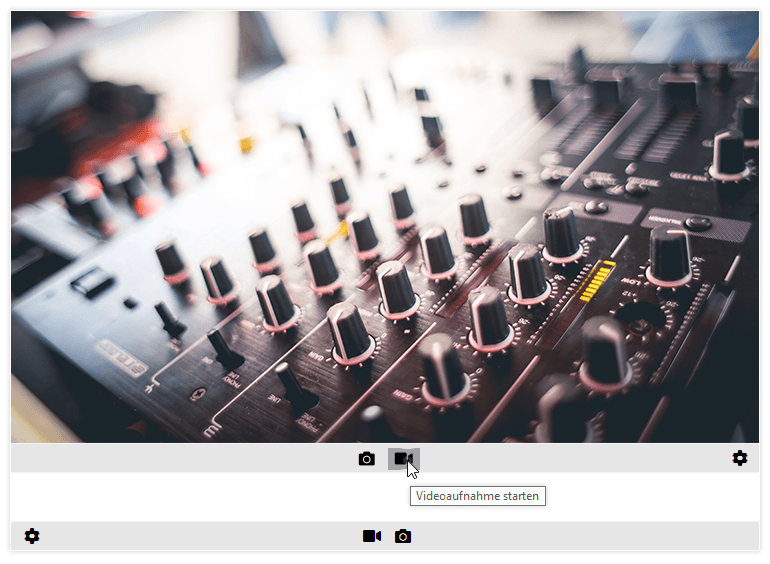
All Winforms Components
Data Management
- CardView
- CheckedListBox
- DataEntry
- DataLayout
- FilterView
- GridView
- ListControl
- ListView
- PivotGrid
- PropertyGrid
- TreeMap
- TreeView
- Validation Provider
- VirtualGrid
Office
Data Visualization
- BarCode
- BindingNavigator
- BulletGraph
- ChartView
- Diagram
- HeatMap
- LinearGauge
- Map
- RadialGauge
- RangeSelector
- Sparkline
- TaskBoard
Interactivity & UX
Forms & Dialogs
- AboutBox
- ColorDialog
- DesktopAlert
- File Dialogs
- Flyout
- FontDropDownList
- Form
- MarkupDialog
- MessageBox
- Overlay
- RibbonForm
- ScrollBar
- ShapedForm
- SplashScreen
- StatusStrip
- TabbedForm
- TaskDialog
- TitleBar
- Toast Notification Manager
- ToolbarForm
- Wizard
Scheduling
Editors
Navigation
- ApplicationMenu
- BreadCrumb
- CommandBar
- ContextMenu
- Menu
- NavigationView
- NotifyIcon
- OfficeNavigationBar
- PageView
- Panorama
- PipsPager
- RibbonBar
- SlideView
Layout
Document Processing
Tools
Framework
