
UI for WinForms
WinForms TaskbarButton
- The WinForms TaskbarButton component enables managing an application button within the system taskbar.
- Part of the Telerik UI for WinForms library along with 165+ professionally-designed UI controls.
- Includes support, documentation, demos, virtual classrooms, Visual Studio Extensions and more!
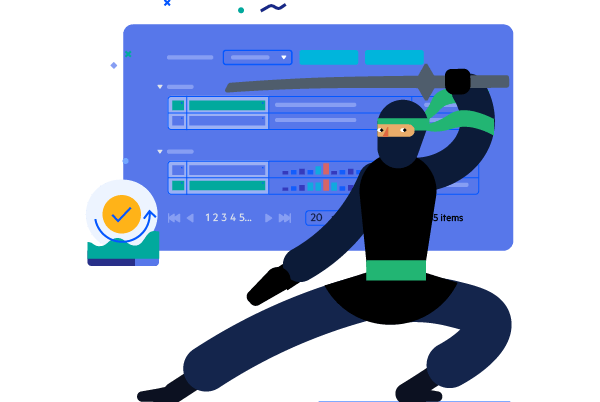
-
Control the Application Button Within the System Taskbar
The Telerik UI for WinForms TaskbarButton control allows managing the application button within the system taskbar and adding further interactivity. You can customize the application preview shown on mouse hover, give commands, access resources and view program status directly from the taskbar. The TaskbarButton allows you to manage functionality offered by the TaskbarButton at run time. It provides a convenient public static API for that purpose.
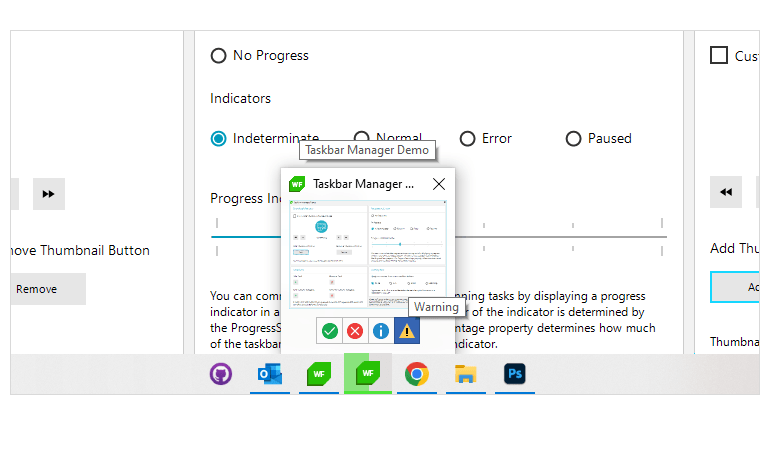
-
Thumbnail Clip Rectangle
When you hover over the taskbar button, you will see a popup containing the application preview. You can tailor the preview displayed in the popup by selecting an application region or a control. By default, there is a snapshot of the entire application window.
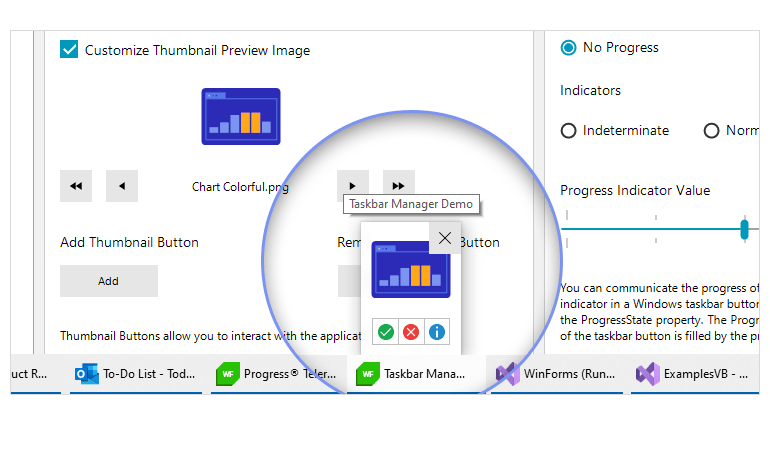
-
Thumbnail Buttons
The application preview window can host multiple buttons, located below the snapshot image of the application. They allow quick interactions with the application straight from the popup. You can easily set the tool tip text to the thumbnail buttons.
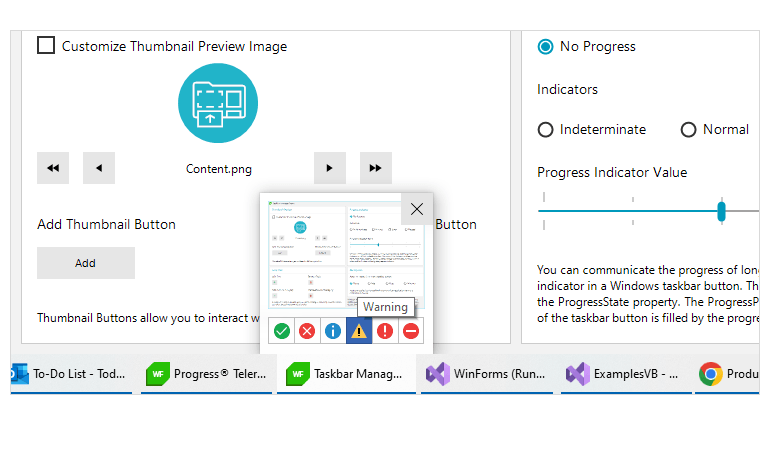
-
Jump List
When you right-click the application taskbar button, you will see a system-provided menu called jump list. It consists of categories, jump task items and separators. Note that you can add custom categories as well. This menu gives you quick access to recently or frequently used documents and provides an API to set them manually. Additionally, the jump list offers direct links to the application functionality and can link to another application or other executable files.
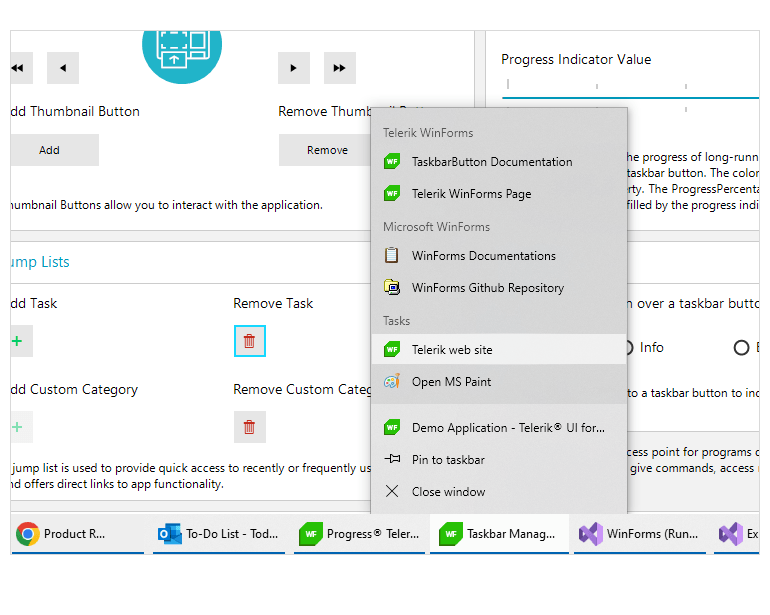
-
Overlay Icon
You can apply an overlay icon to a taskbar button to indicate the application status or a notification to the user.
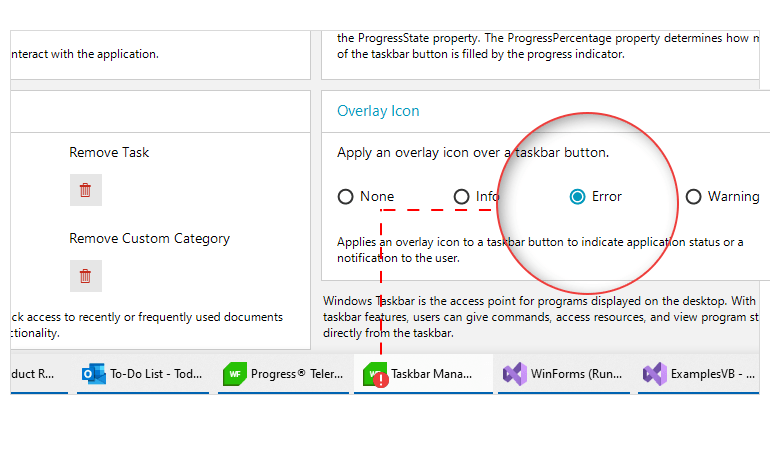
-
Flash
Flash functionality will grab the attention of end-users by flashing the taskbar button and popup preview window without changing the active state of the window.
-
Loading Indicator
The Telerik UI for WinForms TaskbarButton has a built-in loading indicator that shows application processes in progress on the taskbar button. You can choose from four different styles of progress indicators:
- Indeterminate – Pulsing green indicator that indicates indeterminate progress.
- Normal – Progress indicated in a green color, used when the program is running normally.
- Error – Progress indicated in a red color, usually used to determine an error state.
- Paused – Progress indicated in a yellow color, usually used to determine a paused state.
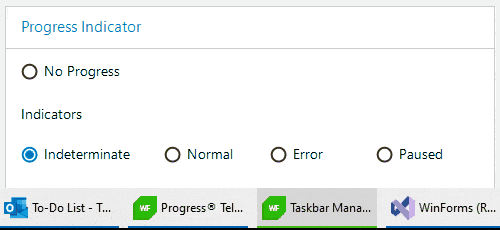
-
DesignTime Support
You can easily configure the WinForms TaskbarButton at design time. Just drag the TaskbarButton component onto your form and you will get access to the TaskbarButton functions with just a couple of clicks.
All Winforms Components
Data Management
- CardView
- CheckedListBox
- DataEntry
- DataLayout
- FilterView
- GridView
- ListControl
- ListView
- PivotGrid
- PropertyGrid
- TreeMap
- TreeView
- Validation Provider
- VirtualGrid
Office
Data Visualization
- BarCode
- BindingNavigator
- BulletGraph
- ChartView
- Diagram
- HeatMap
- LinearGauge
- Map
- RadialGauge
- RangeSelector
- Sparkline
- TaskBoard
Interactivity & UX
Forms & Dialogs
- AboutBox
- ColorDialog
- DesktopAlert
- File Dialogs
- Flyout
- FontDropDownList
- Form
- MarkupDialog
- MessageBox
- Overlay
- RibbonForm
- ScrollBar
- ShapedForm
- SplashScreen
- StatusStrip
- TabbedForm
- TaskDialog
- TitleBar
- Toast Notification Manager
- ToolbarForm
- Wizard
Scheduling
Editors
Navigation
- ApplicationMenu
- BreadCrumb
- CommandBar
- ContextMenu
- Menu
- NavigationView
- NotifyIcon
- OfficeNavigationBar
- PageView
- Panorama
- PipsPager
- RibbonBar
- SlideView
Layout
Document Processing
Tools
Framework
