
UI for WinForms
WinForms WaitingBar
- The WinForms WaitingBar control indicates that a long-running operation with indeterminate length is undergoing.
- Part of the Telerik UI for WinForms library along with 165+ professionally-designed UI controls.
- Includes support, documentation, demos, virtual classrooms, Visual Studio Extensions and more!
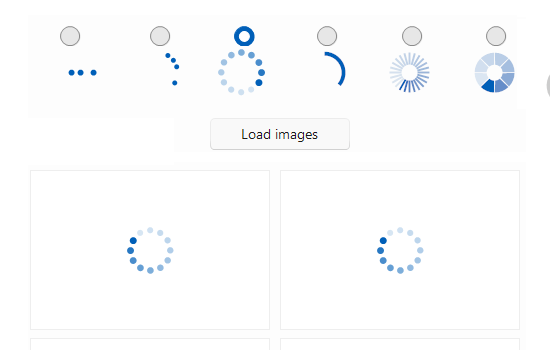
-
Sleek Loading
The Telerik Windows Forms WaitingBar control is designed to let the user know that a long-running operation is underway. Unlike RadProgressBar, the Telerik Windows Forms WaitingBar control does not display an indication of completed percentage. Instead, it continuously animates a block across a progress area as long as the operation continues.
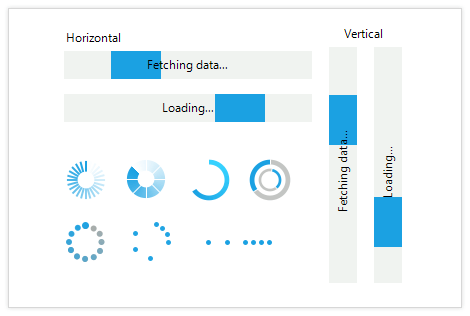
-
Styles
The control supports 10 predefined styles out of the box. Each style has a variety of customization options, such as the waiting animation, animation step, speed, colors and so on. The styles include:
- Indeterminate style, which is similar to the indeterminate mode of the standard Microsoft ProgressBar control. In this style RadWaitingBar smoothly animates all indicators longwise.
- Throbber mode, which moves only one of the control’s indicators in two directions, left and right when the RadWaitingBar is horizontal, and bottom and top when the control is vertical.
- Dash style, where RadWaitingBar moves smoothly in a striped pattern instead of indicators.
- DotsLine is a line of moving dots.
- DotsSpinner is a ring or moving dots.
- LineRing is a ring composed of lines.
- SegmentedRing is a ring composed of segments.
- DotsRing is a ring composed of dots.
- FadingRing is a fading rotating ring.
- RotatingRings are two rotating rings.
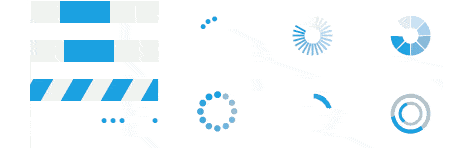
-
Highly Customizable
RadWaitingBar enables you to customize its orientation, waiting direction, waiting speed and text position, as well as the indicator’s number, appearance and behavior. -
Associate with Control
RadWaitingBar can be associated with any control. Once the waiting bar is associated with a control, and its StartWaiting method is called, the associated control will be covered with a semi-transparent window. In the middle of the window, the waiting bar control will appear and start indicating a waiting process.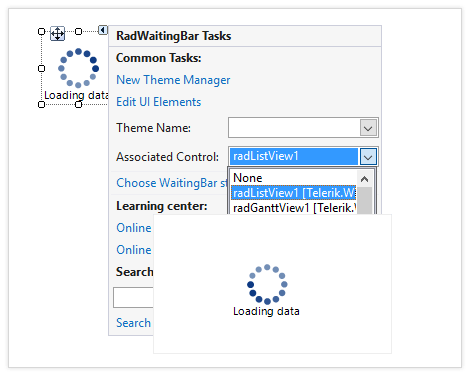
-
Extensive VS.NET Design-Time Support
- Convenient design-time gallery for selection and customization of the waiting style
- The ability to apply themes in design time and easily switch between them; the ThemeName property in the Smart tag automatically detects the present themes
- Visual Style Builder, Element Hierarchy Editor and Shape Editor productivity tools for full control over the UI
- Options to search the forums or open online documentation in the Smart Tag
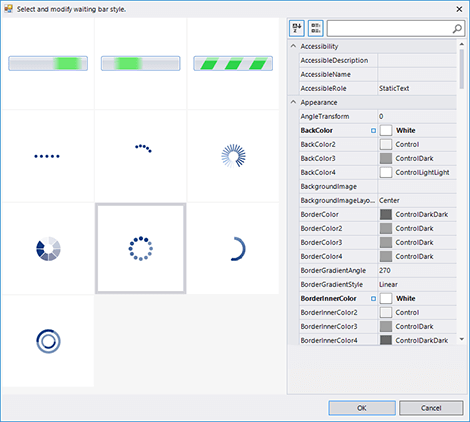
-
Appearance
The control is shipped with a rich set of themes that allow you to easily build slick interfaces with the look-and-feel of some of the latest Windows and Office versions. The themes can be easily switched using a single property.
Our framework also features support for custom themes, which can be built from scratch to fit your exact visual demands by using the Visual Style Builder productivity tool.
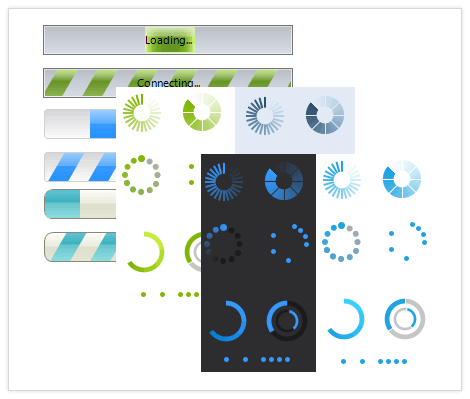
Frequently Asked Questions
-
What is WinForms WaitingBar?
Telerik UI for WinForms WaitingBar is designed to indicate that a long-running operation with indeterminate length is undergoing. The control supports waiting animation in four directions as well as different waiting styles. It also allows you to associate it to any control indicating its load time.
The WaitingBar is a part of Telerik UI for WinForms control library. Try it out and sign up for a free 30-day trial.
-
Where can I find demos of Telerik UI for WinForms and see WaitingBar in action?
The demo application is designed to demonstrate the power of the Telerik UI for WinForms controls suite. You can download the Telerik UI for WinForms demo app on your Windows device.
-
What support options does Telerik UI for WinForms offers?
Depending on your needs, Telerik UI for WinForms offers the following flexible support options:
- Lite support: 72-hour response time, 10 support incidents
- Priority support: 24-hour response time, unlimited support incidents
- Unlimited support: everything in Priority support, plus 4-hour ticket pre-screening and phone assistance
Learn more about flexible support and pricing options.
-
How can I try Telerik UI for WinForms WaitingBar control?
You can try all Telerik UI for WinForms controls by signing up for a 30-day FREE trial. During your evaluation, you will have access to all the components, technical support, documentation and getting-started resources.
See the WinForms WaitingBar Getting Started article for a quick tutorial and don’t forget to sign up for a free 30-day trial to get free support.
-
How many components are included in the Telerik UI for WinForms suite?
Telerik UI for WinForms offers a wide range of 165+ controls to enable your development of Windows applications. The WinForms UI library is constantly growing. For upcoming release information, visit our Roadmap.
-
How can I buy Telerik UI for WinForms controls library?
This control is one of over 165+ in the Telerik UI for WinForms controls library which is also a part of the Telerik DevCraft bundle.
The Telerik UI for WinForms library comes with several purchase options, giving you flexibility based on the needs of your project. Please refer to the Telerik UI for WinForms pricing page for more information.
All Winforms Components
Data Management
- CardView
- CheckedListBox
- DataEntry
- DataLayout
- FilterView
- GridView
- ListControl
- ListView
- PivotGrid
- PropertyGrid
- TreeMap
- TreeView
- Validation Provider
- VirtualGrid
Office
Data Visualization
- BarCode
- BindingNavigator
- BulletGraph
- ChartView
- Diagram
- HeatMap
- LinearGauge
- Map
- RadialGauge
- RangeSelector
- Sparkline
- TaskBoard
Interactivity & UX
Forms & Dialogs
- AboutBox
- ColorDialog
- DesktopAlert
- File Dialogs
- Flyout
- FontDropDownList
- Form
- MarkupDialog
- MessageBox
- Overlay
- RibbonForm
- ScrollBar
- ShapedForm
- SplashScreen
- StatusStrip
- TabbedForm
- TaskDialog
- TitleBar
- Toast Notification Manager
- ToolbarForm
- Wizard
Scheduling
Editors
Navigation
- ApplicationMenu
- BreadCrumb
- CommandBar
- ContextMenu
- Menu
- NavigationView
- NotifyIcon
- OfficeNavigationBar
- PageView
- Panorama
- PipsPager
- RibbonBar
- SlideView
Layout
Document Processing
Tools
Framework
