
UI for WinForms
WinForms File Dialogs
- Part of the Telerik UI for WinForms library along with 165+ professionally-designed UI controls.
- Includes support, documentation, demos, virtual classrooms, Visual Studio Extensions and more!
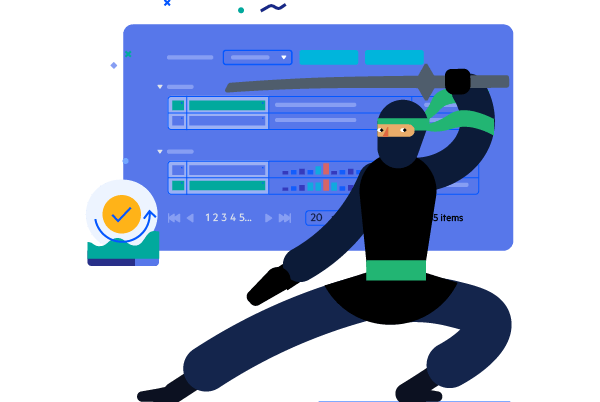
-
Full-featured File Dialogs for WinForms Applications
Telerik UI for WinForms features the three most commonly used file and folder manipulation dialogs—Open File Dialog, Save File Dialog and Open Folder Dialog, all of which are fully themable delivering a consistent look and feel across the application. They are handy if you are looking for a more appealing UI and want to replace the standard MS file dialogs with a modern design and user experience. -
Open File Dialog
The Open File Dialog is a modal dialog window that allows the user to select one or multiple file names to open. It contains plenty of the features of the standard OpenFileDialog, such as a variety of layout options, defining filters, file extensions, showing read only files and saving the last used directory, while leaving plenty of room for customizations.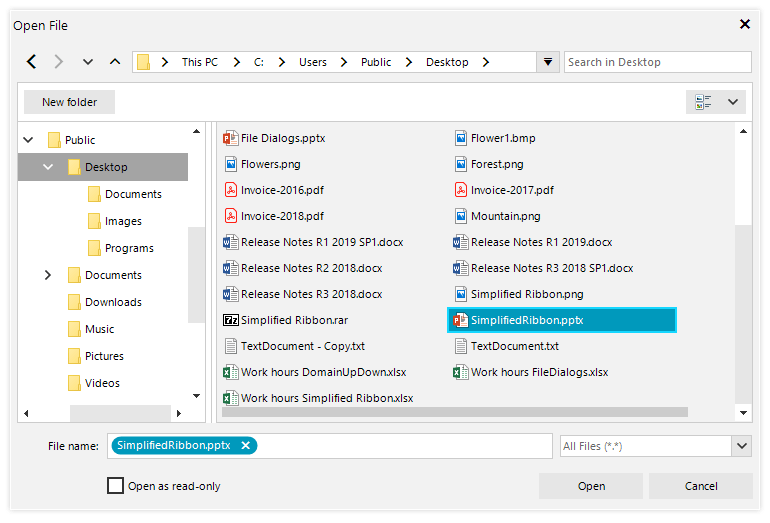
-
Save File Dialog
The Save File Dialog is a modal dialog window that allows the end user to save a file to the file system. It features plenty of the features of the standard SaveFileDialog, such as a variety of layout options and defining filters and file extensions, while leaving plenty of room for customizations.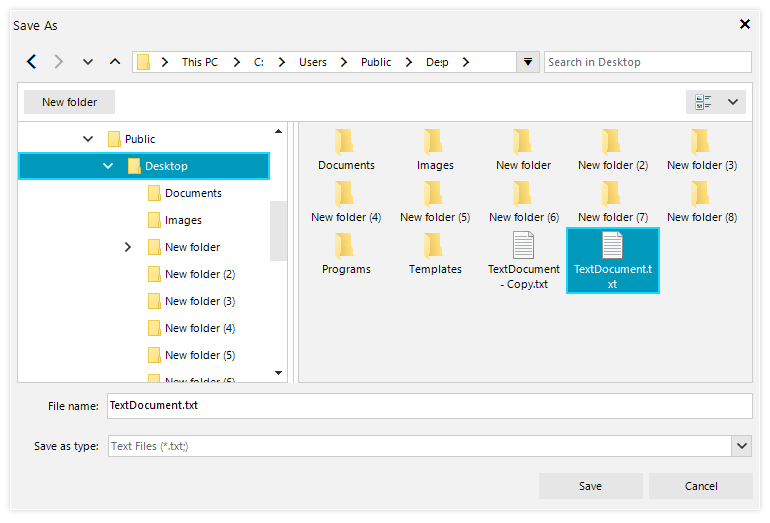
-
Open Folder Dialog
The Open Folder Dialog is a modal dialog window that allows the end user to select one or multiple folders from the file system. It contains plenty of the features of the standard OpenFolderDialog, such as a variety of layout options and saving the last used directory, while leaving plenty of room for customizations.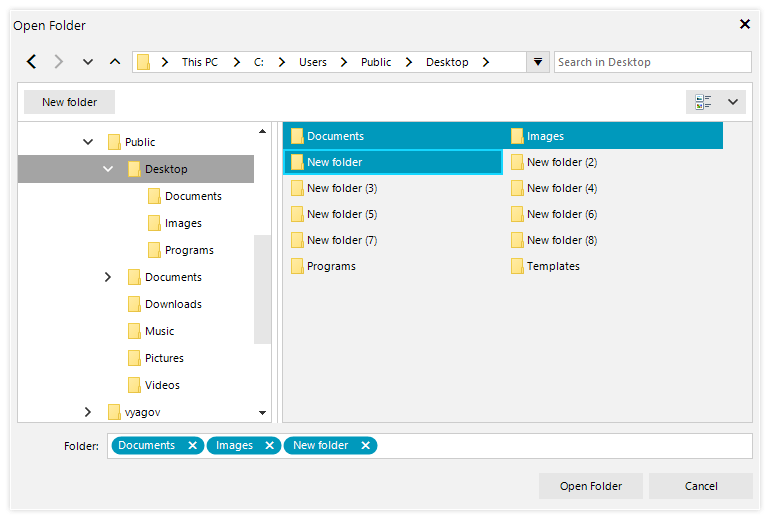
-
Synchronization with the Windows File System
All operations performed with any of the dialogs are automatically synced with the file system, and will detect and reflect any external changes.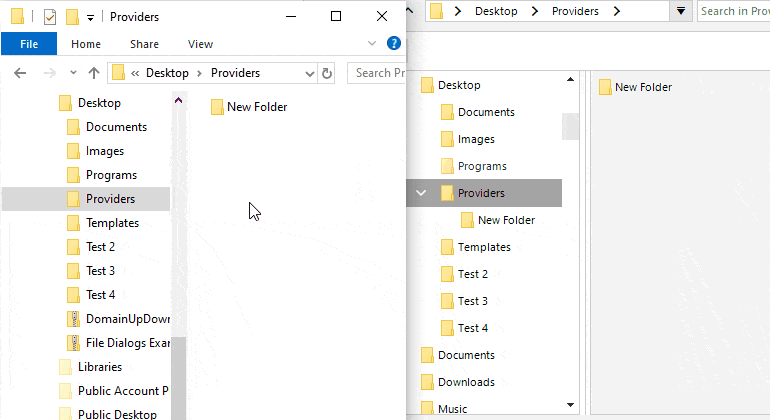
-
Navigation and History
A convenient tree control makes navigating the file system hierarchy a breeze. The fluent navigation is also enhanced by the powerful breadcrumb control at the top of the dialogs and its concenient auto complete. All of this is complimented with under-the-hood action history which allows going back and forth between the file system hierarchy.
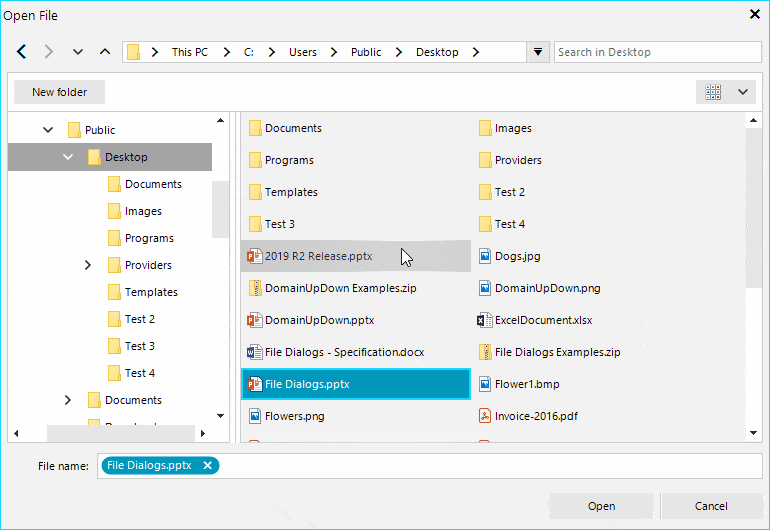
-
Drag and Drop
Built-in drag and drop support enabling copying and/or moving files and folders to different locations.
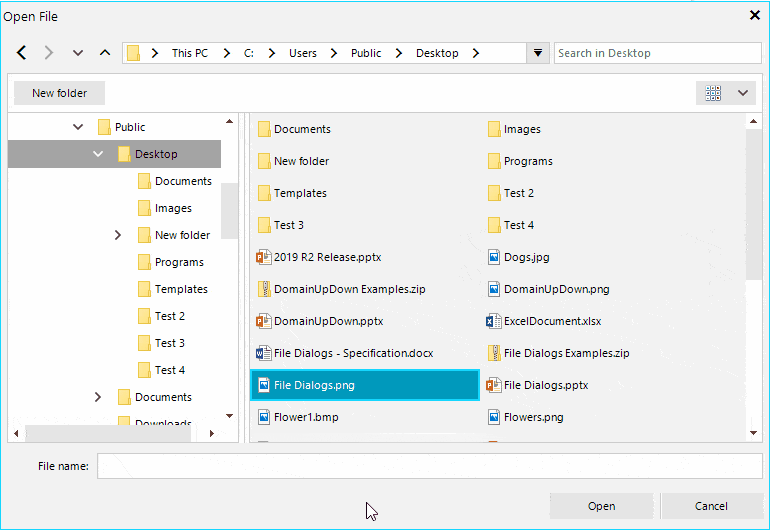
-
Layout Options and More
All dialogs come with a variety of built-in layout options, such as Details, Tiles, Small Icons, Large Icons and feature convenient options such as new folder creation, selecting different file extensions and auto complete for the file/folder name input.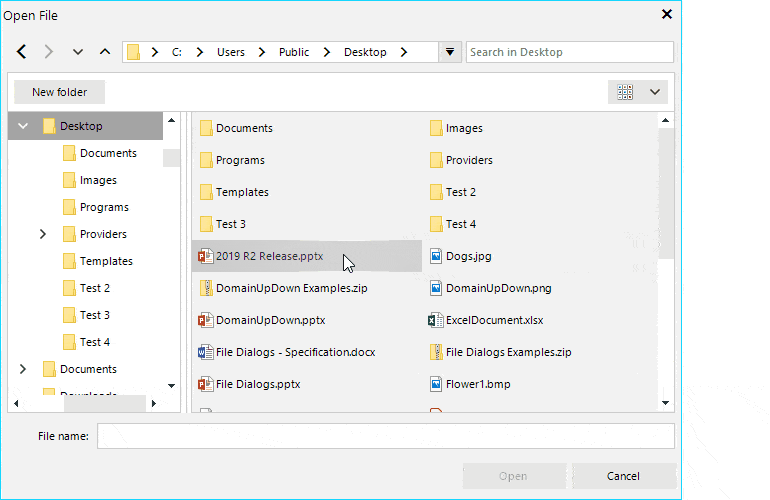
-
Search
All dialogs feature convenient search functionality that will not only search into file names, but in file contents as well, utilizing the powerful Windows Search Index.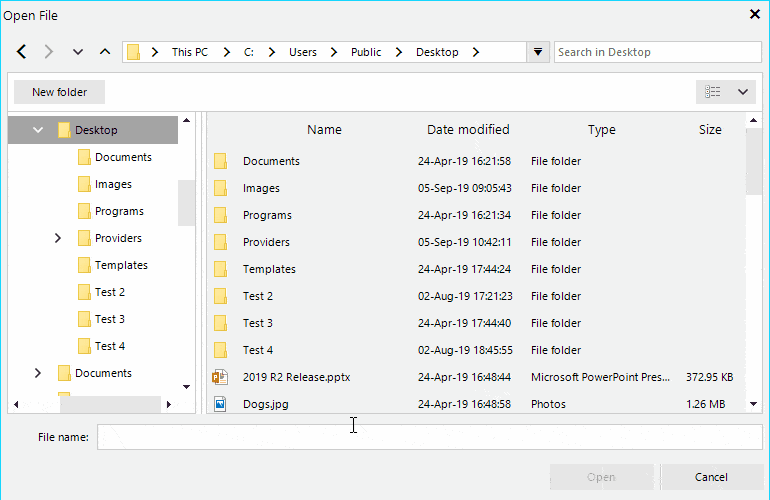
-
Network Locations
In cases where you need to open, save or edit files that are not on your local system, you can use the Network Locations functionality in the FileDialogs of Telerik UI for WinForms to see and access any devices available on the network.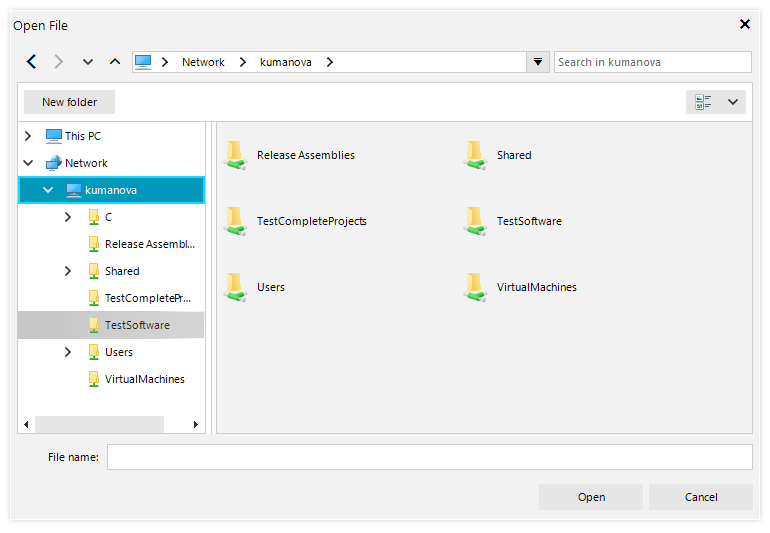
-
Custom Places
A special section in the tree navigation of the file dialogs allows adding Favorite locations, so end users can easily navigate their file system.
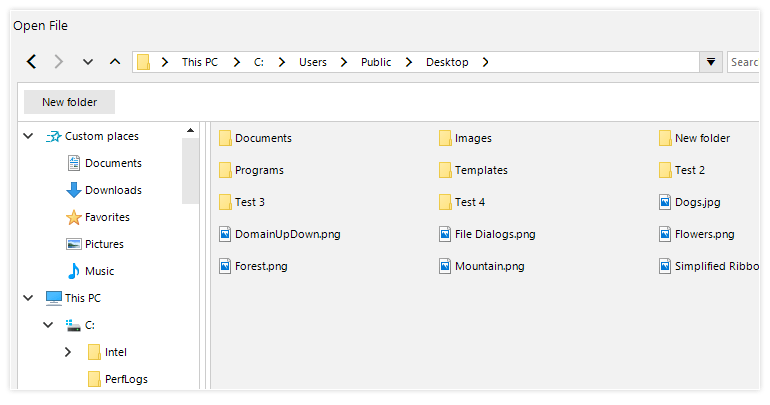
-
Support for system custom places
Windows Explorer features an ability to mark frequently accessed directories as favorites, placing them on the top of the directory hierarchy tree for easy access. We are happy to share that all of the Telerik UI for WinForms File Dialog controls - Open File Dialog, Save File Dialog and Open Folder Dialog – now have the capability to read and display these system custom places, in order to provide the end users with the same convenient in a more modern UI.
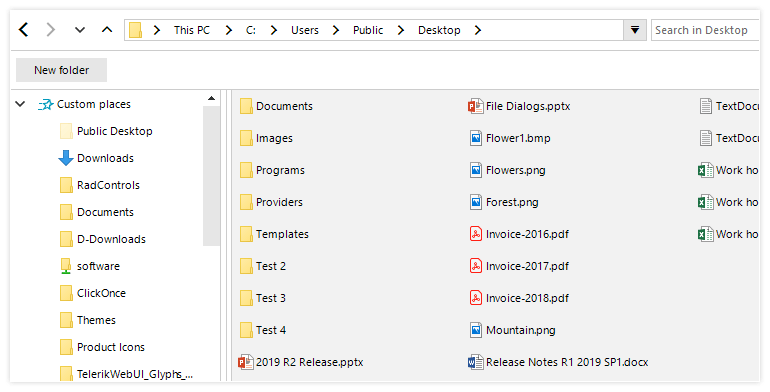
-
Hidden Files Support
You have the option to display hidden files and folders in the file dialogs.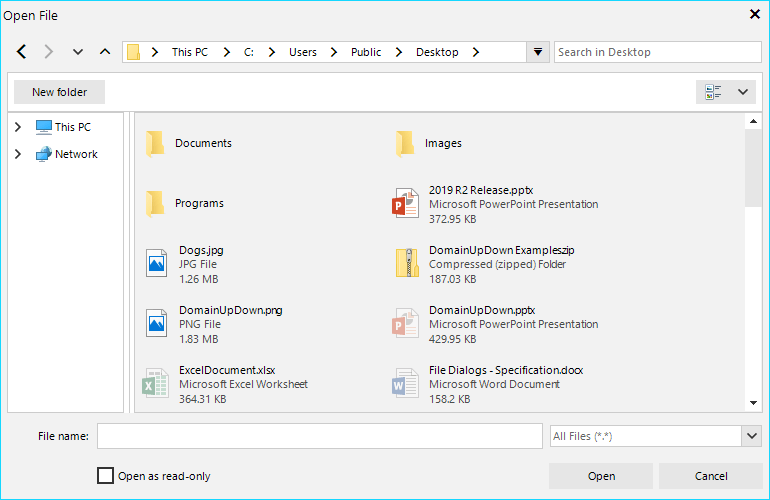
-
ContextMenu for Easy File Operations
To make the user experience fluent, the convenient Windows context menu will be shown when files/folders are being right clicked, featuring all the familiar options it exposes. In addition, when clicking on an empty space the "standard" Windows context menu will pop up including all available options.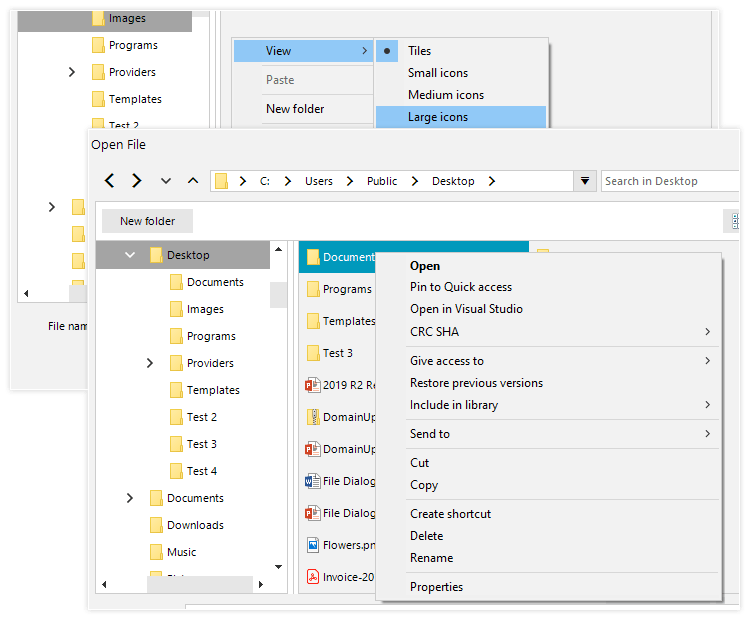
-
Environmental Variables Support
The FileDialogs control offers out-of-the-box support for environmental variables, which refer to specific directories on the Windows files system, as well as other user defined variables.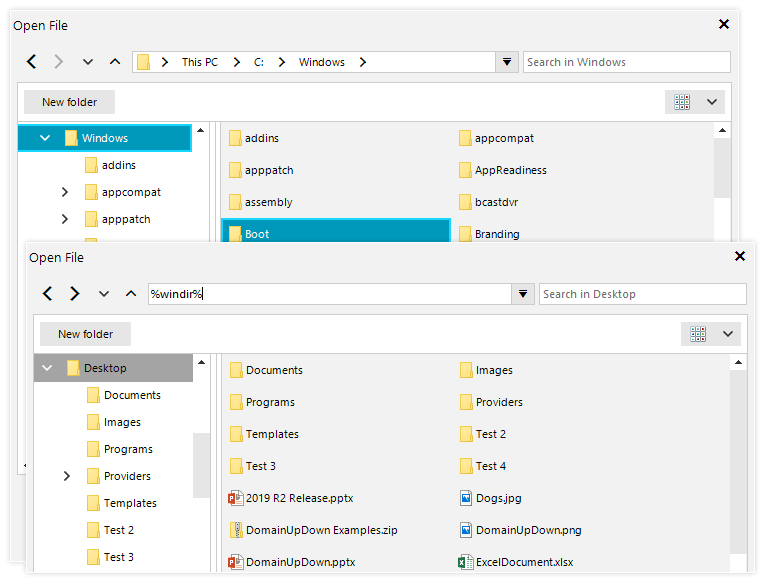
-
Keyboard Support and Editing
All dialogs deliver built-in keyboard support. Once the dialog is shown, the user can use arrow keys to navigate through items. Additionally, with arrow keys navigation, it supports keyboard search—start typing a word and the control will select items that match the text. Or, the user can press a single character to navigate to the first item starting with that character. File/Folder editing options are also in place.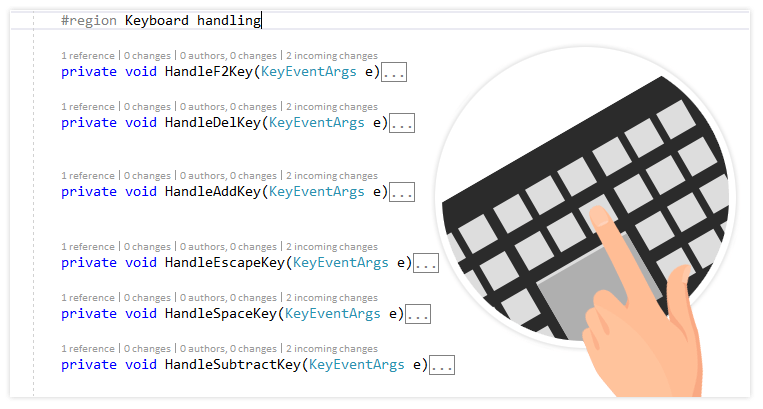
-
Touch Support
All dialogs are touch-enabled in case one needs to use them on a touch device. Simply apply one of the touch themes and the dialogs will be adjusted accordingly.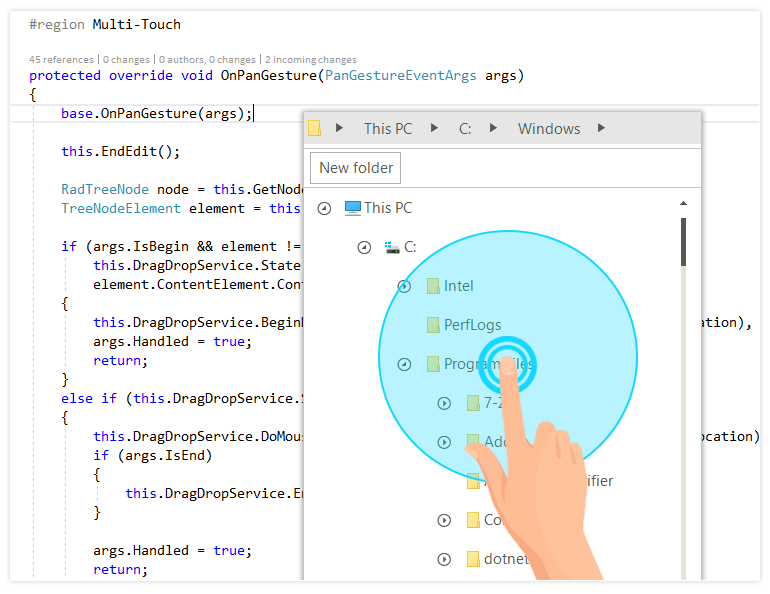
-
Theming Support
All dialogs are shipped with a rich set of themes that enable you to easily build slick interfaces with the look and feel of Fluent, Material, Windows and Office design, as well as plenty of other options. This provides your application and its dialogs with a consistent look and feel.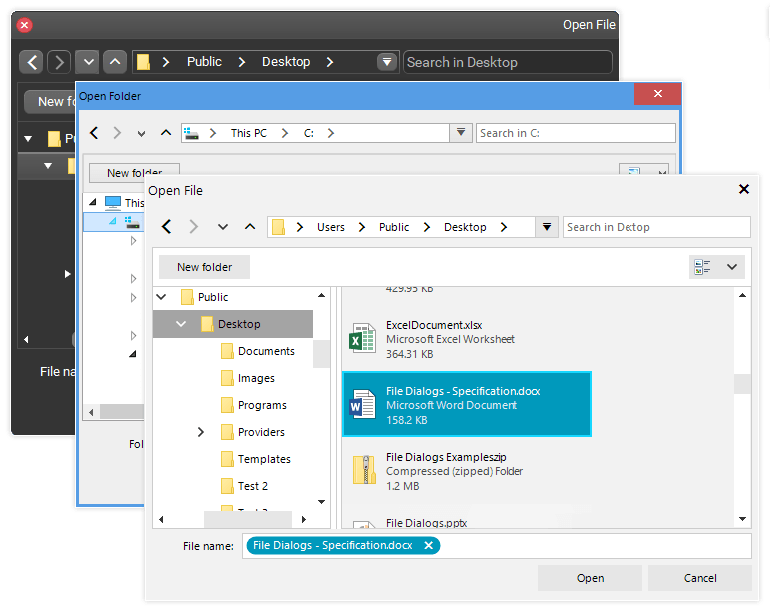
All Winforms Components
Data Management
- CardView
- CheckedListBox
- DataEntry
- DataLayout
- FilterView
- GridView
- ListControl
- ListView
- PivotGrid
- PropertyGrid
- TreeMap
- TreeView
- Validation Provider
- VirtualGrid
Office
Data Visualization
- BarCode
- BindingNavigator
- BulletGraph
- ChartView
- Diagram
- HeatMap
- LinearGauge
- Map
- RadialGauge
- RangeSelector
- Sparkline
- TaskBoard
Interactivity & UX
Forms & Dialogs
- AboutBox
- ColorDialog
- DesktopAlert
- File Dialogs
- Flyout
- FontDropDownList
- Form
- MarkupDialog
- MessageBox
- Overlay
- RibbonForm
- ScrollBar
- ShapedForm
- SplashScreen
- StatusStrip
- TabbedForm
- TaskDialog
- TitleBar
- Toast Notification Manager
- ToolbarForm
- Wizard
Scheduling
Editors
Navigation
- ApplicationMenu
- BreadCrumb
- CommandBar
- ContextMenu
- Menu
- NavigationView
- NotifyIcon
- OfficeNavigationBar
- PageView
- Panorama
- PipsPager
- RibbonBar
- SlideView
Layout
Document Processing
Tools
Framework
