
UI for WinForms
WinForms Syntax Editor
- Best in class Telerik UI for WinForms SyntaxEditor text editor control with built-in syntax highlighting and code editing capabilities.
- Part of the Telerik UI for WinForms library along with 165+ professionally-designed UI controls.
- Includes support, documentation, demos, virtual classrooms, Visual Studio Extensions and more!
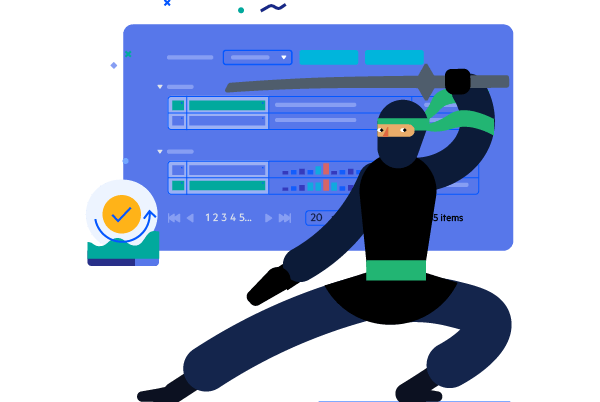
-
Text Editor Control With Code Editing Capabilities
The Syntax Editor control for WinForms is a powerful text editor with built-in syntax highlighting and code editing capabilities. Out of the box it ships with built-in support for popular programming languages, and the needed extension points to accommodate any custom language. This is also complimented by a great code editing experience with all the features one might expect from an IDE code editor control such as editing, find and replace, undo and redo, zooming and line numbers, keyboard shortcuts and many more.
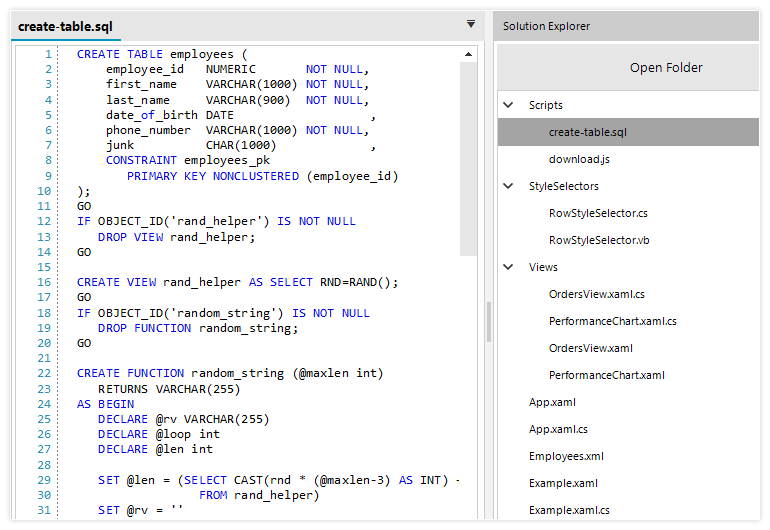
-
Keyboard shortcuts
The Syntax Editor control supports all frequently used keyboard shortcuts combinations found in other text editors.
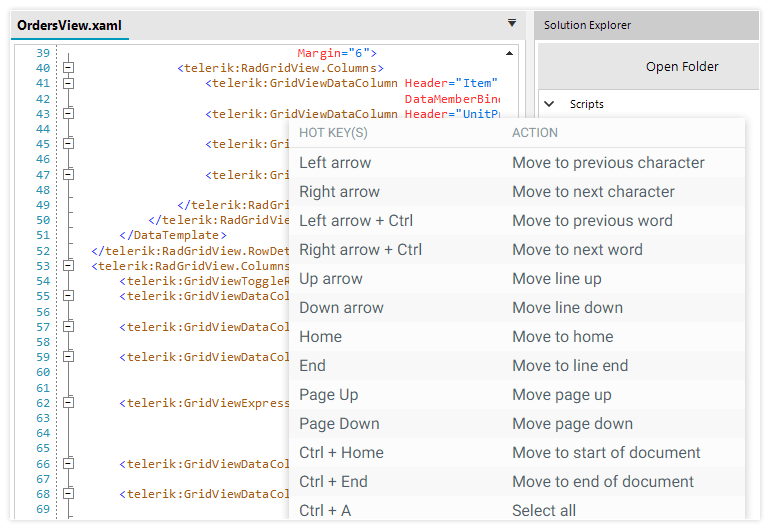
-
Syntax highlighting
Telerik Syntax Editor for WinForms offers a range of syntax highlighting capabilities for both procedural programming and markup languages. The Syntax Editor for WinForms enables users to customize built-in languages or highlight their own custom language.
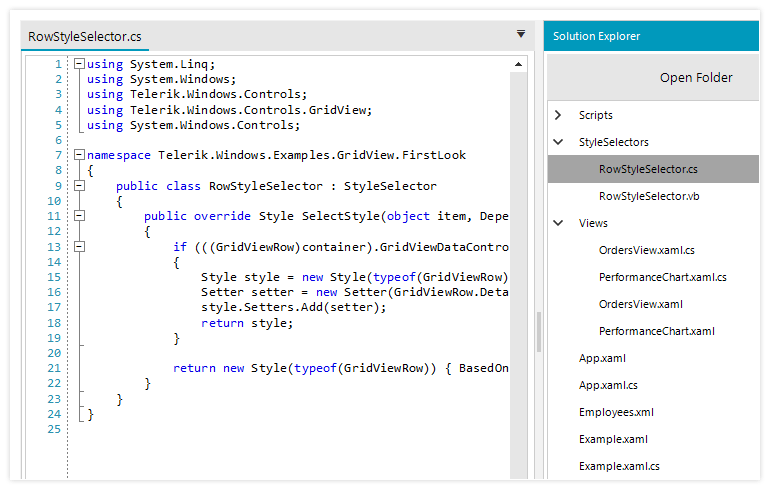
-
Code outlining
The code within the Syntax Editor for WinForms is displayed as blocks in a tree-like structure that enables users to easily expand and collapse the various code blocks for interactive readability.
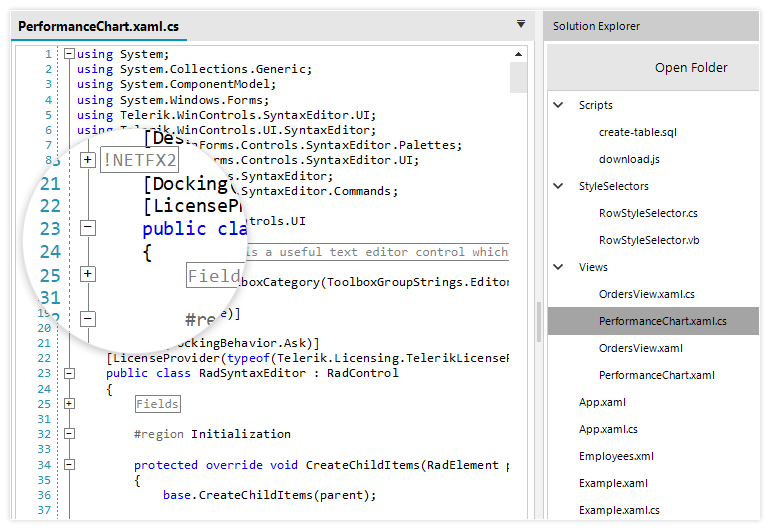
-
Commands
The Syntax Editor comes with a wide range of useful commands accessed through the Commands property of the control. They include but are not limited to, undo and redo operations that erase the last change in a document and reinsert it; navigate and select the next matched text; copy, paste, cut or delete a selected text; show the IntelliSense code completion dialog, and many more.
The full list of commands can be found on Telerik UI for WinForms official documentation.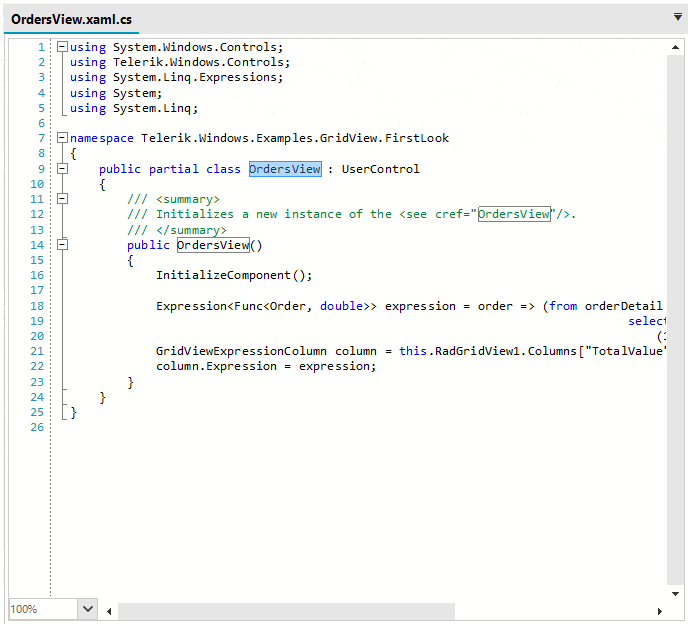
-
IntelliPrompts
The Syntax Editor offers support for IntelliPrompts, which significantly speeds up the coding process. The control shows IntelliPrompts for code completion and method overloading for reducing typos and other common mistakes.
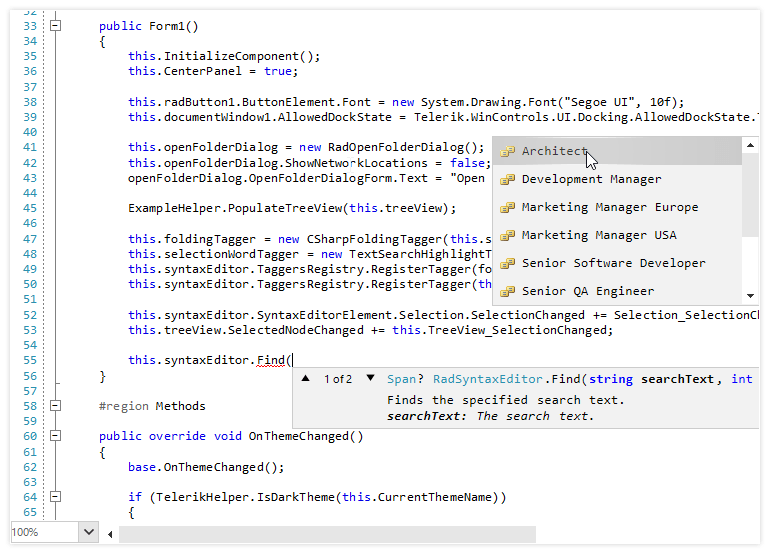
-
Find & Replace
Telerik’s Syntax Editor for WinForms enables users to quickly find and replace specified text within their code, including an option to replace the first or all occurrences of the searched text.
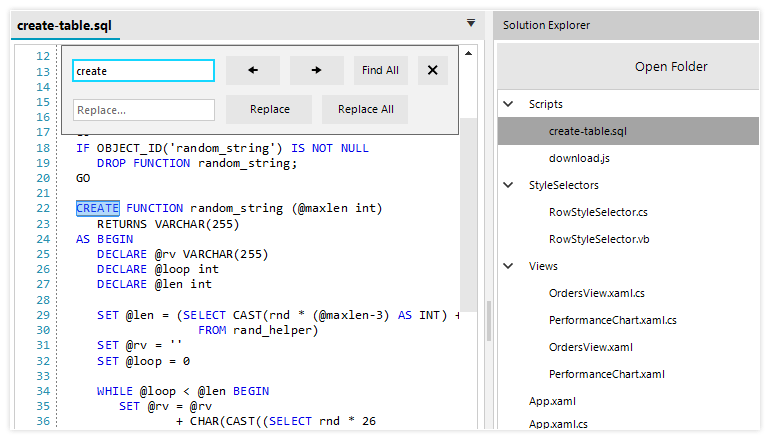
-
Zooming
With the Syntax Editor, users can zoom in and out up to four times the original font size of the text.
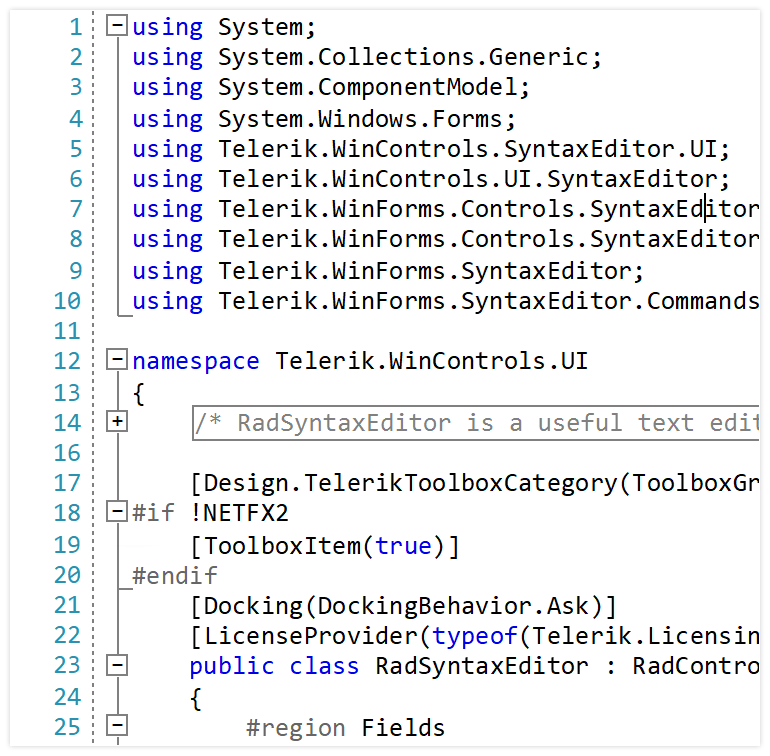
-
Palettes
The Syntax Editor control comes with four different palettes to choose from—Light, Dark, Neutral, and Neutral Dark—which can be applied to the syntax-related words of the control. In addition to the built-in color palettes, the control allows for custom ones to be created and applied.
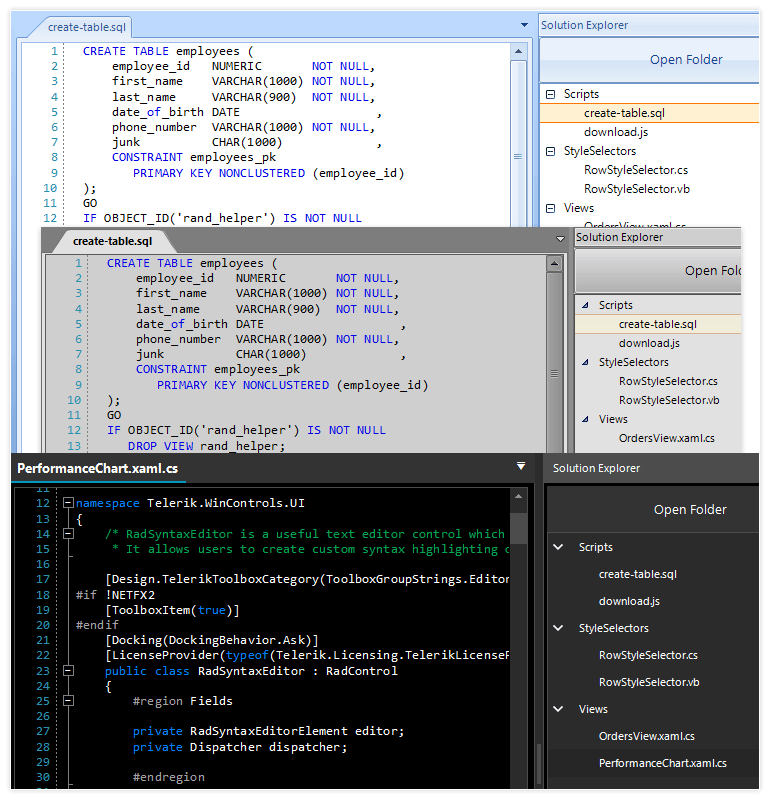
-
Word Wrap Support
Word wrapping is a handy part of any editor, and this feature makes the reading and writing experience effortless. If you enable this functionality, you will no longer need a horizontal scrollbar when there is a long row exceeding the SyntaxEditor visible area. Instead, the text will be automatically moved to the next line, improving the customer experience.
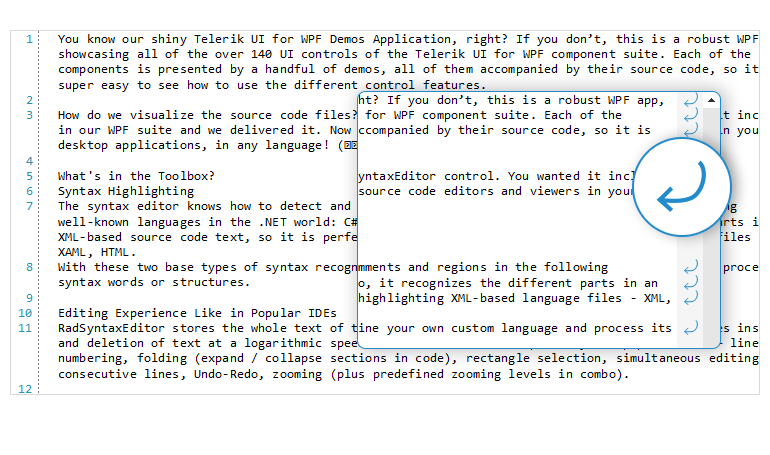
-
Line numbers
Each line of the Syntax Editor is numbered, enabling users to easily navigate through the editor.
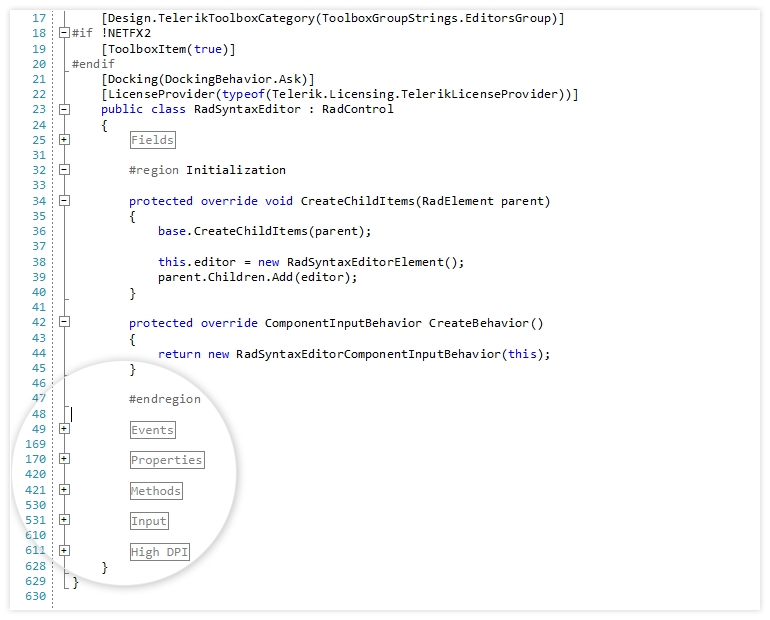
-
JSON Tagger
RadSyntaxEditor for WinForms now includes a dedicated JSON Tagger. This feature provides improved readability and easier navigation of JSON data, making it more intuitive to work with complex JSON files directly within the editor.
See the WinForms RadSyntaxEditor Documentation
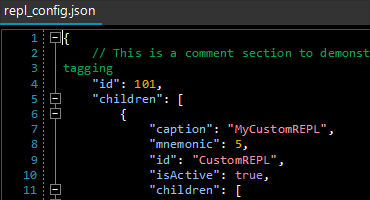
All Winforms Components
Data Management
- CardView
- CheckedListBox
- DataEntry
- DataLayout
- FilterView
- GridView
- ListControl
- ListView
- PivotGrid
- PropertyGrid
- TreeMap
- TreeView
- Validation Provider
- VirtualGrid
Office
Data Visualization
- BarCode
- BindingNavigator
- BulletGraph
- ChartView
- Diagram
- HeatMap
- LinearGauge
- Map
- RadialGauge
- RangeSelector
- Sparkline
- TaskBoard
Interactivity & UX
Forms & Dialogs
- AboutBox
- ColorDialog
- DesktopAlert
- File Dialogs
- Flyout
- FontDropDownList
- Form
- MarkupDialog
- MessageBox
- Overlay
- RibbonForm
- ScrollBar
- ShapedForm
- SplashScreen
- StatusStrip
- TabbedForm
- TaskDialog
- TitleBar
- Toast Notification Manager
- ToolbarForm
- Wizard
Scheduling
Editors
Navigation
- ApplicationMenu
- BreadCrumb
- CommandBar
- ContextMenu
- Menu
- NavigationView
- NotifyIcon
- OfficeNavigationBar
- PageView
- Panorama
- PipsPager
- RibbonBar
- SlideView
Layout
Document Processing
Tools
Framework
