
UI for .NET MAUI
.NET MAUI AutoComplete
- The .NET MAUI AutoComplete is a customizable control that can automatically complete user input string.
- Part of the Telerik UI for .NET MAUI library along with 70+ professionally-designed UI controls.
- Includes support, documentation, demos, learning resources and more!
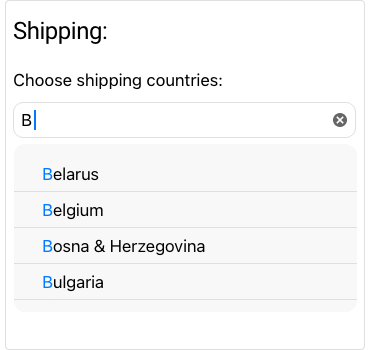
-
Optimize Text Input with .NET MAUI AutoComplete
Whenever you need to display a long list of items to choose from, such as a list of countries or titles, the end-user will expect you to provide word suggestions based on what they type. That’s why the AutoComplete has become a staple UI component in all modern apps. The .NET MAUI AutoComplete comes with token support (users can search for and select several items in one control, which appear as tokens), filtering, suggest modes and much more.
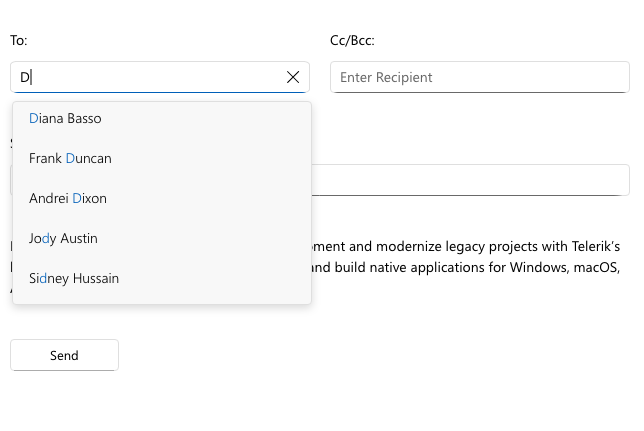
-
Token Support
You can enable users to search for and select several items, such as tags or email recipients, in one control with the help of tokens. Selected items appear as tokens that can easily be deselected through a close button.
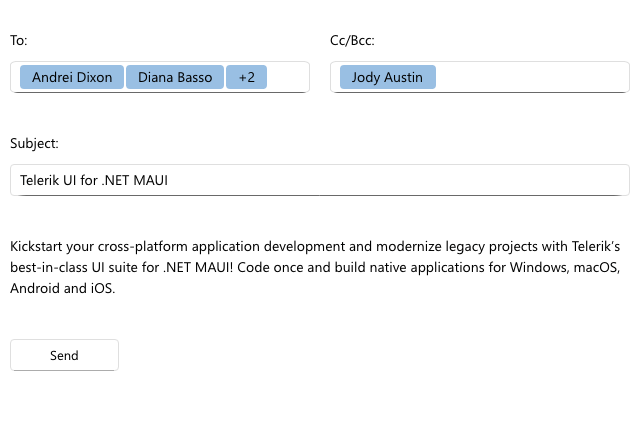
-
Advanced Filtering Functionality
The AutoComplete’s built-in filtering mechanism can be further customized, for example, you can display items that either "Start With" or "Contain" any of the input characters – or use your custom logic.
-
Remote Search Support
The control offers support for remote search, which enables you to trigger a custom search algorithm. In this way, the user can enter a certain number of characters before the search is triggered, which trims down the filtered results that have to be displayed.
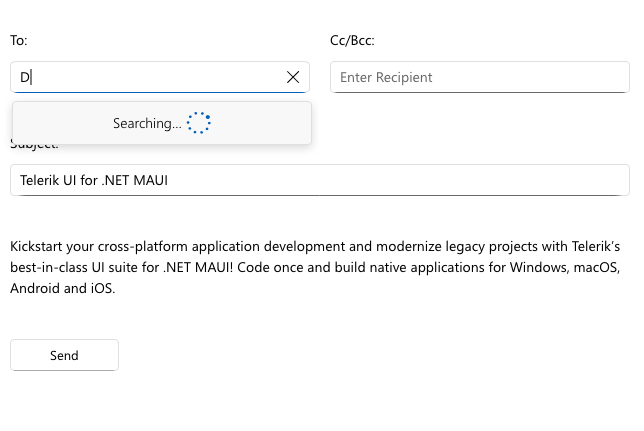
-
Multiple Suggest Modes
The AutoComple control comes with three modes for providing suggestions:
- Suggest – Provides a list of suggested items in a dropdown based on the input
- Append – Provides an inline display of the first suggestion
- SuggestAppend – Combines the Suggest and Append modes, showing a drop-down with suggestions and, at the same time, selecting the first item in the list.
-
Display Text Formatting
With the .NET MAUI AutoComplete DisplayTextFormatter, you can customize the text in the editable area of the control to display additional information for the selected item or change the formatting of tokens.
See the .NET MAUI AutoComplete docs: Display Text Formatting
-
Placeholder
You can give guidance to the end user on what text should be entered in the text input thanks to the Placeholder setting. For additional convenience, you can change the placeholder's text color.
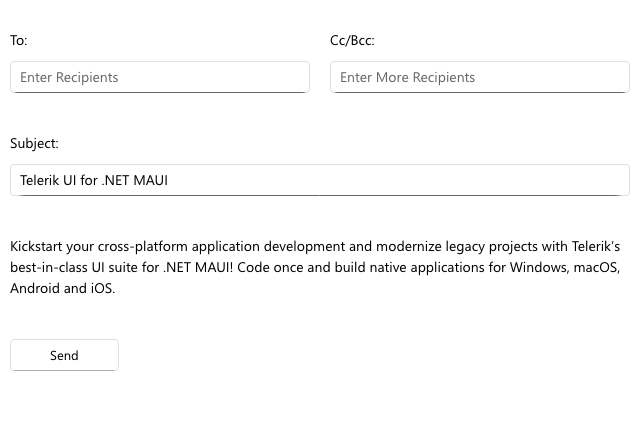
-
Creating a Custom Template
If your project requires something different from what the default AutoComplete templates offer, you can easily define custom templates. The control comes with rich customization options for its various elements:
- NoResultsTemplate – defines the template to be used when there are no suggestions found
- ShowMoreTemplate – defines the template to be used when the Show More view is displayed
- LoadingTemplate – defines the template to be used when the loading message is displayed in RemoteSearch state
- TokensTemplate – defines the template to be used to visualize the tokens
- SuggestionItemTemplate – defines the template to be used to create each suggestion
- SuggestionViewTemplate – defines the template to be used to visualize the filtered items.
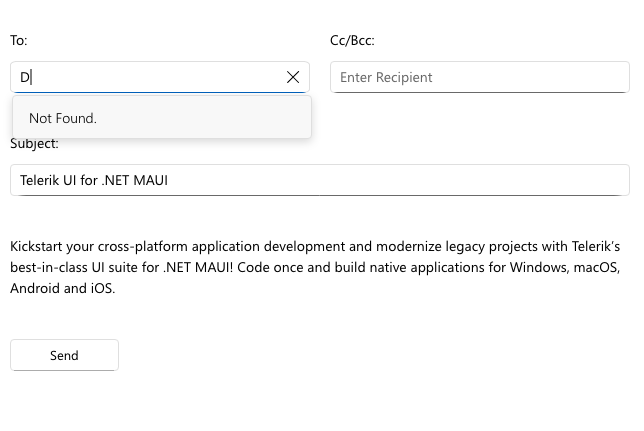
-
Flexible API
The flexible API allows you to configure the control to perfectly match your project requirements.
-
Keyboard Support
The Telerik UI for .NET MAUI AutoComplete control now includes full keyboard navigation support, ensuring smoother user interactions and enhanced accessibility across platforms. The AutoComplete control becomes even more intuitive, empowering users to type and choose suggestions without ever reaching for the mouse.
See the .NET MAUI Autocomplete Documentation: Keyboard Support
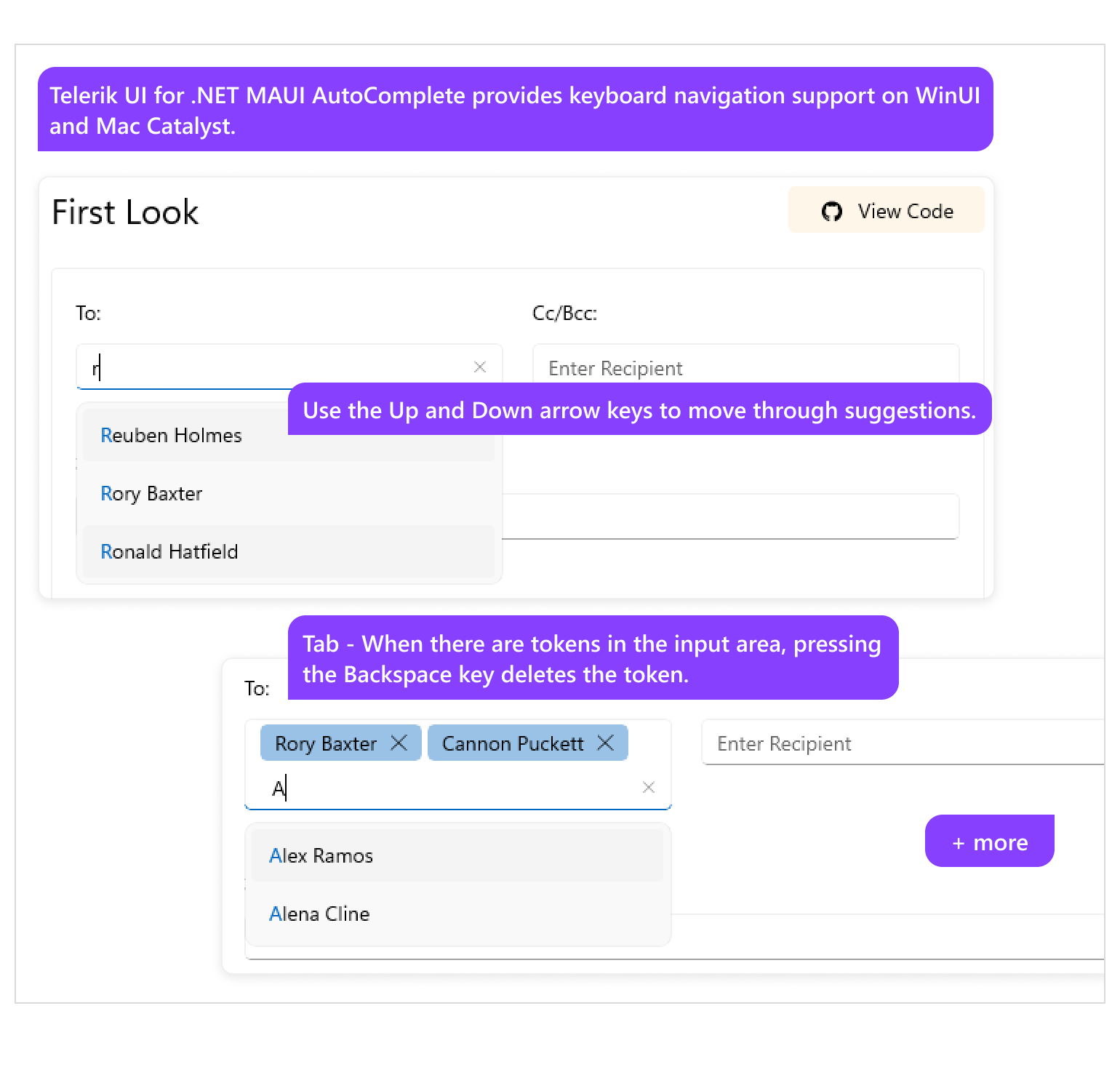
All UI for .NET MAUI Components
Data Controls
Data Visualization
Navigation & Layout
Charts
Editors
- TimeSpanPicker
- TimePicker
- TemplatedPicker
- Slider
- RichTextEditor
- RangeSlider
- NumericInput
- MaskedEntry
- ListPicker
- ImageEditor
- Entry
- DateTimePicker
- DatePicker
- ComboBox
- AutoComplete
Calendar and Scheduling
Buttons
Interactivity & UX
- SlideView
- ProgressBar
- Popup
- Path
- Chat (Conversational UI) Updated
- BusyIndicator
- Border
- BadgeView
- AIPrompt
Pdf Viewer
Document Processing
