
UI for WinForms
WinForms Scheduler
- The WinForms Scheduler is an appointment presentation component that provides an Outlook®-style interface..
- Part of the Telerik UI for WinForms library along with 160+ professionally-designed UI controls.
- Includes support, documentation, demos, virtual classrooms, Visual Studio Extensions and more!
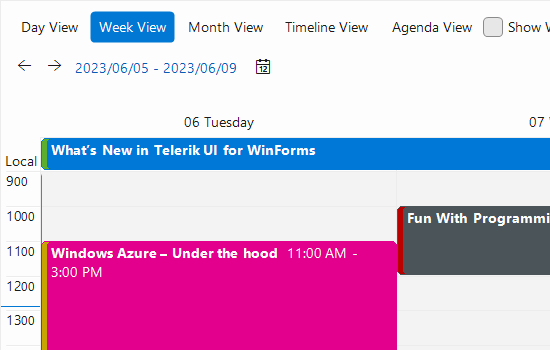
-
Full-featured Appointment Presentation Control
Telerik Windows Forms Scheduler is a highly-customizable appointment presentation component that offers rich Outlook®-style functionality. When used with Telerik Reminder and DesktopAlert for WinForms you can add rich scheduling UI to any Windows Forms application and enjoy a lightweight yet highly customizable component. The product delivers swift performance, simplified deployment and limitless customization capabilities and is suitable for use in large-scale enterprise applications.
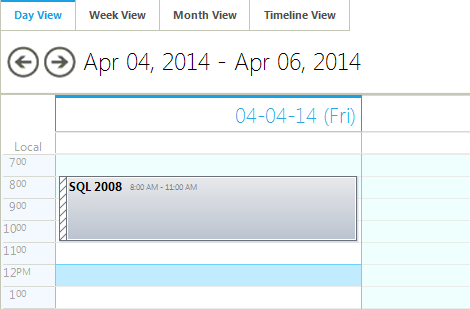
-
Day, MultiDay, Week, WorkWeek, Month and Timeline Views
The Windows Forms Scheduler control by Telerik uses a single control to display the Day, MultiDay, Week, WorkWeek, Month and Timeline Views. This feature ensures simplified deployment, much better flexibility and saves the need to write or modify the logic behind for all different view controls to make them work as one control. Added to that, you can set your preferences from one place to apply to all views.
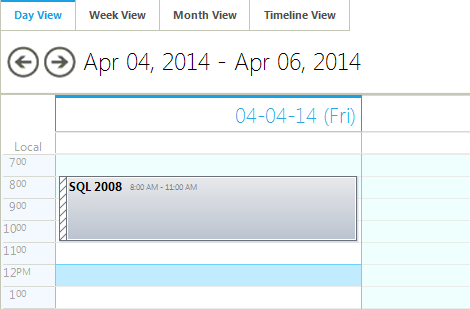
-
Agenda View
The Agenda View in the Telerik UI for WinForms Scheduler is a chronologically structured list, providing the application’s users to get a structured view of their appointments for a specific timeframe, neatly organized in a timeline per the start and end times. The list can be further filtered by different properties and grouped by resource resulting in a customized view, tied to a specific metric or item.
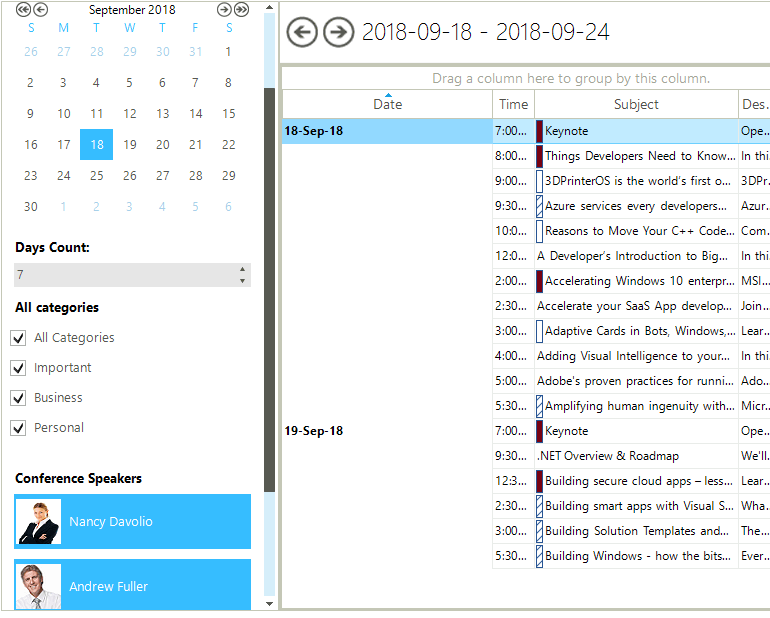
-
Powerful Data Binding
The data binding process is entirely codeless, giving you the freedom to spend your time on other tasks. A Data Source property is available directly in Scheduler’s ActionList, which you can use to specify the SchedulerBindingDataSource component which will be used as a data source in RadScheduler.
Telerik Windows Forms Scheduler is designed to take advantage of a powerful provider architecture. It uses the Provider Design Pattern to allow for easy integration into existing applications. This also allows it to connect to various data sources.
- Binding to a data source - For extended development capabilities, RadScheduler can store its data in a database using a data source provider so that any other data-aware control can access it;
- Binding to business objects - RadScheduler allows binding to objects of any arbitrary structure, which follows the same basic pattern as binding to database tables. This is very helpful if your scheduling data originates from somewhere other than an easily accessible database, for example an email based system.
- Binding custom fields to an appointment - The default data fields used to manage appointments are not all the data an appointment can hold, which means that the scheduler's custom fields can be bound to an appointment. You can specify as many fields as you need. If you specify custom fields, you can allow your end-users to modify field values via custom dialogs, or initialize these fields in code. With this approach, you don't have to create any additional data storage to maintain extended data for individual appointments.
- Unbound mode - If you don't need to store your data in a database, you can just use RadScheduler’s collections for storing appointments, resources, etc.
- Advanced properties - Not only simple, but advanced properties, such as assigned resources and recurrence rules can be saved in the data source (the recurrence rules are saved as an iCal formatted string).
- Binding appointments to resources - the Scheduler provides full control over the process of binding appointments to resources.
- Full support for ORM tools, including Telerik Data Access.
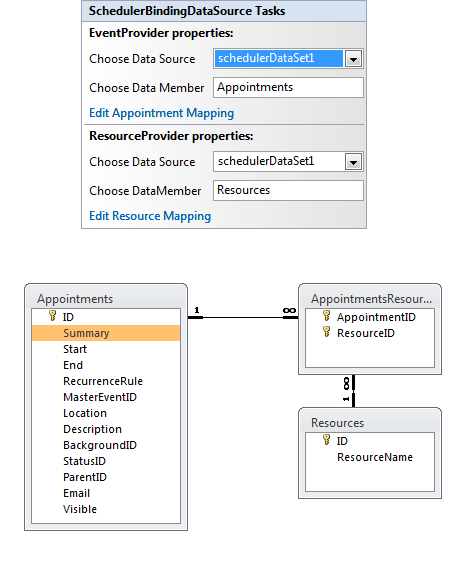
-
Familiar User Interface and Navigation
A first-rate scheduling component should offer intuitive, simple, and familiar interface, to help the user review all events in a fast and efficient manner. Telerik Windows Forms Scheduler provides simplistic, but powerful interface, following closely the established UI standards:
- RadScheduler displays all of its events in a Time table. Its headers consist of a date header on top, and a vertical time ruler on the left (when in day/week view). All Time table headers can be customized to show specific information such as different time/date formats;
- Time ruler - a must-have in any scheduler, an advanced time ruler is displayed in all DayView derivatives. The default scale of the ruler can be set with a single property to any of the predefined values, or the user can select a new scale by simply right-clicking in the time ruler and selecting the preferable setting:
- Current time is indicated on the time ruler by a small pointer;
- RadScheduler offers the ability to display all-day and multi-day events above the timeline;
- Workday hours can be specified within the timeline to make it easier for end-users to carry out scheduling. They are properly indicated by a lighter color, similar to Microsoft Outlook.
- Current Day is highlighted in most scheduler views for a better visual presentation.
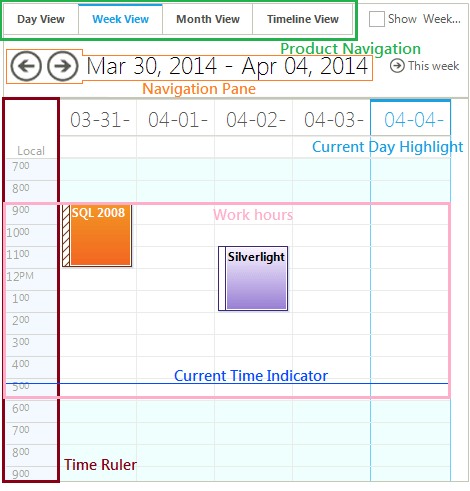
-
Modern Appointment Colors
The color of your WinForms Scheduler appointments changes automatically based on the selected theme, ensuring a consistent look and feel across your Scheduler app. You can easily switch back to the old appointment colors by disabling the “UseModernAppointmentStyles” property.
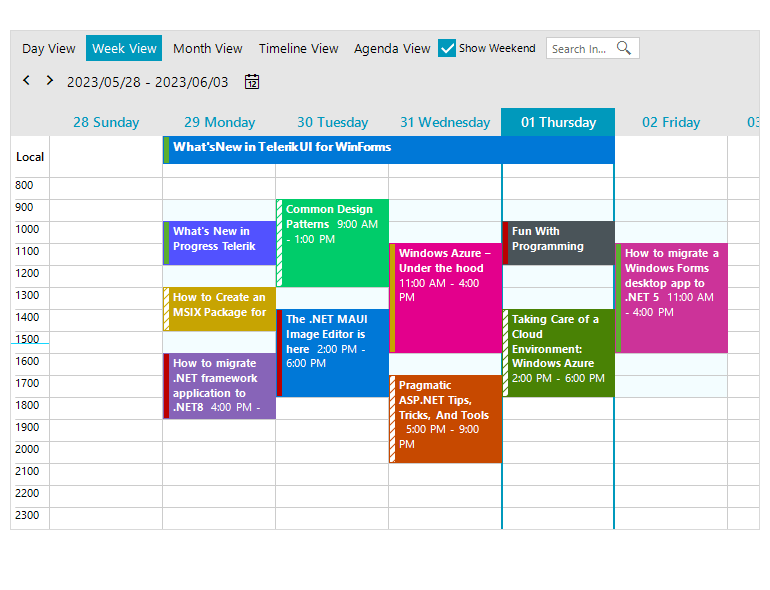
-
Quick Search for Appointments
A convenient feature allowing quick search for appointments in the control via the text box placed in the scheduler navigator. The results are provided in a grid interface and the search criteria is being highlighted.
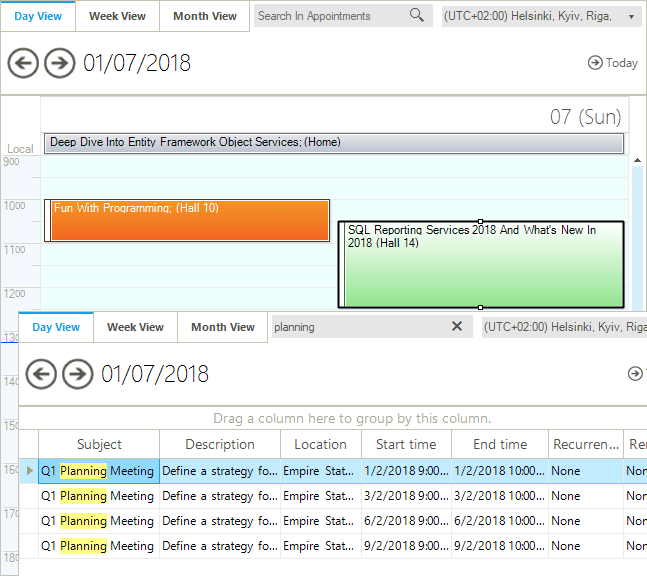
-
Appointment Capabilities
Creating and editing appointments with Telerik Windows Forms Scheduler is easy and is done with just a few mouse clicks. The component provides the end user with the freedom to set his/her status for the particular appointment (busy, free, tentative, unavailable), as well as the ability to choose a color-coded category which relates to the appointment (business, personal, vacation, etc), much like he/she would do in Microsoft Outlook.
All appointment dialogs can be tailored to the application’s specifications. Since all Scheduler dialogs are build with Telerik WinForms controls, they can easily be tweaked, customized and extended with new controls and features to fit any custom scenario.- Appointments can be any events, one-time or recurrent, with a start and end time. RadScheduler provides a familiar and intuitive Edit Appointment dialog to help the end-user with creating, editing, or deleting appointments:
- Recurring appointments- Telerik Windows Forms Scheduler control offers all options - Daily, Weekly, Monthly, and Yearly recurrence. The component also supports for storing the appointment recurrence rules in the data source in the form of iCal strings
- The Status representation indicates whether the user will be able to attend a particular event. Four different options are provided out-of the-box - Busy, Free, Tentative, and Unavailable, but they can be extended and fully customized to your needs, or new ones added programmatically. Depending on the selection, RadScheduler will display the status in a dedicated area on the left-hand side of the event - a feature especially handy when there are many events. This feature is available for all appointments, including the ones that span over multiple days
- To indicate the importance of a particular appointment, Telerik Windows Forms Scheduler provides several Categories which use coloring to indicate an appointment’s type. The available fields are None, Important, Business, Personal, Vacation, Must Attend, etc, however new categories can be added programmatically. The Categories' background is fully customizable
- Resource management - Depending on your needs, you can set different resources that are shared in the organization, such as company cars, laptops, and even meeting rooms, even if they are stored in a data base. Telerik Scheduler can manage these resources for a particular appointment, depending on the user’s choice and store the assigned resources in a data base
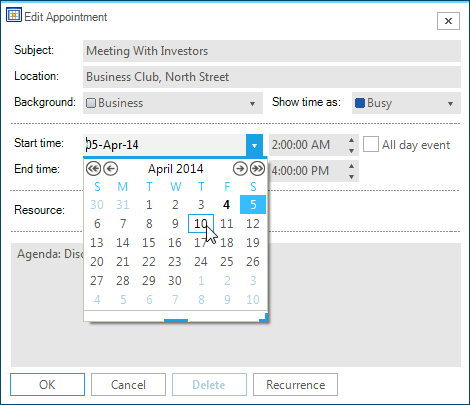
-
Holiday Support
The Scheduler control in Telerik UI for WinForms includes support for holidays. With the holiday feature users will be able to mark certain dates as non-working or block them to prevent bookings or meetings of taking place. Additionally, users will be able to import Outlook .hol files, which will automatically mark dates in the control as holidays.
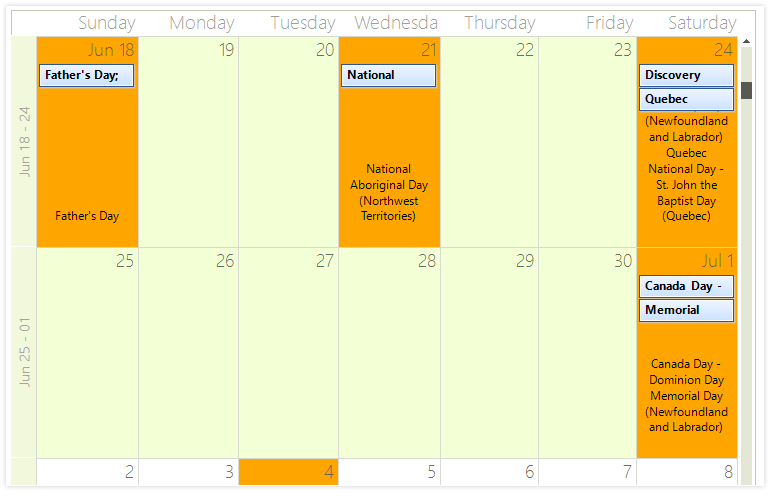
-
End User Capabilities
Built with usability in mind, Telerik Scheduler grants the user with familiar Microsoft Office-like UI and behavior, which means that no learning is required to work with the control. In addition to the Appointment Capabilities above, it offers a slew of end-user features:
- In-place and custom editors allow users to use the in-place editor to create appointments directly in the appointment cell, just like in Microsoft Outlook, whereas the custom editor allows for creating new appointments in a fully customizable pop-up editor
- Resizing and moving appointments - resize by dragging the edges and move with a simple drag-and-drop
- Built-in context menus and dialogs - Telerik Scheduler implements context menus and fully customizable dialogs for new single and recurring appointments, editing appointments, and updating the time ruler
- Keyboard support - Date browsing can be done using the mouse or the keyboard, so your end-users can work with the data even easier
- End-user restrictions - You can prohibit end-users from creating, moving, resizing, and copying scheduled appointments
- Navigation to appointments outside of the active view - If there are no appointments for a particular period, RadScheduler shows smart navigation buttons which to take the user to the previous/next appointment:
- All appointments support ToolTips.
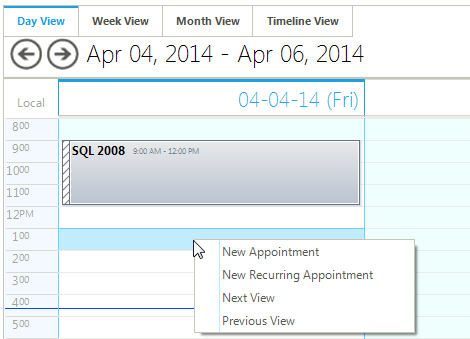
-
Custom Resources and Resource Grouping
The Scheduler control by Telerik allows you to define custom resources that can be assigned to the appointments. Custom resources let you associate additional information with your appointments, where the information for each field can be selected from a limited number of possibilities. For example you can load the appointments of different users on a single scheduler by simply choosing the name of the user. The same applies for various resources such as meeting rooms, team events, etc.
Because custom resources have a limited number of values, RadScheduler can group appointments based on the resources associated with them. For example, you can book different facilities for a variety of events. Resource Grouping is supported in all views.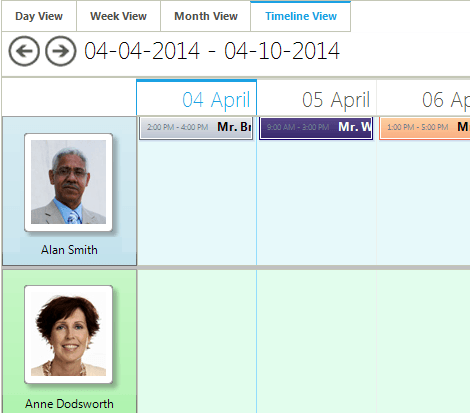
-
Scheduler Navigator
A separate Scheduler Navigator component allows for quick switching between the available scheduler views (Day, Week, Month) and for toggling weekends on/off. It also navigates back and forth within a view and shows the current dates in a fully customizable and localizable Date Header. The control also enables you to specify the TimeZone, so appointments are correctly displayed according to geographic region.
RadSchedulerNavigator can be bound to a RadScheduler instance easily, both in the Visual Studio Designer and in runtime.
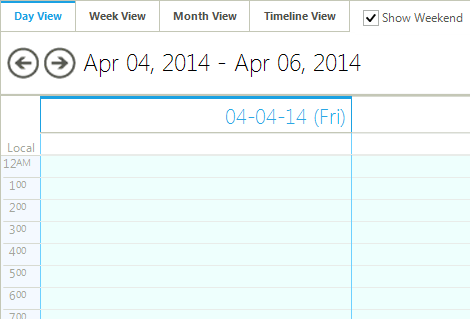
-
Reminders
By using RadReminder for WinForms you can enables end-users to track different tasks, deadlines and events in an Outlook®-style pop-up dialog. The reminder offers very familiar and friendly interface by showing the appointment details and providing the user with the ability to take action on each reminder, such as snooze and dismiss. It offers simplified development experience, and provides extended customization capabilities through a rich collection of themes, events, and extensible API. Support for RadScheduler for WinForms is built-in, but Telerik Reminder can be used as a stand-alone control or in conjunction with other Telerik Windows Forms controls.RadReminder features at a glance:
- Support for One-time and Recurrent appointments. Being very customizable in nature, RadReminder allows the developer to assign reminders to any event, one-time or recurrent. In addition, the standard RadScheduler appointment dialog can be extended to provide this functionality to the end-user with little coding.
- End-user functions. The end-user will find all features s/he is used to in RadReminder for WinForms, such as the ability to update the appointment information right from the reminder dialog, snooze one or more reminders, and dismiss one or all notifications.
- Snoozing/Dismissing Reminders. RadReminder would appear at a pre-defined time (before, during or after an appointment). Whenever a reminder pops up users can postpone the alert like in Microsoft Outlook® with minutes, hours, days or weeks. The alert dialog with snoozed events will be displayed again after the specified time and can be further snoozed until dismissed by the user. The Snooze list is predefined with specific time intervals by default. However, it can be re-configured to show custom snooze times, if needed.
- Reminder Form Customization. By default RadReminder will display the subject and due time of scheduled events with options to open, snooze or dismiss alerts. However, the dialog can be customized to display just some of the available functionality, or a new form can be used to create a new reminder interface.
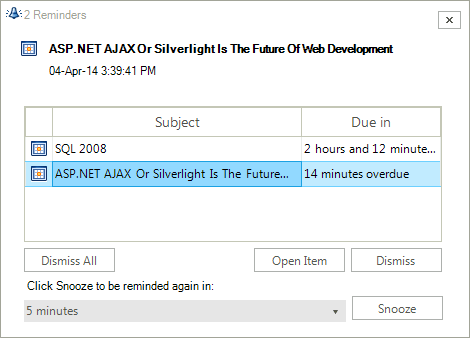
-
Desktop Alerts
With the help of RadDesktopAlert for WinForms your users will not miss out on important information and events. The control ensures that the user will be able to track all deadlines and tasks by means of Outlook-style notifications that automatically pop up on the screen. The control can be flawlessly integrated in your WinForms based application and allows you to fully customize the content of the reminder message by offering support for images and HTML-like text rendering. Telerik Desktop Alert is also fully themable and exhibits advanced features like multi-monitor support, screen alignment, fade-in and fade-out, pinning/unpinning, and auto-close through a rich collection of events and a convenient API.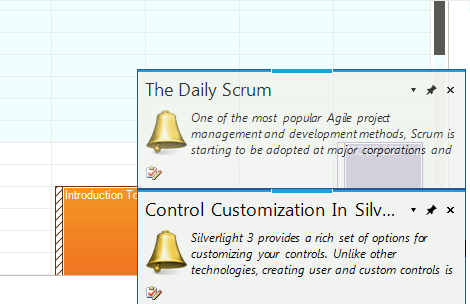
-
Data Exchange in iCalendar Format
The iCalendar is the industry-standard format, designed to transmit calendar-based data, such as events, meeting requests and tasks to other internet users, via email, or sharing files with an .ics extension. RadScheduler supports iCal by allowing you to import and export appointments in iCalendar format and hence exchange your data with scheduling applications that support iCalendar data, such as Microsoft Outlook and Google Calendar. Most Scheduler fields can be exported to iCal, such as appointment's subject, description, date/time, recurrence settings, and even time zones. -
Right-to-Left Language and Localization Support
RadScheduler, RadReminder and RadSchedulerNavigator provide full localization support through simple and intuitive localization providers. In addition, RadScheduler automatically formats the dates and times by reading certain values from the machine's regional settings, so you will never have to worry about different date/time configurations. If needed, you can easily override this by setting a specific culture for the scheduler. These three controls also offer support for Right-to-Left languages. See Localization and Right-to-Left Support for the full list of Telerik Windows Forms controls supporting RTL languages and localization. -
Extensive VS.NET Design-time Support
RadScheduler provides rich design-time support functionality making customizations and configurations very easy. Some of the key capabilities are:
- Design-time support for declarative data sources;
- Applying themes in design time and easily switching between them - the Choose Theme command in the Smart tag automatically detects the present themes;
- Visual Style Builder, Element Hierarchy Editor, and Shape Editor productivity tools for full control over the UI.
-
Time Zone Support
RadScheduler supports Time Zones, which allow events and tasks to be displayed in different time zones - a feature which many international businesses will find very convenient.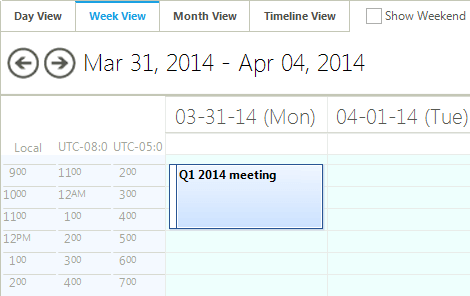
-
Printing Support
RadScheduler comes with built-in printing support which enables the end-users to print their calendars right away.
We’ve made the printing support feature-rich, and full of useful tweaks that will produce the right results even for the most pretentious end-users. Here are the printing features that RadScheduler supports:
- Print styles: DailyStyle, WeeklyStyle, MonthlyStyle, DetailsStyle.
- Area for handwritten notes in each style
- Date header with a calendar showing the busy dates
- Printing a single view on two pages
- Page headers, page footers
- Watermarks
- Paper size settings
- Print preview dialogs

-
Appearance
The control is shipped with a rich set of themes that allow you to easily build slick interfaces with the look-and-feel of Windows8, Office 2013, TelerikMetro, etc. The themes can be easily switched using a single property. You can build a new theme from scratch to fit your exact visual demands by using the Visual Style Builder productivity tool.
In addition to the built-in themes, each appointment can be fully customized, including but not limited to its status indicator (busy, tentative, etc), its background (indicating the category it belongs to), text format and positioning, and date/time indicators.
-
Also Available...
The Scheduler control is also available for these popular frameworks:
Frequently Asked Questions
-
What is WinForms Scheduler?
Telerik UI for WinForms Scheduler is a highly-customizable appointment presentation component that offers rich Outlook®-style functionality. When used with the Reminder and DesktopAlert you can add rich scheduling UI to any WinForms application and enjoy a lightweight yet highly customizable component.
The Scheduler is a part of Telerik UI for WinForms control library. To try it out, sign up for a free 30-day trial.
-
Where can I find demos of Telerik UI for WinForms and see Scheduler in action?
The demo application is designed to demonstrate the power of the Telerik UI for WinForms controls suite. You can download the Telerik UI for WinForms demo app on your Windows device.
-
What support options does Telerik UI for WinForms offers?
Depending on your needs, Telerik UI for WinForms offers the following flexible support options:
- Lite support: 72-hour response time, 10 support incidents
- Priority support: 24-hour response time, unlimited support incidents
- Unlimited support: everything in Priority support, plus 4-hour ticket pre-screening and phone assistance
Learn more about flexible support and pricing options.
-
How can I try Telerik UI for WinForms Scheduler control?
You can try all Telerik UI for WinForms controls by signing up for a 30-day FREE trial. During your evaluation, you will have access to all the components, technical support, documentation and getting-started resources.
See the WinForms Scheduler Overview article for a quick tutorial and don’t forget to sign up for a free 30-day trial to get free support.
-
How many components are included in the Telerik UI for WinForms suite?
Telerik UI for WinForms offers a wide range of 160+ controls to enable your development of Windows applications. The WinForms UI library is constantly growing. For upcoming release information, visit our Roadmap.
-
How can I buy Telerik UI for WinForms controls library?
This control is one of over 160+ in the Telerik UI for WinForms controls library which is also a part of the Telerik DevCraft bundle.
The Telerik UI for WinForms library comes with several purchase options, giving you flexibility based on the needs of your project. The license is perpetual, with subscription options for support and new updates. Please refer to the Telerik UI for WinForms pricing page for more information.
All Winforms Components
Data Management
- CardView
- CheckedListBox
- DataEntry
- DataLayout
- FilterView
- GridView Updated
- ListControl
- ListView
- PivotGrid
- PropertyGrid
- TreeMap
- TreeView
- Validation Provider
- VirtualGrid
Office
Data Visualization
- BarCode
- BindingNavigator
- BulletGraph
- ChartView
- Diagram
- HeatMap
- LinearGauge
- Map
- RadialGauge
- RangeSelector
- Sparkline
- TaskBoard
Interactivity & UX
Forms & Dialogs
- AboutBox
- ColorDialog
- DesktopAlert
- File Dialogs
- Flyout
- FontDropDownList
- Form
- MarkupDialog
- MessageBox
- Overlay
- RibbonForm
- ScrollBar
- ShapedForm
- SplashScreen
- StatusStrip
- TabbedForm
- TaskDialog
- TitleBar
- Toast Notification Manager
- ToolbarForm
- Wizard
Scheduling
Editors
Navigation
- ApplicationMenu
- BreadCrumb
- CommandBar
- ContextMenu
- Menu
- NavigationView
- NotifyIcon
- OfficeNavigationBar
- PageView
- Panorama
- PipsPager
- RibbonBar
- SlideView
Layout
Document Processing
Tools
- ControlSpy
- Converter Tool
- Element Hierarchy Editor
- ShapeEditor
- Visual Style Builder
- ZipLibrary Updated
Framework
