
UI for WinForms
WinForms ListControl
- The Telerik UI for WinForms ListControl allows for superior data binding speed and a visual (GUI) representation.
- Part of the Telerik UI for WinForms library along with 160+ professionally-designed UI controls.
- Includes support, documentation, demos, virtual classrooms, Visual Studio Extensions and more!
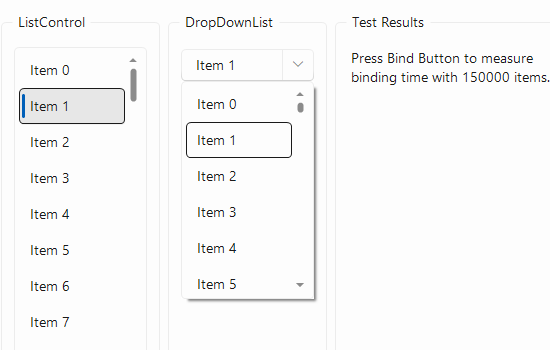
-
Excellent Databinding Performance
Telerik Windows Forms ListControl comes with a flexible data binding mechanism including support for binding to any object that implements IList, IListSource or IBindingList. This includes generic lists, arrays, and BindingSource. By using virtualization, the controls can be bound to thousands of items in milliseconds, re-enforcing Telerik's commitment to excellent performance without sacrificing features.
-
Sorted Lists
Telerik Windows Forms ListControl supports automatic sorting, based on the Sorted property of the control - simply set it to Ascending or Descending to sort in the respective order, or deactivate it to restore the initial ordering of the Item collection. Sorting may be case-sensitive or case-insensitive. Capital letters are displayed first in the former case.
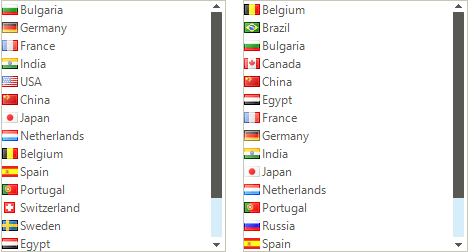
-
Filtering
Telerik ListControl allows you to filter data by applying a pre-defined filter pattern. The user can filter the items in order to easily find what he/she is searching for. The controls can be configured to filter the items that start with the specified text, or the items that contain the specified text.
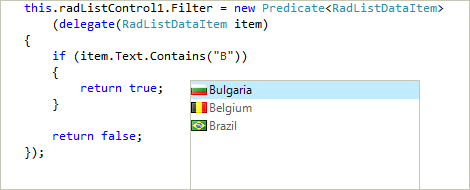
-
Selection
The control features four selection modes:
- None: Selection is not allowed
- One: A single selection mode is enabled
- MultiSimple: Enables toggling the selected state of an item by clicking on it or pressing the space bar; using the arrow keys in MultiSimple mode moves only the active item
- MultiExtended: When the Ctrl key is pressed while in this mode, it behaves as MultiSimple, but when the Shift key is pressed, the user can select ranges of items (for example, from the first to the fifth item)
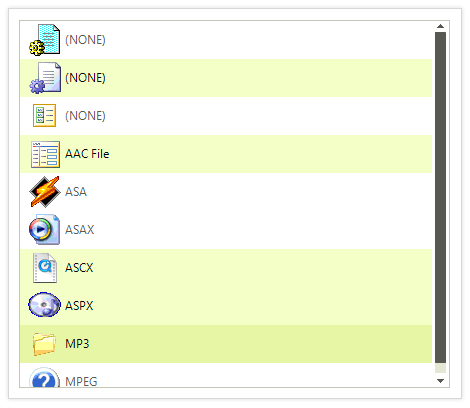
-
Description Items
In addition to the default which holds a single line of text, the control also features DescriptionTextListDataItems, which can be used to add an element to hold description text.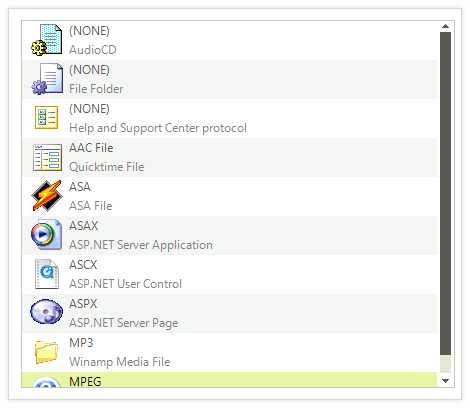
-
Item Size and Customization
The height of items can be automatically calculated by the control or predefined to a certain value. The user can also fully customize an item’s appearance (colors, fonts, text and image relation, and so on) using the formatting events. Or, they can completely replace visual items with items that use custom elements or functionality. RadListControl improves the user experience with built-in alternating item color functionality..png?sfvrsn=2316f7b6_6)
-
Keyboard Support
RadListControl delivers convenience through integrated keyboard support. Once the control gets into focus, you can use arrow keys to navigate through items. Additionally, with arrow keys navigation, it supports keyboard search—the user and start typing a word, and the control will select items that match the text. Or, the user can press a single character to navigate to the first item starting with that character.
-
Localization and Right-to-Left Language Support
RadListControl provides full support for Right-to-Left languages and localization.
See Localization and Right-to-Left Support for the full list of Telerik Windows Forms controls supporting RTL languages and localization.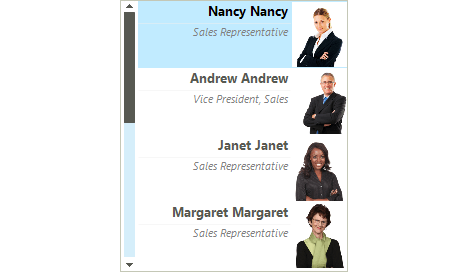
-
Extensive VS.NET Design-time Support
RadListControl provides rich design-time support, making customization and configurations very easy. Some key capabilities include:
- Adding and removing items from the control using only the Visual Studio designer
- Applying themes in design time and easily switching between them; the ThemeName property in the Smart tag automatically detects the present themes
- Visual Style Builder, Element Hierarchy Editor and Shape Editor productivity tools for full control over the UI
- Options to search the forums or open online documentation in the Smart Tag
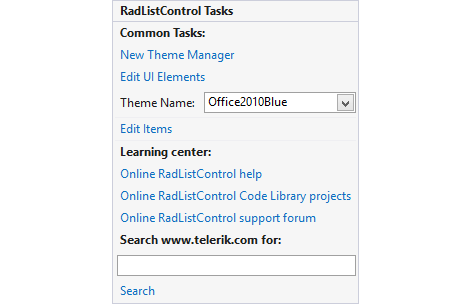
-
Appearance
The controls are shipped with a rich set of pixel-perfect themes that allow you to easily build slick interfaces with the look-and-feel of Windows 8, Office 2010, Office 2013, Metro, etc. The themes can be easily switched using a single property. You can tweak existing themes or build a new theme from scratch to fit your exact visual demands by using the Visual Style Builder productivity tool. A well-thought light element tree allows for easy and intuitive styling.
The DropDownList and ListControl are also capable of displaying images, text, multiline text, and rich text by using standard HTML tags, such as <i>, <b>, and <u>.
.png?sfvrsn=731d3fba_4)
All Winforms Components
Data Management
- CardView
- CheckedListBox
- DataEntry
- DataLayout
- FilterView
- GridView Updated
- ListControl
- ListView
- PivotGrid
- PropertyGrid
- TreeMap
- TreeView
- Validation Provider
- VirtualGrid
Office
Data Visualization
- BarCode
- BindingNavigator
- BulletGraph
- ChartView
- Diagram
- HeatMap
- LinearGauge
- Map
- RadialGauge
- RangeSelector
- Sparkline
- TaskBoard
Interactivity & UX
Forms & Dialogs
- AboutBox
- ColorDialog
- DesktopAlert
- File Dialogs
- Flyout
- FontDropDownList
- Form
- MarkupDialog
- MessageBox
- Overlay
- RibbonForm
- ScrollBar
- ShapedForm
- SplashScreen
- StatusStrip
- TabbedForm
- TaskDialog
- TitleBar
- Toast Notification Manager
- ToolbarForm
- Wizard
Scheduling
Editors
Navigation
- ApplicationMenu
- BreadCrumb
- CommandBar
- ContextMenu
- Menu
- NavigationView
- NotifyIcon
- OfficeNavigationBar
- PageView
- Panorama
- PipsPager
- RibbonBar
- SlideView
Layout
Document Processing
Tools
- ControlSpy
- Converter Tool
- Element Hierarchy Editor
- ShapeEditor
- Visual Style Builder
- ZipLibrary Updated
Framework
