
UI for WinForms
WinForms DesktopAlert
- Part of the Telerik UI for WinForms library along with 160+ professionally-designed UI controls.
- Includes support, documentation, demos, virtual classrooms, Visual Studio Extensions and more!
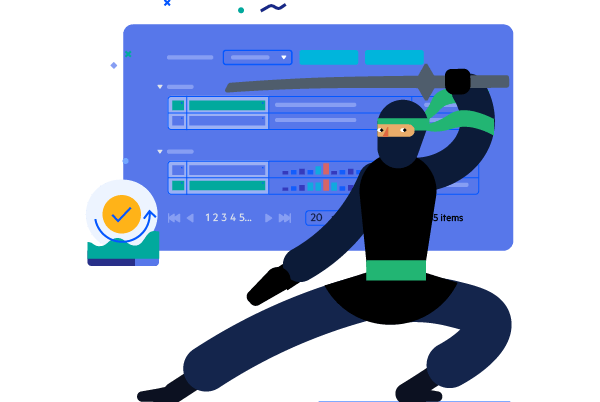
-
Set Notifications in Your Application
Make sure you don’t miss out on important information and events by setting notifications in your application. RadDesktopAlert for WinForms ensures that you track all deadlines and tasks by means of Outlook-style notifications that automatically pop up on the screen. The control can be flawlessly integrated in your WinForms based application and allows you to fully customize the content of the reminder message by offering support for images and HTML-like text rendering. RadDesktopAlert is also fully themable and exhibits advanced features like multi-monitor support, screen alignment, fade-in and -out, pinning/unpinning, and auto-close through a rich collection of events and a convenient API.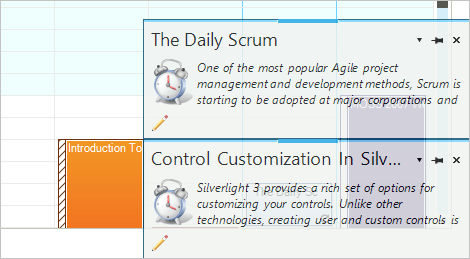
-
Alert Position to Fit Your Scenario
You can position the alert’s popup on the screen to best fit your scenario or preferences. You can choose from seven possible positions: top-left, top-center, top-right, bottom-left, bottom-center, bottom-right and manual, which enables you to display the alert at a specified location. -
Caption Buttons
RadDesktopAlert has three caption buttons positioned at the top-right part of the alert’s popup: Close, Pin, and Options. The Close button closes the alert, the Pin button pins the alert on the screen and prevents the popup from closing automatically, and the Options button displays a customizable options drop-down menu. Custom buttons can also be added to the alert and users can choose whether to show or hide certain captions.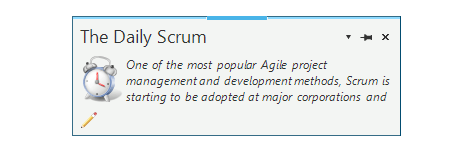
-
Opacity Support
The RadDesktopAlert’s opacity can vary and accepts a custom value. This value determines the opacity of RadDesktopAlert as it appears on the screen. RadDesktopAlert becomes completely opaque when the mouse hovers on the alert’s popup and reverts to its initial value when the mouse leaves its margins. -
Auto Close and Display Interval
Telerik WinForms DesktopAlert can be adjusted to automatically close after a certain amount of time. An auto-close property defines whether the alert popup closes automatically or stays on the screen until closed by the user. If the auto-close property is activated RadDesktopAlert will disappear after predefined time interval. -
Animations
You can apply a series of effects to the alert popup for better user experience. RadDesktopAlert can be shown using fade-in and –out animations. Additionally, animations can be applied to the desktop alert as it shows on the screen. The pop-up behavior is customizable through a selection of properties defining the direction (up, down, left, or right) and pop up animation length. -
Content
The content in the alert popup is fully customizable. It supports images, icons and HTML-like text rendering in the alert caption and content. -
Moving the RadDesktopAlert
The alert can be moved over the screen using a grip handle at its upper part. You can define whether RadDesktopAlert is fixed on the screen or can be dragged around.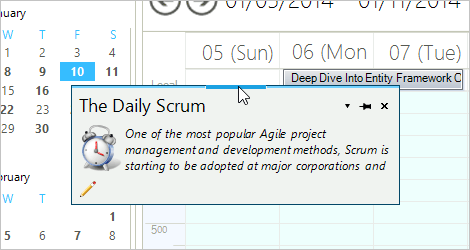
-
Displaying Multiple Alerts
You can display multiple RadDesktopAlert instances on the screen at once without overlapping them. You do not need to manually adjust the position of the alerts as they will be automatically stacked on the screen in order of appearance. When an alert is closed, all related visible alerts are automatically relocated to optimally utilize the screen.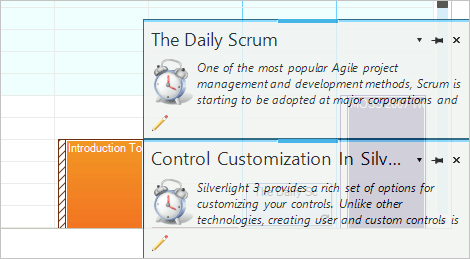
-
Multiple Monitor Support
RadDesktopAlert is further designed to support multi-monitor environments. If an active monitor is set, all desktop alerts will be displayed on it. This way all desktop alerts will be positioned on the specified screen regarding their screen alignment. -
Appearance
The control is shipped with a rich set of pixel-perfect themes that allow you to easily build slick interfaces with the look-and-feel of Windows 8, Office 2010, Office 2013, Metro, etc. The themes can be easily switched using a single property. You can tweak existing themes or build a new theme from scratch to fit your exact visual demands by using the Visual Style Builder productivity tool.
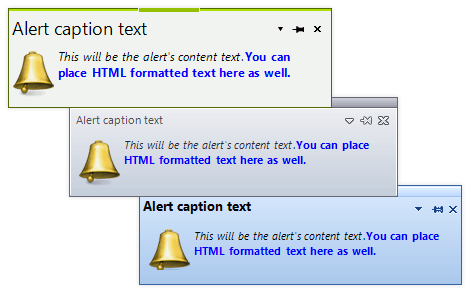
All Winforms Components
Data Management
- CardView
- CheckedListBox
- DataEntry
- DataLayout
- FilterView
- GridView Updated
- ListControl
- ListView
- PivotGrid
- PropertyGrid
- TreeMap
- TreeView
- Validation Provider
- VirtualGrid
Office
Data Visualization
- BarCode
- BindingNavigator
- BulletGraph
- ChartView
- Diagram
- HeatMap
- LinearGauge
- Map
- RadialGauge
- RangeSelector
- Sparkline
- TaskBoard
Interactivity & UX
Forms & Dialogs
- AboutBox
- ColorDialog
- DesktopAlert
- File Dialogs
- Flyout
- FontDropDownList
- Form
- MarkupDialog
- MessageBox
- Overlay
- RibbonForm
- ScrollBar
- ShapedForm
- SplashScreen
- StatusStrip
- TabbedForm
- TaskDialog
- TitleBar
- Toast Notification Manager
- ToolbarForm
- Wizard
Scheduling
Editors
Navigation
- ApplicationMenu
- BreadCrumb
- CommandBar
- ContextMenu
- Menu
- NavigationView
- NotifyIcon
- OfficeNavigationBar
- PageView
- Panorama
- PipsPager
- RibbonBar
- SlideView
Layout
Document Processing
Tools
- ControlSpy
- Converter Tool
- Element Hierarchy Editor
- ShapeEditor
- Visual Style Builder
- ZipLibrary Updated
Framework
