
UI for WinUI
WinUI SpreadProcessing
- The Telerik Words Processing library for WinUI allows you to create, modify and convert spreadsheet documents directly in your application.
- Part of the professionally-designed Telerik UI for WinUI library controls.
- Includes support, documentation, demos, Visual Studio Extensions and more!
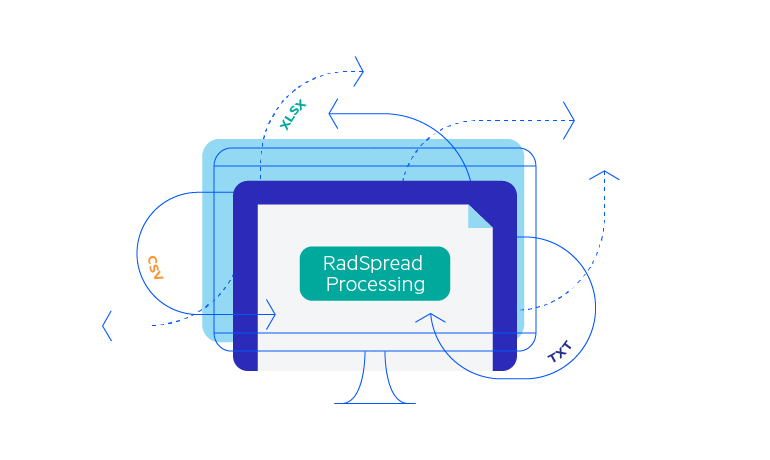
-
Overview
The Telerik WinUI SpreadProcessing library enables you to work with spreadsheet documents—create new ones from scratch, modify existing documents or convert between the most common spreadsheet formats. You can save the generated workbook to a local file, stream, or stream it to the client browser.
The library model allows you to employ C# and VB.NET, closely follows the established document standard, defined in the Office Open XML specification, and supports .NET Framework, .NET Core and .NET Standard.
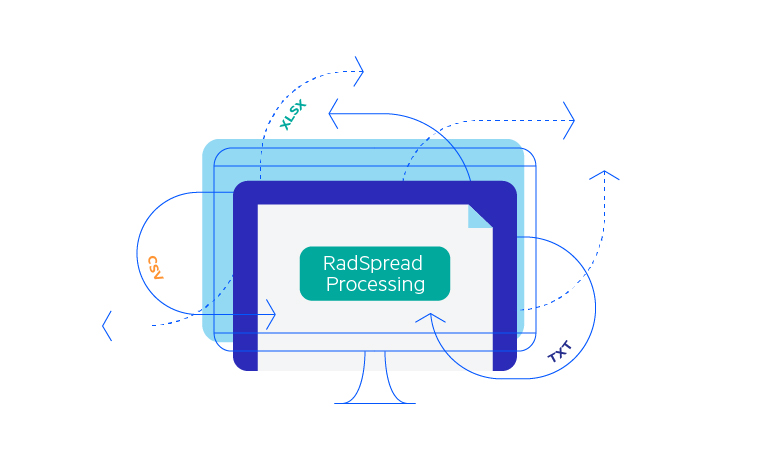
-
No External Dependencies
Telerik WinUI SpreadProcessing is completely independent from external libraries or UI. Process Microsoft Excel documents without having Microsoft Excel, Microsoft Office or any third-party spreadsheet software installed on the client or server.
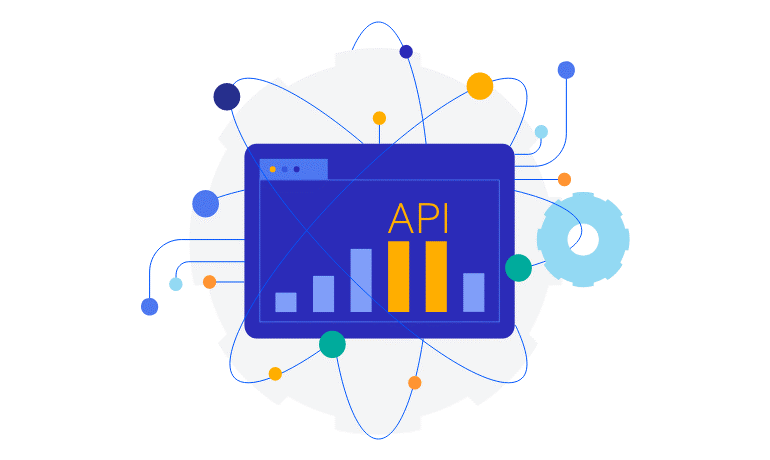
-
Supported Formats
Common spreadsheet file extensions and formats, including XLSX (Excel Workbook), XLS (Excel 97-2003 Workbook), CSV, plain text and PDF (export only), are fully supported in the Telerik WinUI SpreadProcessing library.
The API also enables you to easily convert DataTable objects into Worksheet and vice versa in case you need to work with data from a database.
Documentation on the supported import and export formats of RadSpreadProcessing
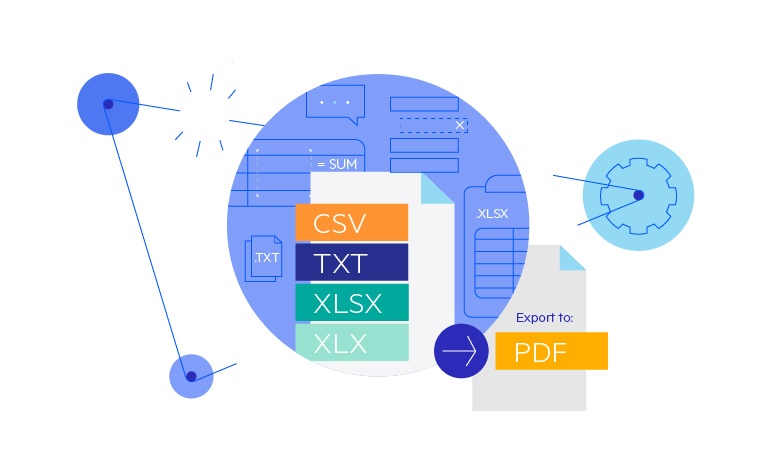
-
Workbooks and Worksheets
Spreadsheet documents, sometimes called simply workbooks, house data in a single or across multiple worksheets. The rich API of SpreadProcessing for WinUI offers various setting for controlling the workbook and worksheet theme, named ranges, protection, as well as rows and columns access.
Documentation on Workbooks and Worksheets in RadSpreadProcessing
-
Rows and Columns
The API of the workbook model allows you to set several spreadsheet row and column attributes. You can manually specify a column width or row height or change the column width to automatically fit its contents with the help of AutoFit functionality. Additionally, the hidden state of each row or column can be set to allow users to hide certain rows and columns in the spreadsheet.
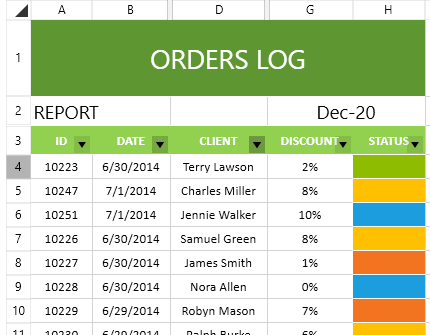
-
Cells
Cells form where rows and columns intersect in a worksheet and serve as the essential unit for organizing and manipulating data. With Telerik WinUI SpreadProcessing, you have a full set of tools to work with cells. Define value and formatting settings, such as fill, border, font, wrapping, number format, text rotation indentation and many more. In addition, predefined cell value types are available to help you easily work with any type of data.
Documentation on how to work with Cells in RadSpreadProcessing
-
Cell References
You can now reference full columns and full rows as a cell references, including Absolute, Relative and Mixed cell references, e.g., $1:$2 and A:D. All these come in handy when you need to work with a range of cells and pass them into a formula, for example.
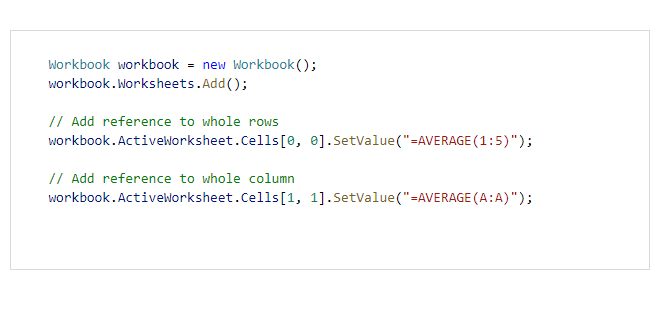
-
Number Formats
You can set cell values to number formats in order to display them in your desired format. The SpreadProcessing library supports predefined number formats, including Number, Currency, Date, Time, Text, as well as custom formats.
Documentation on how to work with Number Formats in RadSpreadProcessing
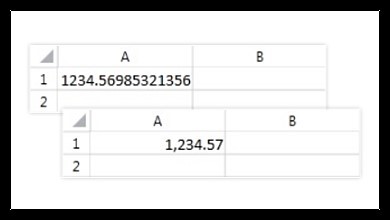
-
Formulas
Formulas help users calculate cell values using various functions in a spreadsheet. Make use of more than 200 functions built into WinUI SpreadProcessing and easily plug custom formulas whenever you need to.
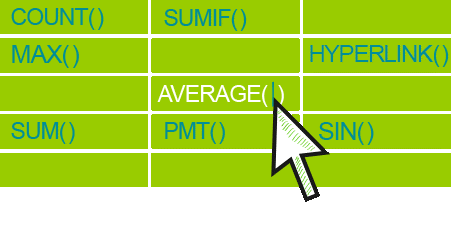
-
Shapes and Images
Insert, position and delete images and shapes in worksheets through a dedicated API.
Documentation on Shapes and Images support in RadSpreadProcessing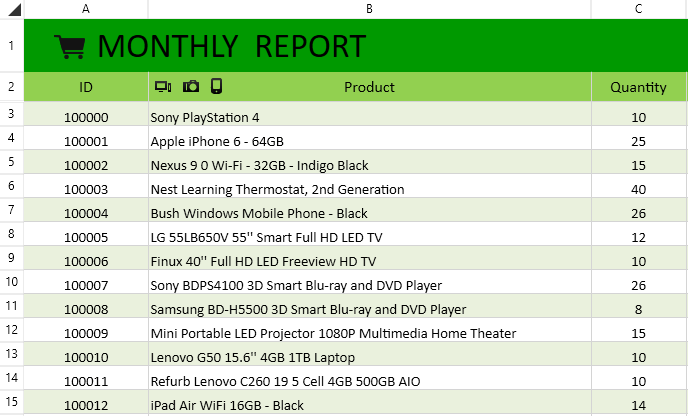
-
Insert and Delete Comments
You can enable your app users to add, delete or reply to comments for each individual cell of the spreadsheet. Displaying information about the comment’s author, date or status (resolved) is also available out of the box with Telerik UI for WinUI SpreadProcessing.
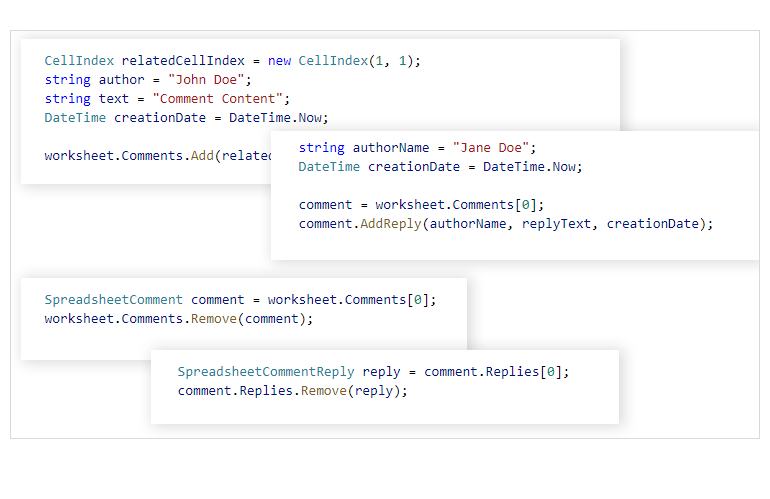
-
Hyperlinks
Hyperlinks help users jump to a specific section of the workbook, open a local file or an external website address. You can add, remove, edit and search for hyperlinks in the worksheets.
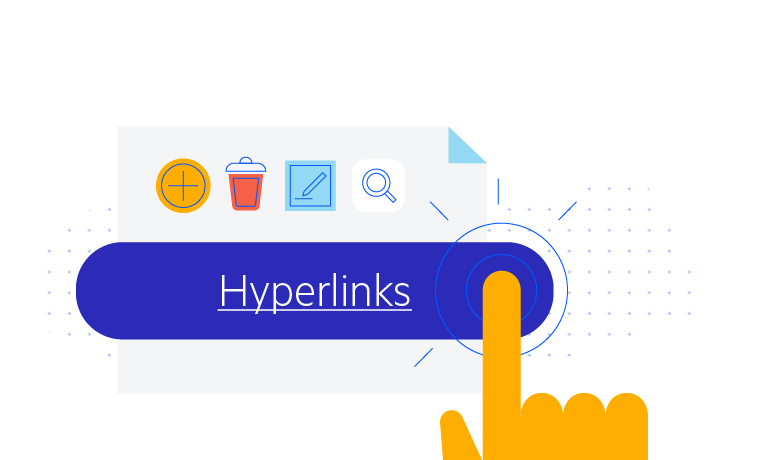
-
Named Ranges
Named ranges are collections of cells that can be easily accessed by the name they’ve been given. The feature enables users to refer to the same range of cells multiple times or incorporate a predefined cell range in formulas. You can use the named ranges on workbook and worksheet levels.
Documentation on Names and Named Ranges in RadSpreadProcessing
-
Freeze Panes
Users can freeze rows and columns to simultaneously view content from different parts of the worksheet. The API allows freezing any number of rows and columns.
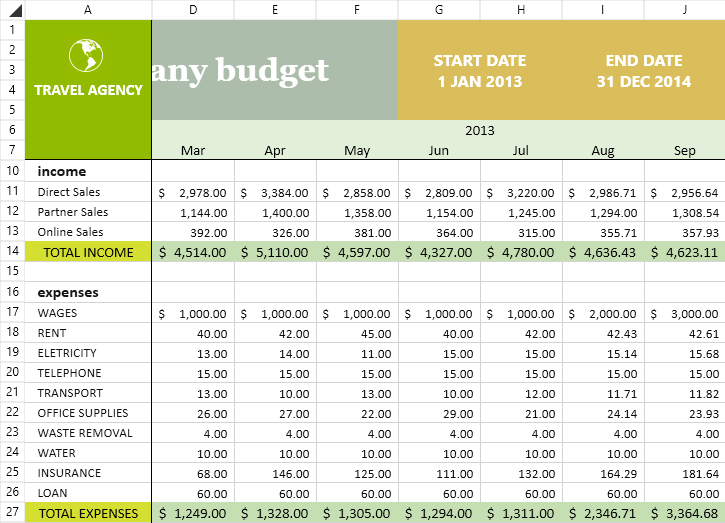
-
Grouping
Grouping it an excellent tool for organizing and outlining spreadsheet data. It allows users to group rows or columns in sections that ca be expanded and collapsed. By combining rows or columns into sections, users can hide parts of the data, while still keeping it available in the document.
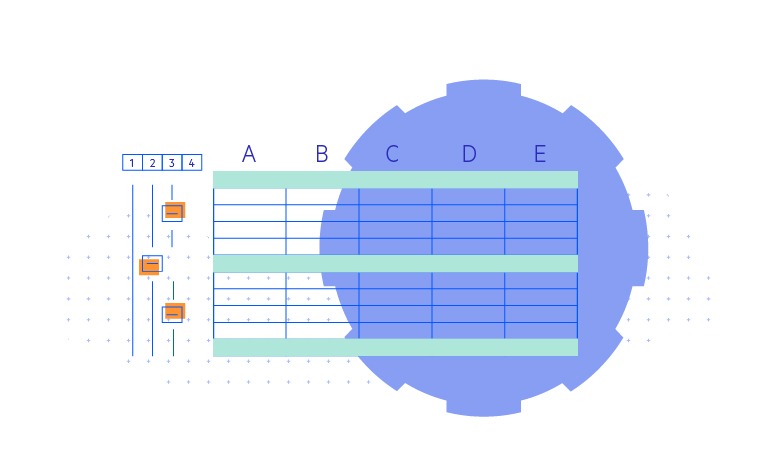
-
Filtering
WinUI SpreadProcessing comes with built-in functionality for filtering spreadsheet data. Out of the box, you can filter data by values or value ranges and time period. You can also leverage predefined filters, such as Top, Bottom, Above Average, Fill and ForeColor to perform advanced filtering or use custom logic to create your own filters.
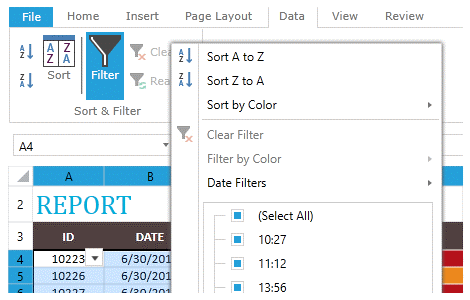
-
Sorting
Sorting is a feature that allows you to create, adjust and apply data sorting logic to select parts of the spreadsheet, such as rows, columns and ranges. Data can be organized in ascending and descending order, by Fill and ForeColor values or by custom sorting logic.
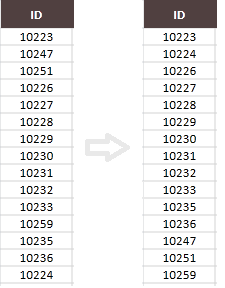
-
Autofill and Series
The autofill function enables you to automatically fill series of values into worksheet cells, based on a pattern. The SpreadProcessing API allows you to set cell values to repeat other cell values or apply algorithms for linear, linear trend, exponential, exponential trend sequences and date series.
Documentation on AutoFill and Series support in RadSpreadProcessing
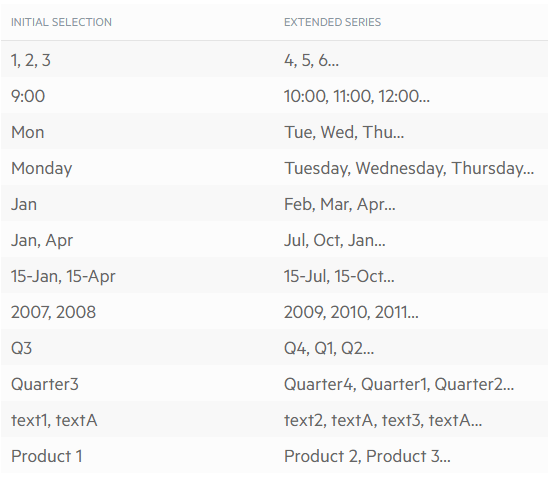
-
Data Validation
Data validation allows you to controls what types of values users can input into a cell. You can set certain criteria the data should meet, such as upper or lower case only, numeric or text values, maximum characters or even use a formula to prevent duplicates.
Documentation on Data Validation support in RadSpreadProcessing
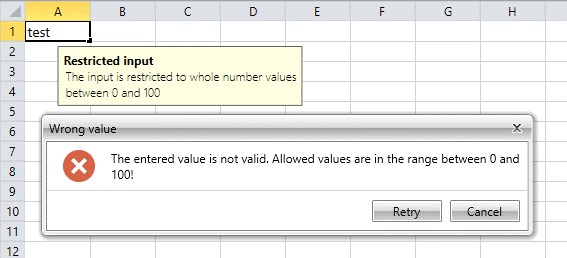
-
Find and Replace
The SpreadProcessing Find and Replace APIs enables you to substitute text and numbers in the spreadsheet document. The Find API helps define the search terms and values, where in the document to search them and how to treat specific results, such as formulas behind numeric values, differences in case and multiple occurrences. The Replace API allows replacing the matches with a new value.
Documentation on how to use Find and Replace in RadSpreadProcessing
-
Merge and Unmerge Cells
You can merge two or more adjacent cells into a single cell that spans over multiple rows and columns.
Documentation on how to merge and unmerge cells with RadSpreadProcessing
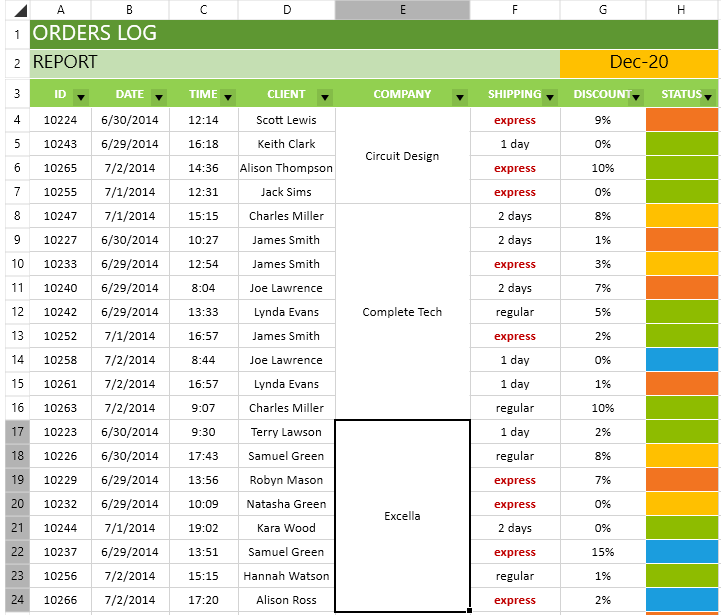
-
Page Setup
Page setup allows users to adjust the size and layout of a worksheet when printing or export it. They can change anything from paper size, orientation, margins, header and footer settings, breaks, scaling options for fitting rows and columns on a single page and many more.
Documentation on how to setup a page for printing with RadSpreadProcessing
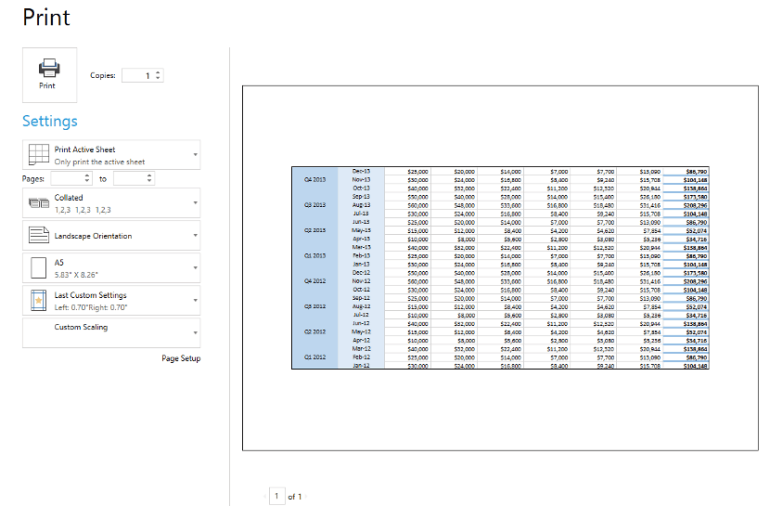
-
Copy/Paste
Add or copy worksheets, cells and cell ranges within or across workbooks. You can fine-tune the appearance of the pasted content by specifying formatting options like paste values, formulas, control number and visual formatting and more.
Documentation on the Clipboard support in RadSpreadProcessing
-
Workbook Protection
Enable workbook protection to ensure that no sheets are added, deleted, renamed or rearranged by users inside the workbook.
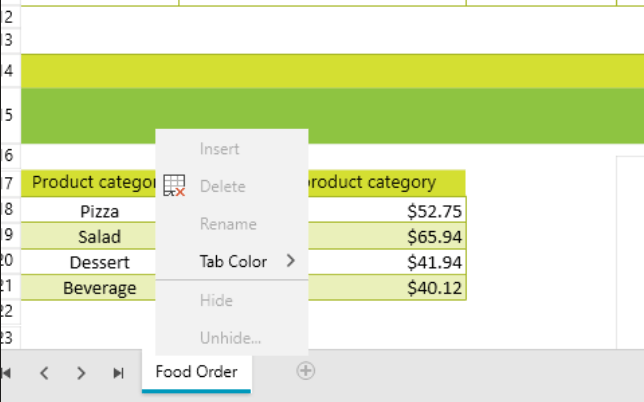
-
Worksheet Protection
Worksheet protection options allow you to enable or disable a set of editing commands for users to protect the content and structure of your worksheet from modifications, with and without a password.
Documentation on Worksheet Protection in RadSpreadProcessing
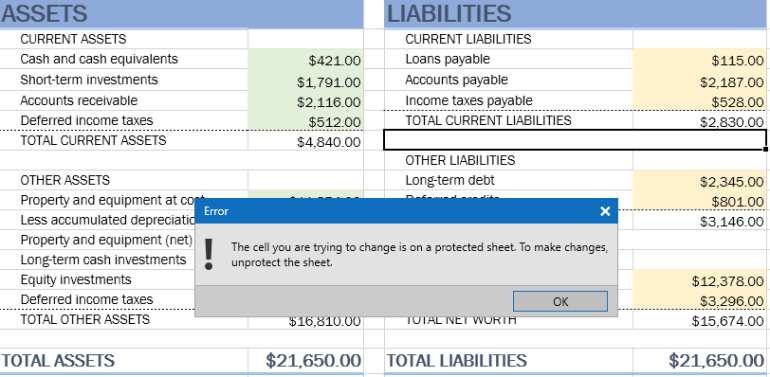
-
Styling
Ensure your cells are formatted consistently. Styles allow you to simultaneously apply a set of predefined or custom format options to cells across your entire workbook to set cell fonts, colors and font sizes, borders, alignment and more.
Documentation on Cell Styling and Document Themes in RadSpreadProcessing
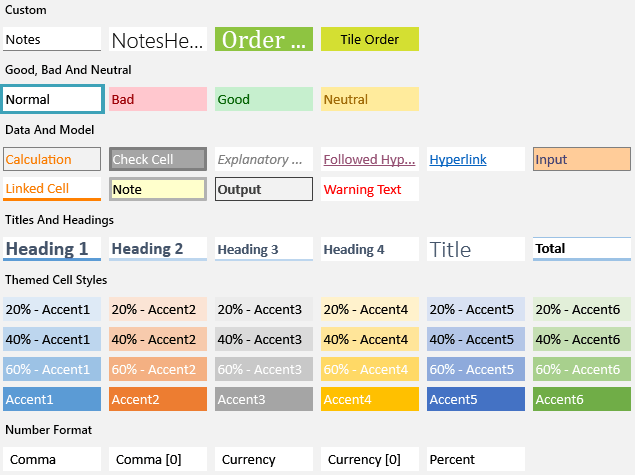
-
FIPS Compliance
The WinUI SpreadProcessing library is compliant with the Federal Information Processing Standards (FIPS), meaning you can create documents that fully conform to the FIPS 140-2 standard.
Documentation on RadSpreadProcessing FIPS Compliance
-
Theming
Easily make your workbook formatting consistent. Use out-of-the-box Document themes to set the colors, fonts and a variety of graphic effects and apply the style to the entire document, or create your own.
Documentation on the supported Document Themes in RadSpreadProcessing
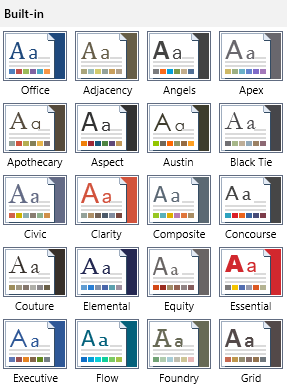
All UI for WinUI Components
Data Management
Scheduling
Interactivity & UX
Navigation
Document Processing
