
UI for WinUI
WinUI RibbonView
- Part of the professionally-designed Telerik UI for WinUI library controls.
- Includes support, documentation, demos, Visual Studio Extensions and more!
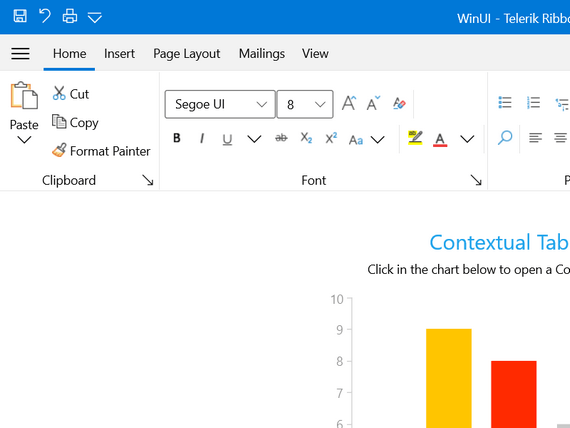
-
Overview
The Telerik RibbonView control for WinUI is an easy-to-use implementation of the MS Office “ribbon” UI, which allows you to codelessly organize your application's navigation functionality into a single compact toolbar control. Its popup engine, dynamic resizing, and powerful customization capabilities make RibbonView your shortcut to creating robust navigation systems.
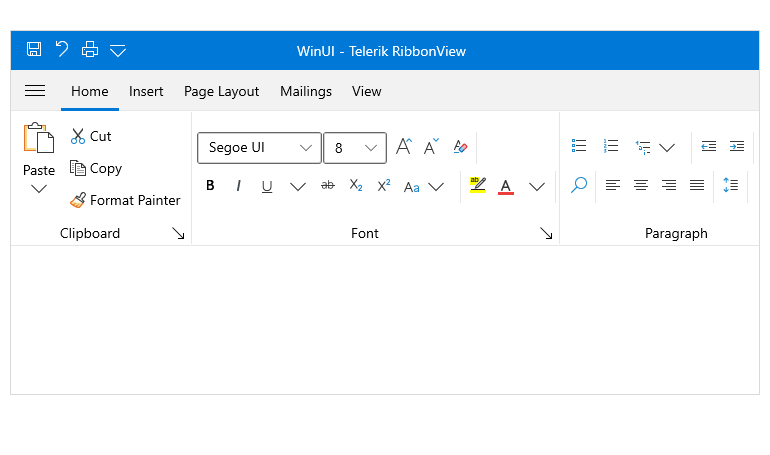
-
MS Office Interface at your Fingertips
The RibbonView control provides a UI very similar to the one provided by the MS Office ribbon.
Visit the Getting Started section of the product documentation for more info -
Automatic Resizing and Minimization
The RibbonView control provides built-in mechanisms that allow you to minimize and automatically resize the Ribbon content.
Visit the Telerik RibbonView for WinUI product documentation for more info -
Rich Set of Ribbon Specific Controls
The WinUI RibbonView control works with other components such as Buttons, Galleries, Tabs, etc.
Visit the Ribbon Controls section of the product documentation for more info -
Ribbon Backstage Menu
The control allows you to open a backstage menu to display information related to the content.
Visit the Ribbon Backstage section of the product documentation for more info on how to add a backstage to your Telerik RibbonView -
Quick Access Toolbar
The quick access toolbar is an easily accessible toolbar displayed in the Ribbon header where you can place buttons for quick actions as Print, Copy, etc.
Visit the Quick Access Toolbar section of the documentation for info on how to configure the Toolbar -
Screen Tips
The WinUI RibbonView control allows you to display a small window that appears when the mouse cursor hovers over an icon or a ribbon element (command). The popup window will provide details that explain the command’s function.
Check out the Telerik UI for WinUI demos -
Contextual Tabs
You can easily organize the RibbonView tabs in groups by using contextual tabs. This way, the user can see multiple tabs available for a specific context.
-
Keyboard Support
The control supports two types of keyboard navigation - via key or arrow keys.
-
Simplified Layout
The RibbonView allows you to define a more compact, simplified layout, using less space.
Check out the Telerik UI for WinUI demos to see the RibbonView in action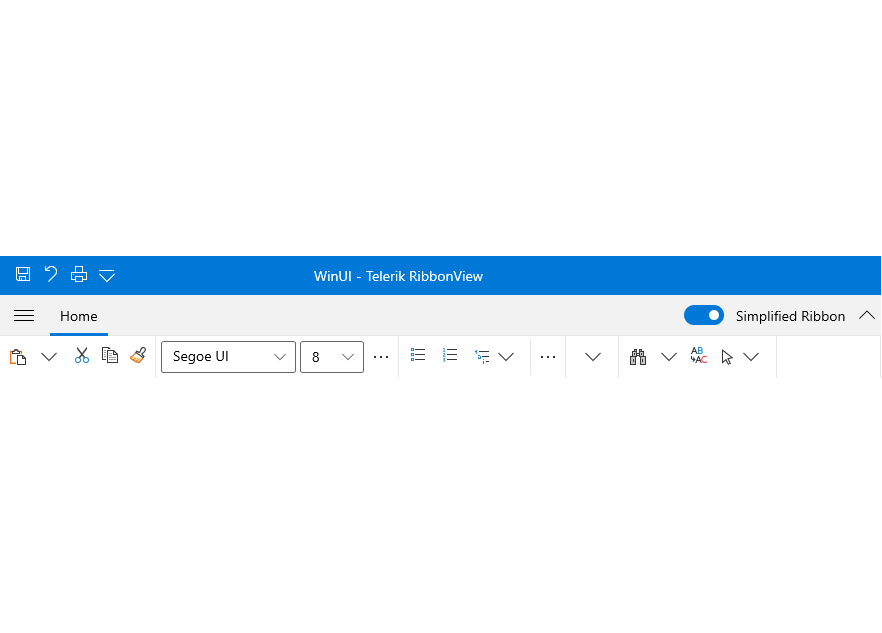
-
MVVM Support
The Telerik RibbonView for WinUI supports data binding and manual population with data out of the box.
Visit the MVVM Support section of the product documentation for more information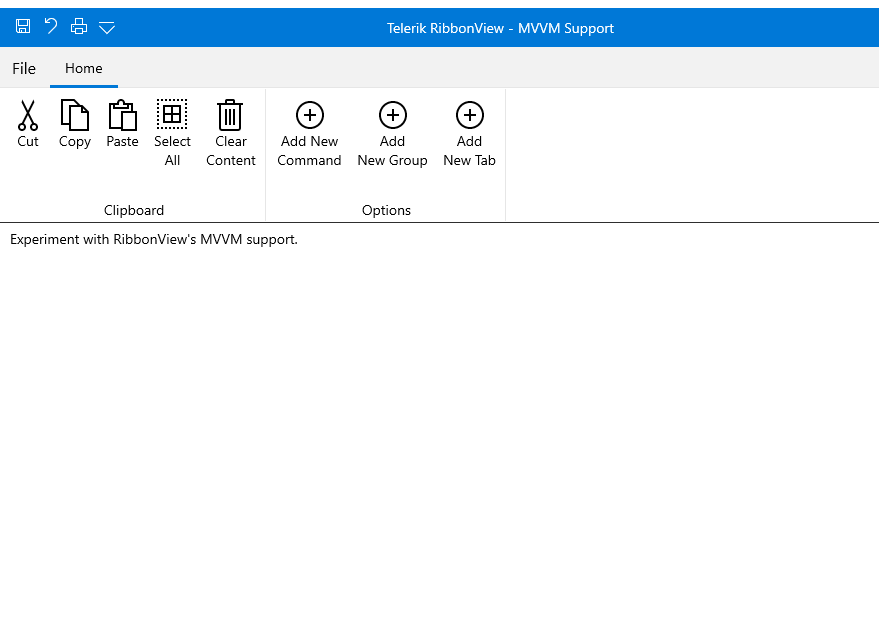
All UI for WinUI Components
Data Management
Scheduling
Interactivity & UX
Navigation
Document Processing
