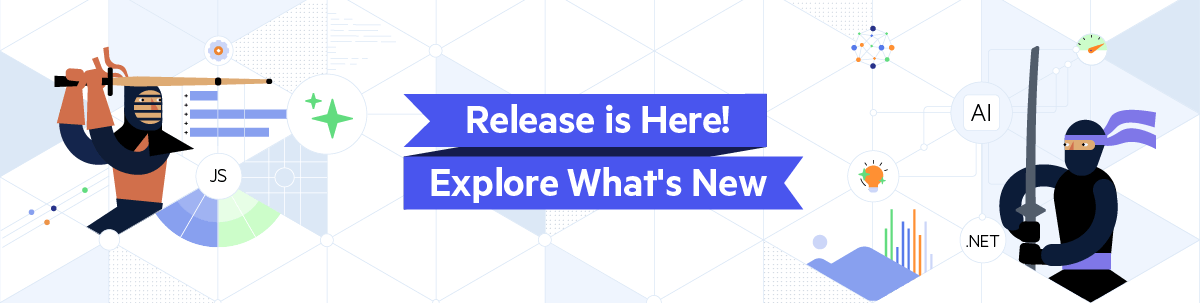
Turn Prompts into Pages: Telerik Agentic UI Generator
by Ed Charbeneau
November 20, 2025
Latest
For the latest product updates, please visit Release.
-
Web Blazor Angular
Should Your Enterprise Pick Angular, React or Blazor?
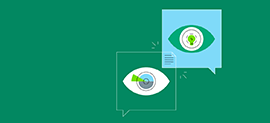 What factors should you consider when choosing between Blazor, React and Angular for building a modern web app?
What factors should you consider when choosing between Blazor, React and Angular for building a modern web app? -
Web Blazor Angular React
5 Things Enterprise Architects Consider When Choosing a Frontend Framework
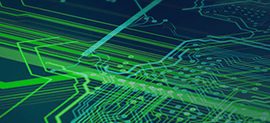 Picking a frontend framework isn’t easy, but some clarity around the criteria can help everyone understand the final decision.
Picking a frontend framework isn’t easy, but some clarity around the criteria can help everyone understand the final decision. -
Web Angular
How to Lazy Load a Component in Angular
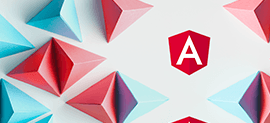 This article explains various ways of lazy loading a component in Angular, including via an import statement inside an async-await function and via the then method.
This article explains various ways of lazy loading a component in Angular, including via an import statement inside an async-await function and via the then method. -
Web Angular
The Kendo UI Forms Guide
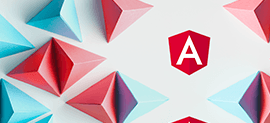 The Kendo UI for Angular team created a forms guide to not only be the hippest kids on the block, but to also help developers with something that is so common and yet often could be done better. Our forms guidance comes from years of creating forms, working with partners on their forms, and always struggling to meet all accessible and SEO needs that arise in such an area.
The Kendo UI for Angular team created a forms guide to not only be the hippest kids on the block, but to also help developers with something that is so common and yet often could be done better. Our forms guidance comes from years of creating forms, working with partners on their forms, and always struggling to meet all accessible and SEO needs that arise in such an area. -
Web Angular
Power Up Your Dev Experience with Nx.io
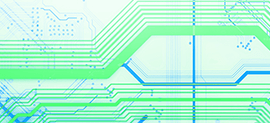 When you use Nx, you can be sure you're making use of modern frameworks and tools for effective development processes.
When you use Nx, you can be sure you're making use of modern frameworks and tools for effective development processes.
