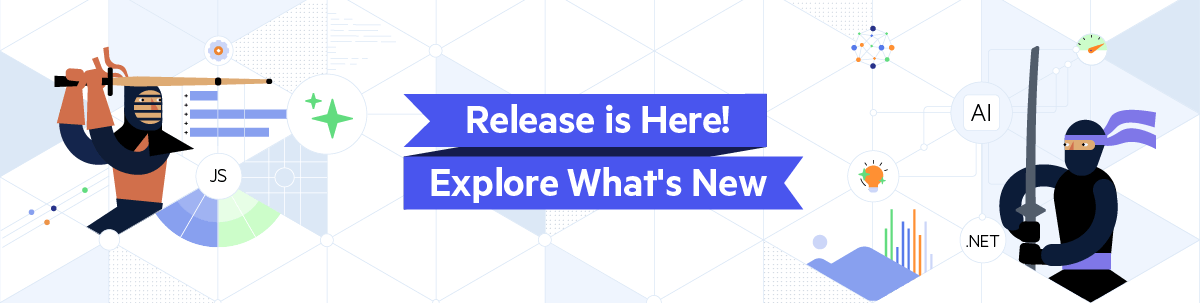
Turn Prompts into Pages: Telerik Agentic UI Generator
by Ed Charbeneau
November 20, 2025
Latest
For the latest product updates, please visit Release.
-
Web Angular
How to Use *ngIf else in Your Angular Applications
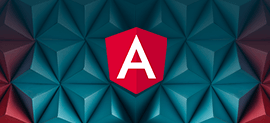 A quick tutorial on how to use the *ngIf else directive in Angular to perform comparisons in your Angular apps.
A quick tutorial on how to use the *ngIf else directive in Angular to perform comparisons in your Angular apps. -
Web Angular
Angular 9 Has Arrived!
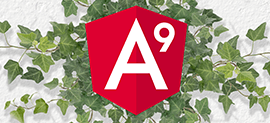 A post covering our views here at Progress on the exciting new Angular 9 release. We are so ready for the Ivy rendering engine.
A post covering our views here at Progress on the exciting new Angular 9 release. We are so ready for the Ivy rendering engine. -
Web Angular React
9 Things I Learned Building the Same App with Angular and React
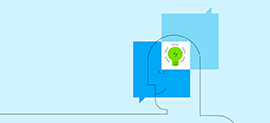 I rewrote an Angular app with React to compare and contrast Angular and React app development. Here are 9 things I learned going through the rewrite process.
I rewrote an Angular app with React to compare and contrast Angular and React app development. Here are 9 things I learned going through the rewrite process. -
Web Angular
A Practical Guide To Angular: Handling HTTP Operations
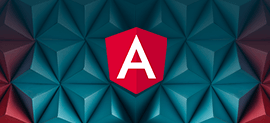 Making HTTP requests and dealing with asynchronous code is vital for many applications. In this article, I'll show you how to handle HTTP operations in Angular and how to work with observables.
Making HTTP requests and dealing with asynchronous code is vital for many applications. In this article, I'll show you how to handle HTTP operations in Angular and how to work with observables. -
Web Angular
A Practical Guide To Angular: Services and Dependency Injection
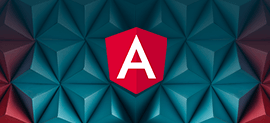 Learn how to use services and dependency injection to improve your Angular development by making it modular, extensible and loosely coupled.
Learn how to use services and dependency injection to improve your Angular development by making it modular, extensible and loosely coupled.
