How To Build Modern Angular Dropdowns in Minutes with Kendo UI
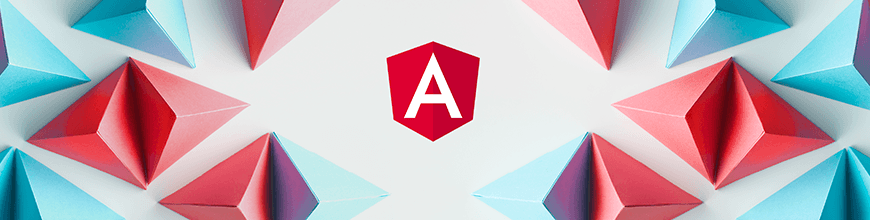
Update on April 18, 2022
Go beyond HTML select by learning how to implement modern dropdowns. This tutorial show you how to use the Angular DropDownList, Angular ComboBox, Angular AutoComplete and Angular MultiColumnComboBox components.
Dropdowns have been a fundamental HTML select element since 1993 and remain a key part of web application UI, but technology has come a long way.
While drop-down lists are a default item in HTML, they can become difficult when you need to customize them. These customizations range from upgraded style to fully data-bound Angular dropdowns with complex structures or features such as autocomplete.
That is where Angular UI libraries like Kendo UI for Angular come to the rescue. Implementations of drop-down lists, comboboxes, multicolumn drop downs and tree views become quite simple. Read the full documentation and see samples here or keep reading for a quick overview.
Find more details about how all these dropdowns are created in this blog post: Create Any DropdownList or ComboBox You Need With Kendo UI for Angular.
In the video below, our resident Angular UI ninja, Alyssa Nicoll, shows you how to use Kendo UI to implement various Angular dropdowns. Follow along in two ways:
- With Alyssa’s StackBlitz project.
- In your own environment with Kendo UI for Angular. If you don’t have Kendo UI, trials are free and easy to set up. Get started here.
Here’s the video in full:
And here are some helpful time stamps for those of you who like to skip to the good parts:
- 00:07: Intro
- 01:06: Kendo UI for Angular DropDown Overview
- 01:26: How to Install the Kendo UI for Angular Trial License
- 02:15: Difference between default Select element and DropDowns
- 04:46: Exploring the different types of DropDowns
- 05:32: Kendo UI for Angular DropDownList
- 06:40: Kendo UI for Angular ComboBox
- 07:42: Kendo UI for Angular AutoComplete
- 09:43: Kendo UI for Angular MultiColumnComboBox
- 13:04: Outro
Have other how-to topics in mind? Please feel free to tell us. We love to show and tell!
Don't forget that our Angular UI library comes with a free 30-day trial if you want to take it for a spin!

Dan Beall
Dan Beall joined the Kendo Team in 2020 and brought with him a background in product management, marketing, and UX. Dan has over 20 years’ experience in the developer tools community bringing new solutions to market and evolving established solutions to meet the challenges of an ever-changing technical landscape. In his free time, he enjoys brewing, hiking, boating, and disc golf.

