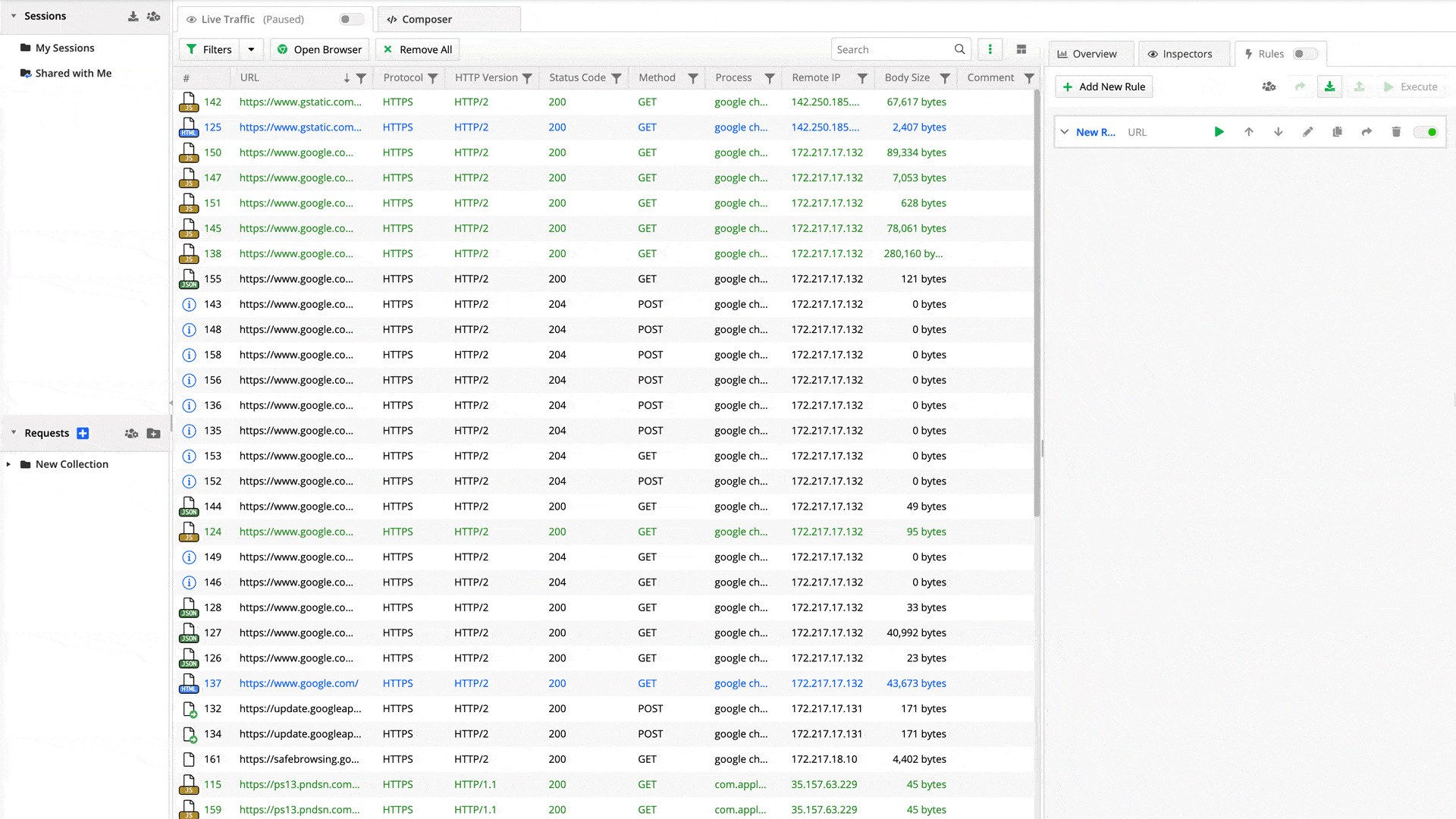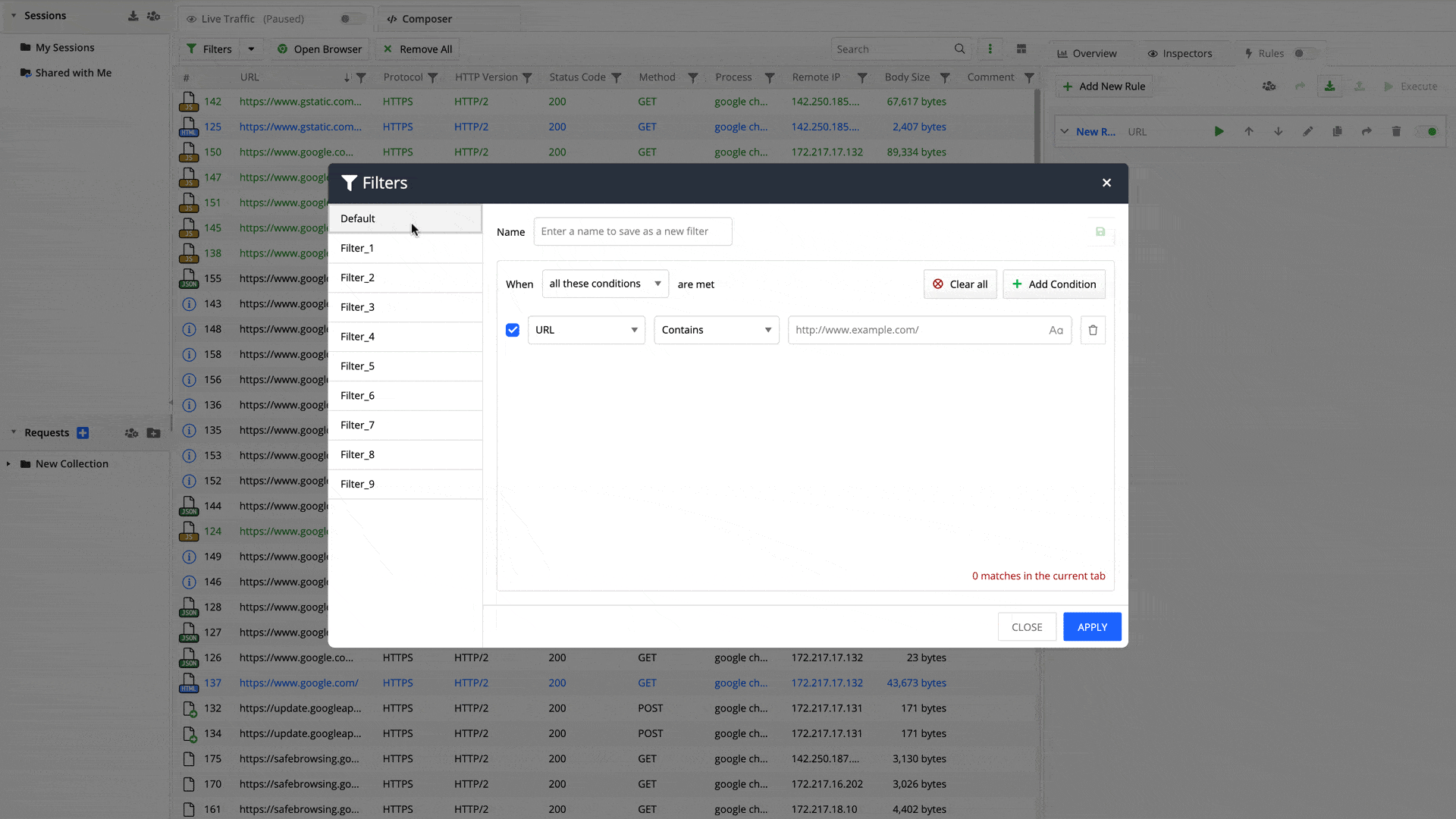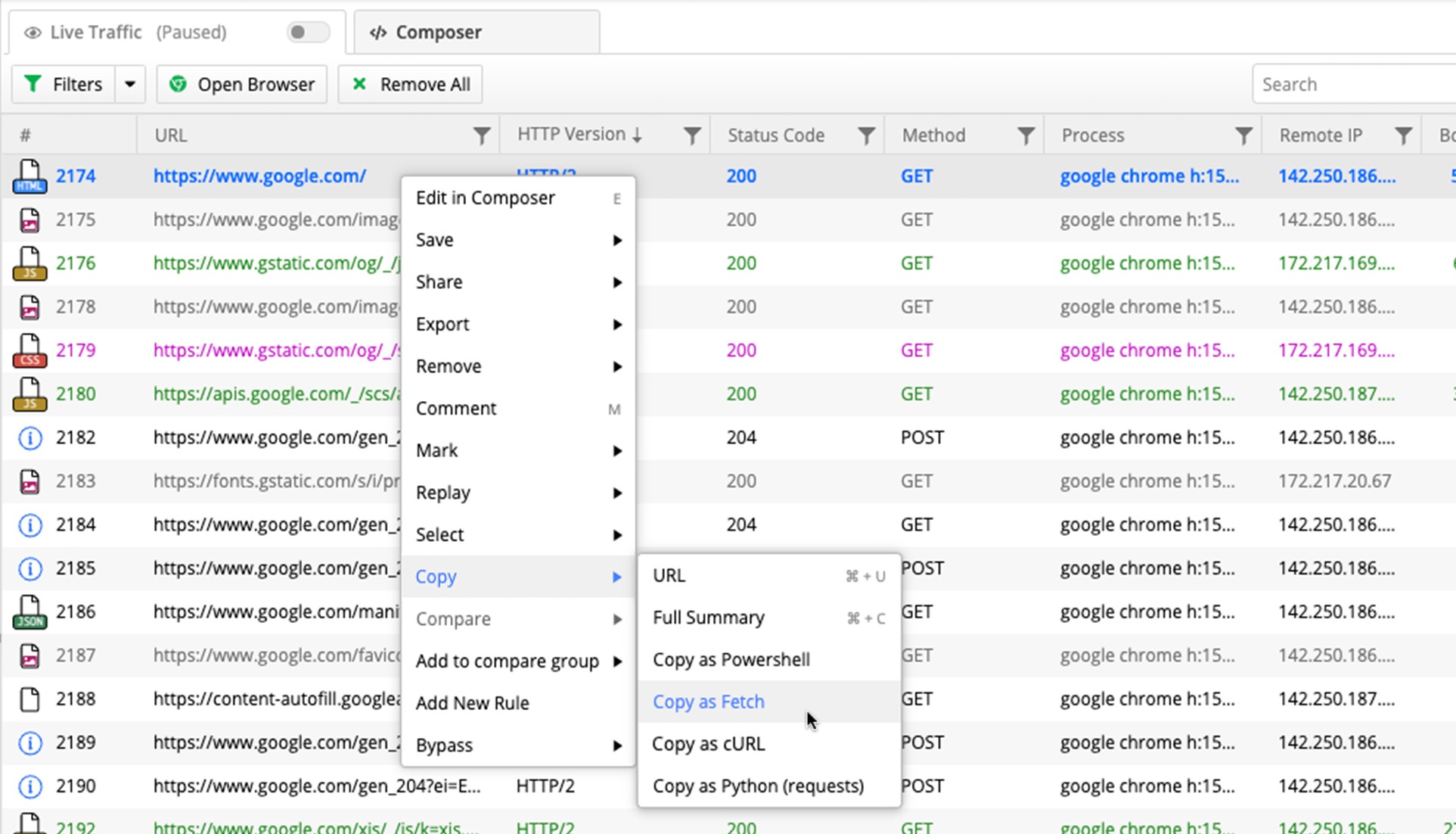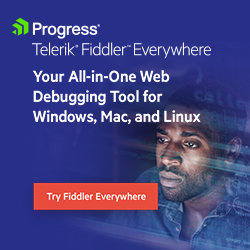Fiddler Everywhere 4.0 Is Here With a New Filtering Experience for Debugging
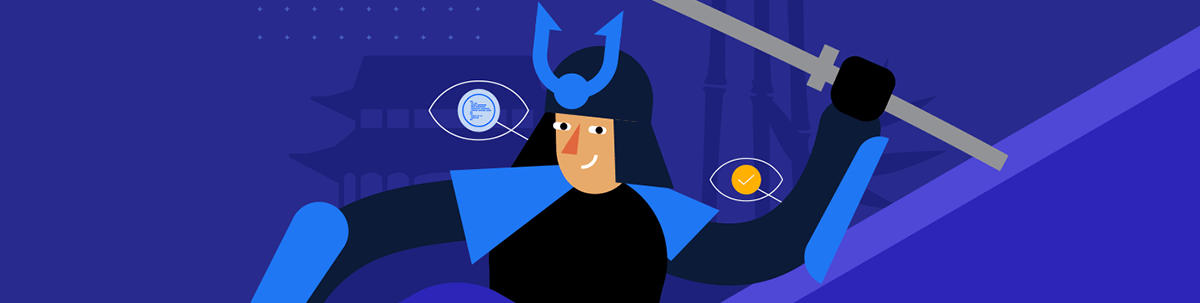
The new 4.0 version of Fiddler Everywhere is live, and it comes with long-awaited features and many improvements that will enhance your debugging experience!
In the new Fiddler Everywhere release, you will find fully revamped Filters with capabilities to save and reuse them. You can also enjoy further Traffic Comparison improvements, options to copy requests in different formats, and more! Read along to find out all that is new in Fiddler Everywhere 4.0.
New Filters
In the new release, we are introducing an improved Filtering experience that groups together the Column Filters and the so-called Advanced Filters we’ve had so far. Until now, those two types of filters were separate depending on the complexity you wanted to build. With 4.0, the Filtering is combined and applied across the two approaches. You will notice that when you open the column filters, you can set only one condition that will apply to the traffic grid. This approach is practical when you want to quickly narrow down the traffic and have a specific condition for it.
If you are within the column filter but want to apply more complex Filtering, you will see the Open Filter Editor button that will take you to the dialog where you can set as many match conditions as you want. Alternatively, you can open the dialog directly from the Filters button in the Live Traffic grid.
You will also find that the Filters dialog itself is new and improved and now offers more functionalities. As a start, you will notice the new checkboxes next to each match condition you add to the filter. Those will be checked by default, yet you can play with the setup and uncheck one or more conditions without deleting the whole row.
Save Filters
In addition to the new filtering experience, you can now save a filter and reuse it later. Set up your match criteria of conditions, enter a name for your filter and click on the save icon button. You can further duplicate the filter, set new conditions, revert changes or delete the filter. The newly saved filter will appear on the left-hand side of the dialog and will have a green tick indication if it’s also applied to the live traffic or any saved or shared sessions.
Once you apply any filtering, you will have an indication on the Filters button and on each column whose name is part of the match conditions you set up. You also have quick access to saved filters from the Filters dropdown menu. You can change filters from there, keep new ones or disable the currently active filter from the respective buttons.
Copy Requests as Different Formats
This feature has also been highly requested recently, and you can now find it in the Fiddler Everywhere app. Similar to the functionality in Chrome DevTools, you can now convert the selected request in your preferred code format, copy it to your clipboard, and modify or analyze it further. Select a request from the traffic list and right-click to open the context menu. From the options, go to the Copy action and you will see the following formats in addition to URL and Full Summary:
- Copy as Powershell
- Copy as Fetch
- Copy as cURL
- Copy as Python
Save the Request/Response Body as a File
We are adding the option to save the request/response body as a file with the new release. This feature makes it easier for you to download images, .js files or any other types and easily use the already captured data in other applications. In the Inspectors tab, you will notice a save icon in both the Request and Response sections, available for the Raw, Preview and Body inspectors. That will export the body in the specified format.
Feature Enhancements
Traffic Comparison
We are constantly working to improve the Comparison feature in Fiddler Everywhere, so in the latest version, you can find the following changes:
Better visualization when comparing two requests with different URL protocols—the comparison tab will now visualize them on the same row with an indication for a different protocol instead of treating them as two separate requests.
Selecting a row with a missing match will show the respective data in the Inspectors instead of appearing empty. Even though there is no match, you will still be able to examine the request, see what’s inside it and why it was fired in the first place.
We are also adding a “Reveal in the original list” option in the comparison tab, which will allow you to get back to the original location of the session you selected. Triggering the option will let you see if the request comes from the live traffic list or saved sessions.
Live Traffic Grid Buttons
You will also find an updated Live Traffic toolbar in the new Fiddler Everywhere version. The UI used to be heavy with many buttons and actions, so we decided to expose the ones that are used the most and hide the rest in a new dropdown. On the right of the toolbar, you will find three dots that contain the Save and Share buttons inside and easy access to the Columns that you prefer to be visible in the Live Traffic grid.
Try It Out!
Check out the new Fiddler Everywhere 4.0 release and explore everything new it offers! Open the application to trigger the new update or download the latest version directly from our webpage if you are new to Fiddler.
Thank you for your active involvement in the Fiddler community, and we encourage you to continue sharing feedback through the Fiddler Everywhere Forum or directly in our product feedback form!

Simona Yaneva
Simona Yaneva is a part of the Product Management team for the Telerik Fiddler Family of products—Fiddler Everywhere, Fiddler Classic, Fiddler Jam, FiddlerCap and FiddlerCore. She is interested in the variety of areas of work that Product Management covers and the processes that make a product or technology successful and most valuable to users. In her free time, Simona enjoys good food, music and dancing.