New to Telerik UI for .NET MAUI? Start a free 30-day trial
Getting Started with the .NET MAUI Skeleton
Updated on Jan 9, 2026
This guide provides the information you need to start using the Telerik UI for .NET MAUI Skeleton by adding the control to your project.
At the end, you will be able to achieve the following result.
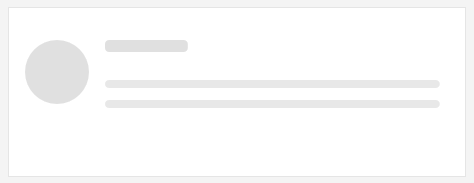
Prerequisites
Before adding the Skeleton, you need to:
Define the Control
- When your .NET MAUI application is set up, you are ready to add a Skeleton control to your page:
xaml
<telerik:RadSkeleton x:Name="skeleton"/>- Add the
teleriknamespace:
XAML
xmlns:telerik="http://schemas.telerik.com/2022/xaml/maui"- Register the Telerik controls through the
Telerik.Maui.Controls.Compatibility.UseTelerikextension method called inside theCreateMauiAppmethod of theMauiProgram.csfile of your project:
C#
using Telerik.Maui.Controls.Compatibility;
public static class MauiProgram
{
public static MauiApp CreateMauiApp()
{
var builder = MauiApp.CreateBuilder();
builder
.UseTelerik()
.UseMauiApp<App>()
.ConfigureFonts(fonts =>
{
fonts.AddFont("OpenSans-Regular.ttf", "OpenSansRegular");
});
return builder.Build();
}
} For a runnable example with the Skeleton Getting Started scenario, see the SDKBrowser Demo Application and go to Skeleton > Getting Started category.