Telerik R1 '18 Brings Many New Features to WPF File Dialogs
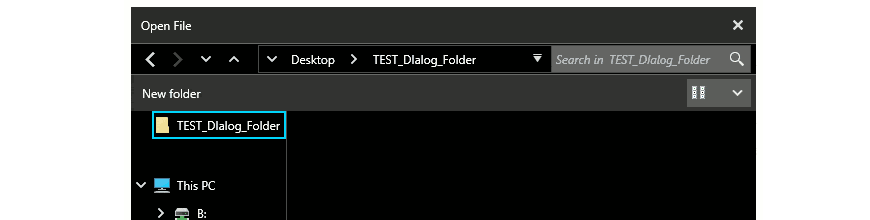
In the R1'18 Release of Telerik UI for WPF, we've got a lot of powerful new features and upgrades coming to the File Dialogs.
With the new version of Telerik UI for WPF you will find a lot of great components which will empower you to build modern desktop apps, including various new functionalities to the File Dialogs and a new Fluent Design Theme. Let's dive into the major upgrades and additions to the File Dialogs.
New Features in UI for WPF File Dialogs
In their first release, Dialogs provided a modern UI and ability to chose files/folders via an API which is as close as possible to the one in MS Win32 Dialogs. The File Dialogs in Telerik UI for WPF are now more powerful and provide the option to create new folders, rename files and folders, and use the well-known windows context menu to invoke actions on the selected items.
We also listened to your feedback and added the ability to filter the available Drive/Directory structure in the navigation tree and breadcrumb. We’ve improved the keyboard support, providing directional navigation with arrow keys on selected and focused files/folders. You will also find that changes in the file system are immediately reflected in the dialogs which is done behind the scenes via a background file system watcher mechanism.
Let’s have a look at all of these features.
Key New Upgrades
- New Folder: This button comes out of the box and will create new child folders in the current folder, just like you are used to do it in the MS Dialogs:
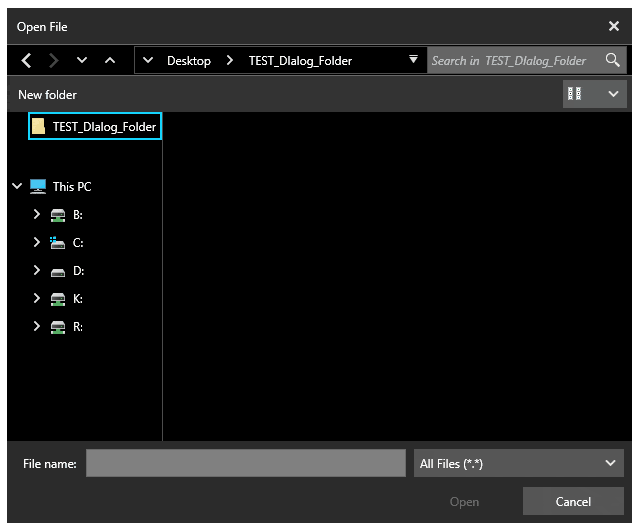
- Editing: This can be done either by selecting a file/folder and double clicking on the text area, or by hitting F2. The well-known MS ContextMenu can be opened by right clicking a file/folder, and the rename option is available there as well. In the gif below you can observe how changing the file type by renaming quickly updates the file icon and file extension, which is done internally by the background file system watcher. It monitors the changes in the file system and notifies the UI that update is needed:
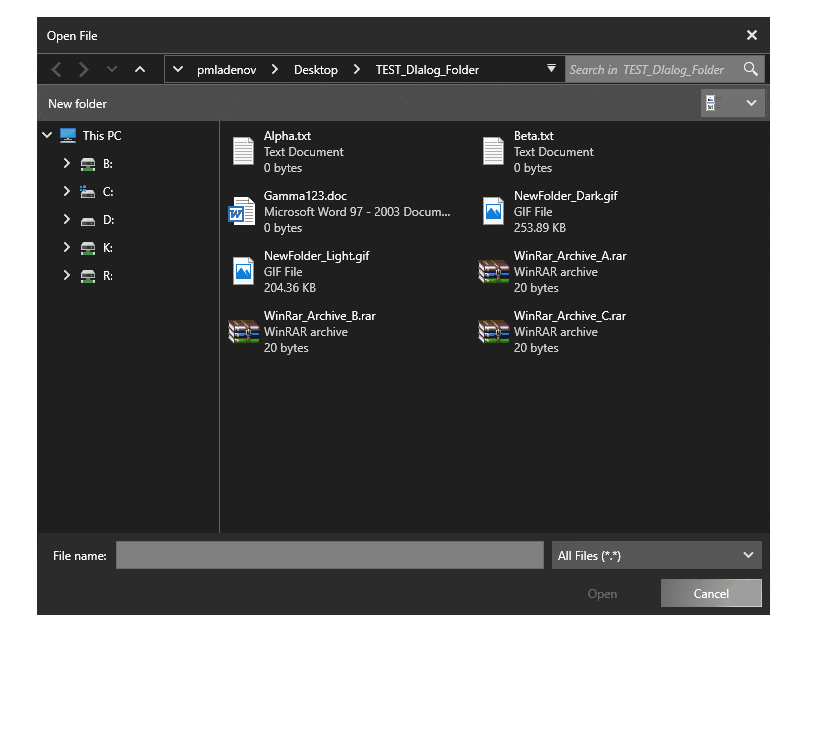
- Drive/ Directory Filtering: If you need to simplify the dialog usage to only work in several Drives, you can add a few lines of code in the DirectoryRequesting event. There you can filter the Drives or Folders you don’t need displayed in the navigation tree, breadcrumb or in main pane:
privatevoidOpenDialog_DirectoryRequesting(objectsender, DirectoryRequestingEventArgs e){if(e.Directory.Name.StartsWith("C:\\") ||e.Directory.Name.StartsWith("K:\\") ||e.Directory.Name.StartsWith("R:\\")){e.Cancel =true;}}
The result is that the “C:\\”, “K:\\” and “R:\\” drives are not loaded the left navigation tree:
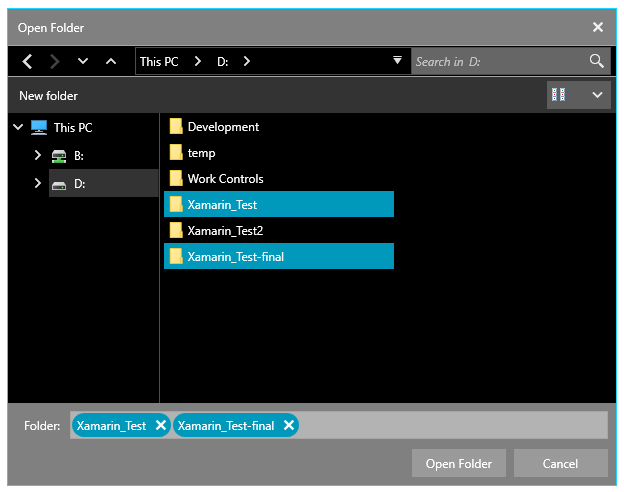
Other Features
- RestoreDirectory is the new useful Boolean property which will keep the last used folder in memory, and will open it on load of the same dialog instance.
- DereferenceLinks comes into play in RadOpenFileDialog. When true and you select a Shortcut, the FileName of the Dialog will give you the location of the original file.
- ShowReadOnly and ReadOnlyChecked give your users an ability to trigger future action with read only files. On dialog close, the users can take the value of ReadOnlyChecked to perform some action.
New Kid (Theme) on the Block
I know what your BIG question is: What is this awesome new theme you saw in the gifs above? Of course, this is our brand new FLUENT theme which comes in two variations—light and dark. There will be another blog post talking more about that, so please stay tuned.
Check Out the Latest Version and Share Your Feedback
Make sure to try the latest version of our UI for WPF suite, and explore all the new features that came with the Telerik R1 2018 Release.
In order to make the File Dialogs the best they can be for their official release in May (R2’18), we would love to hear what you think, so don't be shy and please drop us a comment below to share your thoughts. You can also visit our Feedback portal for UI for WPF and let us know if you have any suggestions or if there are any particular features/controls you would like to see.
Learn More at the Webinar
For an in-depth review of all the new stuff coming with the release across desktop, web and mobile, you can watch the full recording of the Telerik R1 2018 Release Webinar below.

Petar Mladenov
Petar Mladenov is a XAML specialist on the Telerik WPF & Silverlight team located in Sofia, Bulgaria. During weekdays he creates a cool desktop UI components like dialogs, diagrams and charts. On weekends you will find him with a fishing rod in hand, skiing or just exploring some cool places.
