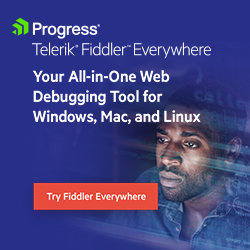Offline Mode in Fiddler Everywhere
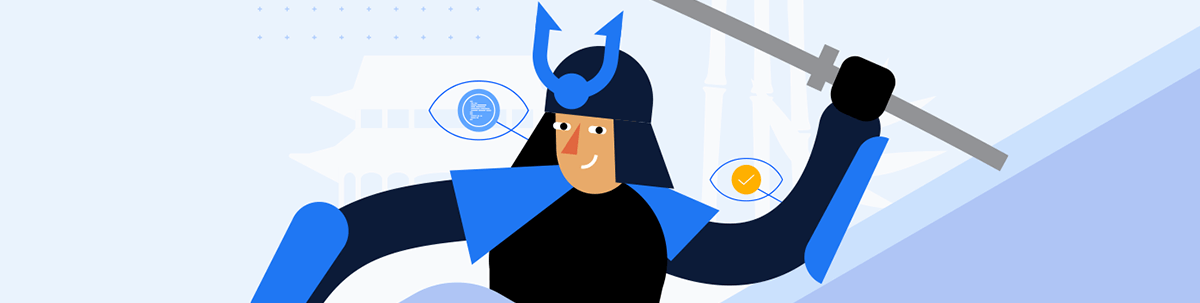
Now you can debug traffic, inspect it, compare sessions and more without an internet connection, or while under limited access. Learn more about offline mode in Fiddler Everywhere.
Have you ever needed to capture and debug traffic with limited or no internet on your machine? Or you just wanted to open the application and analyze any previously saved sessions while you’re offline? Offline support in Fiddler Everywhere now solves these use cases. Continue reading to learn more about the feature.
What Is Offline Mode?
Offline mode in Progress Telerik Fiddler Everywhere allows you to use the application’s core functionalities while working with limited or no internet access. This means that you can start the application, configure the type of capturing that you want to use, generate traffic and analyze it. All options that can help you in your traffic debugging process are also available in the offline mode, such as all Inspectors, Filters, Rules and the Compare Sessions tab. In addition, you can also use the Composer functionality and execute requests without any interruption.
What you can’t do while you are in offline mode is any operations that need access to our cloud services such as saving and sharing resources, both Sessions and Collections.
How Does It Work?
This feature is beneficial for any users who operate in a company with a stricter environment with limited access to internet. In this case, users would not have access to our login endpoints or backend endpoints. This would require another mechanism for the user to “log in” to Fiddler Everywhere which happens through an offline license file generated for you by our team, which ensures access to the product without online login required.
Once you have the license file, the app will detect and validate it, and you will be good to go and use Fiddler Everywhere in an offline mode.
Setup Requirements
Currently, offline mode is supported on both Windows and macOS for the following cases:
- Physical and virtual work machines
- Active Directory configuration – AD login on these machines is required
Offline support also comes as a part of our Enterprise plan, and we will make sure you are all set up and the integration is successful before you proceed with a purchase.
Offline vs. Online
If you have the license file generated for you, Fiddler Everywhere will read it by default first and let you in the application in an offline mode. You can use the app without any interruption unless you decide you want to share something or save it in the cloud. You will be prompted to sign in online in order to complete the operation.
The next time you open Fiddler Everywhere, offline mode will be enabled if your license file is valid.
Try It Out!
To sum up, the offline support in Fiddler Everywhere allows you to use the application without interruption in the following cases:
- Limited or no internet access
- Machines are behind a firewall
- You don’t have access to тhe required login or backend endpoint for any other reason
If one of those applies to you, we have a solution! Reach out to us at telerik-sales@progress.com so we can learn more about your use case and onboard you successfully.

Simona Yaneva
Simona Yaneva is a part of the Product Management team for the Telerik Fiddler Family of products—Fiddler Everywhere, Fiddler Classic, Fiddler Jam, FiddlerCap and FiddlerCore. She is interested in the variety of areas of work that Product Management covers and the processes that make a product or technology successful and most valuable to users. In her free time, Simona enjoys good food, music and dancing.