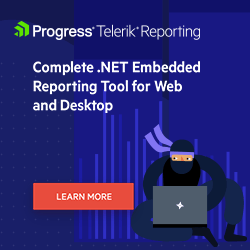10 Tips for Creating the Report You (or Someone Else) Need Quickly
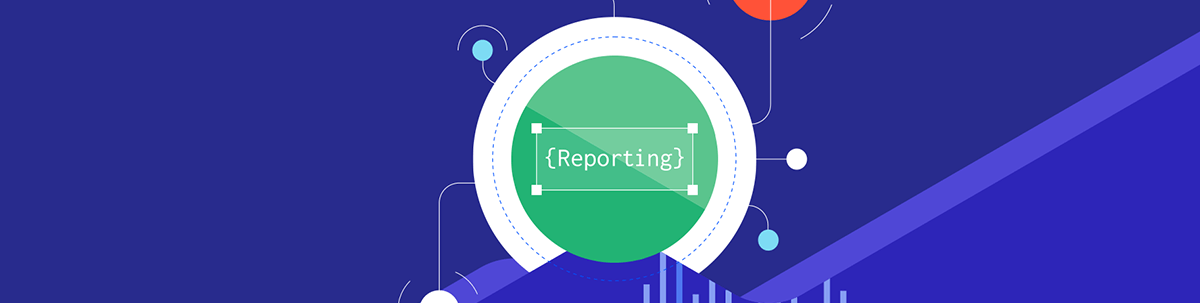
Creating a report that converts data into genuinely useful information isn’t trivial. These 10 tips will make your reports better and you more efficient.
Here are 10 tips for getting to the report you (or your client) need as fast as possible. The first five apply generally and are good advice for any report writing tool you use; the second five are for the Progress Telerik Report Designer. And, if you read all the way to the end, there’s a bonus tip (or two) that integrates both categories.
5 Tips for Every Reporting Tool
Tip 1: Be clear on what the report needs to do, build the report that delivers that … and then stop. If you’re the only person using the report, then do you really care how slick and pretty it looks? Answer: You do not.
Tip 2: At least initially, just ask your report to do one thing. Sure, it might be cool to have a report that starts with a high-level summary and then lets you drill down to the detail you need. But it might be faster to create two reports: One with the high-level summary and another with a parameter that lets you pull up the detail you occasionally need after you look at the summary report (though, having said that, if you’re using the Telerik Report Designer, see the tip on its wizards, below).
Tip 3: Don’t use any more datasets than you need and, when you find a dataset you like, keep using it in every report where it makes sense. There are two benefits to this strategy. First, if you focus on one dataset, you’ll come to understand it better over time and be able to gain more insights from it faster.
Second, using a single dataset across multiple reports lets report readers (like you) compare data from all of those reports. I can promise you: If two reports are pulling from different datasets, then it’s probably impossible to compare their results. In fact, this is a place where it might be worthwhile to consider coordinating with other report authors and deciding on what source you’ll use for each kind of data you’ll report on (i.e., “We use this transactional database for inventory data, this data warehouse for sales data” and so on).
Tip 4: Figure out (or find out) how your report is going to be used and build your report to support that. If the report is going to be used to find your biggest-selling products, then sort the results from the product with the most sales to the smallest sales. If the report is going to be used to see how a product’s sales stack up against other products, then sort the results by product name so that readers (like you) can find a product quickly.
And a corollary: Use the terms and numbers that your readers want in your report labels. It might be “obvious” to put product brand names on the report labels … but if everyone refers to the products by their internal “product ids” then that’s what you should use in your labels (besides, the product Ids are probably shorter).
That extends to the numbers you display: Round appropriately. If no one is interested in amounts less than thousands (or hundreds of thousands), then don’t hesitate to round the data to the nearest thousand.
Tip 5: If you’re using a chart, think about the story you want to tell and pick the chart that tells that story. If you have “categorized” data where every number falls into one bucket or another, then bar and column charts are your friend (product categories are a bucket and so are months). If you have continuous data where there’s an infinite number of values that data can have, then a line chart is your best friend (dates and prices are both continuous data).
Is your report about comparing June sales to October sales? Then use a column chart, which is great for comparing the sales in the June and October categories. Or is your chart about how your sales have changed from June 1 to October 31? Then use a line chart which excels at showing all the sales numbers you’ve gone through between those two dates.
If the story you want to tell is about how two continuous values differ over time (e.g., sales and costs) then a line chart with the two sets of values is a good start. You’d be better off making it an area chart, though: The colored area between the two lines will show how the gap between those lines expands and shrinks over time.
Everybody makes fun of pie charts because you end up with a bunch of tiny slices jammed into one section that no one can read—really, in a pie chart only the three to five major contributors are actually readable. But if you’re only interested in those three to five major contributors, then a pie chart may be just what you want.
There’s a corollary here, too: If no one is interested in some of the data, do you really need to include it?
Tips for the Telerik Report Designer
Tip 6: The Telerik Report Designer has a lot of options—finding the one you want can be … a challenge. Use the search box at the top center of the designer, even if you’re just guessing at the name of the option you want. And, if you’ve used the option before and remember even part of its name, the search box will get you to that option faster than anything else. The Report Designer team takes a lot of pride in that search box, and they should.
Tip 7: The default style for your report is probably fine. The report designer team spent a lot of time figuring out what colors and fonts work together and what colors are most likely to be distinguishable by the largest portion of the audience: Take their advice.
If you are going to fiddle with the designer’s default colors and settings, create a plan first and sketch out some sample drawings. This is especially true for colors: Make a color plan that includes, at most, five to seven colors and then stick to that plan fanatically (but also remember that you may be violating Tip 1, above).
Tip 8: In the report designer, that hierarchy in the Explorer window down the left-hand side of the designer will let you find any component in your report. Having said that, it’s probably faster and easier to click on the component you want in the main editor window and let the hierarchy synchronize to that item.
Tip 9: You can get the designer to do anything you want (I mean that) but, sometimes, that will require multiple steps. And one of the beauties of the designer is that it is very consistent: All the dialog boxes and selectors work the same way—you’re going to get to be very fast at finding the function you want in the Expression Editor, for example.
But that consistency can also mean that you’ll have trouble remembering the precise process you went through to get some cool result. If you do spend some time getting some cool result (remembering that you’re probably violating Tip 1 when you’re doing this), make some notes on how you pulled it off so you find your way back to it (and if it was cool, you will want to do it again). That might just mean jotting down the search terms for getting to that useful article on using parameters to filter the data in your report.
Tip 10: In fact, for most of the cool results you want, the wizards in the report designer are your friends—the Report Designer wizards will let you quickly go from a simple report to a complex one by marshaling multiple designer options together (plus: the team keeps adding more wizards). Before you go to do anything, check the Component tab in the designer and see if there’s a wizard that will create what you want.
Bonus Tips
And, if you’ve read this far, here’s not just one but two bonus tips.
Bonus Tip 1: Back in Tip 2, I said that it might be faster (and easier) to create a summary report and a second parameterized report that shows related detail data rather than trying to create a single report that shows both. But, having said that, take a look at the Telerik Report Designer’s crosstab wizard because it will create that summary/detailed report for you.
Bonus Tip 2: In general, consider adding some interactivity to your report—there’s a reason we don’t look at reports on paper anymore and it’s not just because reports are easier to distribute electronically. Adding interactivity might sound like more advice that’s violating Tip 1 but, in the Telerik Report Designer, letting the user click on a bar in a chart to see the related detail data is easy to add (as is creating a crosstab report that expands and contracts to hide and reveal detail data).
But, then, that leads to the best advice: Spend time with your reporting tool. The more you use any particular tool, the better you’ll get with it and, as result, the more you’ll be able to do in less time. Pretty soon, you’re the wizard of reporting. I guess that’s a third bonus tip, but you knew that one already.
You can try Telerik Reporting free for 30 days.

Peter Vogel
Peter Vogel is both the author of the Coding Azure series and the instructor for Coding Azure in the Classroom. Peter’s company provides full-stack development from UX design through object modeling to database design. Peter holds multiple certifications in Azure administration, architecture, development and security and is a Microsoft Certified Trainer.