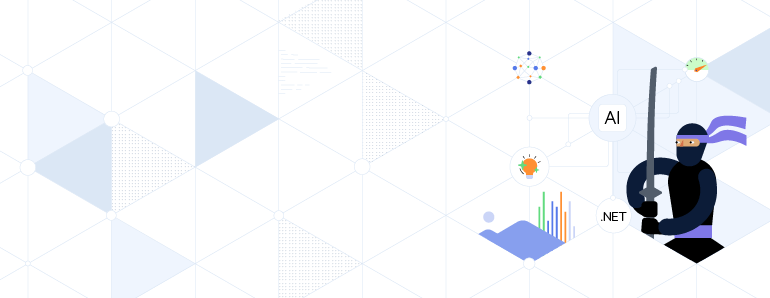Telerik & Kendo UI Blog
Your Source for .NET & JavaScript Developer Info.
Latest
-
Mobile .NET MAUI/Hybrid Desktop
Exploring Popup & Dialogs: Promotions, Cart Updates, Personalized Offers
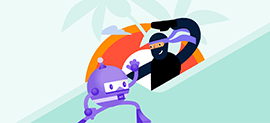 Popups can help in ecommerce apps to alert the user to important information.
Popups can help in ecommerce apps to alert the user to important information. -
Web React
Adding Intelligent Chatbots to React Projects
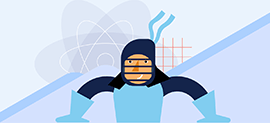 The KendoReact Conversational UI and AI Prompt components can help you build AI-powered chat experiences with ease. Here’s how.
The KendoReact Conversational UI and AI Prompt components can help you build AI-powered chat experiences with ease. Here’s how. -
Web
Setting Up Mac for Web Development
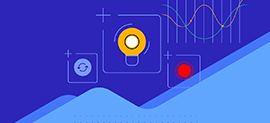 These tips might help you get your development space set up on a Mac.
These tips might help you get your development space set up on a Mac. -
Web
Understanding Your Performance Metrics in PageSpeed Insights
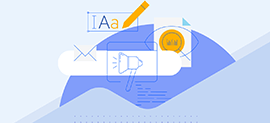 In PageSpeed Insights, Google gives your website a score based on Performance. To calculate this score, it uses five metrics. But what do each mean and how do you go about improving them? In this post, we’ll explore.
In PageSpeed Insights, Google gives your website a score based on Performance. To calculate this score, it uses five metrics. But what do each mean and how do you go about improving them? In this post, we’ll explore. -
AI Web
Build an LLM Chat App Using LangGraph, OpenAI and Python—Part 1
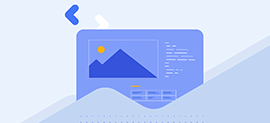 Learn how to get started in AI development with LangChain and OpenAI by making a Python chat app.
Learn how to get started in AI development with LangChain and OpenAI by making a Python chat app. -
Design
Layer Like a Dev: Why Designers Should Use C4 Diagrams
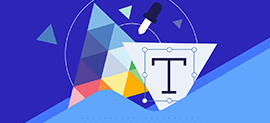 Designers don’t need to be architects, but in complex systems, the biggest design win might come from a shared C4 diagram.
Designers don’t need to be architects, but in complex systems, the biggest design win might come from a shared C4 diagram. -
AI Web
How to Add Real-Time Observability to a NestJS App with OpenTelemetry
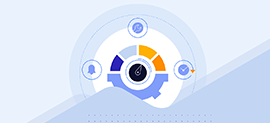 Learn to add real-time observability to a NestJS application using OpenTelemetry and then visualize what's happening in your app with real data. Identify bottlenecks, fix them and scale your application effectively.
Learn to add real-time observability to a NestJS application using OpenTelemetry and then visualize what's happening in your app with real data. Identify bottlenecks, fix them and scale your application effectively. -
Web Blazor Desktop .NET MAUI/Blazor Hybrid
Blazor Basics: Why You Might Want to Build Your Desktop App with Blazor Components
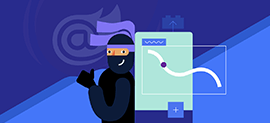 Learn why integrating Blazor components into desktop applications is a valuable approach.
Learn why integrating Blazor components into desktop applications is a valuable approach. -
Web React
What Are the Top Libraries and Tools for Modern React Frontend Development?
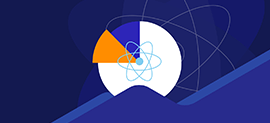 What tools are React developers most excited about? Let’s explore the State of React to see if there’s anything we’ve just got to try.
What tools are React developers most excited about? Let’s explore the State of React to see if there’s anything we’ve just got to try. -
Mobile .NET MAUI/Hybrid Desktop
Boost Your Performance with .NET MAUI Components
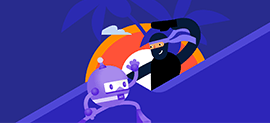 See how to boost your .NET MAUI app’s performance with components.
See how to boost your .NET MAUI app’s performance with components.