DataForm for Xamarin.Forms and More in UI for Xamarin
It’s the third major release of Telerik UI for Xamarin for this year and yes—as always, we have a bunch of new controls for you. DataForm for Xamarin.Forms will allow you to easily create data fill-in forms from a single shared C# codebase. There are also new controls for Xamarin.iOS and Xamarin.Android—Gauges, AutoCompleteTextView, and NumberPicker. Moreover, you will be happy to hear that Calendar and Chart for Xamarin.Forms are now supporting the Windows Universal 8.1 platform. Let’s take a closer look at what’s new.
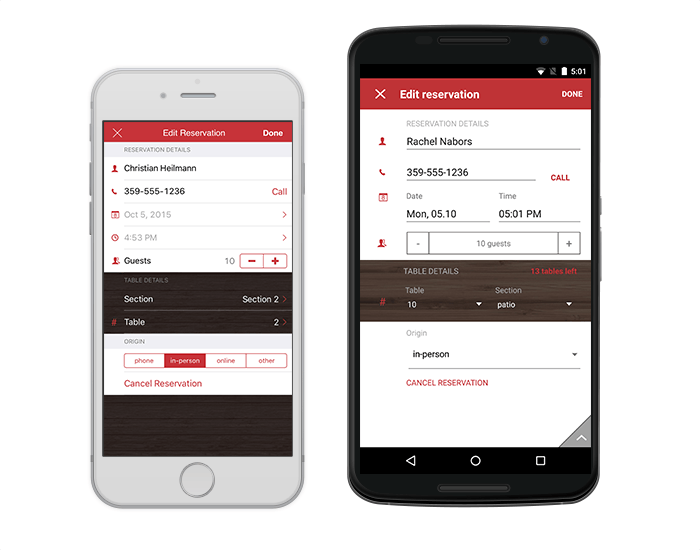
Gauges for Xamarin.Android and Xamarin.Forms will be introduced in a future release.
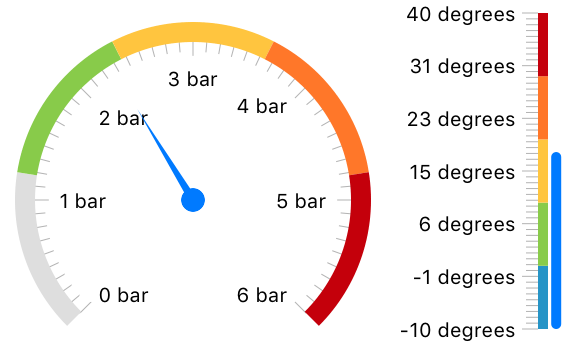
The AutoCompleteTextView for Xamarin.iOS gives users suggestions, based on the characters they’ve already typed. This is useful in scenarios such as choosing from a list of airports or a list of countries. The control allows choosing one or multiple items. These items are called tokens and enable scenarios like sending a message to multiple recipients. For more information, check the AutoCompleteTextView for Xamarin product page.
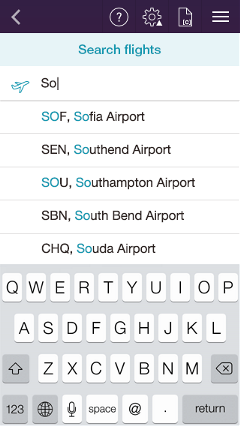
As you may expect, AutoCompleteTextView for Xamarin.Android will be shipped in a future release, followed by AutoCompleteTextView for Xamarin.Forms.

DateTime Category Axis
This axis comes in handy for scenarios where you want to exclude some dates from being plotted on the axis. For example, in a stock market chart you might want to exclude the weekends from the chart as there is no market data for them:
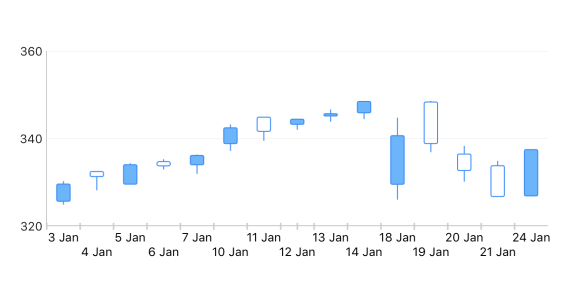
Logarithmic Axis
This axis allows you to plot values of different scale on the same chart, using a logarithmic function, thus keeping both the big and the small values easy to see and understand. In the case of a ‘flat’ numeric axis, you may not be able to clearly see some values if they are too small or too big. Check the example below to see how values from 1 to 10000 are nicely plotted according to a logarithmic function in a single chart:
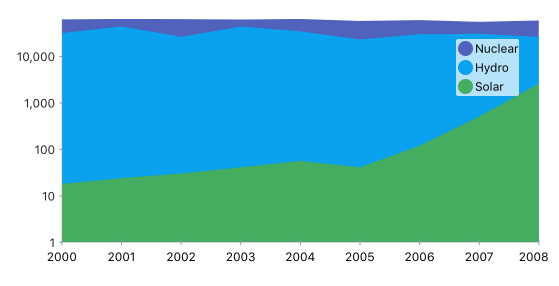
Range Bar/Column Chart
This new chart type is useful for a number of scenarios that require a data-point consisting of two values—a minimum and a maximum. This could be the minimum/maximum temperature for a day, the speed of the WiFi, etc.
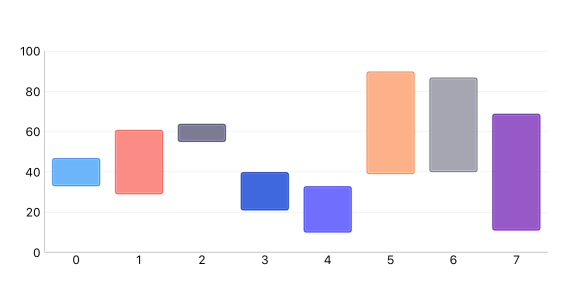
You can check the complete list of Release Notes here.
Eager to try the new stuff? Get a free trial now!
Happy coding!
DataForm for Xamarin.Forms
As implied above, the DataForm component for Xamarin.Forms allows you to easily create data fill-in forms, similar to the Settings lists of iOS or Android. It takes an object, and displays the properties and values of that object, allowing the end-user to edit these values. You can set the commit and validation modes, and also replace the default predefined editors with custom ones. And there you have it—the perfect fill-in form for you. Learn more about DataForm for Xamarin.Forms at its product page.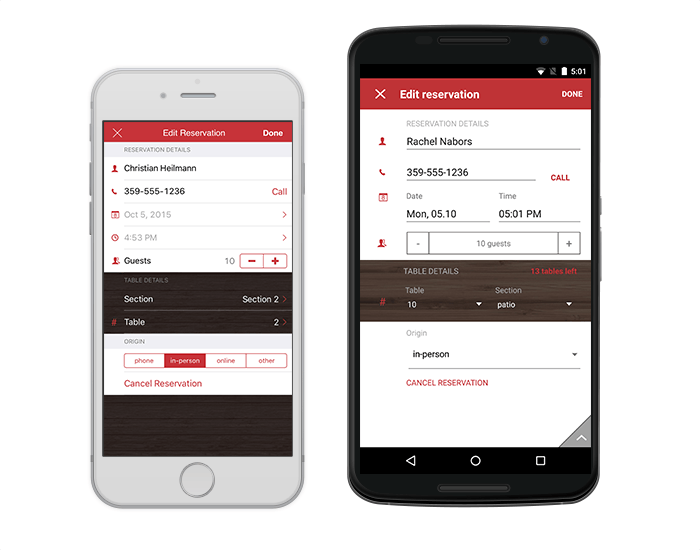
Gauges for Xamarin.iOS
The new Gauge for Xamarin.iOS helps you visualize numeric values over a circular or a linear scale. The Gauges are a great way to illustrate the magnitude of a value in a given range of upper and lower bounds. This could speed, distance, temperature or progress of a process. For more information, you can check the Gauges for Xamarin product page.Gauges for Xamarin.Android and Xamarin.Forms will be introduced in a future release.
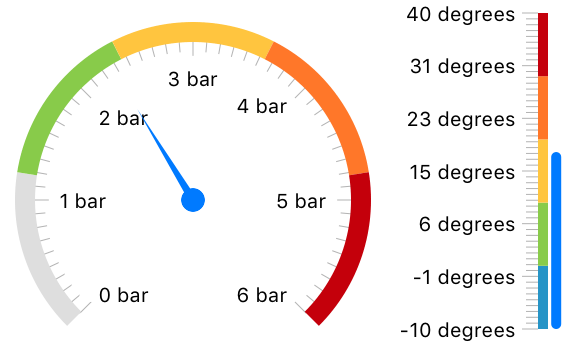
AutoCompleteTextView (Beta) for Xamarin.iOS
The AutoCompleteTextView for Xamarin.iOS gives users suggestions, based on the characters they’ve already typed. This is useful in scenarios such as choosing from a list of airports or a list of countries. The control allows choosing one or multiple items. These items are called tokens and enable scenarios like sending a message to multiple recipients. For more information, check the AutoCompleteTextView for Xamarin product page.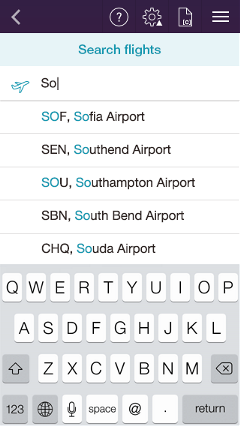
As you may expect, AutoCompleteTextView for Xamarin.Android will be shipped in a future release, followed by AutoCompleteTextView for Xamarin.Forms.
NumberPicker for Xamarin.Android
While creating the DataForm, we observed the need for a special number picker control that allows the end-user to pick a number from within a given range. So, we thought: we have the functionality developed for the DataForm, but it’s a general purpose functionality, so why don’t we extract this functionality in a separate control? And we did it, so let me introduce you to NumberPicker for Xamarin.Android:
Chart for Xamarin.iOS
Chart for Xamarin.iOS comes with a few great, highly demanded features:DateTime Category Axis
This axis comes in handy for scenarios where you want to exclude some dates from being plotted on the axis. For example, in a stock market chart you might want to exclude the weekends from the chart as there is no market data for them:
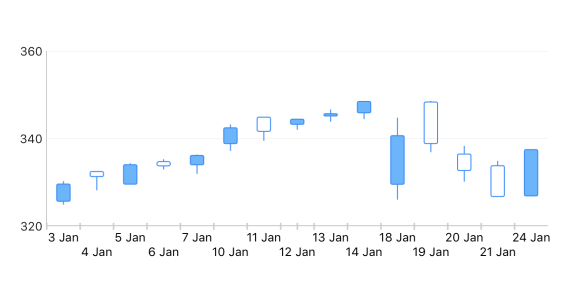
Logarithmic Axis
This axis allows you to plot values of different scale on the same chart, using a logarithmic function, thus keeping both the big and the small values easy to see and understand. In the case of a ‘flat’ numeric axis, you may not be able to clearly see some values if they are too small or too big. Check the example below to see how values from 1 to 10000 are nicely plotted according to a logarithmic function in a single chart:
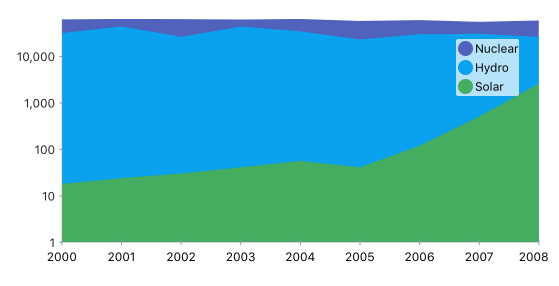
Range Bar/Column Chart
This new chart type is useful for a number of scenarios that require a data-point consisting of two values—a minimum and a maximum. This could be the minimum/maximum temperature for a day, the speed of the WiFi, etc.
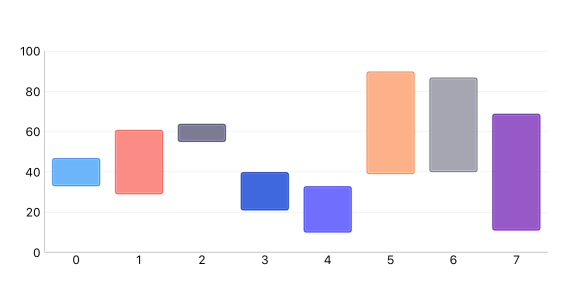
You can check the complete list of Release Notes here.
Eager to try the new stuff? Get a free trial now!
Happy coding!
Update: Check out the newly released Telerik Tagit, a cross-platform native mobile Xamarin app. We give you source code and a six-part walkthrough of how it was created. Check out how we implemented the Gauge control in that app, right here!

About the Author
Nikolay Diyanov
Nikolay Diyanov Diyanov is the Product Manager of the Native Mobile UI division at Progress. Delivering outstanding solutions that make developers' lives easier is his passion and the biggest reward in his work. In his spare time, Nikolay enjoys travelling around the world, hiking, sun-bathing and kite-surfing.
Find him on Twitter @n_diyanov or on LinkedIn.
Related Posts
Comments
Comments are disabled in preview mode.
