Troubleshooting Upgrade Issues
This article provides solutions for issues that you may encounter during an upgrade of the Telerik® UI for ASP.NET AJAX controls.
If you have difficulties installing the controls, see the Installation Troubleshooting article.
Referencing the Telerik Assemblies from the GAC
When referencing assemblies from the GAC, the way those references are added to VS and the way the assemblies are placed in the GAC are slightly different than the common BIN-deployment scenario. For example, you need to add the Telerik assemblies to the GAC manually and use fully qualified assembly names in the handler registrations in the web.config. See Using the Global Assembly Cache for more information.
I Still Get the Old Version
Sometimes the .NET Framework caches the old Telerik.Web.UI.dll and therefore the update may seem to have failed. Try the following to ensure that no caches remain:
-
Terminate the IIS process (from the Windows Task Manager) and close Visual Studio.
-
Clean up the Temporary ASP.NET Files from
<sysdrive>:\Windows\Microsoft.NET\Framework[64]\<vernum>\Temporary ASP.NET Files. -
Delete your browser cache. For example, these are the steps for IE: Tools -> Internet Options -> Delete Files.
-
Clean up the Windows WebSite Cache from `
:\Users<UserName>\AppData\Local\Microsoft\WebsiteCache . The location of this cache may vary depending on the operating system. -
Clean up the Visual Studio Backup from
<sysdrive>:\Users\<UserName>\Documents\Visual Studio <vsVersion>\Backup Files. This location depends on your VS settings and installation. -
Clean up the Project Assemblies cache from
<sysdrive>:\Users\<UserName>\AppData\Local\Microsoft\Visual Studio\<vsVersion>\ProjectAssemblies. The location of this cache may vary depending on the operating system. -
Delete the Telerik assemlies in the "obj" folder of your project
You can find more details at Clean Up ASP.NET and Visual Studio Cache and Temp Files.
I Still Get the Copyright Message
The Developer versions of the Telerik controls do not throw copyright messages. The following message appears only when the Web Application/Web Site uses the trial version of Telerik.Web.UI.dll:
Thank you for using the Trial Version of Telerik® UI for ASP.NET AJAX to build more powerful applications faster. Purchase the Commercial Version now to get access to all product updates and the Telerik expert support.
To remove the copyright message:
-
Make sure you have downloaded the fully licensed file from Your Account. You will recognize it by the Dev abbreviation in the file name, whereas trial version files have Trial in the file name.
-
Upgrade your project manually to ensure the correct assemblies are referenced.
You can see the file information of a trial version of the Telerik.Web.UI.dll assembly in Figure 1. Alternatively, you can see the same information by double-clicking the assembly in Visual Studio and exploring its properties as shown in Figure 2.
Figure 1: The Properties dialog of a trial Telerik.Web.UI.dll file shows a "Trial Version" text.
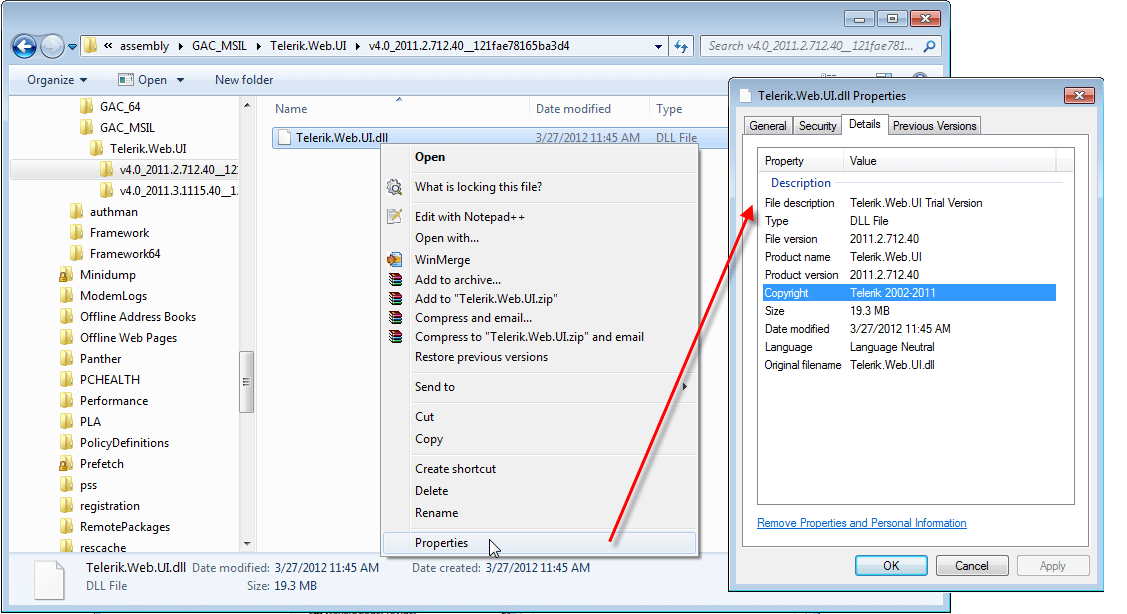
Figure 2: The Properties dialog of a Dev Telerik.Web.UI.dll file in Visual Studio do not have the Trial keyword.

You can find more tips and triks on how to solve the trial errors
- "Thank you for using the Trial Version of Telerik® UI for ASP.NET Ajax to build more powerful applications faster. Purchase the Commercial Version now to get access to all product updates and the Telerik expert support"
- "Telerik.Web.UI 201X.X.XXX.XX trial version. Copyright Telerik © 2002-201X. To remove this message, please purchase a developer version."
in the dedicated Getting tired of seeing trial messages in your ASP.NET AJAX application? blog post.
Newtonsoft.Json is Built by a Higher Version Than the Currently Targeted Framework
If your project runs on .NET 4.0, you may get an error similar to the following:
The primary reference "Telerik.Web.UI, Version=2015.3.930.40, Culture=neutral, PublicKeyToken=121fae78165ba3d4, processorArchitecture=MSIL" could not be resolved because it has an indirect dependency on the assembly "Newtonsoft.Json, Version=6.0.0.0, Culture=neutral, PublicKeyToken=30ad4fe6b2a6aeed" which was built against the ".NETFramework,Version=v4.5" framework. This is a higher version than the currently targeted framework ".NETFramework,Version=v4.0".
The issue is caused by the Microsoft Windows Azure .NET SDK as explained by Damien White in his DLL Hell Strikes Again blog post:
The root cause is with Azure SDK 2.3. The SDK install drops a .NET 4.5-targeted Newtonsoft.Json.dll in the C:\Program Files\Microsoft SDKs\Windows Azure.NET SDK\v2.3\ref folder. Unfortunately, this folder is registered as a global reference folder even for frameworks prior to .NET 4.5.
There are several ways to fix the issue:
-
If possible for your project, upgrade to .NET 4.5.
-
Uninstall the Microsoft Windows Azure .NET SDK if you do not need it.
-
Include a NuGet package with the proper Newtonsoft.Json assembly version in your project so a local reference is used.
-
Remove the Newtonsoft.Json.dll file from the
Program Files\Microsoft SDKs\Windows Azure.NET SDK\v2.3\ref\folder as suggested in the workarounds in this item on Microsoft Connect. -
According to client reports, in some cases Cleaning the ASP.NET Temporary Files and the Visual Studio Cache resolves the problem as well.
-
Add a
bindingRedirectelement to yourweb.configfile and use the version you need:web.config<configuration> <runtime> <assemblyBinding xmlns="urn:schemas-microsoft-com:asm.v1"> <dependentAssembly> <assemblyIdentity name="Newtonsoft.Json" publicKeyToken="30ad4fe6b2a6aeed" culture="neutral" /> <bindingRedirect oldVersion="1.0.0.0-9.0.0.0" newVersion="9.0.0.0" /> </dependentAssembly> </assemblyBinding>If a binding redirect does not work (e.g., in a build environment), the following approach has been reported by clients to resolve the problem, as seen on the Could not load file or assembly… NuGet Assembly Redirects blog post:
-
From any .config file, remove the
<assemblyBinding>element and its child elements. In other words—strip your app from assembly binding redirects. -
Open the Package Manager Console in Visual Studio. This can be done from the View > Other Windows > Package Manager Console.
-
Execute the following command:
Get-Project -All | Add-BindingRedirect
-
Could Not Load File or Assembly 'Telerik.Web.UI' After Upgrade
The most common error looks like this:
Could not load file or assembly 'Telerik.Web.UI, Version=2013.1.417.40, Culture=neutral, PublicKeyToken=121fae78165ba3d4' or one of its dependencies. The located assembly's manifest definition does not match the assembly reference. (Exception from HRESULT: 0x80131040)
or
Could not load file or assembly 'Telerik.Web.UI, Version=2013.1.417.40, Culture=neutral, PublicKeyToken=121fae78165ba3d4' or one of its dependencies. Operation is not supported. (Exception from HRESULT: 0x80131515)
where the Version value is usually the old version you are upgrading from.
The sections below explain how to solve both errors.
The located assembly's manifest definition does not match the assembly reference HRESULT: 0x80131040
The HRESULT: 0x80131040 error means that the reference to the Telerik.Web.UI assembly is wrong in the project. Here are several common reasons for this problem and their solutions:
-
The reference in the Visual Studio project itself points to the old version (e.g., to the installation folder). To resolve this, update the project references to point to the BIN and ensure the correct assemblies are there.
-
There is a
Registerdirective with a fully qualified assembly name somewhere in your project that points to an old version (e.g., on a master page, or a user control, or in the web.config). There are several ways to fix it:-
The best resolution is to find and remove the old version reference. It is best to avoid fully qualified assembly names as this facilitates future upgrades. Usually, a
Registerdirective should look like this:ASP.NET<%@ Register Assembly="Telerik.Web.UI" Namespace="Telerik.Web.UI" TagPrefix="telerik" %> -
Update the
Registerdirective to match the current version. You will have to repeat this process every time you upgrade. -
Add a
bindingRedirectelement in your web.config to point all references to the new version. You will need to update it every time you upgrade.web.config<configuration> <runtime> <dependentAssembly> <assemblyIdentity name="Telerik.Web.UI" publicKeyToken="121fae78165ba3d4" /> <bindingRedirect oldVersion="1.0.0.0-2020.1.219.45" newVersion="2020.1.219.45" /> </dependentAssembly> </runtime> </configuration>
-
-
There is an explicit reference to a concrete Telerik controls version in another project (e.g., a data access layer, a second web app in the current solution, some custom class or custom controls assembly). In these cases you will need to find the reference and update it.
Operation is not supported HRESULT: 0x80131515
The HRESULT: 0x80131515 error usually means that the file was downloaded from the Internet and Windows has blocked it. In such cases you need to simply do the following:
- In Windows Explorer, right-click the file.
- Select Properties
- Click the Unblock button.
- Clear the read-only attribute.
How to Unblock a file if you get the HRESULT: 0x80131515 error
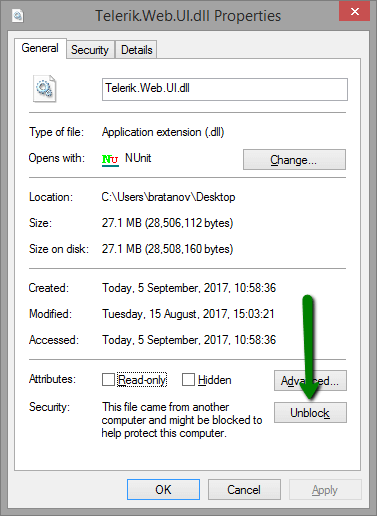
Note that the Unblock button is a Windows feature and may not be available. In this case, see Errors caused by the Licenses.licx file.
Errors caused by the Licenses.licx file
Another reason for the Operation is not supported HRESULT: 0x80131515 and Exception from HRESULT: 0x80004003 (E_POINTER)) errors may be the licenses.licx file. You can delete its content, save and rebuild the app to fix the error as suggest on: How to fix License File related errors.
If you experience any troubles with the upgrade process, do not hesitate to ask for assistance in the Telerik Ticketing System or the AJAX forums.