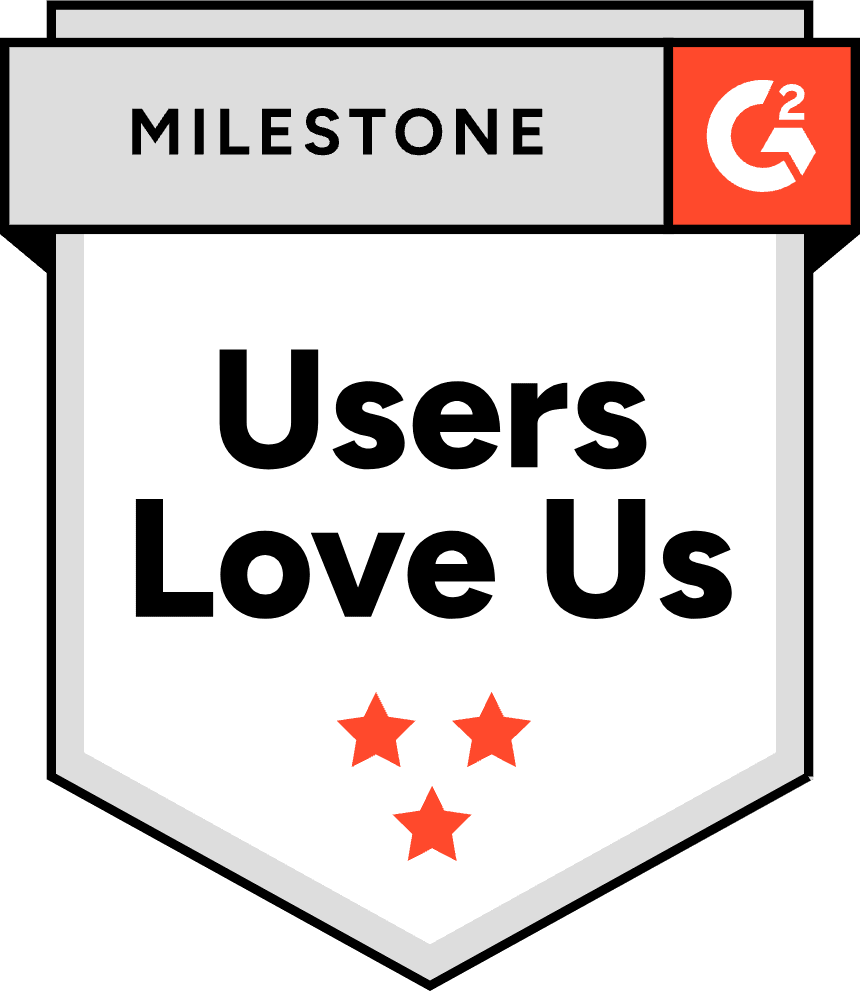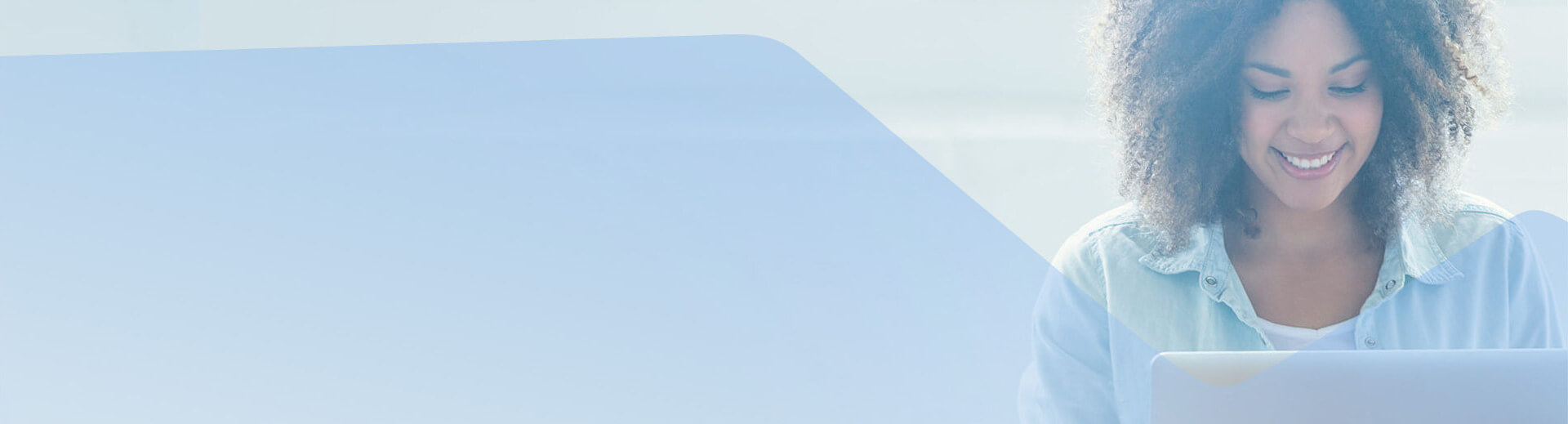
Documentation & Support
Find demos, documentation, sample apps, tutorials, training resources
and more for your product.
Explore by Product
Web UI
- Kendo UI for jQuery
- Kendo UI for Angular
- KendoReact
- Kendo UI for Vue
- Telerik UI for ASP.NET AJAX
- Telerik UI for ASP.NET MVC
- Telerik UI for ASP.NET Core
- Telerik UI for Blazor
Mobile UI
Desktop UI
Reporting
Testing & Mocking
CMS
UI/UX TOOLS
Debugging
Free tools
Document management
Explore by Resources
Getting Started
Community
Support
Subscribe to
Telerik Product Newsletter
Get the latest Telerik product news and updates delivered straight to your inbox
Awards
Greatness—it’s one thing to say you have it, but it means more when others recognize it. Progress Telerik is proud to hold the following industry awards.