Enjoy the New Project Creation Dialog for UI for ASP.NET MVC

We've redesigned Project Wizards to help you build beautiful web projects. Create, configure and update your ASP.NET MVC projects more easily than ever.
Telerik UI for ASP.NET MVC is a powerful UI framework with more than 70 components to help you develop beautiful web projects quickly and easily. With this blog post I'd like to present the latest Telerik UI for ASP.NET MVC VSExtensions improvements you can benefit from: the renovated Project Creation, Project Configuration and Project Upgrade wizards.
Project Creation Wizard
The redesigned Create Project wizard aims to help you create new ASP.NET MVC projects with the Telerik ASP.NET MVC components faster and in a reliable way. You can start the New Project Wizard from File -> New -> Project in Visual Studio and navigate to the Telerik ASP.NET MVC project templates under Telerik -> Web node:

Figure 1. Create a New MVC Project with Telerik UI for ASP.NET MVC
Along with the new refreshed look and feel, you can find predefined project templates. There are also options for selecting the preferred coding language and the targeted ASP.NET MVC and Telerik UI for ASP.NET MVC versions.
Project Configuration Wizard
The Project Configuration wizard allows you to customize an already created project. This is done by specifying the Visual theme, rendering the app in RTL mode, copying the global resource files and activating the Kendo UI CDN support. You can launch the dialog through the VS menu -> Telerik -> UI for ASP.NET MVC -> Configure Project:
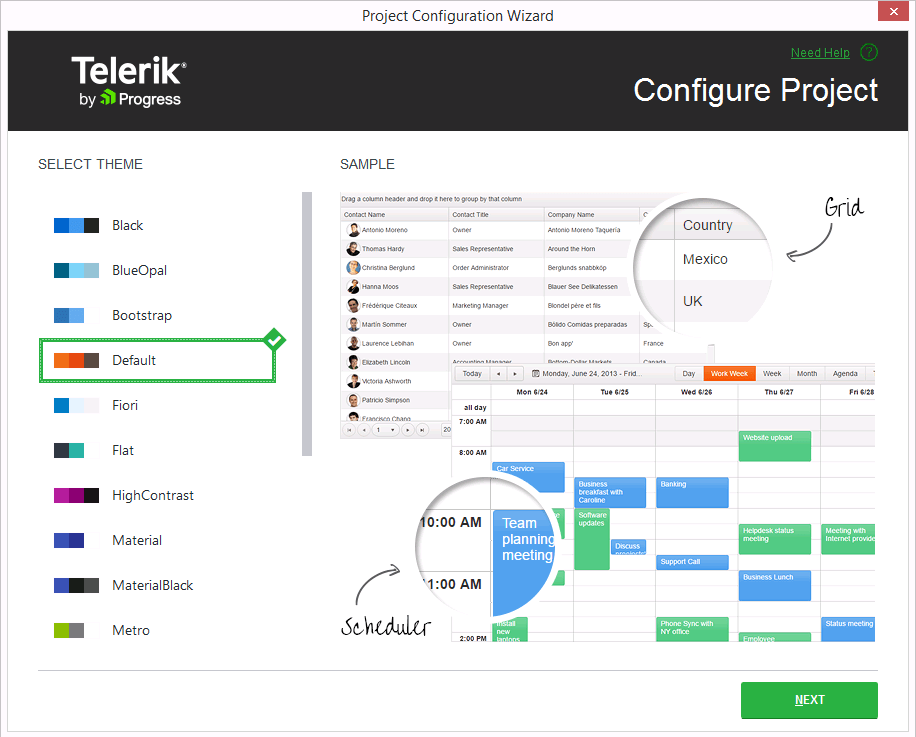
Figure 2. Project Configuration Wizard - Theme Configuration Step
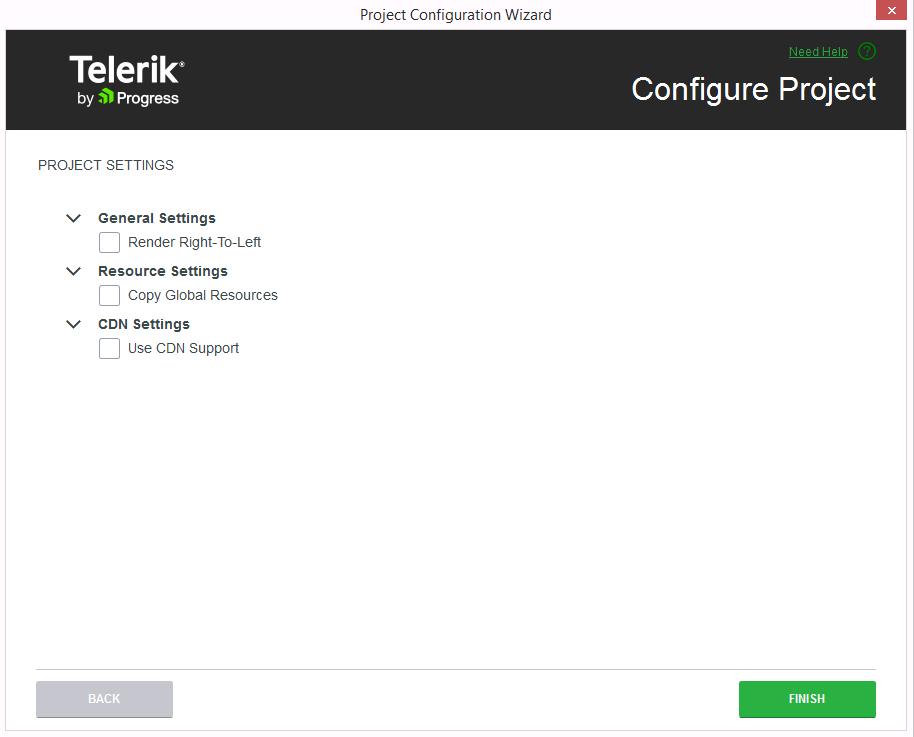
Figure 3. Project Configuration Wizard - Settings Configuration Step
Project Upgrade Wizard
This wizard allows you to update the following in your Telerik UI for ASP.NET MVC application:
- References to the Telerik assemblies from a newer version installed on your machine
- The project's config files
- The RESX resources files
- The Editor templates
- The web page/user control references to the Telerik assemblies, if such exist
And finally, it allows you to backup the original projects before the upgrade.
You can start the Upgrade Wizard through the Visual Studio menu by clicking on Telerik -> UI for ASP.NET MVC -> Upgrade Wizard.
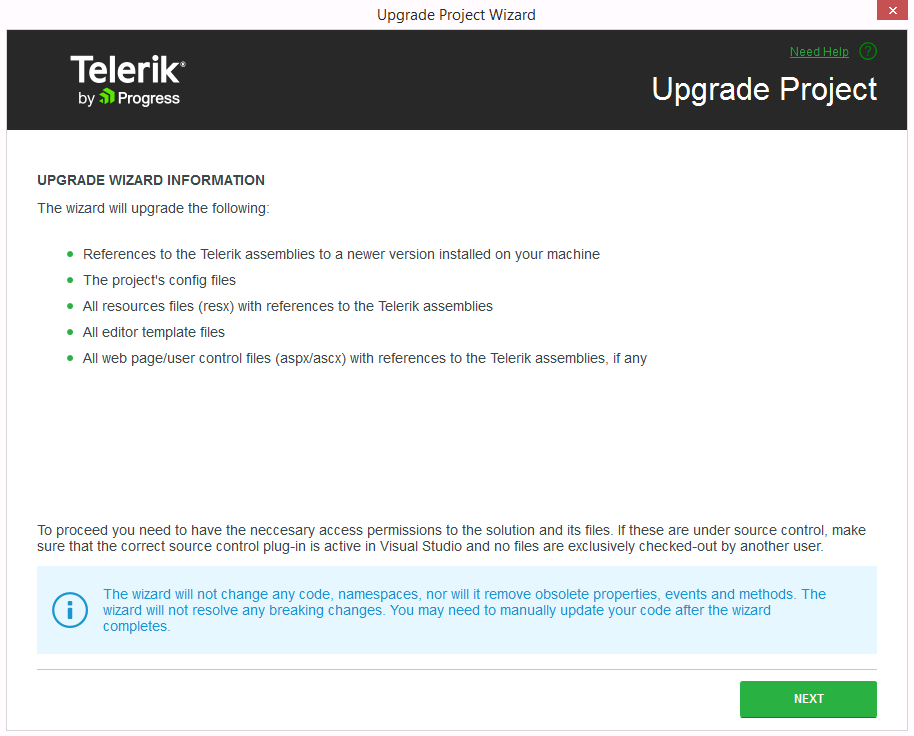
Figure 4. Upgrade Project Wizard
Project Convert Wizard
Last but not least, you can also convert existing ASP.NET MVC 4 and 5 applications to a Telerik UI for ASP.NET MVC application. The wizard will allow you to choose the version of Telerik UI for ASP.NET MVC to be used in the project, to specify the theme and other project settings such as RTL support, copy editor templates, copy global resources and enable/disable the Kendo UI CDN support.
You can find more information in the Convert Project article.
We Value Your Feedback
We are always trying to follow and apply modern UX trends to our products and configurators, so I hope you'll find the user experience of the rebranded project creation, configuration, conversion and upgrade wizards useful, easier and joyful to work with. We're also happy to hear your feedback and feature requests in the comments section below.

Rumen Jekov
Rumen Jekov (@Rumen_Jekov) started his career at Telerik’s ASP.NET team in 2004 as a tech support engineer and passed through the position of a team lead to a product manager. He has answered more than 51,500 tickets helping customers to achieve their goals. Presently, he is a product owner of Telerik UI for ASP.NET AJAX and a manager of the AJAX crew at Progress. Off work, he enjoys traveling across the globe, watching movies and tech shows, reading books and listening to podcasts.
