Skins
RadPanelBar uses skins to control the overall look-and-feel of the panel bar. A skin is a set of images and a CSS stylesheet that can be applied to the panel bar elements (items, images, etc.) and defines their look and feel. To apply a skin to the panel bar, set its Skin property, either using the properties pane or the RadPanelBar Smart Tag.
RadPanelBar is installed with a number of preset skins: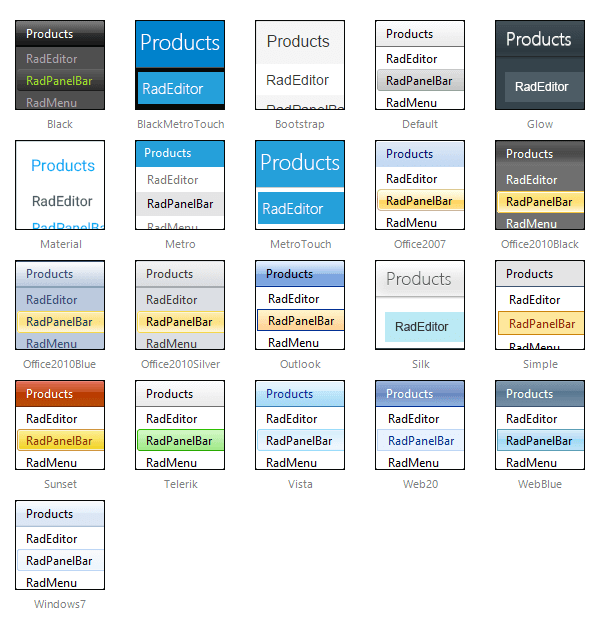
The Material skin is available for the Lightweight RenderMode only. If you experience visual issues with it, make sure your controls are not using the default Classic mode.
Using No Skin
To use the panel bar with no skin, set the Skin property to an empty string and set the EnableEmbeddedSkins property to False. When using no skin, you will probably want to use your own CSS classes to adjust the appearance of the panel bar.
Customizing Skins
You can tweak the existing skins, or create your own. Each skin has two main elements: images and a stylesheet. When creating your own, it is a good idea to start with the stylesheet for an existing skin and alter that. See Tutorial: Creating a Custom Skin for a step-by-step walk through. To use your own skin
-
Add the new CSS file to your project.
-
Drag and drop the CSS file from the Project Explorer onto your Web page.
-
Set the EnableEmbeddedSkins property of the RadPanelBar to False.
The stylesheet for a RadPanelBar skin has the name PanelBar.[SkinName].css and can be found in the ...Skins/[SkinName] directory. The images are found in the ...Skins/[SkinName]/PanelBar directory. For example, the stylesheet for the "Black" skin is called PanelBar.Black.css and is located in the ...Skins/Black directory. The images are found in the ...Skins/Black/PanelBar directory. The images are referenced by name from within the stylesheet.
For more information on the CSS File structure, see Understanding the Skin CSS File.