Layout of Root Items
There are a number of ways you can customize the look & feel of your RadMenu control:
Layout
Use the Flow property to control the basic orientation of the menu. Flow can be Horizontal (the default):

or Vertical:
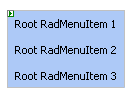
-
Use the Height and Width properties to limit the dimensions of the menu. If the Width of a horizontal menu is too small to display all of its root items, the menu automatically creates additional rows:
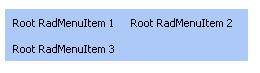
-
Use the GroupSettings property of a RadMenuItem object to control the layout of its child items.
-
Add separators to a list of items by creating an item with the IsSeparator property set to True.
-
Use the dir="rtl" attribute to give the menu a right-to-left orientation:

Look and Feel
-
To change the overall look and feel of the combobox, set the Skin property.
-
To change the way the child menu items appear or disappear, use Animations.
-
To change the look of an individual item in the menu, including reflecting the item's state, use a CSS class property.
-
Use the item properties to add images to items.
-
Use templates to add controls to menu items.
-
Use RepeatColumns property to enable the multi-column menu.