Declarative DataSource
The simplest method of data-binding a RadGrid control is to use declarative data sources. The following steps describe how to use declarative data binding with a RadGrid:
-
Create and configure the data source controls. RadGrid can be bound to any ASP.NET data source control, including SqlDataSource, AccessDataSource, ObjectDataSource, XmlDataSource, EntityDataSource, OpenAccessDataSource, LinqDataSource and ObjectContainerDataSource.
-
At design time, Assign the DataSourceID property of the RadGrid (and of any detail tables) to the desired data source control.
-
For hierarchical grids, set the DataKeyNames property for any parent table views.
-
For hierarchical grids, set the ParentTableRelation property to specify the linking fields between the parent and detail tables.
These steps are described in more detail below:
Create and configure the DataSource controls
Before binding the RadGrid control, you need to create a separate DataSource control for each table in the grid (Master table and all detail tables). Thus, for example, if you have a three level hierarchy, you need three DataSource controls.
The data source controls for detail tables must use parameters to select only those records appropriate to a specific record of the parent table. The following example shows how this is done:
<asp:SqlDataSource ID="SqlDataSource1" ConnectionString="<%$ ConnectionStrings:NorthwindConnectionString %>"
ProviderName="System.Data.SqlClient" SelectCommand="SELECT * FROM Customers" runat="server">
</asp:SqlDataSource>
<asp:SqlDataSource ID="SqlDataSource2" ConnectionString="<%$ ConnectionStrings:NorthwindConnectionString %>"
ProviderName="System.Data.SqlClient" SelectCommand="SELECT * FROM Orders Where CustomerID = @CustomerID"
runat="server">
<SelectParameters>
<asp:SessionParameter Name="CustomerID" SessionField="CustomerID" Type="string" />
</SelectParameters>
</asp:SqlDataSource>
<asp:SqlDataSource ID="SqlDataSource3" ConnectionString="<%$ ConnectionStrings:NorthwindConnectionString %>"
ProviderName="System.Data.SqlClient" SelectCommand="SELECT * FROM [Order Details] where OrderID = @OrderID"
runat="server">
<SelectParameters>
<asp:SessionParameter Name="OrderID" SessionField="OrderID" Type="Int32" />
</SelectParameters>
</asp:SqlDataSource>You can easily generate this declaration using the Configure Data Source wizard. You can launch the wizard by choosing Configure Data Source from the Smart Tag of the DataSource component:
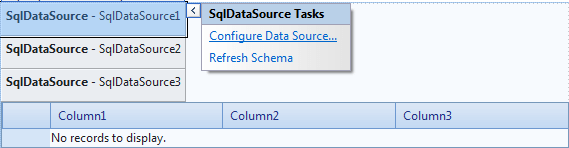
For a tutorial that walks you through using the wizard to configure SqlDataSource controls for a hierarchical grid, see Tutorial: Building a Hierarchical Grid.
Assign the DataSourceID property
Once you have set up the data source controls, you need to pair each GridTableView with the appropriate data source control. You must first assign a data source for the top-level table in the grid. To do this, set the DataSourceID property of the RadGrid control. You can do this using the RadGrid Smart Tag, or in the RadGrid Properties pane:
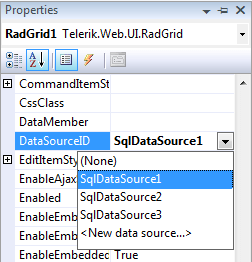
You must set the DataSourceID property for the RadGrid object so that it is automatically bound on page load.
Each GridTableView (including the MasterTableView and any table views in the DetailTables collection of another table view) also has a property DataSourceID. When you set the DataSourceID property of the RadGrid control, the DataSourceID property of the MasterTableView is automatically set as well.
In a hierarchical grid, you must set the DataSourceID property for each of the detail tables. You can do this using the RadGrid Configuration Manager, or in the RadGrid properties pane.
Use the following steps when binding detail tables with the RadGrid properties pane:
-
Choose the detail table to which you want to assign datasource.
-
Next, click on the General tab and select the DataSource dropdown control.
-
Click on the desired datasource and the detail table will bound to it at run time.
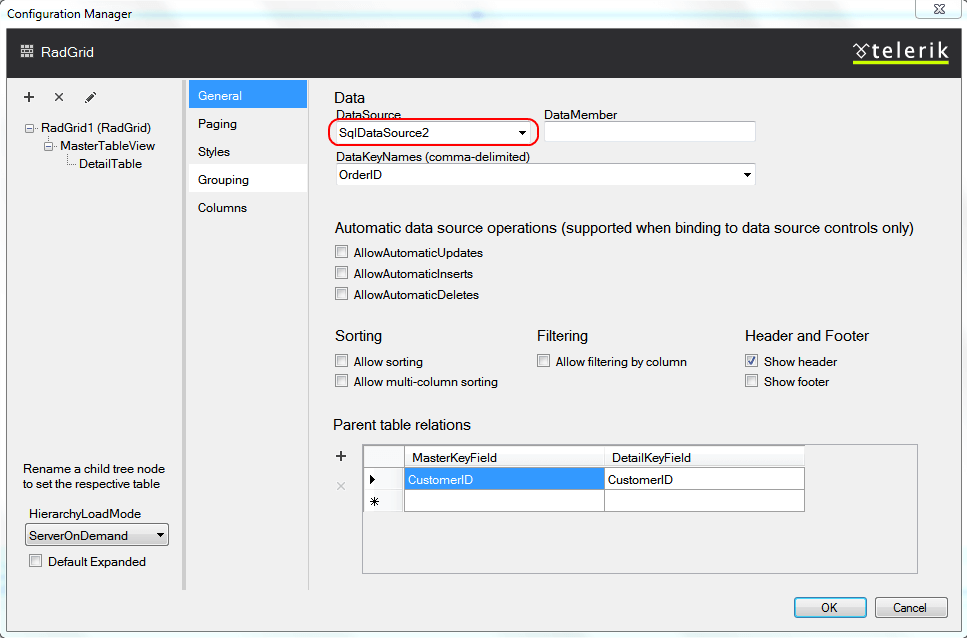
Set the DataKeyNames property on parent tables
For any table that acts as a parent table in a hierarchical grid, you must set the DataKeyNames property of the corresponding GridTableView object to include any key fields that are used to link detail tables to the parent table. These are the fields in the parent table that supply values for the parameters in the detail data sources.
Below is the scheme of the sample Northwind database. For our sample grid, the first level (MasterTableView) displays the Customers table. The second level displays the Orders table. It is related to its parent through CustomerID field. The third level is Order Details table and it is related to the second level through OrderID field.
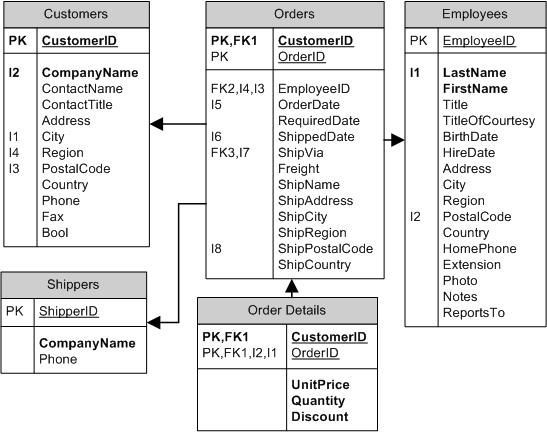
Thus, the MasterTableView must include the CustomerID field in its DataKeyNames property, because this field is used to link the Orders table to the master table view. The detail for the Orders table must include the OrderID field in its DataKeyNames property, because this field is used to link the Order Details table to the Orders table. The Order Details table is not a parent table, so you do not need to set its DataKeyNames property.
Set the ParentTableRelation property for each Detail TableView
For each detail table, you need to indicate which fields in the DataSource for the detail correspond to which fields from the DataSource of the parent table. This is done using the ParentTableRelation property of the detail's GridTableView object.
Still in the General tab, navigate to the Parent Table relations and set the appropriate fields for the master and detail key fields.
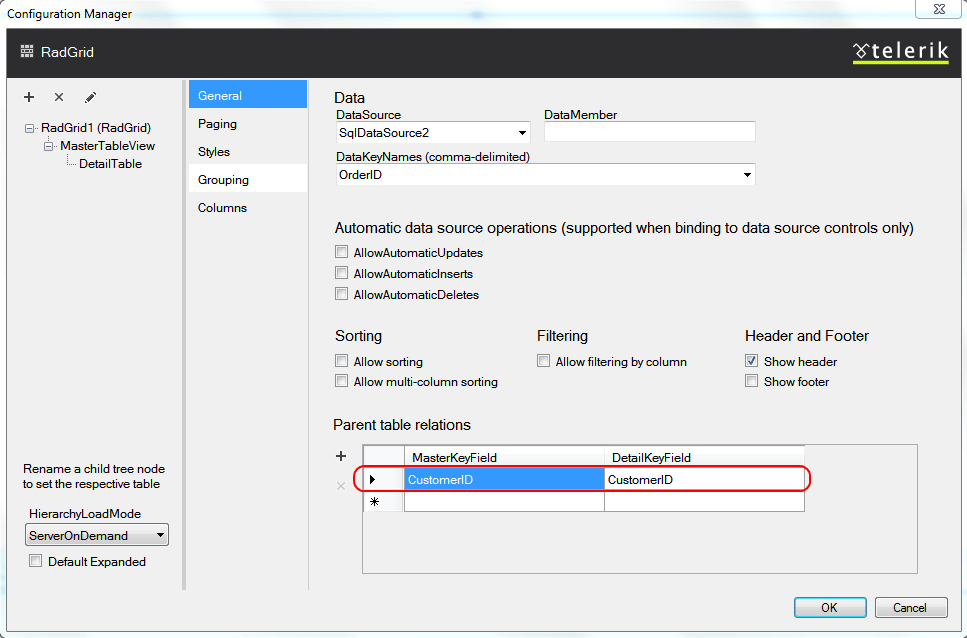
For each field that links the detail table to its parent, you must add a GridRelationFields object to the ParentTableRelation collection. Each GridRelationFields object has two properties:
-
DataKeyField: the name of a field in the DataSource of the detail table that is used to link to the parent table. This is the field whose value must match a parameter on the DataSource control.
-
MasterKeyField: the name of a field in the DataSource of the parent table that is used to define the link. This field must exist in the parent table's DataSource and be listed in the DataKeyNames property of the parent table view. (It need not be displayed in a column of the parent table view, however).
The resulting declaration
The following declaration is the result of following the steps listed above:
<telerik:RadGrid RenderMode="Lightweight" ID="RadGrid1" runat="server" DataSourceID="SqlDataSource1">
<MasterTableView DataKeyNames="CustomerID" DataSourceID="SqlDataSource1">
<DetailTables>
<telerik:GridTableView runat="server" DataKeyNames="OrderID" DataSourceID="SqlDataSource2">
<ParentTableRelation>
<telerik:GridRelationFields DetailKeyField="CustomerID" MasterKeyField="CustomerID" />
</ParentTableRelation>
<DetailTables>
<telerik:GridTableView runat="server" DataSourceID="SqlDataSource3">
<ParentTableRelation>
<telerik:GridRelationFields DetailKeyField="OrderID" MasterKeyField="OrderID" />
</ParentTableRelation>
</telerik:GridTableView>
</DetailTables>
</telerik:GridTableView>
</DetailTables>
</MasterTableView></telerik:RadGrid>
<asp:SqlDataSource ID="SqlDataSource1" ConnectionString="<%$ ConnectionStrings:NorthwindConnectionString %>"
ProviderName="System.Data.SqlClient" SelectCommand="SELECT * FROM Customers" runat="server">
</asp:SqlDataSource>
<asp:SqlDataSource ID="SqlDataSource2" ConnectionString="<%$ ConnectionStrings:NorthwindConnectionString %>"
ProviderName="System.Data.SqlClient" SelectCommand="SELECT * FROM Orders Where CustomerID = @CustomerID"
runat="server">
<SelectParameters>
<asp:SessionParameter Name="CustomerID" SessionField="CustomerID" Type="string" />
</SelectParameters>
</asp:SqlDataSource>
<asp:SqlDataSource ID="SqlDataSource3" ConnectionString="<%$ ConnectionStrings:NorthwindConnectionString %>"
ProviderName="System.Data.SqlClient" SelectCommand="SELECT * FROM [Order Details] where OrderID = @OrderID"
runat="server">
<SelectParameters>
<asp:SessionParameter Name="OrderID" SessionField="OrderID" Type="Int32" />
</SelectParameters>
</asp:SqlDataSource>