Custom Attributes
RadComboBox items provide a special collection called Attributes. You can use this collection to expand the information stored with the items. The Attributes collection lets you store any number of attributes as name / value pairs. You can specify custom attributes declaratively in the RadComboBoxItem tag or programmatically using the Attributes collection of the RadComboBoxItem. You can also access custom attributes client-side, using the get_attributes collection of the RadComboBoxItem client-side object.
Using attributes declaratively
This example shows how to use custom attributes declaratively to display extra information in RadComboBox items:
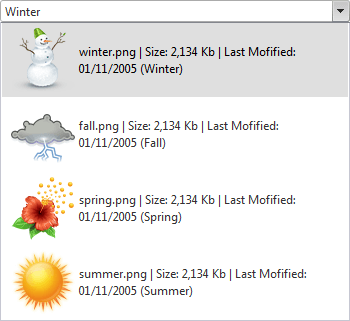
To customize RadComboBox items, this example uses an item template. The custom attributes of the item are used to bind the controls in the template. The template controls are bound using data-binding expressions with typical ASP.NET format and syntax, e.g. "<%# DataBinder.Eval(Container, "Attributes['ImagePath']") %>". Both ImagePath and DisplayName are custom attributes.
<telerik:radcombobox id="RadComboBox1" markfirstmatch="True" runat="server" height="297px"
width="350px" skin="Default" autopostback="False" highlighttemplateditems="True"
showtoggleimage="True">
<ItemTemplate>
<table >
<tr>
<td>
<img src='Images/<%# DataBinder.Eval(Container, "Attributes['ImagePath']") %>' alt="" />
</td>
<td>
<%# DataBinder.Eval(Container, "Attributes['DisplayName']") %>
(<%# DataBinder.Eval(Container, "Text") %>)
</td>
</tr>
</table>
</ItemTemplate>
<Items>
<telerik:RadComboBoxItem ImagePath="winter.png" DisplayName="winter.png | Size: 2,134 Kb | Last Mofified: 01/11/2005"
Text="Winter"></telerik:RadComboBoxItem>
<telerik:RadComboBoxItem ImagePath="fall.png" DisplayName="fall.png | Size: 2,134 Kb | Last Mofified: 01/11/2005"
Text="Fall"></telerik:RadComboBoxItem>
<telerik:RadComboBoxItem ImagePath="spring.png" DisplayName="spring.png | Size: 2,134 Kb | Last Mofified: 01/11/2005"
Text="Spring"></telerik:RadComboBoxItem>
<telerik:RadComboBoxItem ImagePath="summer.png" DisplayName="summer.png | Size: 2,134 Kb | Last Mofified: 01/11/2005"
Text="Summer"></telerik:RadComboBoxItem>
</Items>
</telerik:radcombobox>Before the template can use the custom attributes in its data-binding expressions, the application needs to explicitly bind the items by calling the DataBind method of the RadComboBoxItem objects:
protected void Page_Load(object sender, EventArgs e)
{
for (int i = 0; i < RadComboBox1.Items.Count; i++)
{
RadComboBox1.Items[i].DataBind();
}
}
Using custom attributes server-side
Creating items programmatically
You can add any name/value pair (value must be string) in the Attributes collection of each RadComboBoxItem and retrieve it later.
...
RadComboBoxItem item = new RadComboBoxItem("Some Item");
item.Attributes["ImagePath"] = "fall.png";
item.Attributes["DisplayName"] = "fall.png | Size: 2,134 Kb | Last Mofified: 01/11/2005";
...
RadComboBox data binding
You can handle the RadComboBox' ItemDataBound event and set the Attributes for each Item there.
protected void RadComboBox1_ItemDataBound(object sender, RadComboBoxItemEventArgs e)
{
DataRowView dataItem = (DataRowView)e.Item.DataItem;
e.Item.Attributes["ImagePath"] = dataItem["ImagePath"];
e.Item.Attributes["Description"] = dataItem["Description"];
}
Using custom attributes client-side
Custom attributes are exposed in the client-side API as well. Each client-side instance of RadComboBoxItem has a collection named Attributes that contains all custom attributes for the respective item. This example demonstrates how to show some custom attributes for the selected item:
<telerik:radcombobox id="RadComboBox1" runat="server" onclientselectedindexchanging="ItemChanged" />
<script language="javascript">
function ItemChanged(combo, eventArgs) {
var item = eventArgs.get_item();
alert(item.get_attributes().getAttribute("DisplayName"));
alert(item.get_attributes().getAttribute("ImagePath"));
}
</script>