Getting Started with the .NET MAUI DataGrid
This guide provides the information you need to start using the Telerik UI for .NET MAUI DataGrid by adding the control to your project.
At the end, you will achieve the following result.
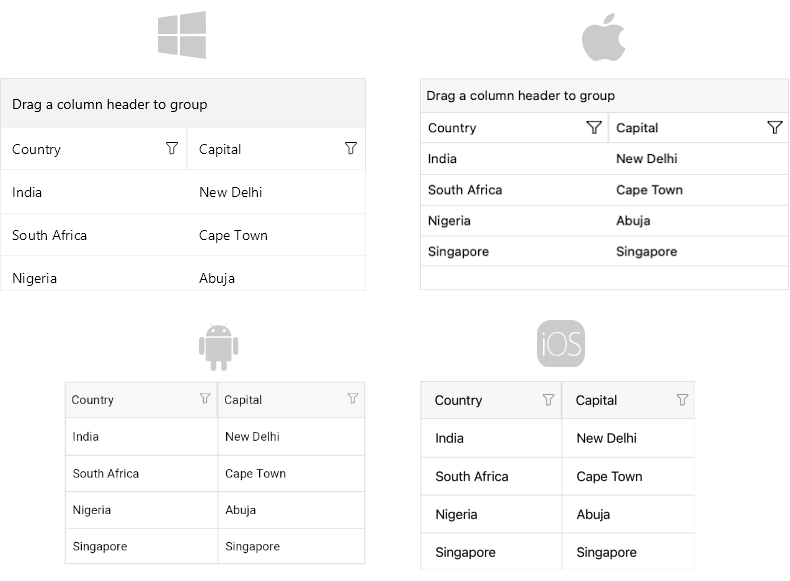
Prerequisites
Before adding the DataGrid, you need to:
Define the Control
1. When your .NET MAUI application is set up, you are ready to add a DataGrid control to your page.
<telerik:RadDataGrid x:Name="dataGrid"/>2. Add the following namespace:
xmlns:telerik="http://schemas.telerik.com/2022/xaml/maui"3. Register the Telerik controls through the Telerik.Maui.Controls.Compatibility.UseTelerik extension method called inside the CreateMauiApp method of the MauiProgram.cs file of your project:
using Telerik.Maui.Controls.Compatibility;
public static class MauiProgram
{
public static MauiApp CreateMauiApp()
{
var builder = MauiApp.CreateBuilder();
builder
.UseTelerik()
.UseMauiApp<App>()
.ConfigureFonts(fonts =>
{
fonts.AddFont("OpenSans-Regular.ttf", "OpenSansRegular");
});
return builder.Build();
}
} Visualize Sample Data
The DataGrid uses UI virtualization and requires its parent container to provide a defined vertical or horizontal space. Virtualization will not work if the DataGrid is measured with infinite width or height.
Avoid placing the DataGrid in the following layouts, as this will prevent virtualization from functioning:
- Do not place the DataGrid inside a
StackLayoutthat is wrapped in aScrollView. - Do not place the DataGrid directly inside a
ScrollView.
Place the DataGrid control inside a Grid layout with a row height set to * (star) or a specific value.
Now that you have added the control to your view, you need to make sure that is properly loaded with the required data.
By default, the DataGrid will auto-generate rows depending on the number of objects in the collection set as its ItemsSource. For demonstration purposes, you will use the following simple business objects:
public class Data
{
public string Country { get; set; }
public string Capital { get; set; }
}After you have created your collection of custom objects, you have to assign it to the ItemsSource property of the DataGrid:
this.dataGrid.ItemsSource = new List<Data>
{
new Data { Country = "India", Capital = "New Delhi"},
new Data { Country = "South Africa", Capital = "Cape Town"},
new Data { Country = "Nigeria", Capital = "Abuja" },
new Data { Country = "Singapore", Capital = "Singapore" }
};Additional Resources
- Setting the .NET MAUI DataGrid Columns
- Grouping in the DataGrid
- Aggregating Data in the DataGrid
- Using the DataGrid Commands
- Sorting .NET MAUI DataGrid Records
- Filtering .NET MAUI DataGrid Records
- Styling the Appearance of the DataGrid