What’s New in Telerik Fiddler Jam
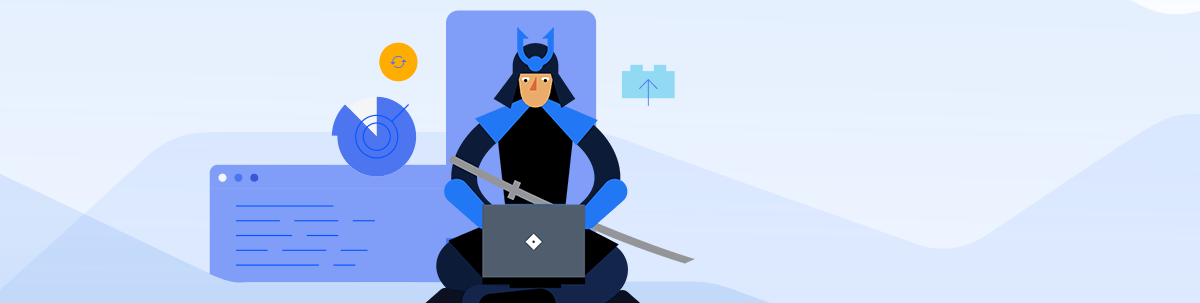
The new Fiddler Jam release is here, and it comes with a host of new features, enhancements and a redesigned UI! The product is officially out of beta and loaded with impressive features, precisely engineered to help you remotely reproduce and debug customers’ issues rapidly, without friction.
Now that the Fiddler Jam official release has arrived, we want to share the details behind the product development efforts over the last few months. You won’t be disappointed—this release was worth the wait. The new and improved Fiddler Jam comes with Video Recording, Capturing User Events, Capturing Local and Session Storage and Masking Sensitive Data. Save the date for the Code it Live show on Twitch, October 5, at 10 am ET.
New Fiddler Jam Features
Video Recording
With this release, Fiddler Jam is equipped with the option to record a video of the end user’s browser tab while capturing a session. The Capture Video feature is enabled by default in the Fiddler Jam extension. By clicking “Start Capture,” the extension records all actions performed by the end user on the initial browser tab from which the session started.
The recorded session link is submitted to the support engineer for review and added to the Fiddler Jam portal as a log. This allows for the recording to be securely stored and easily located and accessed at any time. The log is a visual representation of the session that includes detailed information.
Within the Fiddler Jam Inspectors tab, Fiddler Jam portal users are presented with the full context of the issue that the end user reported. Additionally, all recorded actions and logs listed in the Captured Logs grid are synchronized with the recorded video—clicking on each item will move the pointer to the correct timing in the video scroll bar. Synchronization helps you look through the eyes of your customer and understand better the steps you need to reproduce. Watch a demo of this new feature.
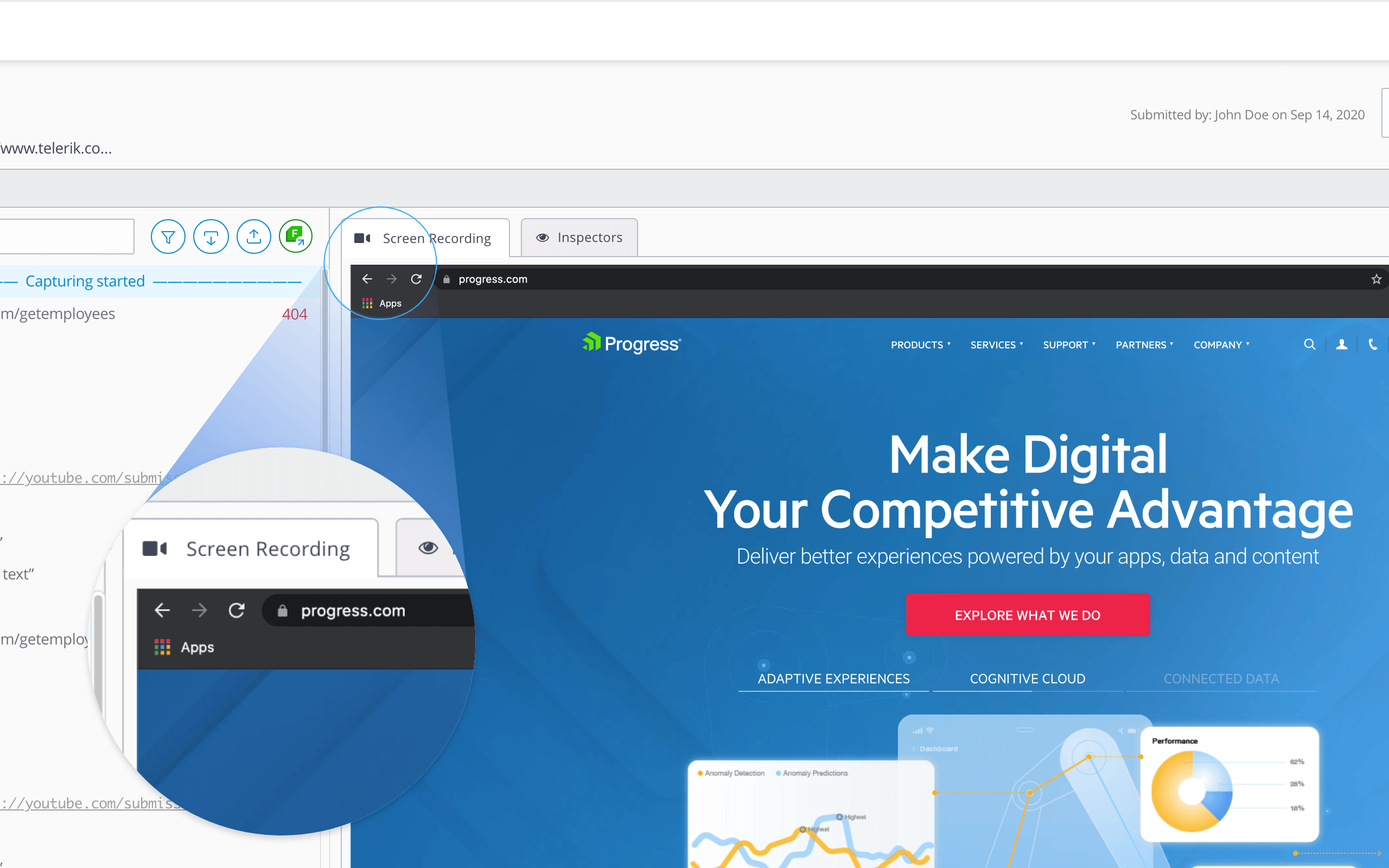
Capture User Events
Fiddler Jam now captures several types of events performed by the end user during a session recording:
- Click: This event is tracked for every click the end user makes on the page. The event also comes with a screenshot if the targeted element is clickable and if the Capture Screenshots option is turned on. Along with the visual, the Click event displays additional information such as Tag, Class, the Text of the clickable element, as well as a link if available.
- Double-click: If the user performed a double-click, this is indicated under the Click event as well.
- Navigated to: This one is tracked whenever the end user navigates to a certain link. Similar to the other events, the navigation event will showcase additional info such as the link itself, the Transition Type and the Routing Type, if available.
- Tab opened and Tab closed: As the names suggest, these events showcase whether the end user opened or closed a certain tab during the session.
- Pressed “Enter” key and Pressed “Tab” key: You can now see if the end user utilized a keyboard while recording a log and, more specifically, if they pressed the “Enter” or “Tab” key.
- Scroll events: If the end user performs a scroll event on the page, it is tracked along with additional info such as Tag, Direction (Up/Down for vertical and Left/Right for horizontal scrolling), as well as the Starting Scroll Y or X Position, respectively.
- Text-input: The input event indicates if the end user entered information in an input field on the recorded web page, without displaying the actual content.
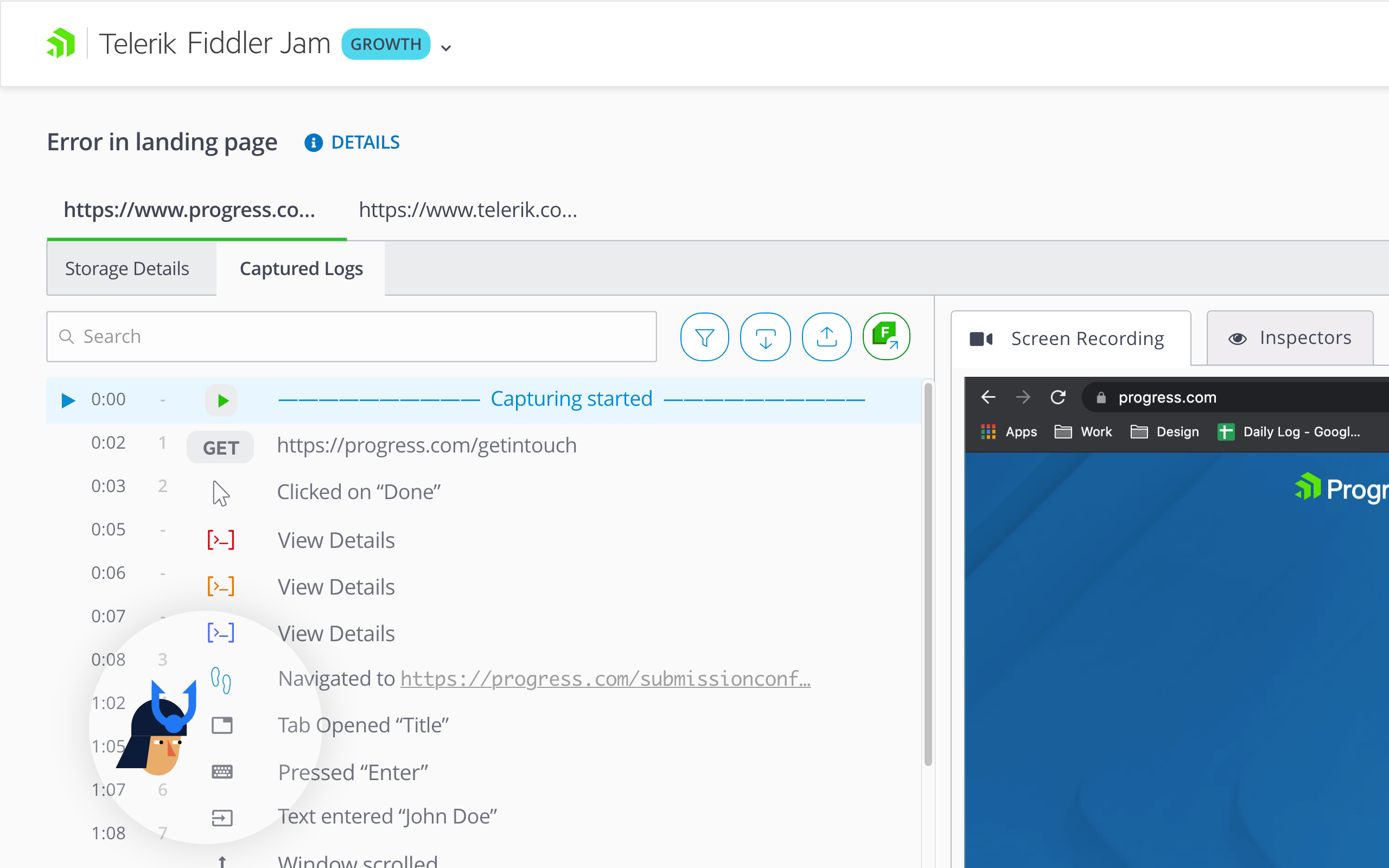
The captured events are listed in the order in which they were executed. They can be seen in the Captured Logs grid list, with the additional information located in the Inspectors tab on the right. For convenience, you can use the Filter option to narrow down the event types you want to see and investigate.
Capture Storage Details
To add even more context to the issue that your end users report, we enhanced the Fiddler Jam extension to be able to capture local and session storage details. Enabled by default, the Capture Storage info can capture data stored on the end user’s client side while recording a session. This data is accessible from the Fiddler Jam portal under the Storage Details tab. It provides support engineers with remarkably powerful insights relevant to analyzing the submitted log and identifying the issue quickly.
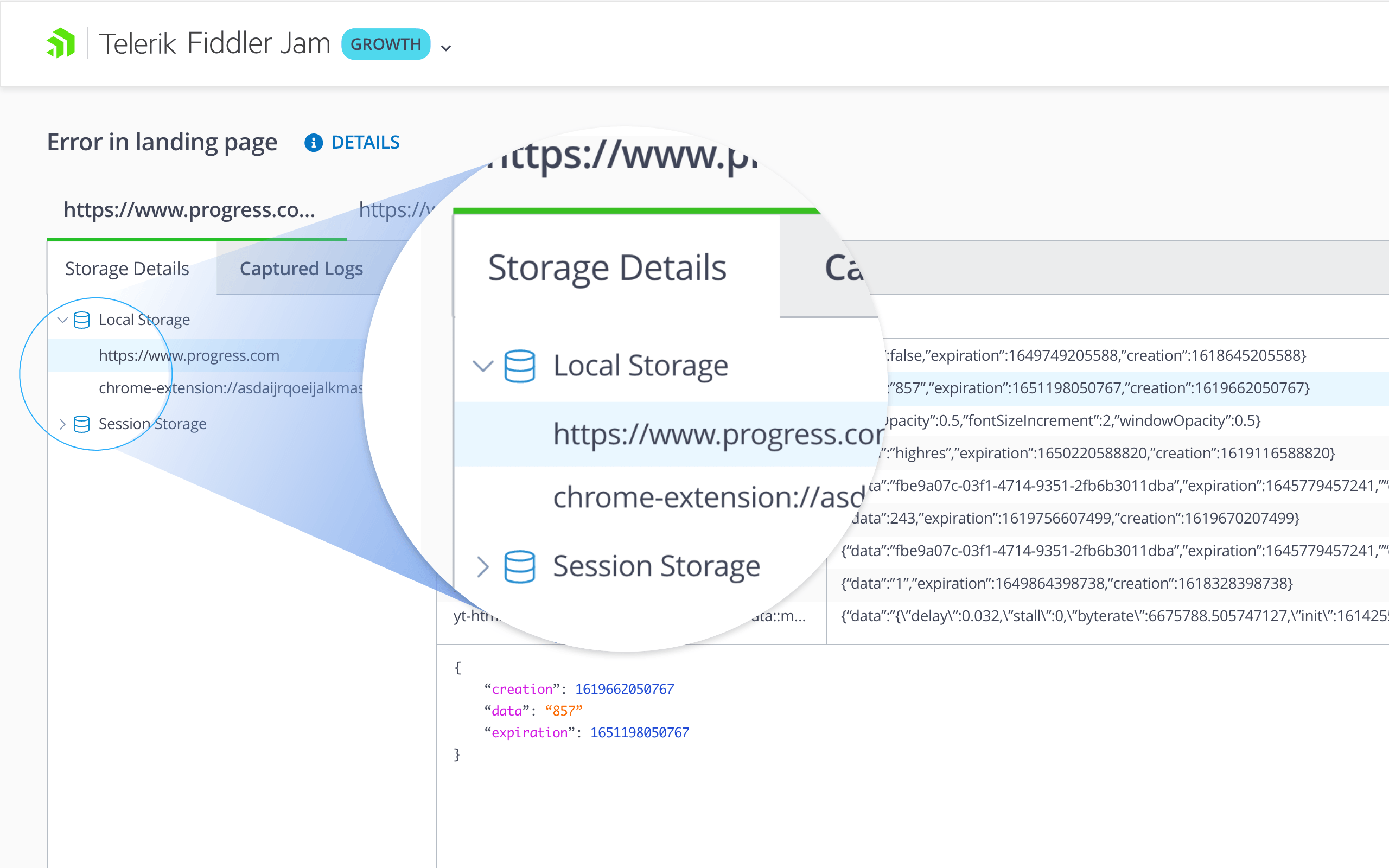
Display Capturing Parameters Information
Fiddler Jam portal users now have better visibility into how the extension was used during the recording. Under Details in the Fiddler Jam portal, there is a Capture Options section that displays information about which toggles were switched on or off while the end user was recording a log. This way, you have full visibility on the extension settings and you know whether your end user used the extension as you instructed them beforehand or they went rogue.
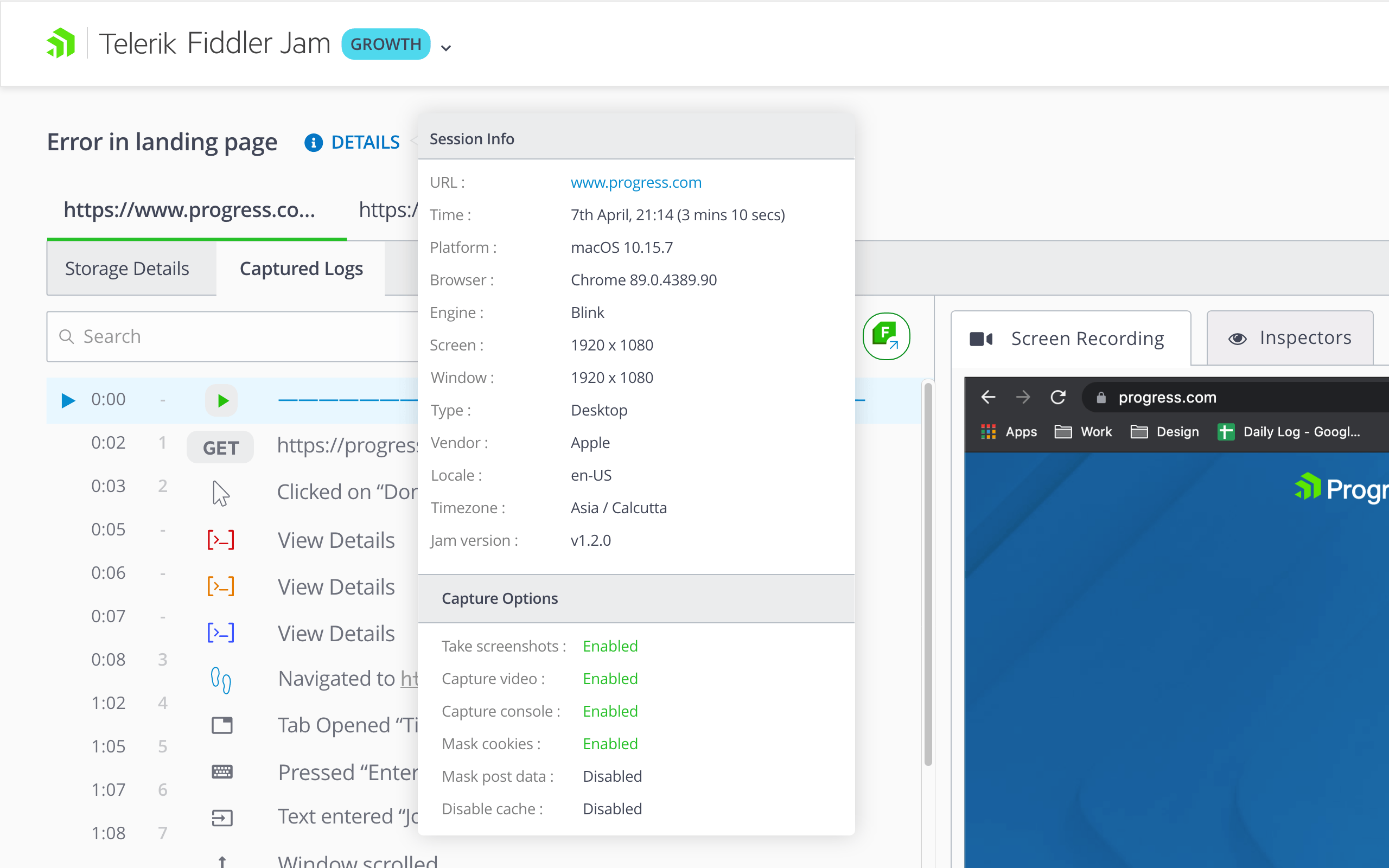
Mask Sensitive Data
To improve Fiddler Jam from a security point of view, there is a new Mask Sensitive Data feature in this release. With its advanced recognition capabilities, it differentiates between sensitive and non-sensitive information and masks only the sensitive data, while preventing the removal of non-sensitive data that is relevant to the reported bug.
Sensitive data masking or removal is triggered by specific property name keywords, post data with a value linked to keys, credentials, credit cards and HTTPS headers that are related to authorization. Find more details and examples on Masking Sensitive Data in this documentation article.
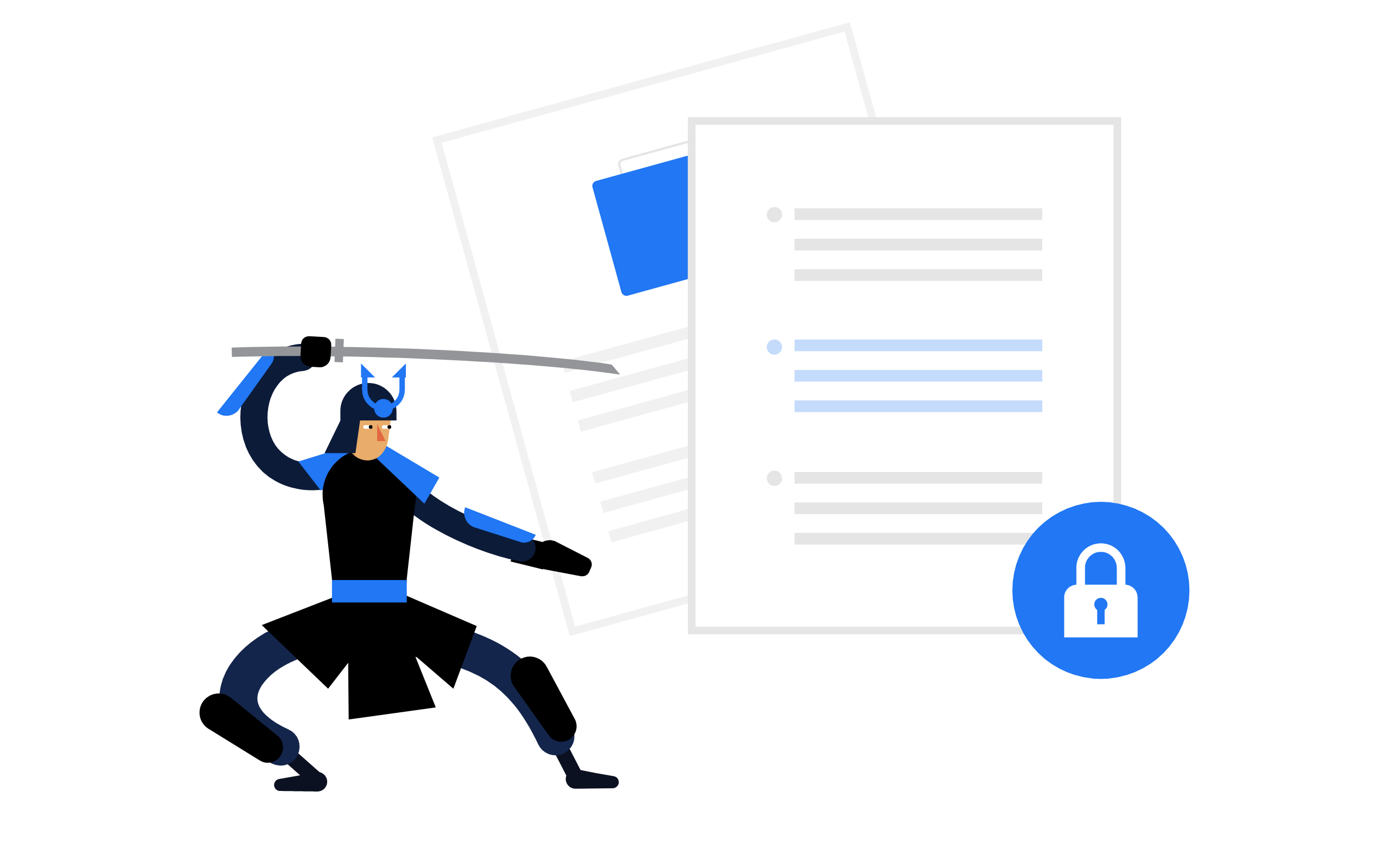
The Mask All Post Data toggle remains as an option in the Fiddler Jam extension. If turned on before the session recording has started, it will automatically remove all data sent to or received from the server, even if it is non-sensitive.
New Fiddler Jam Enhancements
Increased Session Size Limit
To capture all the necessary information related to the bug your customers or end users report, Fiddler Jam now accepts a higher size for a recorded session. With the new release, we’ve doubled the allowed log size from 50 to 100 MB. You can start capturing, record multiple tabs and get all important details without worrying about size limitations.
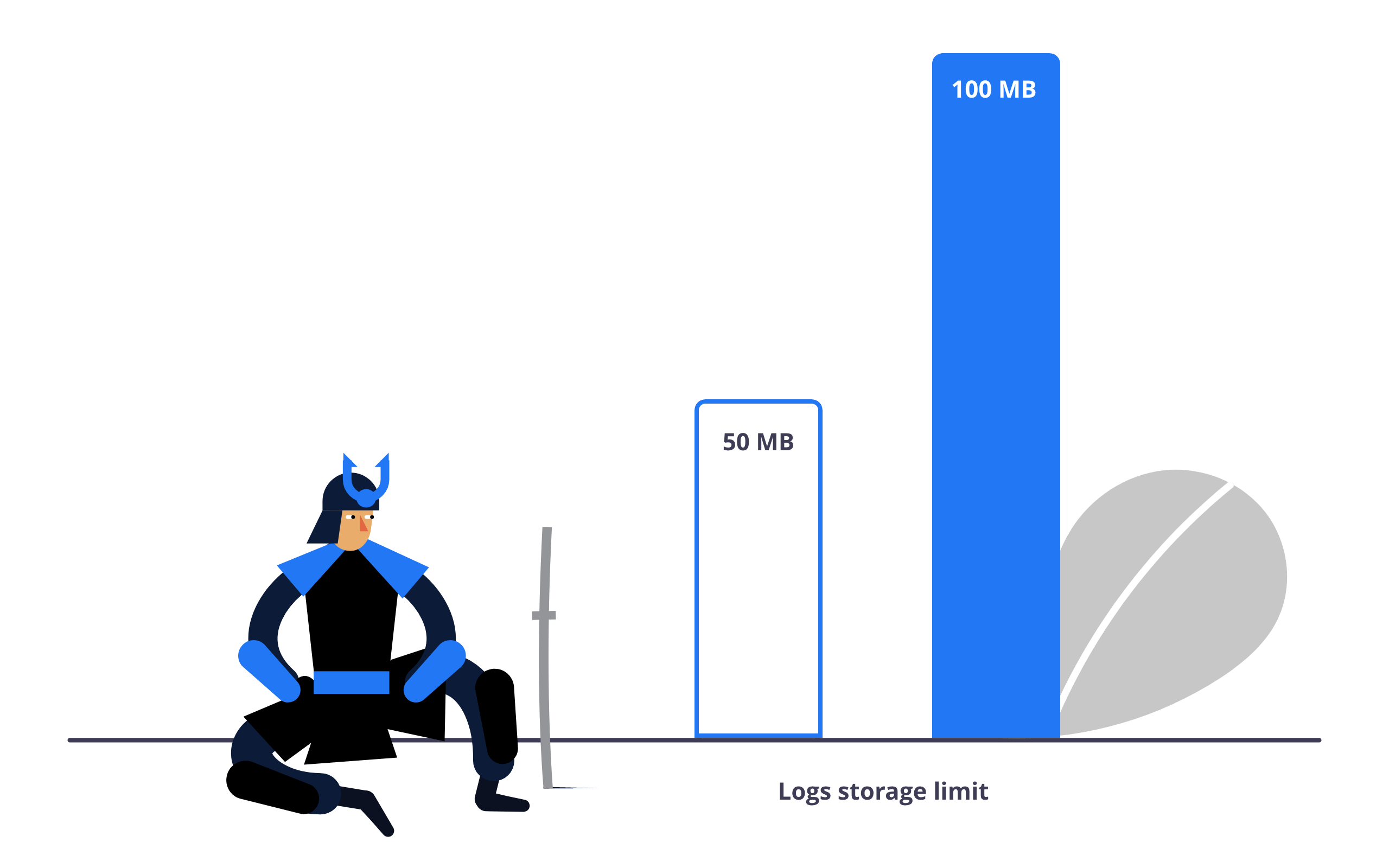
Multiple Tabs Layout
Speaking of enhancements, we’ve introduced a redesigned Fiddler Jam portal UI that incorporates all new functionalities. The new Fiddler Jam portal UI offers a better user experience and allows for a more focused log analysis. If the submitted log contains more than one tab captured during the session, each tab is displayed separately with all relevant information available inside.
Under each tab, you can find a numerated list of all network requests, console logs, user events captured as well as screenshots, if available. You can also see different storage details relevant for the browser tab you are inspecting. Additionally, there is pertinent information such as which was the Opener Tab and in what order the end user captured and interacted with the tabs.
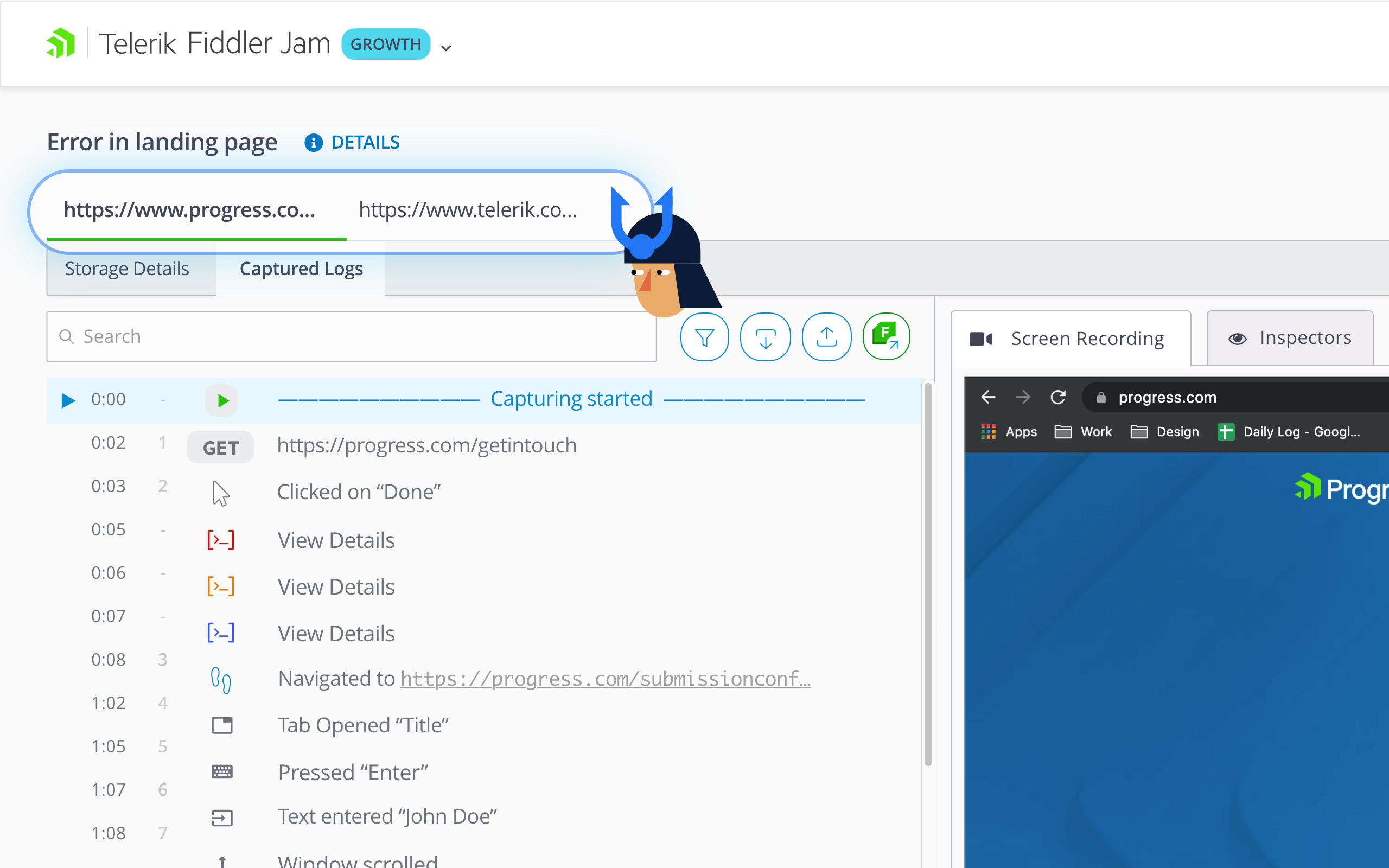
If the submitted log contains a video captured, it can be found in the first tab, and you can easily switch between the Screen Recording and the Inspectors to grasp the information you need. The two layout parts are also resizable to provide more convenience.
Get Your Fiddler Jam Trial
Fiddler Jam steps in with a lot of new features and improvements that add more value and boost the troubleshooting process. Be sure to try out all that the product has to offer by starting a 14-day trial here. Install the Fiddler Jam Chrome extension and get a taste of how easily your customers or end users could report issues in just three quick steps!
Save the Date
You are welcome to join us for the Telerik R3 2021 release webinar on Thursday, September 30, 2021, at 11:00 am ET. Sign up and learn more about the newly released items in Fiddler and across the Telerik Reporting, automated testing and mocking tools!

Simona Yaneva
Simona Yaneva is a part of the Product Management team for the Telerik Fiddler Family of products—Fiddler Everywhere, Fiddler Classic, Fiddler Jam, FiddlerCap and FiddlerCore. She is interested in the variety of areas of work that Product Management covers and the processes that make a product or technology successful and most valuable to users. In her free time, Simona enjoys good food, music and dancing.
