Bootstrapping in the Browser with Angular 2
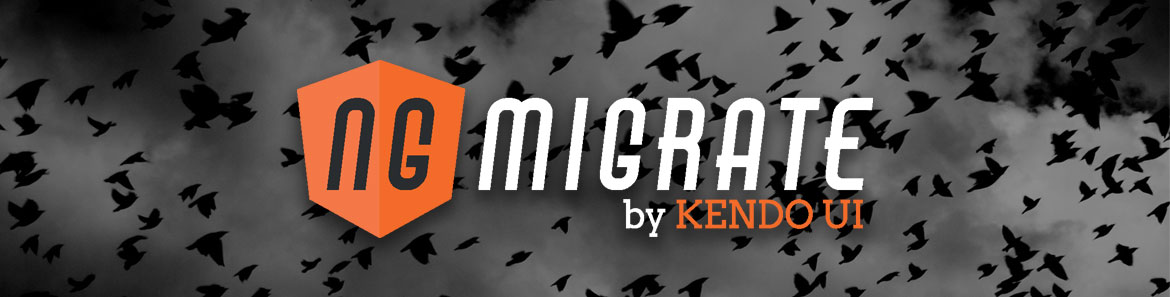
This guide was written for Angular 2 version: 2.0.2
Angular 1.x allows us to bootstrap our applications in two different ways, using the ng-app directive, or the angular.bootstrap method on the angular global. Let's explore the Angular 1.x concepts and then dive into how we do the same in Angular 2. For this guide, we'll be bootstrapping in the browser, as Angular 2 also lets us bootstrap in a WebWorker and on the server.
Table of contents
Angular 1.x
Bootstrapping with ng-app
Most Angular 1.x apps start with ng-app, which typically sits on the <html> or <body> tag of your application:
<!doctype html>
<html ng-app="app">
<head>
<title>Angular 1.x</title>
<script src="angular.js"></script>
<script src="app.js"></script>
<script src="app.component.js"></script>
</head>
<body>
<my-app>
Loading...
</my-app>
</body>
</html>Modules with angular.module
For ng-app to work, however, we actually need to create a "module". A module is essentially a container for logic that's specific to something in our application, such as a feature. The module name needs to correspond to the value passed into ng-app, which in this case is just "app". So we create the relevant module name as such:
// app.js
angular.module('app', []);And that's pretty much it; we have ng-app and angular.module() as the key ingredients to bootstrapping in this example.
Bootstrapping with angular.bootstrap
The alternative way to bootstrapping in Angular 1.x is through use of the angular.bootstrap method, which is a way to manually bootstrap single, or multiple Angular 1.x applications. The ingredients are the same, as ng-app essentially calls the bootstrap method for us. So using angular.bootstrap gives us that exposed method to be able to manually bootstrap our app.
Again, we'll need an angular.module() setup, and then we can bootstrap the application:
// app.js
angular.module('app', []);
angular.bootstrap(document.documentElement, ['app']);So the angular.bootstrap method's first argument is the DOM node you wish to mount your application to, and the second (optional) argument being an Array of module names you wish to bootstrap, which is typically just a single module. There is also a third (optional) argument for invoking our app in strictDi mode:
// app.js
angular.module('app', []);
angular.bootstrap(document.documentElement, ['app'], {
strictDi: true
});Angular 1.x Root Component
When bootstrapping a "Hello world" in Angular 1.x, we'll need a root element. This element is the root container for our app, which we can create using the .component() method:
// app.component.js
const myApp = {
template: `
<div>
{{ $ctrl.text }}
</div>
`,
controller() {
this.$onInit = function () {
this.text = 'Hello world';
};
}
};
angular
.module('app')
.component('myApp', myApp);That's "Hello world" status in Angular 1.x, so let's continue to Angular 2!
Angular 2
When it comes to Angular 2 bootstrapping, there are some notable changes. A few of them are: shift to TypeScript; using ES2015 modules; and ng-app is no longer with us, though the concept of "modules" is still prevalent through the @NgModule decorator.
There is also another new addition to bootstrapping, an absolute requirement for a root component/container for our app (we don't technically need a <my-app> to get Angular 1.x alive and kicking). Let's roll through these and learn how to bootstrap in Angular 2.
For the purposes of the following code snippets, we're going to assume you've setup Angular 2 to cut out all the boilerplate stuff, we'll focus on the bootstrapping phase.
HTML and root element
Just like with Angular 1.x, we need some HTML setup with our scripts, of which I'm going to be just using some CDN links. When you're developing, you'll want to use local ones.
<!doctype html>
<html>
<head>
<title>Angular 2</title>
<script src="//unpkg.com/zone.js@0.6.12/dist/zone.js"></script>
<script src="//unpkg.com/reflect-metadata@0.1.3/Reflect.js"></script>
<script src="//unpkg.com/systemjs@0.19.31/dist/system.js"></script>
<script src="//unpkg.com/typescript@1.8.10/lib/typescript.js"></script>
<script>
System.config({
transpiler: 'typescript',
typescriptOptions: {
emitDecoratorMetadata: true
},
paths: {
'npm:': 'https://unpkg.com/'
},
map: {
'app': './src',
'@angular/core': 'npm:@angular/core/bundles/core.umd.js',
'@angular/common': 'npm:@angular/common/bundles/common.umd.js',
'@angular/compiler': 'npm:@angular/compiler/bundles/compiler.umd.js',
'@angular/platform-browser': 'npm:@angular/platform-browser/bundles/platform-browser.umd.js',
'@angular/platform-browser-dynamic': 'npm:@angular/platform-browser-dynamic/bundles/platform-browser-dynamic.umd.js',
'@angular/http': 'npm:@angular/http/bundles/http.umd.js',
'@angular/router': 'npm:@angular/router/bundles/router.umd.js',
'@angular/forms': 'npm:@angular/forms/bundles/forms.umd.js',
'@angular/core/testing': 'npm:@angular/core/bundles/core-testing.umd.js',
'@angular/common/testing': 'npm:@angular/common/bundles/common-testing.umd.js',
'@angular/compiler/testing': 'npm:@angular/compiler/bundles/compiler-testing.umd.js',
'@angular/platform-browser/testing': 'npm:@angular/platform-browser/bundles/platform-browser-testing.umd.js',
'@angular/platform-browser-dynamic/testing': 'npm:@angular/platform-browser-dynamic/bundles/platform-browser-dynamic-testing.umd.js',
'@angular/http/testing': 'npm:@angular/http/bundles/http-testing.umd.js',
'@angular/router/testing': 'npm:@angular/router/bundles/router-testing.umd.js',
'rxjs': 'npm:rxjs'
},
packages: {
app: {
main: './main.ts',
defaultExtension: 'ts'
},
rxjs: {
defaultExtension: 'js'
}
}
});
System
.import('app')
.catch(console.error.bind(console));
</script>
</head>
<body>
<my-app>
Loading...
</my-app>
</body>
</html>You'll ideally want to use System.js or Webpack to load your application - we're using System.js as you can see above. We're not going to go into details as to how System.js works, as it is outside the scope of the Angular migration guide.
Note how we're also using <my-app> just like in the Angular 1.x example too, which gives us the absolute base we need to get started with Angular.
Modules with @NgModule
The next thing we need to do is create an Angular 2 module with @NgModule. This is a high-level decorator that marks the application's entry point for that specific module, similar to angular.module() in Angular 1.x. For this, we'll assume creation of module.ts:
// module.ts
import {NgModule} from '@angular/core';
import {BrowserModule} from '@angular/platform-browser';
import AppComponent from './app';
@NgModule({
imports: [BrowserModule],
declarations: [AppComponent],
bootstrap: [AppComponent]
})
export class AppModule {}From the above, we've imported NgModule from the Angular core, and, using the decorator, we add the necessary metadata through imports, declarations and bootstrap. We can specify providers inside the decorator for the injector. We also now import the BrowserModule and tell @NgModule that this is the module we want to use. For more on @NgModule, check the from angular.module to ngModule migration guide.
You'll also see we've imported the AppComponent, which is what we need setup in the "Root Component" section shortly.
Bootstrapping
To bootstrap our Angular 2 app, we need to first import the necessities from @angular, and then call the bootstrap function:
// main.ts
import {platformBrowserDynamic} from '@angular/platform-browser-dynamic';
platformBrowserDynamic();Note that how we've used 'platform-browser-dynamic' to target the browser platform
Wait, this won't work just yet! The platformBrowserDynamic function returns a few new methods on the prototype chain that we can invoke. The one we need is bootstrapModule, so let's call that:
// main.ts
import {platformBrowserDynamic} from '@angular/platform-browser-dynamic';
platformBrowserDynamic().bootstrapModule();Finally, we need to import our exported AppModule decorated by @NgModule, and pass it into the bootstrapModule(); method call:
// main.ts
import {platformBrowserDynamic} from '@angular/platform-browser-dynamic';
import {AppModule} from './module';
platformBrowserDynamic().bootstrapModule(AppModule);The bootstrapModule function we import gets invoked, and we pass in the AppComponent reference, of which is going to be our "Root component" just like we saw in our Angular 1.x example.
Root Component
As we're already importing {App}, we need to create the component for it. Much like the .component() syntax in Angular 1.x, we have a similar API called @Component(), which is actually a TypeScript decorator. Note the similarity between an Angular 1.x .component(), which contains a "controller". In Angular 2, controllers no longer exist, instead we use an ES2015 Class to contain this logic:
import {Component} from '@angular/core';
@Component({
selector: 'my-app',
template: `
<div>
{{ text }}
</div>
`
})
export default class App {
public text: string;
constructor() {
this.text = 'Hello world!';
}
}Notable changes here are the new selector property, which defines the name of the custom element. In this case, we're using my-app, which corresponds across to <my-app>. This is also a nicer change than the camelCase syntax we used for component/directive naming in Angular 1.x.
Final code

Todd Motto
Todd Motto (@toddmotto) is a Google Developer Expert from England, UK. He's taught millions of developers world-wide through his blogs, videos, conferences and workshops. He focuses on teaching Angular and JavaScript courses over on Ultimate Courses.
