Angular Basics: How To Use HttpClient in Angular
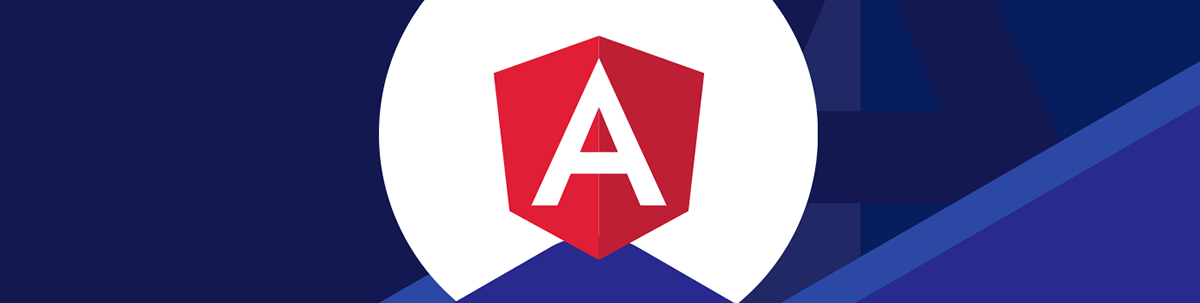
Let’s look at what is HttpClient and how to use it in Angular, including a review of HTTP GET, POST, PUT and DELETE requests and RxJS observables.
In this article, we are going to learn about HttpClient and how we can use it in Angular. Following are the topics we are going to cover:
- Why do we need HttpClient?
- Features of HttpClient
- What is an RxJS observable?
- How to use HttpClient in Angular?
Why Do We Need HttpClient?
The front-end of applications communicate with back-end services to get or send the data over HTTP protocol using either XMLHttpRequest interface or fetch API. This communication is done in Angular with the help of HttpClient.
What Is HttpClient?
HttpClient is a built-in service class available in the @angular/common/http package. It has multiple signature and return types for each request. It uses the RxJS observable-based APIs, which means it returns the observable and what we need to subscribe it. This API was developed based on XMLHttpRequest interface exposed by browsers.
Features of HttpClient
- Provides typed request and response objects
- Contains testability features
- Intercepts request and response
- Supports RxJS observable-based APIs
- Supports streamlined error handling
- Performs the GET, POST, PUT, DELETE operations
What Is an RxJS Observable?
An observable is a unique object similar to Promise and it helps to manage async code. It’s not from the JavaScript language, so to use it we need the most popular observable library, called RxJS (Reactive Extension for JavaScript). RxJS is a library for reactive programming using observables that makes it easier to compose asynchronous or callback-based code. Angular uses observables as an interface to handle the common asynchronous operations.
Following are the points to consider when we use HttpClient and it returns the observables :
- When we
subscribe, it will initiate the request, otherwise nothing happens. - When the
get()request returns successful, the observable emits the result and is then complete. - When the
get()request fails, the observable emits the error.
How To Use HttpClient in Angular?
Let’s see how to use this HttpClient module in an Angular application. This module is already included in the application when we create the application in Angular. Follow the steps below to use it:
Step 1: I have created the application with the help of angular-cli command ng new app-name. If you are new to Angular, check here for how to set up an app.
Step 2: Import or configure the HttpClientModule into the app.module.ts file as shown below:
import { NgModule } from '@angular/core';
import { BrowserModule } from '@angular/platform-browser';
import { AppRoutingModule } from './app-routing.module';
import { AppComponent } from './app.component';
import { HttpClientModule } from '@angular/common/http';
@NgModule({
declarations: [AppComponent],
imports: [
BrowserModule,
AppRoutingModule,
HttpClientModule //imported the module
],
providers: [],
bootstrap: [AppComponent]
})
export class AppModule { }
Step 3: You can directly use the HttpClient in your component, but its best to access it via the service. We are creating a new service with the help of angular-cli command ng generate service service-name. You will see code in that service as below:
import { Injectable } from '@angular/core';
@Injectable({
providedIn: 'root'
})
export class HttpService {
constructor() { }
}
Step 4: Inject the HttpClient in the service created in the previous step. Then you can see code as below:
import { HttpClient } from '@angular/common/http';
import { Injectable } from '@angular/core';
@Injectable({
providedIn: 'root'
})
export class HttpService {
constructor(private http: HttpClient) { }
}
Step 5: In this step we are going to fetch the data from the server with the help of HTTP GET request. For that, we are adding one method in the service name as getPosts—that method we are calling in the component.
import { HttpClient } from '@angular/common/http';
import { Injectable } from '@angular/core';
@Injectable({
providedIn: 'root'
})
export class HttpService {
private url = 'https://my-json-server.typicode.com/JSGund/XHR-Fetch-Request-JavaScript/posts';
constructor(private http: HttpClient) { }
getPosts() {
return this.http.get(this.url);
}
}
In the above code we have added the method getPosts and placed HTTP GET request, and passed the one parameter with the request that is nothing but the End-point-url. It’s always best practice to keep the constants in a separate file and access them from there—it’s easy to share them and reference them for modification when there is a single place to reflect where they are used.
Step 6: Let’s understand the HTTP GET request and its request and response objects. The HTTP GET request has around 15 different types of methods to use.
get<T>(url: string, options?: { headers?: [HttpHeaders];
context?: [HttpContext];
observe?: "body";
params?: [HttpParams];
reportProgress?: boolean;
responseType?: "json";
withCredentials?: boolean;
}): Observable<T>
Parameters
url– It is the service/API endpoint URL of typestring.options– It is used to configure the HTTP request. It is optional and of typeobject, and its default value isundefined.
options:
{
headers?: [HttpHeaders],
observe?: 'body' | 'events' | 'response',
params?: [HttpParams],
reportProgress?: boolean,
responseType?: 'arraybuffer'|'blob'|'json'|'text',
withCredentials?: boolean,
}
Below two are important options properties:
observe: How much of the response to return.responseType: The return data format.
Returns
HTTP GET returns an observable of the HttpResponse.
Step 7: In this step we are going to use the getPosts method in the component. For that, first we need to inject the created service into our component and access the method as shown below:
import { Component } from '@angular/core';
import { HttpService } from './http.service';
@Component({
selector: 'app-root',
templateUrl: './app.component.html',
styleUrls: ['./app.component.css']
})
export class AppComponent {
title = 'Article by Jeetendra';
posts : any;
constructor(private httpService: HttpService) { }
ngOnInit() {
this.httpService.getPosts().subscribe(
(response) => { this.posts = response; },
(error) => { console.log(error); });
}
}
In the above code we have injected the service first in constructor then the important thing is we call the getPosts method and subscribe to it. Whenever we get the response from this subscribe method, it will be a list of object containing id, title, path, as shown below:
Response
[
{id: 1, title: "Angular Localization Using ngx-translate", path: "https://www.telerik.com/blogs/angular-localization-using-ngx-translate"},
{id: 2, title: "How to Use the Navigation or Shadow Property in Entity Framework Core", path: "https://www.telerik.com/blogs/how-to-use-the-navigation-or-shadow-property-in-entity-framework-core"},
{id: 3, title: "Getting Value from appsettings.json in .NET Core", path: "https://www.telerik.com/blogs/how-to-get-values-from-appsettings-json-in-net-core"},
{id: 4, title: "Embedding Beautiful Reporting into Your ASP.NET MVC Applications", path: "https://www.telerik.com/blogs/embedding-beautiful-reporting-asp-net-mvc-applications"},
{id: 5, title: "Select Tag Helper in ASP.NET Core MVC", path: "https://www.telerik.com/blogs/select-tag-helper-asp-net-core-mvc"}
]
We have declared the property as posts and assigned the response we get in the subscribe, then iterated that in HTML with the help of the *ngFor directive as the code below shows:
<div>
<li *ngFor="let post of posts">
<a href="{{post.path}}">
<span style="font-size: 20px;text-align: center;">{{post.title}}
</span>
</a>
</li>
</div>
Step 8: Finally, we have implemented our first HTTP request, that GET. Run the Angular application with help of angular-cli command ng serve, and you will get a message like, “Angular Live Development Server is listening on localhost:4200. Open your browser on http://localhost:4200/.” Once you open the URL in your browser, you will get an output like the image below.
Output
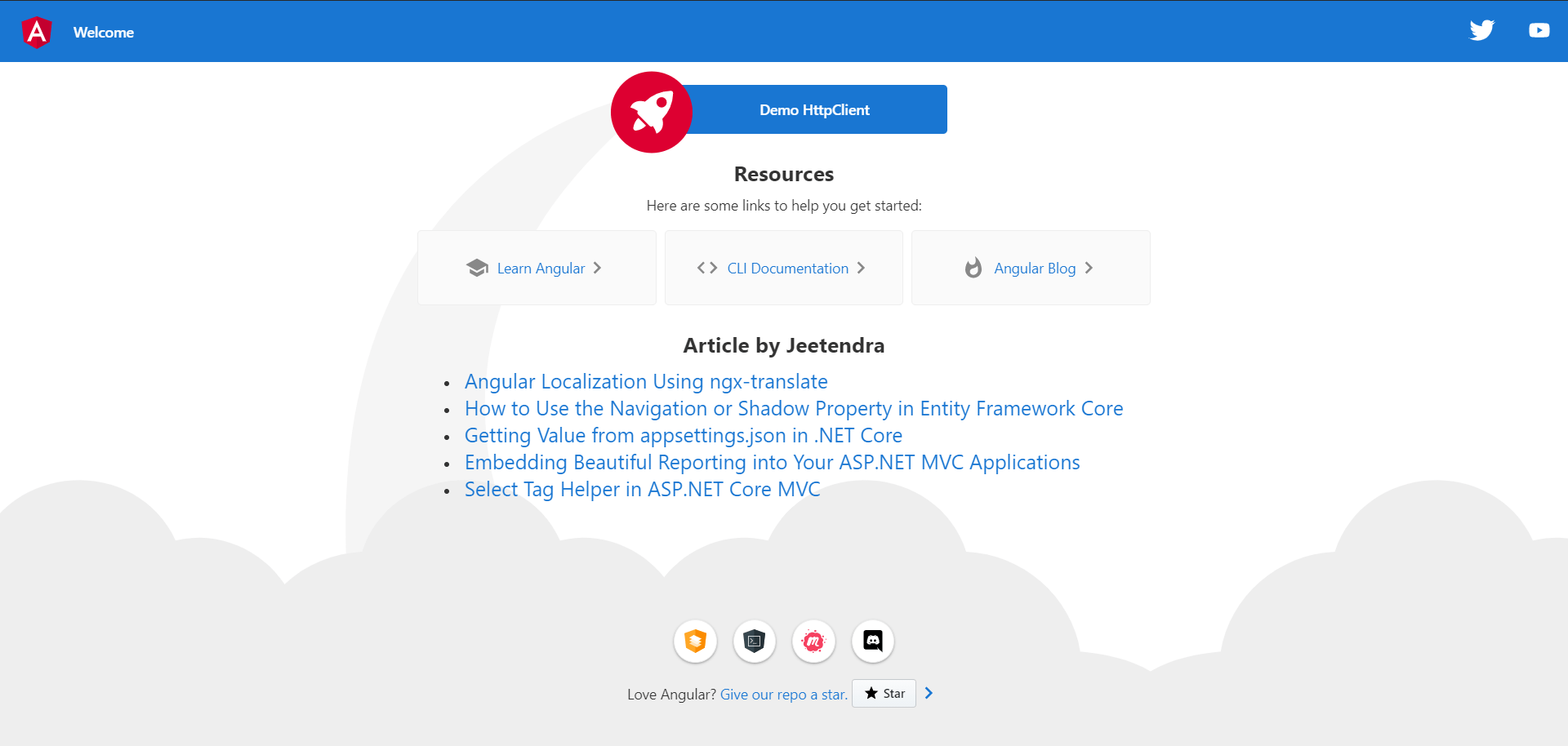
In the above output you will see the list of posts written by me.
Example: HTTP GET request with the options parameter.
HTTP Request
this.http.get(this.url, { observe: 'response' });
HTTP Response
HttpResponse
body: (5) [{…}, {…}, {…}, {…}, {…}]
headers: HttpHeaders {normalizedNames: Map(0), lazyUpdate: null, lazyInit: ƒ}
ok: true
status: 200
statusText: "OK"
type: 4
url: "https://my-json-server.typicode.com/JSGund/XHR-Fetch-Request-JavaScript/posts"
__proto__: HttpResponseBase
HTTP POST Request
This request is used to send data from the application to the server, by using the signature below:
post(url: string, body: any, options: { headers?: [HttpHeaders];
context?: [HttpContext];
observe?: "body";
params?: [HttpParams];
reportProgress?: boolean;
responseType: "text";
withCredentials?: boolean; }): Observable<string>
Parameters
- url: The back-end service url of type
string. - body: The content to send or replace with, of type
any. - options: The HTTP options of type
object.
Returns
HTTP POST returns the observable response of type string.
Example
const configUrl= 'http://localhost:3000/users';
const params = new HttpParams({
fromObject: { Name : 'name',
Email : 'email',
Role : 'role',
Status : 'Inactive',
MobileNumber : 1234567890
}
});
var headers = new HttpHeaders({'Content-Type': 'application/x-www-form-urlencoded'});
//the HTTP post request
return this.http.post(configUrl, params, { headers });
HTTP PUT Request
This request is used to send data from application to server for update, by using the signature below:
put(url: string, body: any, options: { headers?: [HttpHeaders];
context?: [HttpContext];
observe?: "body";
params?: [HttpParams];
reportProgress?: boolean;
responseType: "text";
withCredentials?: boolean; }): Observable<string>
Parameters
- url: The back-end service url of type
string. - body: The content to add or update, of type
any. - options: The HTTP options of type
object.
Returns
HTTP PUT returns the observable response of type string.
Example
const configUrl= 'http://localhost:3000/users';
const params = new HttpParams({
fromObject: { Name : 'name',
Email : 'email',
Role : 'role',
Status : 'Inactive',
MobileNumber : 1234567890
_id : 1
}
});
var headers = new HttpHeaders({'Content-Type': 'application/x-www-form-urlencoded'});
//the HTTP put request
return this.http.put(configUrl, params, { headers });
HTTP DELETE Request
This request is used to delete the data based on the parameter, by using the below signature:
delete(url: string, options: { headers?: [HttpHeaders];
context?: [HttpContext];
observe?: "body";
params?: [HttpParams];
reportProgress?: boolean;
responseType: "text";
withCredentials?: boolean; }): Observable<string>
Parameters
- url: The back-end service url of type
string. - options: The HTTP options of type
object.
Returns
HTTP DELETE returns the observable response of type string.
Example
const configUrl= 'http://localhost:3000/user';
//the HTTP delete request
return this.http.delete(configUrl + '/' + id);
You can download the example from here.
Conclusion
In this article, we discussed what is HttpClient, features, and how to use and place the request to server in Angular. If you have any suggestions or queries regarding this article, please leave a comment or contact me using the links in my profile.
“Learn it. Share it.”

Jeetendra Gund
Jeetendra Gund is a C# Corner MVP as well as the Chapter Leader of C# Corner Pune Chapter. He holds a master’s degree in Computer Science and has worked on several different domains. He has spent six years in grooming his knowledge about Microsoft Technologies and has been sharing his experiences on technologies such as C#.Net, MVC.Net, SQL Server, Entity Framework, AngularJS, JavaScript, HTML, and .NET Static Code Analysis. He is a regular speaker at C# Corner on Microsoft Technologies. Find him: C# Corner, LinkedIn, or Twitter.

