New to Telerik UI for ASP.NET AJAX? Start a free 30-day trial
Editing Switches directly in Batch Edit Mode
Updated over 6 months ago
Environment
| Product | Telerik WebForms Grid for ASP.NET AJAX |
Description
How can I edit the Switches directly in Batch Edit Mode similarly to the example from the Editing CheckBoxes directly in Batch Edit Mode article?
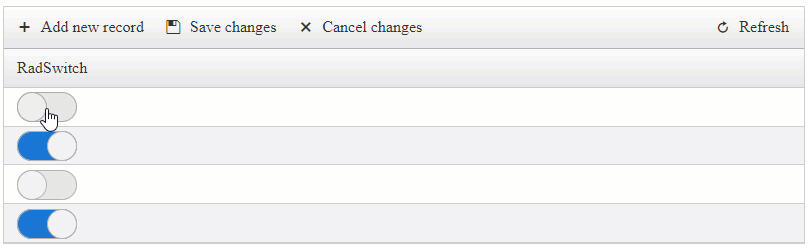
Solution
The EditMode="Batch" is a Client-side Editing functionality where everything is handled on the Client-side. For more details, you can refer to the following articles:
- BatchEditing Overview functionality.
- BatchEditing Client-Side APIs.
- BatchEditing Templates and Specifics
The BatchEditing functionality supports basic components such as CheckBox, TextBox out of the box. When working with Controls, such as the Telerik WebForms Switch the editing functionality needs to be overridden, see Working With Templates.
- Create the Template Column and add a Switch component both in the
ItemTemplateandEditItemTemplatecontainers. - Attach the OnClientClicking Client-side event to the Switch Component located in the
ItemTemplatecontainer. - Bind the
Checkedproperty to the data source field or your choice by using theEval()expression. - Attach the following Client-side events to the Grid that will handle the BatchEditing for the Switch:
Markup
ASP.NET
<telerik:RadGrid ID="RadGrid1" runat="server" OnNeedDataSource="RadGrid1_NeedDataSource" OnBatchEditCommand="RadGrid1_BatchEditCommand">
<MasterTableView AutoGenerateColumns="False" EditMode="Batch">
<Columns>
<telerik:GridTemplateColumn UniqueName="IsActive" DataField="IsActive" HeaderText="RadSwitch">
<ItemTemplate>
<telerik:RadSwitch ID="DisplaySwitch" runat="server" AutoPostBack="false" Checked='<%# Eval("IsActive") %>' OnClientClicking="OnClientClicking" Enabled="false"></telerik:RadSwitch>
</ItemTemplate>
<EditItemTemplate>
<telerik:RadSwitch ID="EditorSwitch" runat="server" AutoPostBack="false"></telerik:RadSwitch>
</EditItemTemplate>
</telerik:GridTemplateColumn>
</Columns>
</MasterTableView>
<ClientSettings>
<ClientEvents OnBatchEditGetCellValue="GetCellValue" />
<ClientEvents OnBatchEditSetCellValue="SetCellValue" />
<ClientEvents OnBatchEditGetEditorValue="GetEditorValue" />
<ClientEvents OnBatchEditSetEditorValue="SetEditorValue" />
</ClientSettings>
</telerik:RadGrid>- Override the Batch Editing events to handle the Switch component
JavaScript
function GetCellValue(sender, args) {
if (args.get_columnUniqueName() == "IsActive") {
args.set_cancel(true);
var container = args.get_container();
var displaySwitch = $telerik.findControl(container, "DisplaySwitch");
args.set_value(displaySwitch.get_checked());
}
}
function SetCellValue(sender, args) {
if (args.get_columnUniqueName() == "IsActive") {
args.set_cancel(true);
var container = args.get_container();
var displaySwitch = $telerik.findControl(container, "DisplaySwitch");
displaySwitch.set_checked(args.get_value());
}
}
function GetEditorValue(sender, args) {
if (args.get_columnUniqueName() == "IsActive") {
args.set_cancel(true);
var container = args.get_container();
var editorSwitch = $telerik.findControl(container, "EditorSwitch");
args.set_value(editorSwitch.get_checked());
}
}
function SetEditorValue(sender, args) {
if (args.get_columnUniqueName() == "IsActive") {
args.set_cancel(true);
var container = args.get_container();
var editorSwitch = $telerik.findControl(container, "EditorSwitch");
editorSwitch.set_checked(args.get_value());
}
}- Finally, In the OnClientClicking Client-side event of the Switch, cancel the event in order to prevent changing the checked state (the BatchEditing will take care of that) and using the BatchEditing APIs to change the cell value to the new checked state value.
JavaScript
function OnClientClicking(sender, args) {
args.set_cancel(true);
var displaySwitch = sender;
var grid = $find("<%= RadGrid1.ClientID %>");
var batchManager = grid.get_batchEditingManager();
var parentCell = $telerik.$(displaySwitch.get_element()).closest("td")[0];
var valueToSet = !displaySwitch.get_checked();
batchManager.changeCellValue(parentCell, valueToSet);
}