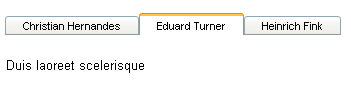Binding to a Data Source
This tutorial will show how to bind RadTabStrip to an AccessDataSource:
-
Locate the file "BlogPosts.mdb" file that appears in the Live Demos/App_Data folder of your RadControls for ASP.NET Ajax installation. Drag this file to the App_Data folder in the Solution Explorer for your project:
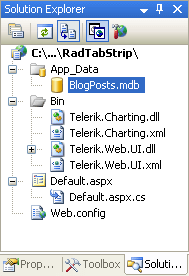
-
Drag a RadTabStrip component from the toolbox onto your Web page. The RadTabStrip Smart Tag should appear automatically:
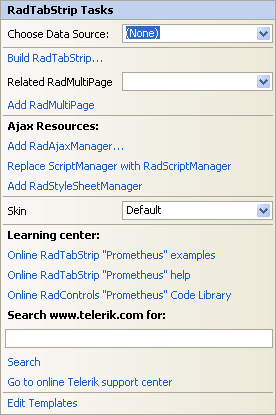
-
In the RadTabStrip Smart Tag, use the Skin drop-down to change the skin for the RadTabStrip to "Outlook":
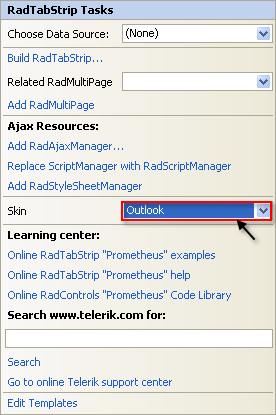
-
Still in the Smart Tag, open the Choose Data Source drop-down and select New Data Source.
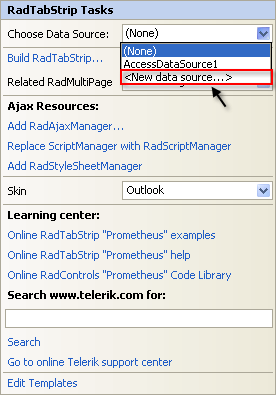
-
The Data Source Configuration Wizard appears. In the Select a DataSource Type screen, specify an AccessDataSource and click OK.
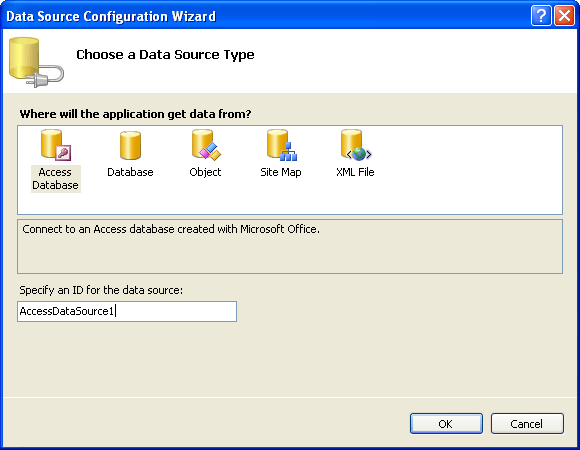
-
In the Choose a Database screen, click the Browse button, and select the "BlogPosts.mdb" file. Then choose Next to continue:
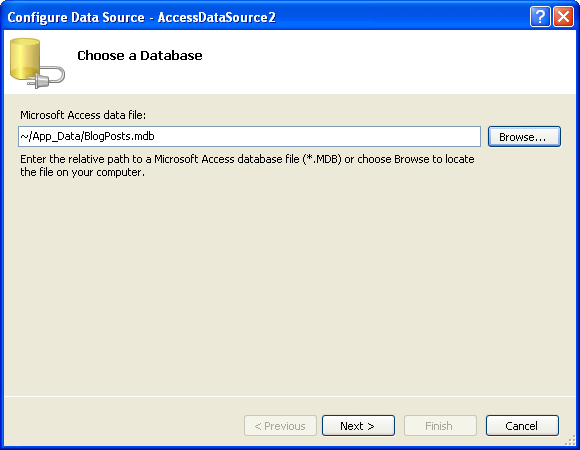
-
In the Configure the Select Statement screen, choose Specify columns from a table or view, and select the "Author" and "Title" fields. Then choose Next to continue:
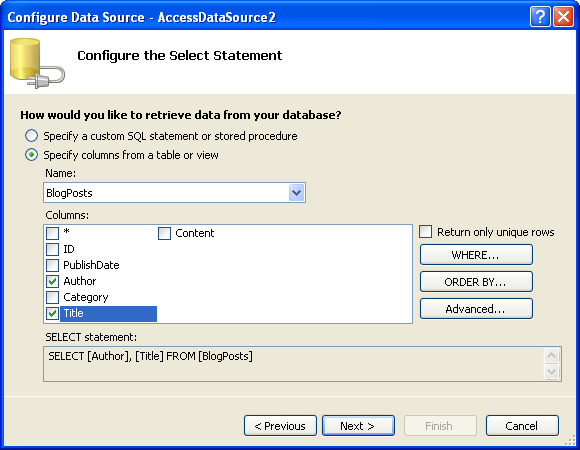
-
Click the Test Query button to see the data from the data source. Then choose Finish to exit the Wizard:
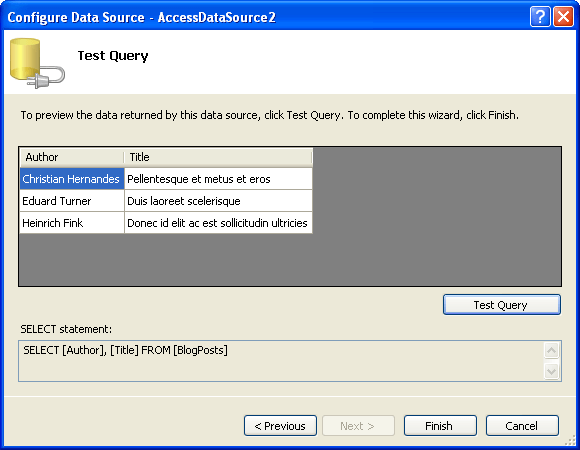
-
In the Properties pane for the RadTabStrip component:
-
Set the DataTextField property to "Author".
-
Set the DataValueField property to "Title".
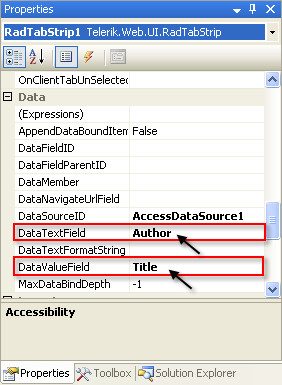
-
Drag a TextBox control from the toolbox onto your Web page below the RadTabStrip control:
-
Set the BorderWidth property to "0px".
-
Set the Width property to "100%".
- Add the following TabClick event handler to your RadTabStrip control so that the text box shows the value of a tab item when the user selects it:
protected void RadTabStrip1_TabClick(object sender, Telerik.Web.UI.RadTabStripEventArgs e)
{
TextBox1.Text = e.Tab.Value;
} -
Run the application. Note that the tabs are labelled using the "Author" field of the data source. Click on a tab. Note that the text box displays the value of the "Title" field: