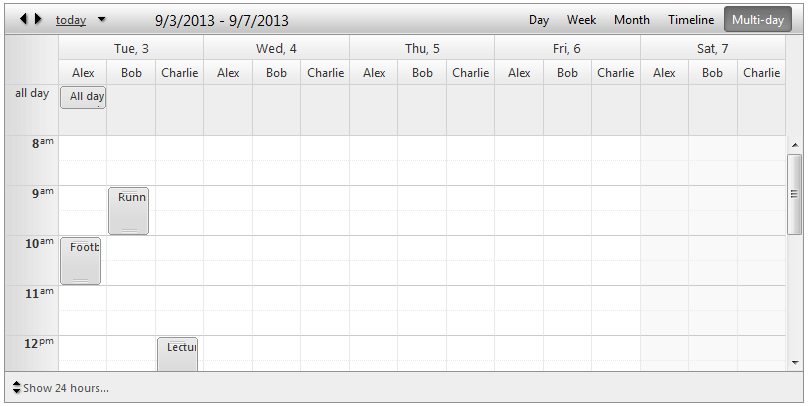Multi-Day View
The Multi-Day View allows you to display a variable number days controlled by the property NumberOfDays.
Multi-Day View Settings:
-
DayStartTime - Sets the day start time of the current view.
-
DayEndTime - Sets the day end time of the current view.
-
WorkDayStartTime - Sets the day start time of the business hours.
-
WorkDayEndTime - Sets the day end time of the business hours.
-
ShowAllDayRow - Shows/hides the all day row for all day appointments on the top of the calendar area.
-
EnableExactTimeRendering - When it is enabled the appointment does not occupy the entire time slot if its start/end time does not match the time slot start/end time. The default value is false so the advanced edit form is the only way to determine what is exact appointment start/end time.
-
ShowAllDayInsertArea - When enabled it keeps an extra space in the all day row where user to double click and have the ability to add an appointment.
-
ShowHiddenAppointmentsIndicator - Indicates whether there is an appointment in current non-visible area. Clicking on that indicator will navigate to that area in order to show the appointment.
-
ShowInsertArea - When enabled it keeps an extra space in each row where user to double click and have the ability to add an appointment.
-
NumberOfDays - Indicates number of days to be displayed. For example if you want to show a week you can set it that value to 7.
-
ShowHoursColumn - Indicates whether to show the hour labels on the left.
Grouping
Multi-Day View will provide full support for Resource and Date grouping, namely:
-
No grouping (Basic look)
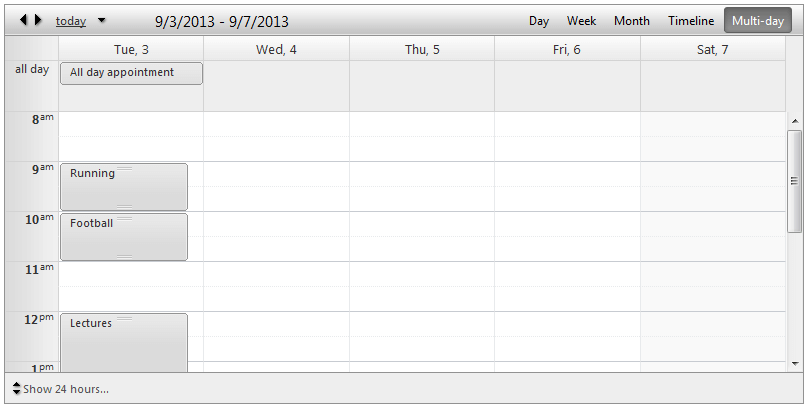
-
Grouped by Resource (Horizontal)
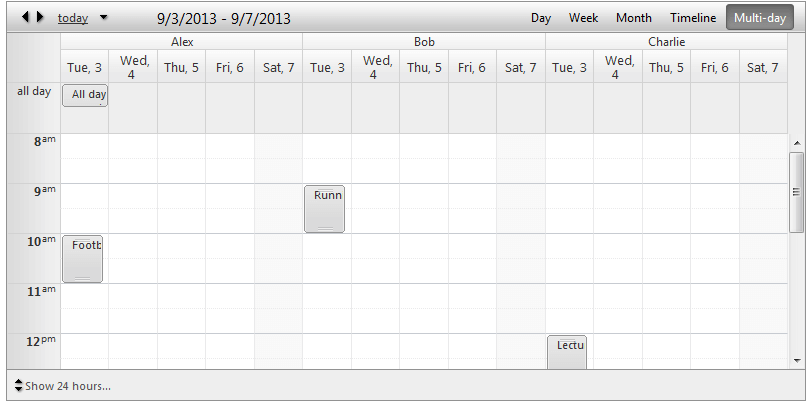
-
Grouped by Resource (Vertical)
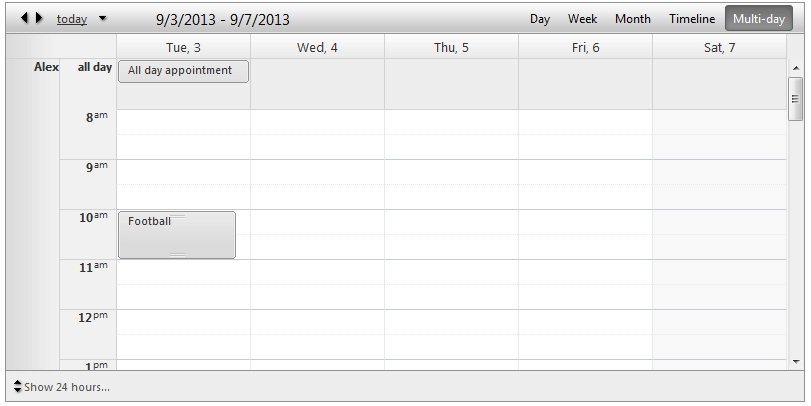
-
Grouped by Date, Resource (Horizontal)
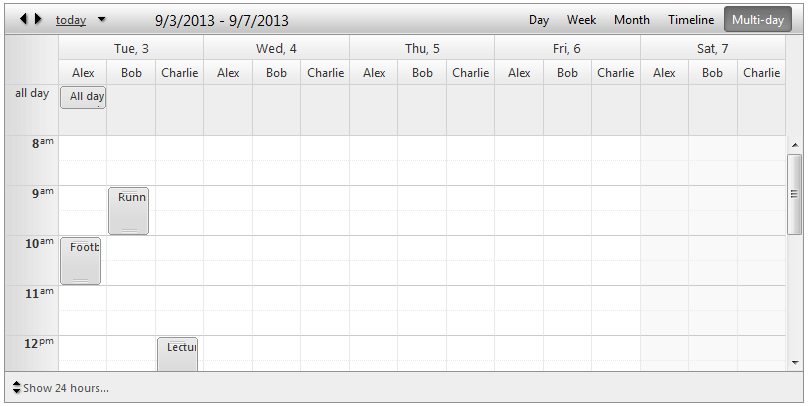
-
Grouped by Date, Resource (Vertical)