MaskPart Collection Editor
The MaskPart Collection Editor lets you create and modify the masks that are the values of the RadMaskedTextBox control's Mask and DisplayMask properties. You can display the MaskPart Collection Editor in two ways:
-
From the RadMaskedTextBox properties pane, click the ellipsis button next to the MaskPart property. When you bring up the MaskPart Collection Editor in this way, the mask you create is assigned to the Mask property, which controls the mask that is used when the user can edit the value.
-
From the RadMaskedTextBox properties pane, click the ellipsis button next to the DisplayMaskPart property. When you bring up the MaskPart Collection Editor in this way, the mask you create is assigned to the DisplayMask property, which controls the format of the value when the masked text box does not have focus.
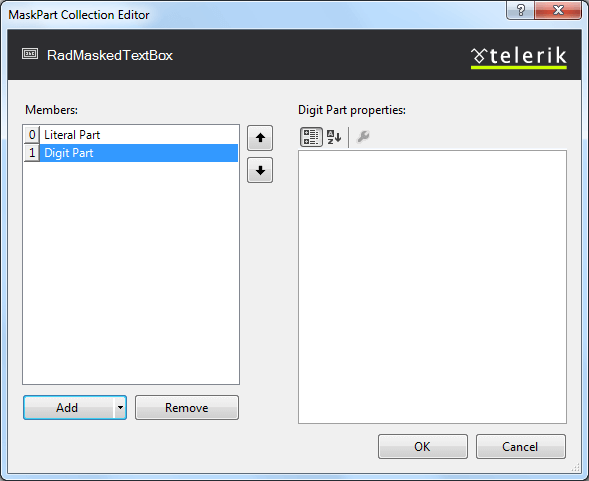
The MaskPart Collection Editor lets you define an input mask by building it up out of its constituent parts.
-
To add a new part to the mask, click the Add button. Clicking the drop-down arrow on the Add button lets you choose the type of mask part to add next. The choices are
-
LiteralMaskPart: A literal string that is included in the mask. When adding literal mask parts, set its Text property to the string that is its value. The user is not required to enter literal mask parts.
-
DigitMaskPart: A mask part where the user can enter a digit or space.
-
EnumerationMaskPart: A mask part where the user must select one from a set of predefined options. When adding enumeration mask parts, set the mask part's Items property to specify the enumerated values. When you click the ellipsis button next to the Items property, the String Collection Editor appears where you can enter the options.
-
NumericRangeMaskPart: A mask part where the user must enter an integer between a specified minimum and maximum value (inclusive). When adding a numeric range mask part, use its LowerLimit and UpperLimit properties to specify the limits of the range.
-
LowerMaskPart: A mask part where the user must enter a single lower-case letter. Only letters in the range a..z are allowed (no extended characters).
-
UpperMaskPart: A mask part where the user must enter a single upper-case letter. Only letters in the range A..Z are allowed (no extended characters).
-
FreeMaskPart: A mask part where the user can enter any text (including nothing at all).
-
To remove a mask part, select the mask part and click the Remove button.
-
To rearrange the mask parts, select a mask part and click on the up or down button to change its position in the list.