Smart Tag
The RadListBox Smart Tag allows easy access to frequently needed tasks. You can display the Smart Tag by right clicking on a RadListBox control in the design window, and choosing Show Smart Tag.
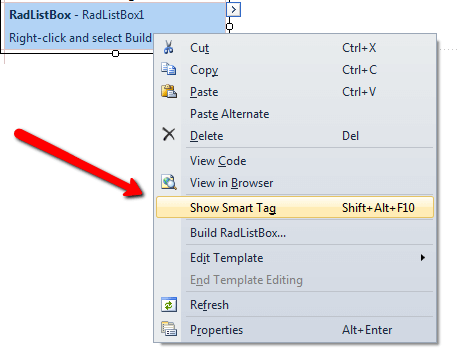
Smart Tag of unbound RadListBox
When RadListBox is unbound, the Smart Tag looks like the following:
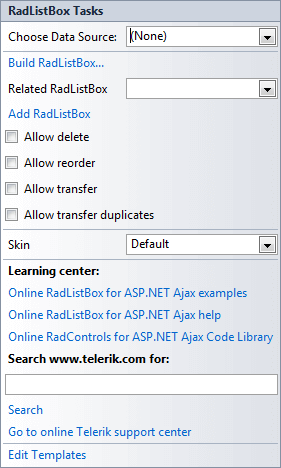
Using the unbound RadListBox Smart Tag you can perform the following:
RadListBox Tasks
-
Choose Data Source lets you bind RadListBox declaratively by selecting a data source from a drop-down list of all available data source components. If you select
the standard Windows Data Source Configuration Wizard appears, where you can create and configure a data source component. -
Build RadListBox opens the RadListBox Item builder, where you can add static items to the ListBox and set their properties.
-
Add RadListBox adds another RadListBox on the page related to the first one. Use this when you want to transfer items between two RadListBox controls.
-
Skin lets you select from a list of available skins to customize the look of your RadListBox.
Learning Center
Links navigate you directly to RadListBox examples, help, or code library. You can also search the Telerik web site for a given string.
Edit Templates
Clicking the Edit Templates link brings up a template editor where you can customize the Item Template.
Smart Tag of bound RadListBox
When RadListBox is bound to a data source, the Smart Tag looks like the following:
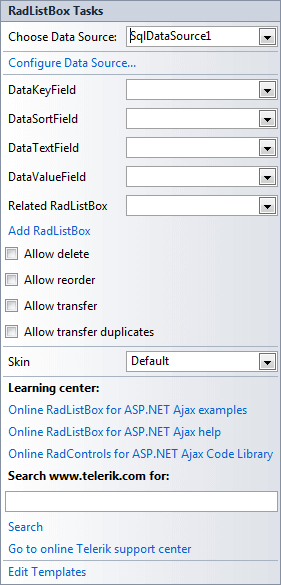
Using the Smart Tag of bound RadListBox lets you perform any task you can perform with the Smart Tag of unbound RadListBox. In addition, you can choose Configure Data Source... to open the standard Data Source Configuration Wizard, where you can configure the currently bound data source component.
Once the Data Source is chosen, you can select each of the following: DataKeyField, DataSortField, DataTextField and DataValueField. These should be fields in the Data Source which will serve data respectively for the primary key, sort order column and Text and Value properties of RadListBox Items.