Column
The Column option allows you to select the Cells of a single Column by clicking on the Column Header.
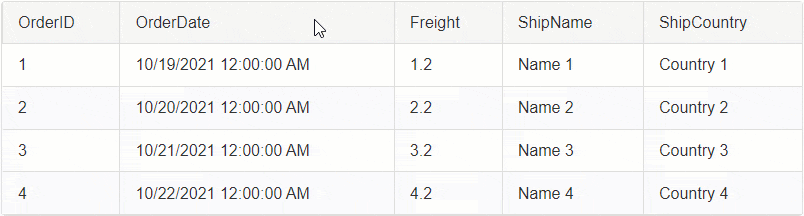
Built-in Selection
To enable the Column selection, set the ClientSettings.Selecting.CellSelectionMode property to Column.
Example
<telerik:RadGrid ID="RadGrid1" runat="server">
<ClientSettings>
<Selecting CellSelectionMode="Column" />
</ClientSettings>
</telerik:RadGrid>By default the Column selection is happening on the Client-Side. In order to Select Cells on Server-Side, you will need to select them Programmatically, see Programmatic Server-Side section for more details.
In addition to the built-in functionality, you can also Select a Column programmatically using the Client or Server APIs.
Programmatic Selection Client-Side
Besides clicking on the Column to select the Cells in it, you can also use JavaScript to select them programmatically.
Select/Deselect the Cells of a single Column on Client-Side
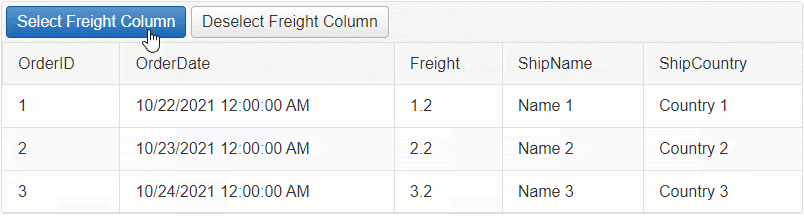
Example: Select the Cells of Freight Column
function SelectFreightColumn(sender, args) {
// Get reference to RadGrid
var grid = $find('<%= RadGrid1.ClientID %>');
// Get reference to MasterTable
var masterTable = grid.get_masterTableView();
// Get the data items collection
var dataItems = masterTable.get_dataItems();
// Loop through the data items
for (var rowIndex = 0; rowIndex < dataItems.length; rowIndex++) {
// access the current item
var currentRow = dataItems[rowIndex];
// find the Cell by the Column Unique Name
var cellToSelect = currentRow.get_cell("Freight");
// Select the cell
grid._cellSelection.select(cellToSelect);
}
}Example: Deselect the Cells of Freight Column
function DeselectFreightColumn(sender, args) {
// Get reference to RadGrid
var grid = $find('<%= RadGrid1.ClientID %>');
// Get reference to MasterTable
var masterTable = grid.get_masterTableView();
// Get the data items collection
var dataItems = masterTable.get_dataItems();
// Loop through the data items
for (var rowIndex = 0; rowIndex < dataItems.length; rowIndex++) {
// access the current item
var currentRow = dataItems[rowIndex];
// find the Cell by the Column Unique Name
var cellToDeselect = currentRow.get_cell("Freight");
// Deselect the cell
grid._cellSelection.deselect(cellToDeselect);
}
}Programmatic Selection Server-Side
In order to Select or Deselect the Cells of a Column on Server-Side, you will need to find the GridTableCell instance of that Column for each row and set its Selected property to True/False respectively.
Select/Deselect the Cells of a single Column upon clicking on the Column header
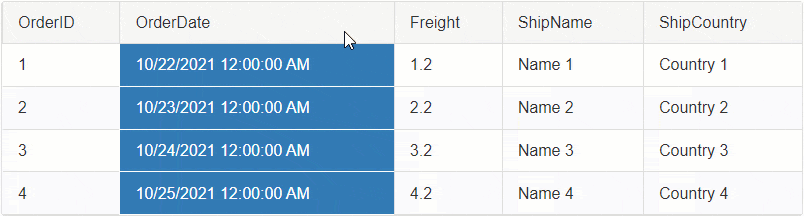
By default the Selection is handled on the Client-Side. To make it work on server-side, you will need to cancel the OnCellSelecting client-side event of the Grid and use the JavaScript fireCommand() function to Fire a Custom Command.
On the backend, you can capture the custom command, find the desired cell and select it respectively.
Follow the 5 steps below to implement this functionality:
STEP 1
Attach the OnCellSelecting, the OnColumnClick client-side events and the ItemComannd server-side event to RadGrid. Set the ClientSetting-Selecting-CellSelectionMode property to MultiCell.
<telerik:RadGrid ID="RadGrid1" runat="server" OnItemCommand="RadGrid1_ItemCommand">
<ClientSettings>
<Selecting CellSelectionMode="MultiCell" />
<ClientEvents OnCellSelecting="OnCellSelecting" OnRowClick="OnColumnClick" />
</ClientSettings>
</telerik:RadGrid>STEP 2
Cancel the CellSelecting event
function OnCellSelecting(sender, args) {
// Cancel the Built-in event for Selecting
args.set_cancel(true);
}STEP 3
When the Column is clicked, gather the information and fire a Custom Command using the fireCommand() function with the necessary information as arguments. To find the correct Cell instance on the server, you will need to submit the Column Unique Name in the arguments.
// When the Column header is clicked
function OnColumnClick(sender, args) {
var grid = sender;
// Do nothing In case of a Header Template, or if Sorting is Enabled and clicking on an Control
if (args.get_domEvent().target.tagName.toUpperCase() != 'TH') {
args.get_domEvent().preventDefault();
args.get_domEvent().stopPropagation();
return;
// also do nothing if the CellSelectionMode is not set to Column/MultiColumn
} else if (grid.ClientSettings.Selecting.CellSelectionMode != Telerik.Web.UI.GridCellSelectionMode.Column &&
grid.ClientSettings.Selecting.CellSelectionMode != Telerik.Web.UI.GridCellSelectionMode.MultiColumn) {
return;
}
// Get reference to the TableView
var masterTable = grid.get_masterTableView();
// Get reference to the Clicked Column
var column = args.get_gridColumn();
// Prepare a JavaScript object that holds ColumnUniqueName
var arguments = {
ColumnUniqueName: column.get_uniqueName(),
};
// Fire a custom command sending the JavaScript object as a JSON string to the server
masterTable.fireCommand("SelectColumn", JSON.stringify(arguments));
}STEP 4
Create a Class for the Arguments (ColumnUniqueName) in the Code Behind.
class SelectArguments
{
public string ColumnUniqueName { get; set; }
}STEP 5
Using the ItemComannd server-side event, you can capture the command and the arguments you fired from the client.
Parse the arguments and find the cell based on that. Once you have the Cell, set its Selected property to True.
protected void RadGrid1_ItemCommand(object sender, GridCommandEventArgs e)
{
var grid = (RadGrid)sender;
// Check if the CommandName is the "SelectColumn"
if (e.CommandName == "SelectColumn")
{
// Create a new instance of AdvancedJavaScriptSerializer object
AdvancedJavaScriptSerializer serializer = new AdvancedJavaScriptSerializer();
// Serialize/parse the JSON string
SelectArguments selectArgs = serializer.Deserialize<SelectArguments>(e.CommandArgument.ToString());
// Get the column name
string columnUniqueName = selectArgs.ColumnUniqueName;
// Loop through each grid item
foreach (GridDataItem dataItem in grid.MasterTableView.Items)
{
// Access the item's cell by Column Unique Name
GridTableCell cellToSelect = dataItem[columnUniqueName] as GridTableCell;
// Select the cell
cellToSelect.Selected = true;
}
}
}Select/Deselect the Cells of a Single Column upon Clicking on a Button
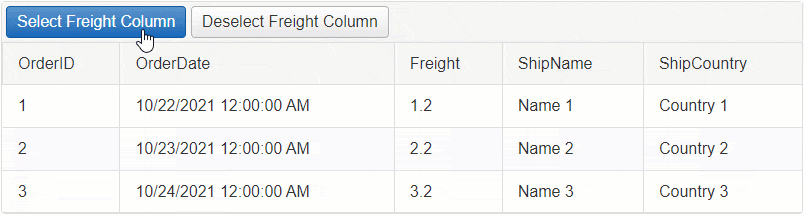
Example: Select the Cells of Freight Column
protected void RadButtonSelectFreightColumn_Click(object sender, EventArgs e)
{
foreach (GridDataItem dataItem in RadGrid1.MasterTableView.Items)
{
GridTableCell cellToSelect = dataItem["Freight"] as GridTableCell;
cellToSelect.Selected = true;
}
}Example: Deselect the Cells of Freight Column
protected void RadButtonDeselectFreightColumn_Click(object sender, EventArgs e)
{
foreach (GridDataItem dataItem in RadGrid1.MasterTableView.Items)
{
GridTableCell cellToDeselect = dataItem["Freight"] as GridTableCell;
cellToDeselect.Selected = false;
}
}See Next: MultiColumn