Headers
HeaderTemplate element of the RadComboBox, allows the header of the items in the drop-down list, to be customized. The header is especially useful if your item template displays attributes in multiple columns, although it can be used with any RadComboBox item style. It could be used even when RadComboBox does not have an ItemTemplate defined. Like the ItemTemplate, the HeaderTemplate can include any HTML element.
The following example shows how to create a multi-column RadComboBox with a header that labels the columns of each item.
Both, the HeaderTemplate and ItemTemplate , lay out items using a table that fixes column width, so that the header and items line up properly.
Defining HeaderTemplates inline
<telerik:radcombobox
id="RadComboBox1"
runat="server"
height="190px"
width="420px"
markfirstmatch="true"
datasourceid="MyDataSource"
highlighttemplateditems="true"
onitemdatabound="RadComboBox1_ItemDataBound">
<HeaderTemplate>
<table style="width: 415px; text-align: left">
<tr>
<td style="width: 125px;">Company Name</td>
<td style="width: 125px;">City</td>
<td style="width: 125px;">Title</td>
<td style="width: 40px;" align="right">
<img alt="" src="img/help.gif" />
</td>
</tr>
</table>
</HeaderTemplate>
<ItemTemplate>
<table style="width: 415px; text-align: left">
<tr>
<td style="width: 125px;">
<%# DataBinder.Eval(Container.DataItem, "CompanyName") %>
</td>
<td style="width: 125px;">
<%# DataBinder.Eval(Container.DataItem, "City") %>
</td>
<td style="width: 125px;">
<%# DataBinder.Eval(Container.DataItem, "ContactTitle") %>
</td>
<td style="width: 40px;"></td>
</tr>
</table>
</ItemTemplate>
</telerik:radcombobox>ItemDataBound
protected void RadComboBox1_ItemDataBound(object sender, RadComboBoxItemEventArgs e)
{
e.Item.Text = ((DataRowView)e.Item.DataItem)["CompanyName"].ToString() + "; " +
((DataRowView) e.Item.DataItem)["City"].ToString() + "; " +
((DataRowView)e.Item.DataItem)["ContactTitle"].ToString();
}
The result looks as follows:
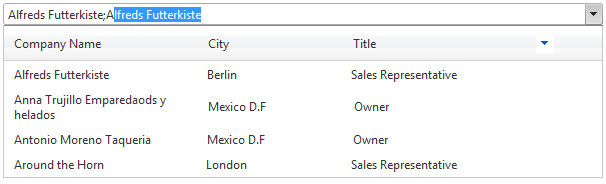
Defining HeaderTemplates at run-time
<telerik:radcombobox
id="RadComboBox1"
runat="server"
radcomboboximageposition="Right"
autopostback="true">
</telerik:radcombobox>
protected override void OnInit(EventArgs e)
{
RadComboBox1.HeaderTemplate = new HeaderTemplate();
base.OnInit(e);
}
protected void Page_Load(object sender, EventArgs e)
{
if (!Page.IsPostBack)
{
RadComboBox1.Items.Add(new RadComboBoxItem("RadComboBoxItem4"));
RadComboBox1.Items.Add(new RadComboBoxItem("RadComboBoxItem5"));
}
RadComboBox1.DataBind();
}
class HeaderTemplate : ITemplate
{
public void InstantiateIn(Control container)
{
HtmlTable table = new HtmlTable();
HtmlTableRow row = new HtmlTableRow();
HtmlTableCell cell = new HtmlTableCell();
cell.InnerText = "Value";
row.Controls.Add(cell);
HtmlTableCell cell1 = new HtmlTableCell();
cell1.InnerText = "Text";
row.Controls.Add(cell1);
table.Controls.Add(row);
container.Controls.Add(table);
}
}
Accessing controls in HeaderTemplate
You can find any control embedded in the RadComboBox' HeaderTemplate, like:
Button btn = (Button)RadComboBox1.Header.FindControl("Button1");
btn.Text = "New Text";