Telerik RadGridView for WinForms: A Deep Dive and User Experience Guide
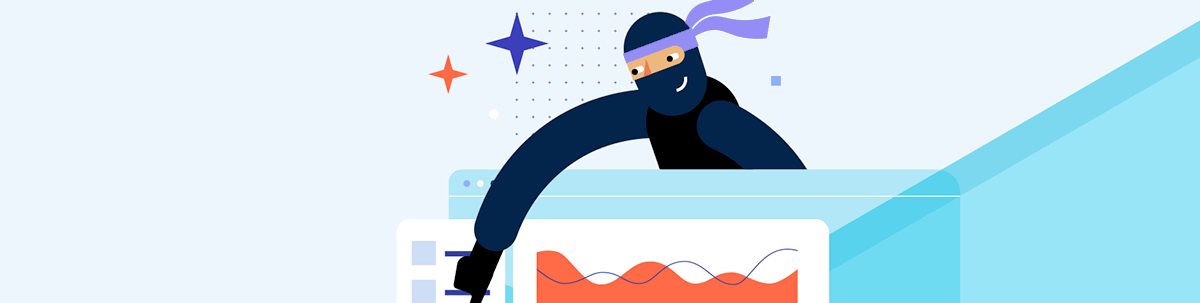
Whether you’re developing an enterprise-level business application or a simple data visualization tool in WinForms, the Telerik RadGridView control stands out from the crowd.
In the world of data-driven applications, grid components play a major role in efficiently managing and presenting tabular data. These components are more than just tables—they are dynamic interfaces that allow users to interact with data in a structured and intuitive manner.
Whether you’re developing an enterprise-level business application or a simple data visualization tool in WinForms, you just can’t do that without a good grid component. Here’s why our RadGridView control stands out from the crowd. In this blog post, we’ll highlight the most important functionalities of the Telerik RadGridView control for WinForms that not only showcase data but also offer a bunch of options.
Telerik RadGridView for WinForms
- Insert/Update/Delete
- Grouping
- Sorting
- Filtering
- Paging
- Columns and Rows Manipulation
- Save/Load Layout
- Keyboard Support
- Clipboard Operations
- Touch Support
- Scrolling
- Printing
- Localization
- Exporting
Insert/Update/Delete
Similar to other grid components, Progress Telerik UI for WinForms RadGridView control provides support for Insert, Update and Delete operations. With intuitive user interfaces, performing these operations becomes as effortless as a few clicks. Whether you’re adding new data, modifying existing records or removing unnecessary entries, RadGridView simplifies the entire data manipulation process.
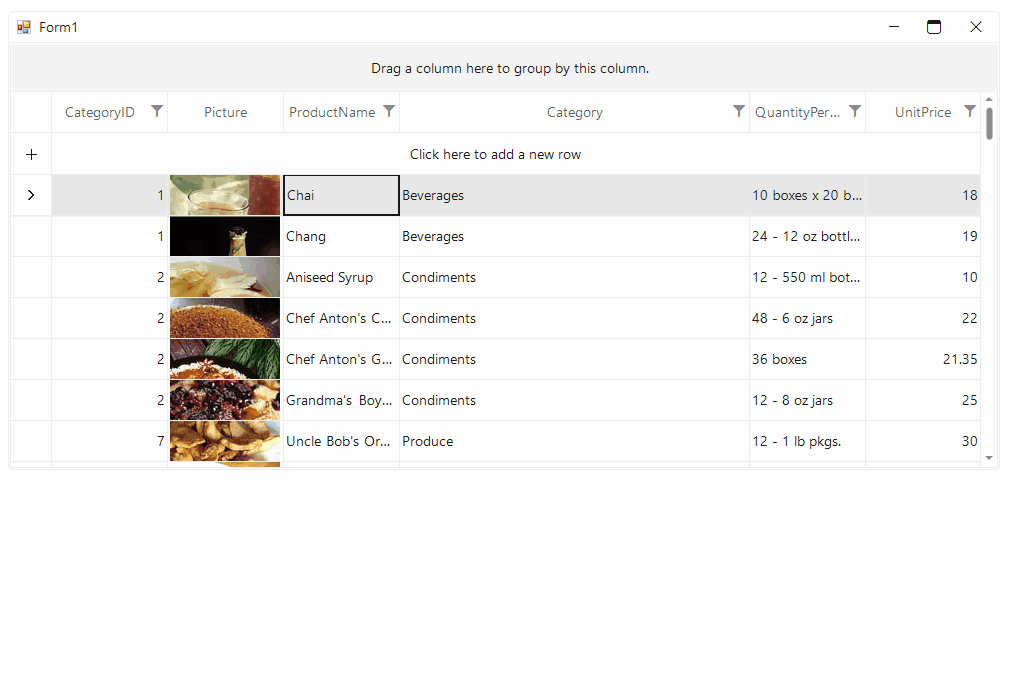
Grouping
Grouping is a powerful feature within Telerik RadGridView for WinForms that brings a new level of organization and clarity to your tabular data. By categorizing data based on shared characteristics, grouping allows users to quickly access and analyze related information. Whether you’re working with complex datasets or striving to enhance user experience, the grouping feature proves invaluable in making data more readable to the end user.
The users can easily drag a column header to the top part of the control to group by it. If one column is not enough, the user can drag several columns and group the data by them.
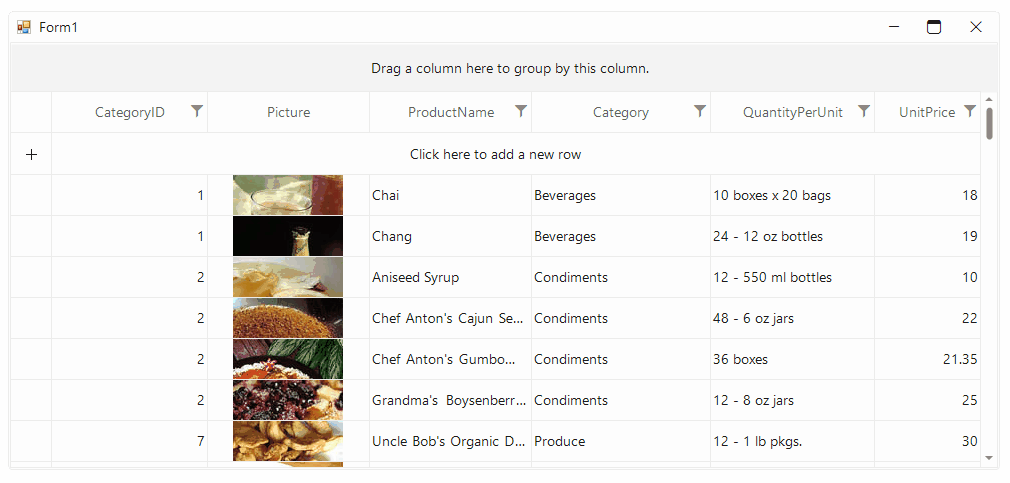
Sorting
Sorting data within Telerik RadGridView for WinForms is a simple yet essential operation that empowers users to quickly arrange data according to their preferences. With just a few clicks, users can seamlessly sort columns in ascending or descending order, enhancing their ability to navigate and analyze tabular information. Similar to the grouping feature, sorting provides an extra layer of control over data presentation and accessibility.
In a grouped scenario, the user can also sort the grouped data. Combining grouping and sorting capabilities allows the users to navigate complex datasets with both precision and efficiency.
Imagine a sales analysis scenario where data is grouped by year and, within each year, further grouped by quarters. With grouped sorting, users can drill down into a specific year and instantly arrange data by sales amount, marking the quarters of highest and lowest performance.
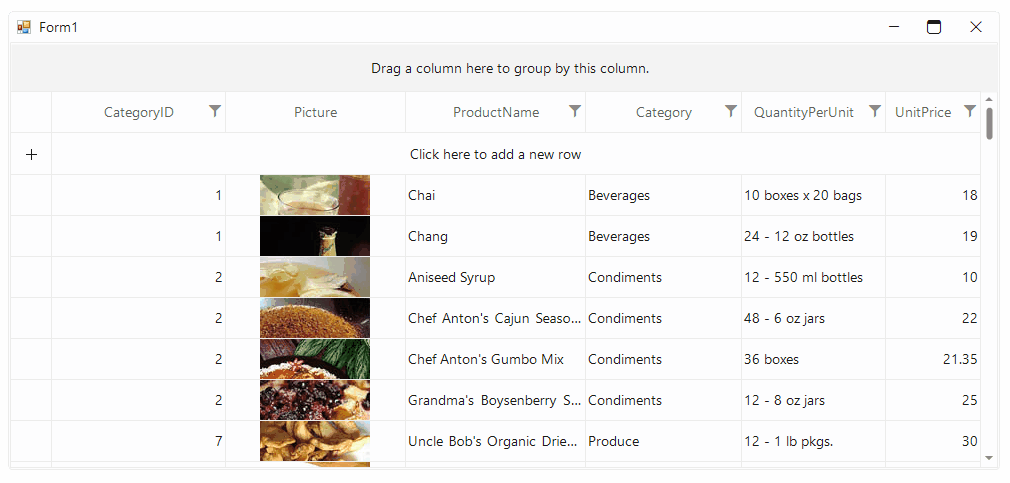
Filtering
In addition to its grouping and sorting functionalities, Telerik RadGridView smoothly integrates filtering, allowing users to interact with their data even further.
When filtering is enabled, each column displays a filter box beneath the corresponding header. The user can click the filter icon to display a dropdown list of comparison criteria (e.g., “Starts with,” “Equals”). By clicking the textbox near the filter button, the user can enter a search value and the RadGridView will do its magic.
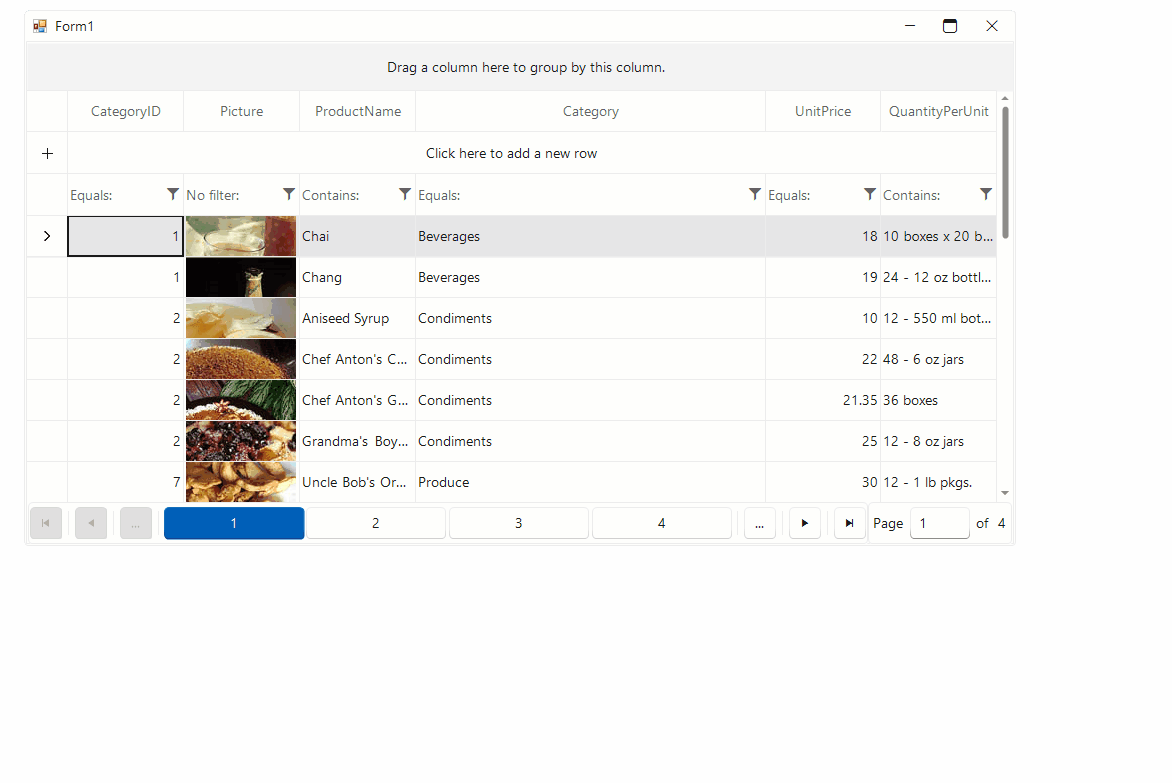
That’s not all! RadGridView extends the ordinary filter behavior and adds Excel-like filtering. It is built in a way that mimics the standard Excel filtering functionality and offers a dialog, which contains a list with distinct column values from which the end user can choose.
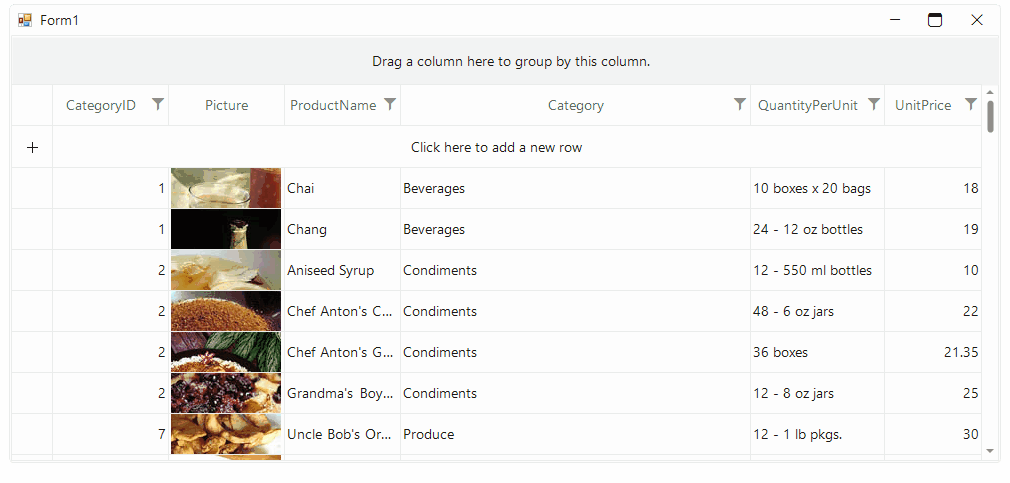
Paging
RadGridView control provides intuitive pagination functionality. With the Paging functionality, users can navigate through different pages of data. Paging ensures that only a limited number of visual elements are loaded into RadGridView at a time. By loading data in small blocks, Paging enhances the responsiveness of the control.
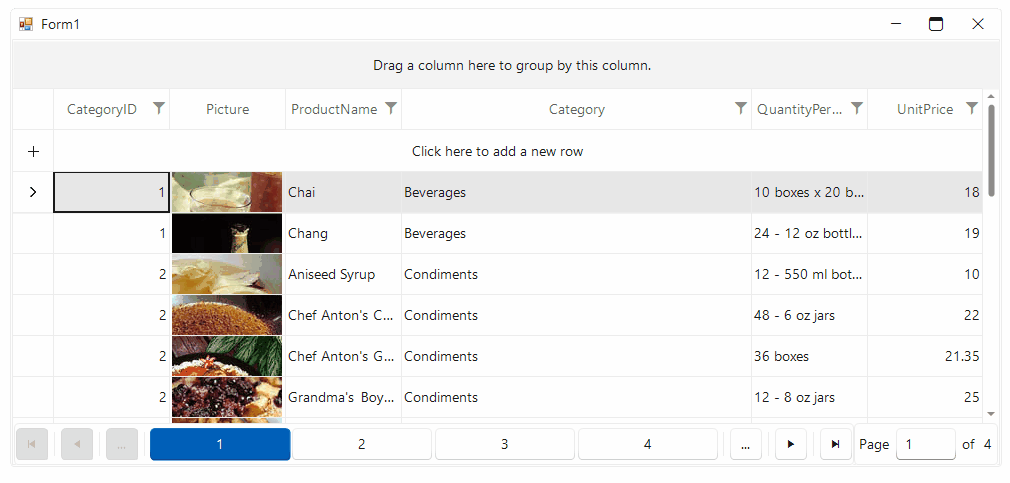
Columns and Rows Manipulation
Telerik RadGridView for WinForms goes beyond the ordinary tabular data presentation control. Allowing users to rearrange the columns and rows (row reordering is available in unbound mode) per their needs is a dynamic feature that transforms data interaction into a personalized experience. This ability allows users to customize the grid’s layout based on their work preferences.
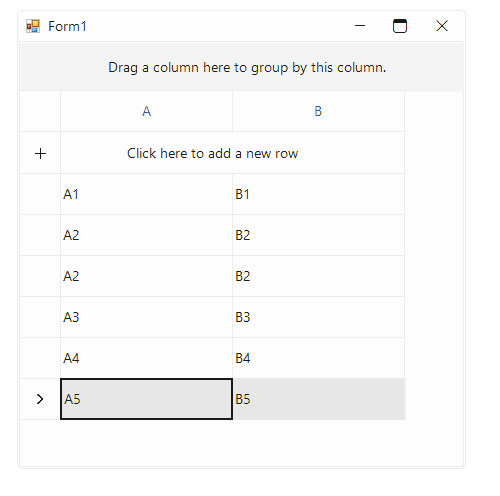
Save/Load Layout
Let’s say the user has spent some time to rearrange the columns per their needs. It would be great if the current settings of the control can be saved for later use. The control allows the user to save the current layout into an XML file and restore it at a later stage.
Keyboard Support
If navigating through tabular data using a mouse isn’t your preferred approach in your daily routine and you’re more of a keyboard person, you’ll find Telerik RadGridView’s keyboard support to be a valuable asset. With keyboard shortcuts and navigation features, RadGridView enables users to efficiently traverse, select and manipulate data without the need to rely on mouse interactions.
Clipboard Operations
RadGridView enables users to copy or cut selected cells, rows or columns to the clipboard. This allows data to be easily transferred from the grid to other text editors or pasted within the same grid.
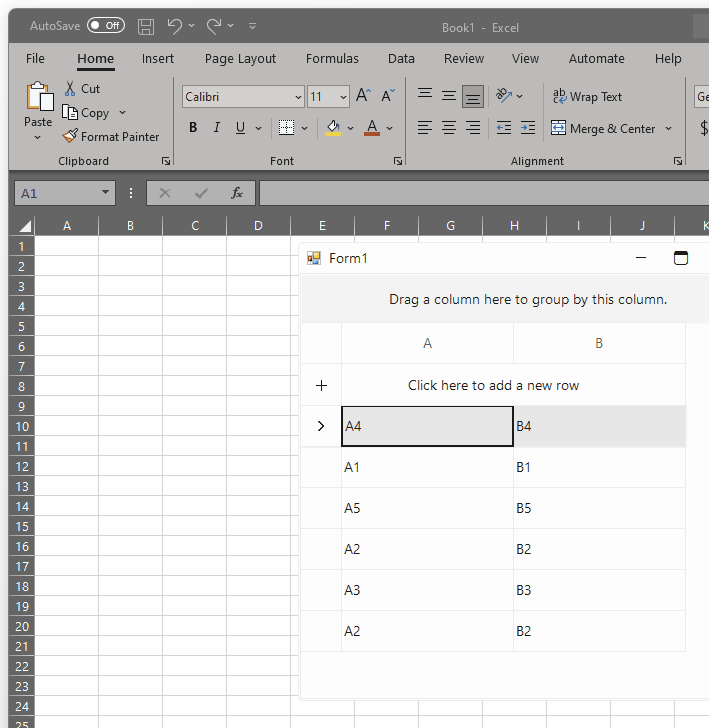
Touch Support
In our modern society, touch devices have become an important part of everyday life. From smartphones and tablets to interactive laptops, the convenience of touch interactions has transformed the way we engage with technology.
RadGridView’s touch-enabled features empower users to navigate, manipulate and analyze data through natural touch gestures.
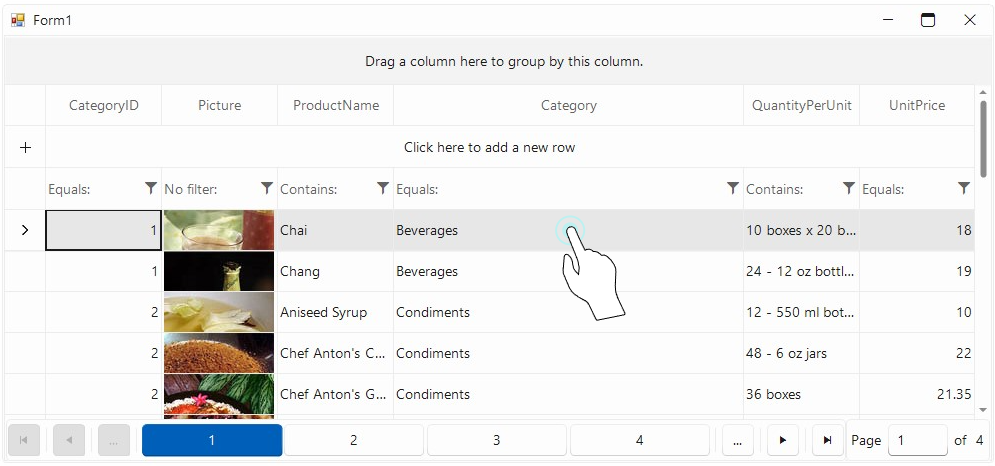
Scrolling
As simple as it sounds, scrolling is an inevitable part of the control, especially when working with a large number of items. Our RadGridView control for WinForms extends the ordinary scrolling behavior and adds support for kinetic scrolling. This way the end user is not required to scroll the grid by clicking on the scrollbar. By just clicking on the cell and holding the button, the user can move the view up or down.
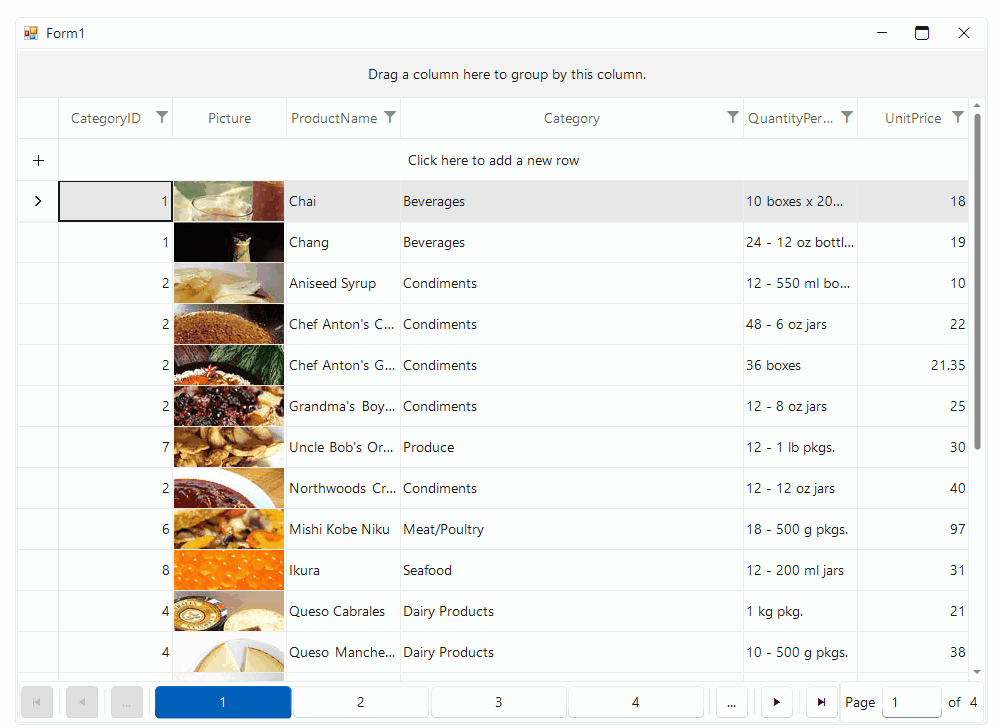
Printing
After finishing the task of changing the layout and modifying the data, the ability to print the current state of the data can add an important layer of functionality to your application. RadGridView’s printing functionality ensures that the data you’ve organized and modified within the grid keeps its visual look when printed on paper. This feature guarantees that your hard work is presented to colleagues, clients or stakeholders in a polished and impressive format.
In addition, the PrintPreview window gives the end user the option to customize the print document. This way the current layout of the control will stay intact while the printed document can be customized to your needs.
Localization
In a world built by diverse cultures and languages, software applications need to go above these boundaries. While the control currently supports only English localization out of the box, the integrated localization mechanism of the control allows you to translate each string inside it to the desired language.
Exporting
Last but not least, exporting! Exporting any data visualization control into different formats is an inevitable functionality in our modern world. The smooth integration between our RadGridView control and our Document Processing product gives us the ability to export the control into different formats. From XLSX format to PDF, from CSV to HTML. Different applications and different file types are required. To get familiar with the perks that this integration provides, you can check the next blog post in which we will dive into the world of exporting algorithms and file formats.
Sign up for a Trial
Feel free to sign up for our free 30-day trial, which gives you access to the components as well as our outstanding technical support at zero cost. Just head to the Telerik UI for WinForms overview page or click the button below to sign up for a trial today!
Time For Feedback
Oh, and one more thing. We would be more than happy to hear your thoughts and suggestions once you try the theme and the other release goodies, so please drop us a line in the comments section below or by visiting the Telerik UI for WinForms Feedback Portal.

Dinko Krastev
Dinko Krastev is a Technical Support Engineer and part of the Progress Telerik UI for WPF team in Sofia, Bulgaria. He is very passionate about his work. In his free time, he likes to travel with his family by visiting new places around the world.

