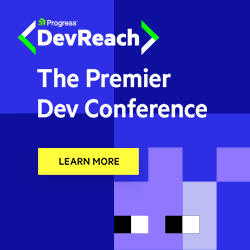Note or Comment Your Content With RadSpreadsheet for WPF

Telerik RadSpreadsheet for WPF now enables you to work with notes and threaded comments in UI as well as in code.
With the latest releases, the Spreadsheet component for WPF has been enhanced with support for Notes and their modern alternative—Threaded Comments. The Notes help you annotate the data inside the cells or make it clearer by adding additional information for the cell content. Comments are used for marking information about a cell’s data and can have one or multiple replies forming discussions with other people about the data in the document.
The users are now able to work with notes and comments through the UI, or you can control them in the code behind.
Notes
No matter whether you need to add, delete or modify a note, you can do all that in the Telerik UI for WPF Spreadsheet control. The control exposes options for working with notes in its built-in context menu by right-clicking on a cell and in the Review tab of the ribbon:
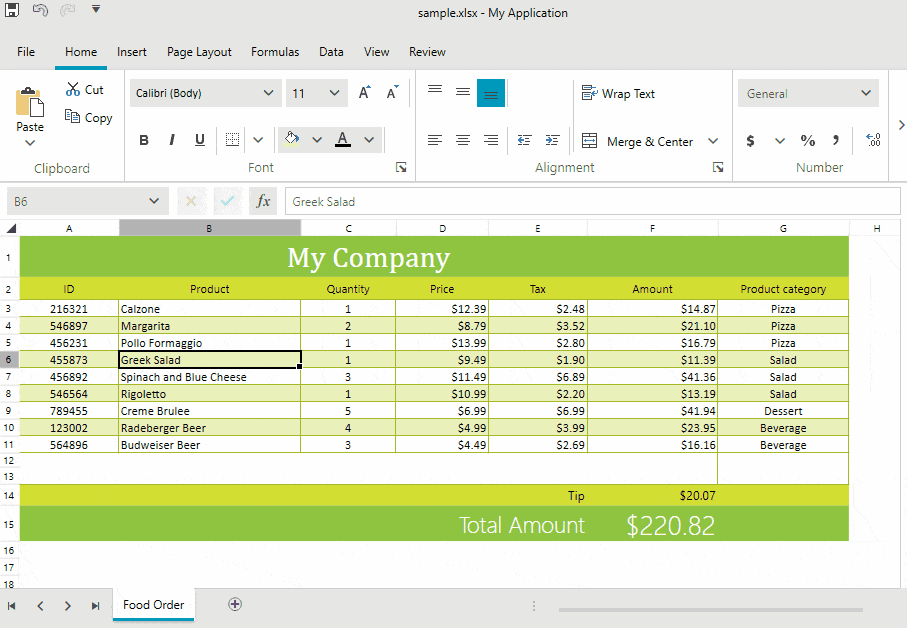
Once the notes are inserted, you can choose to:
- Show them so all notes are always visible. In this case, in addition to the small triangle marking that the cell has a note on it, the popup with the content will also be visualized and the user won’t need to hover over the cell to see the note inside it.
- Edit the content of the existing notes.
- Completely delete all notes inside the worksheet.
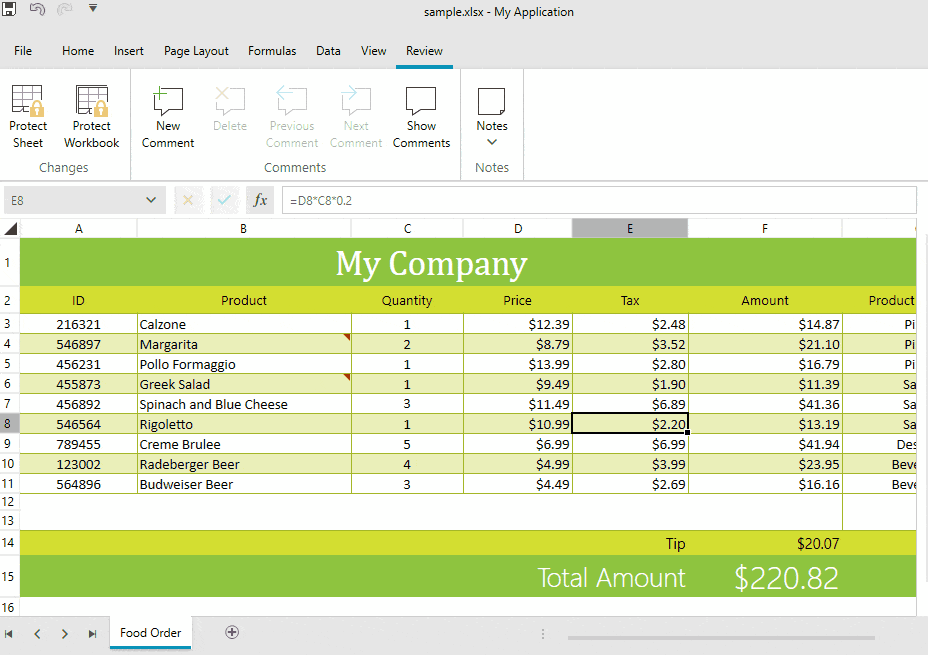
All of these operations can be done in code as well. For more information, you can refer to the SpreadProcessing | Notes topic.
Comments
Similar to the notes, the WPF Spreadsheet component allows you to create, modify or remove comments and their replies through the UI or directly in the code. The new Comments section inside the Review tab of RadSpreadsheetRibbon enables the users to navigate through the comments and/or manipulate them.
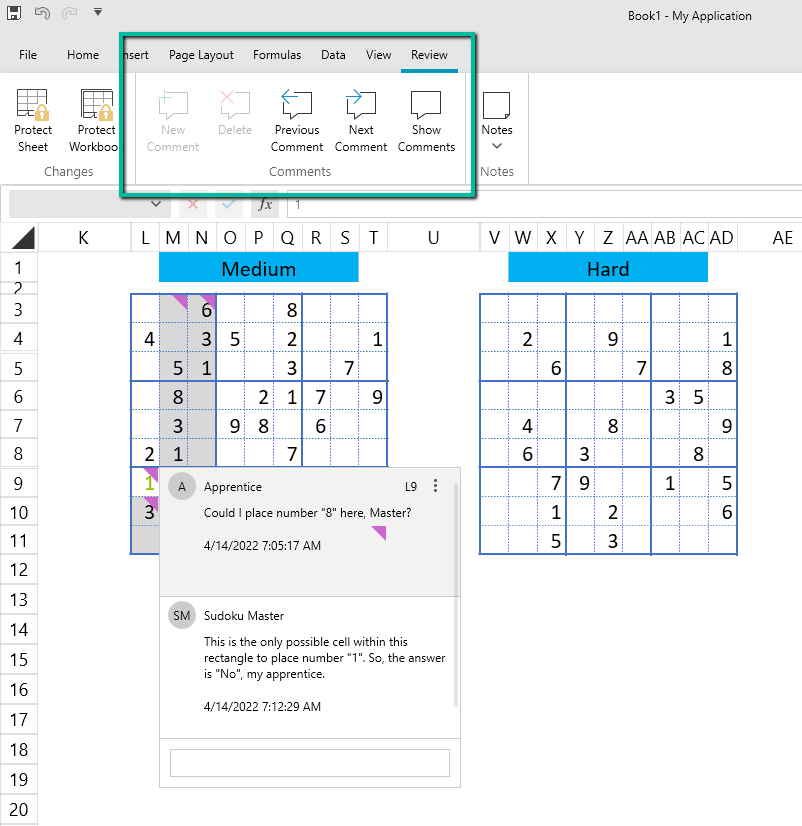
To add a comment, you can click the New Comment option on the context menu or use the button on the Review tab of the ribbon. Then you can start discussing the data with other users.
If a comment thread is complete, then you can mark it as Resolved. Although still viewable, the comment will appear faded out and no further additions can be made to it unless it’s reopened. Anyone who can modify the workbook can also resolve or re-open already resolved comments.
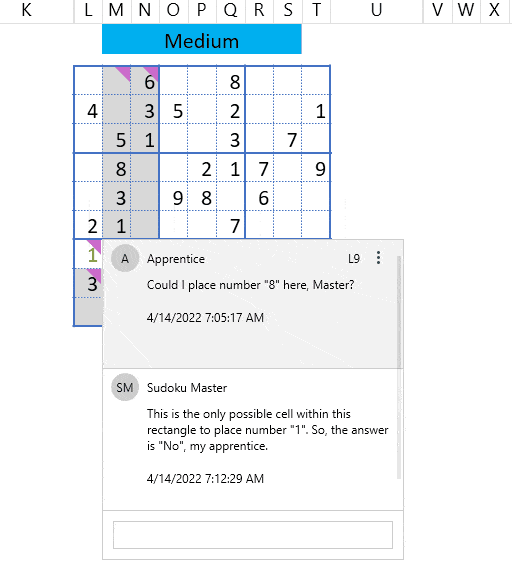
There are also other useful UI features like always showing all the comments in the worksheet so that users don’t need to hover over a specific cell to see the comments related to it. Navigation is also made easy through the Next and Previous buttons inside the ribbon.
Working with the comments in UI is easy and straightforward. However, you might also need to manipulate them in code. For this purpose, the Worksheet object exposes the Comments collection. Through that collection, you can do all the operations we mentioned above for comments and their replies in the code. More information about the API is available in the SpreadProcessing | Comments help topic.
Modernize the Notes by Converting Them to Comments
The notes were the first representation of the functionality in earlier versions of the spreadsheet documents. The threaded comments were introduced in the newer versions to enable users easily discuss the data and provide them with a better user experience. If you would like to take advantage of the threaded comments but you have legacy documents, the notes inside can be easily converted to comments by clicking a single button or invoking a method.
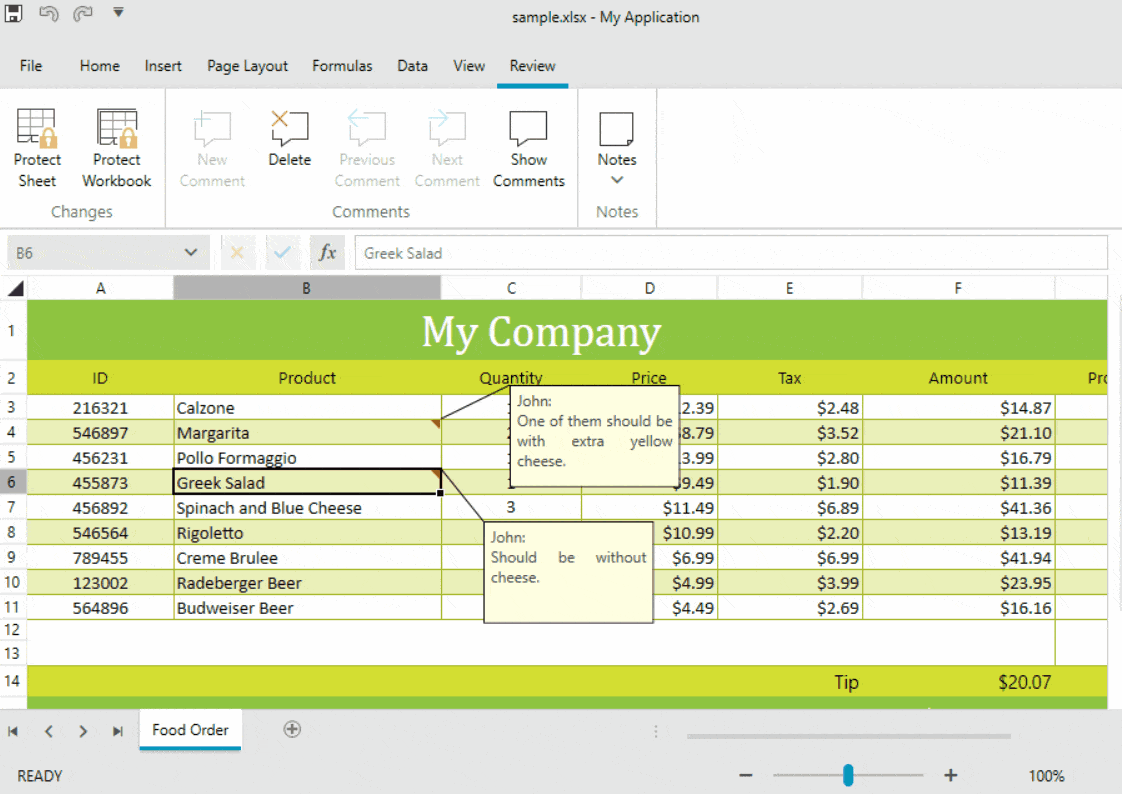
Try It and Share Your Feedback
Hurry up and get the latest version so you can explore the new additions to the WPF Spreadsheet component and the whole UI for WPF suite. For existing customers, you can download the R2 2022 bits from your Telerik account. For new users, please:
Do not be shy—we are always happy to hear any feedback you would like to share. Go ahead and drop us a line in the comments section below or directly in our UI for WPF Feedback Portal.

Tanya Dimitrova
Tanya Dimitrova is a Tech Support Engineer in the Telerik XAML Team. In her work her main responsibility is to assist clients to implement different scenarios using the document processing libraries and editors. She is passionate in finding new adventures and in her free time enjoys travelling, reading, swimming, dancing or just spending time with friends.