The Elevator Pitch for React

A lot of people are offering up an overview of React. In this article, I'm going to toss my thoughts into the mix by providing my own overview. It's my goal that by the end of reading this, you'll firmly understand React from a ten thousand foot view.
React is...
React is a JavaScript tool that makes it easy to reason about, construct, and maintain stateless and stateful user interfaces. It provides the means to declaratively define and divide a UI into UI components (aka React components) made up of HTML like nodes (aka React nodes).
I could ramble on trying to express in words what React is, but I think it best to just show you. Don't try and figure out all the details yet as I describe React. Just follow along, grabbing a hold of the big concepts for now.
So let's just jump right into it.
Using React to Create UI Components
An HTML <select> is not unlike a React component and is a good place to start learning about the nature of a React component. Below is an HTML <select> element that encapsulates child HTML <option> elements. Hopefully the creation and functionality of a <select> is already familiar.
When a browser parses the above tree of elements, it will produce a UI containing a textual list of items that can be selected. Click on the "Result" tab in the above JSFiddle, to see what the browser produces.
The browser, the DOM, and the shadow DOM are working together behind the scenes to turn the <select> HTML element into a UI component. Note that the <select> component allows the user to make a selection thus storing the state of that selection (i.e. click on "Volvo", and you have selected it instead of "Mercedes").
Using React, we can essentially do the same exact thing but, instead of using HTML elements directly, we use React nodes and the virtual DOM that, in turn, will create real HTML elements on an HTML page.
Let's now create our own drop-down <select>-like UI component using React.
Defining a React component
Below I am creating a UI component by invoking the React.createClass function in order to create a MySelect React component. As you can see, the MySelect component is made up of some styles and an empty React <div> node element.
var MySelect = React.createClass({ //define MySelect component
render: function(){
var mySelectStyle = {
border: '1px solid #999',
display: 'inline-block',
padding: '5px'
};
// using {} to reference a JS variable inside of JSX
return <div style={mySelectStyle}></div>; //react div element, via JSX
}
});
That <div> is an HTML like tag - yes, in JavaScript - called JSX. JSX is an optional custom JavaScript syntax used by React to express React nodes that map to real HTML elements and text nodes. React nodes, defined using JSX should not be considered a one-to-one match to HTML elements. There are differences and some gotchas.
JSX syntax must be transformed from JSX to real JavaScript in order to be parsed by ES5 JavaScript engines. The above code, if not transformed would, of course, cause a JavaScript error. The official tool used to transform JSX to actual JavaScript code is called Babel.
After Babel transforms the JSX <div> in the above code into real JavaScript, it will look like this:
return React.createElement('div', { style: mySelectStyle });
instead of this:
return <div style={mySelectStyle}></div>;
For now, just keep in mind that when you see HTML in React code, eventually it must be transformed into real JavaScript code by Babel, along with any ES6 syntax.
The <MySelect> component at this point consists of an empty React <div> node element. That's a rather trivial component, so let's change that. I'm going to define another component called <MyOption> and then use the <MyOption> component within the <MySelect> component (aka composition).
Examine the updated JavaScript code below that defines both the <MySelect> and <MyOption> React components.
var MySelect = React.createClass({
render: function(){
var mySelectStyle = {
border: '1px solid #999',
display: 'inline-block',
padding: '5px'
};
return ( //react div element, via JSX, containing <MyOption> component
<div style={mySelectStyle}>
<MyOption value="Volvo"></MyOption>
<MyOption value="Saab"></MyOption>
<MyOption value="Mercedes"></MyOption>
<MyOption value="Audi"></MyOption>
</div>
);
}
});
var MyOption = React.createClass({ //define MyOption component
render: function(){
return <div>{this.props.value}</div>; //react div element, via JSX
}
});
You should note how the <MyOption> component is used inside of the <MySelect> component and that both are created using JSX.
Passing Component Options Using React Props
Notice that the <MyOption> component is made up of one <div> containing the expression {this.props.value}. The {} brackets indicate to JSX that a JavaScript expression is being used. In other words, inside of {}, you can write JavaScript.
The {} brackets are used to gain access (i.e. this.props.value) to the properties or attributes passed by the <MyOption> component. This means that when the <MyOption> component is rendered, the value option, passed using an HTML-like attribute (i.e. value="Volvo"), will be placed into the <div>.
These HTML looking attributes are considered React attributes/props. React uses them to pass stateless/immutable options into components. In this case we are simply passing the value prop to the <MyOption> component. Not unlike how an argument is passed to a JavaScript function.
Rendering a component to the Virtual DOM, then HTML DOM
At this point our JavaScript only defines two React components. We have yet to actually render these components to the Virtual DOM and thus to the browser DOM.
The JavaScript we have so far is just the definition of a UI component. It doesn't strictly have to go into a DOM or even a virtual DOM. This same definition, in theory, could also be used to render this component to a native mobile platform or an HTML canvas. But we're not going to do that, even though one could do that. Just be aware that React is a pattern for organizing a UI that can transcend the DOM, front-end applications, and even the web platform.
Let's now render the <MyOption> component to the virtual DOM which in turn will render it to the actual DOM inside of an HTML page.
In the JavaScript below, notice I added a call to the ReactDOM.render() function on the last line. Here I am passing the ReactDOM.render() function the component we want to render (i.e. <MySelect>) and a reference to the HTML element already in the DOM (i.e. <div id="app"></div>) where I want to render my React <MySelect> component. Click on the "Result" tab and you will see our custom React <MySelect> component rendered to the HTML DOM.
"Hold up," you might be thinking. "We haven't actually re-created a <select> at all. All we have done is create a static/stateless list of text." We'll fix that next.
Before I move on, I want to point out that no implicit DOM interactions were written to get the <MySelect> component into the real DOM. In other words, no jQuery code was invoked during the creation of this component. The dealings with the actual DOM have all been abstracted by the React virtual DOM.
Using React State
In order for our <MySelect> component to mimic a native <select> element, we are going to have to add state. After all, what good is a custom <select> element if it can't keep the state of the selection?
State typically gets involved when a component contains snapshots of information. In regards to our custom <MyOption> component, its state is the currently selected text or the fact that no text is selected at all. Note that state will typically involve user events (i.e. mouse, keyboard, clipboard etc.. ) or network events (i.e. AJAX) and is the value used to determine when the UI needs to be re-rendered (i.e. when the value changes, re-render).
State is typically found on the top most component which makes up a UI component. Using the React getInitialState() function we can set the default state of our component to false (i.e. nothing selected) by returning a state object when getInitialState is invoked (i.e. return {selected: false};). The getInitialState lifecycle method gets invoked once before the component is mounted. The return value will be used as the initial value of this.state.
I've updated the code below accordingly to add state to the component. As I am making updates to the code, make sure you read the JavaScript comments which call attention to the changes in the code.
var MySelect = React.createClass({
getInitialState: function(){ //add selected, default state
return {selected: false}; //this.state.selected = false;
},
render: function(){
var mySelectStyle = {
border: '1px solid #999',
display: 'inline-block',
padding: '5px'
};
return (
<div style={mySelectStyle}>
<MyOption value="Volvo"></MyOption>
<MyOption value="Saab"></MyOption>
<MyOption value="Mercedes"></MyOption>
<MyOption value="Audi"></MyOption>
</div>
);
}
});
var MyOption = React.createClass({
render: function(){
return <div>{this.props.value}</div>;
}
});
With the default state set, we'll add a callback function called select that gets called when a user clicks on an option. Inside of this function, we get the text of the option (via the event parameter) that was selected and use that to determine how to setState on the current component. Notice that I am using event details passed to the select callback. This pattern should look familiar if you've had any experience with jQuery.
var MySelect = React.createClass({
getInitialState: function(){
return {selected: false};
},
select:function(event){// added select function
if(event.target.textContent === this.state.selected){//remove selection
this.setState({selected: false}); //update state
}else{//add selection
this.setState({selected: event.target.textContent}); //update state
}
},
render: function(){
var mySelectStyle = {
border: '1px solid #999',
display: 'inline-block',
padding: '5px'
};
return (
<div style={mySelectStyle}>
<MyOption value="Volvo"></MyOption>
<MyOption value="Saab"></MyOption>
<MyOption value="Mercedes"></MyOption>
<MyOption value="Audi"></MyOption>
</div>
);
}
});
var MyOption = React.createClass({
render: function(){
return <div>{this.props.value}</div>;
}
});
In order for our <MyOption> components to gain access to the select function, we'll have to pass a reference to it, via props, from the <MySelect> component to the <MyOption> component. To do this, we add select={this.select} to the <MyOption> components.
With that in place, we can add onClick={this.props.select} to the <MyOption> components. Hopefully it's obvious that all we have done is wired up a click event that will call the select function. React takes care of wiring up the real click handler in the real DOM for you.
var MySelect = React.createClass({
getInitialState: function(){
return {selected: false};
},
select:function(event){
if(event.target.textContent === this.state.selected){
this.setState({selected: false});
}else{
this.setState({selected: event.target.textContent});
}
},
render: function(){
var mySelectStyle = {
border: '1px solid #999',
display: 'inline-block',
padding: '5px'
};
return (//pass reference, using props, to select callback to <MyOption>
<div style={mySelectStyle}>
<MyOption select={this.select} value="Volvo"></MyOption>
<MyOption select={this.select} value="Saab"></MyOption>
<MyOption select={this.select} value="Mercedes"></MyOption>
<MyOption select={this.select} value="Audi"></MyOption>
</div>
);
}
});
var MyOption = React.createClass({
render: function(){//add event handler that will invoke select callback
return <div onClick={this.props.select}>{this.props.value}</div>;
}
});
By doing all of this, we can now set the state by clicking on one of the options. In other words, when you click on an option, the select function will now run and set the state of the MySelect component. However, the user of the component has no idea this is being done because all we have done is update our code so that state is managed by the component.
At this point, we have no feedback visually that anything is selected. Let's fix that. The next thing we will need to do is pass the current state down to the <MyOption> component so that it can respond visually to the state of the component.
Using props again, we will pass the selected state from the <MySelect> component down to the <MyOption> component by placing the property state={this.state.selected} on all of the <MyOption> components. Now that we know the state (i.e. this.props.state) and the current value (i.e. this.props.value) of the option, we can verify if the state matches the value. If it does, we then know that this option should be selected.
This is done by writing a simple if statement which adds a styled selected state (i.e. selectedStyle) to the JSX <div> if the state matches the value of the current option. Otherwise, we return a React element with unSelectedStyle styles.
Make sure you click on the "Result" tab above and see our custom React select component functioning. Click on an option and, by doing so, you'll see how the component is setting is storing this state.
While our React UI select component is not as pretty or feature-complete as one might hope, I think you can still see where all of this is going. React is a tool that can help you reason about, construct, and maintain stateless and stateful UI components, in a structure tree.
Before moving on to the role of the virtual DOM I do want to stress that you don't have to use JSX and Babel. One can always bypass these hoops and just write straight JavaScript. Below, I'm showing the final state of the code after the JSX has been transformed by Babel. If you choose not to use JSX, then you'll have to write the following code yourself instead of the code I've written throughout this section.
var MySelect = React.createClass({
displayName: 'MySelect',
getInitialState: function getInitialState() {
return { selected: false };
},
select: function select(event) {
if (event.target.textContent === this.state.selected) {
this.setState({ selected: false });
} else {
this.setState({ selected: event.target.textContent });
}
},
render: function render() {
var mySelectStyle = {
border: '1px solid #999',
display: 'inline-block',
padding: '5px'
};
return React.createElement(
'div',
{ style: mySelectStyle },
React.createElement(MyOption, { state: this.state.selected, select: this.select, value: 'Volvo' }),
React.createElement(MyOption, { state: this.state.selected, select: this.select, value: 'Saab' }),
React.createElement(MyOption, { state: this.state.selected, select: this.select, value: 'Mercedes' }),
React.createElement(MyOption, { state: this.state.selected, select: this.select, value: 'Audi' })
);
}
});
var MyOption = React.createClass({
displayName: 'MyOption',
render: function render() {
var selectedStyle = { backgroundColor: 'red', color: '#fff', cursor: 'pointer' };
var unSelectedStyle = { cursor: 'pointer' };
if (this.props.value === this.props.state) {
return React.createElement(
'div',
{ style: selectedStyle, onClick: this.props.select },
this.props.value
);
} else {
return React.createElement(
'div',
{ style: unSelectedStyle, onClick: this.props.select },
this.props.value
);
}
}
});
ReactDOM.render(React.createElement(MySelect, null), document.getElementById('app'));
Understanding the role of the Virtual DOM
I'm going to end this overveiw of React where most people typically start talking about React. I'll finish off by talking about the merits of the React virtual DOM.
Hopefully you notice the only interaction with the real DOM we had during the creation of our custom select UI is when we told the ReactDOM.render() function where to render our UI component in the HTML page (i.e. render it to <div id="app"></div>). This might just be the only interaction you ever have with the real DOM when building out a React application from a tree of React components.
And herein lies much of the value of React. By using React, you really don't ever have to think about the DOM like you once did when you were writing jQuery code. React replaces jQuery, as a complete DOM abstraction, by removing most, if not all, implicit DOM interactions from your code. Of course, that's not the only benefit, or even the best benefit.
Because the DOM has been completely abstracted by the Virtual DOM, this allows for a performance pattern of updating the real DOM when state is changed. The Virtual DOM keeps track of UI changes based on state, then compares that to the real DOM, and then makes only the minimal changes required to update the UI. In other words, the real DOM is only ever patched with the minimal changes needed when state changes occur.
Seeing these performant updates in real time will often clarify any confusion about the performant DOM diffing. Look at the animated image below showcasing the usage (i.e. changing state) of the UI component we created in this chapter.
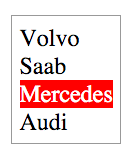
As the UI component changes state, only the minimally needed changes to the real DOM are occurring. We know that React is doing its job because the only parts of the real DOM that are actually being updated are the parts with a green outline/background. The entire UI component is not being updated on each state change. Only the parts that require a change are being changed.
Let me be clear, this isn't a revolutionary concept. One could accomplish the same thing with some carefully crafted and peformance-minded jQuery code. However, by using React you'll rarely, if at all, have to think about it. The Virtual DOM is doing all the performance work for you. In a sense, this is the best type of jQuery/DOM abstraction possible. One where you don't even have to worry about, or code for, the DOM. It all just happens behinds the scenes, without you ever implicitly having to interact with the DOM itself.
Conclusion
Now, it might be tempting to leave this overview thinking the value of React is contained in the fact that it almost eliminates the need for something like jQuery. And while the Virtual DOM is certainly a relief when compared to implicit jQuery code, the value of React does not rest alone on the Virtual DOM. The Virtual DOM is just the icing on the cake.
Simply stated, the value of React rests upon the fact that it provides a simple and maintainable pattern for creating a tree of UI components. Imagine how simple programming a UI could be by defining the entire interface of your application using React components alone.
In case you're curious, the Telerik Kendo UI framework is working on components with out-of-the-box support for the React framework. You can learn more about this and other exciting plans in our roadmap here.
Related resources
- [Whitepaper] Planning a React Application
- [Whitepaper] The Future of JavaScript: 2016 and Beyond
- [Article] 5 Steps for Learning React Application Development
- [Podcast] We discuss ReactJS
- [Article] Introduction to the React JavaScript Library
Header image courtesy of Gideon Tsang

Cody Lindley
Cody Lindley is a front-end developer working as a developer advocate for Telerik focused on the Kendo UI tools. He lives in Boise, ID with his wife and three children. You can read more about Cody on his site or follow him on Twitter at @codylindley.
