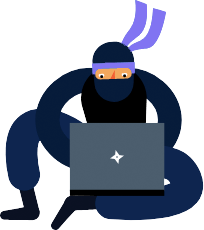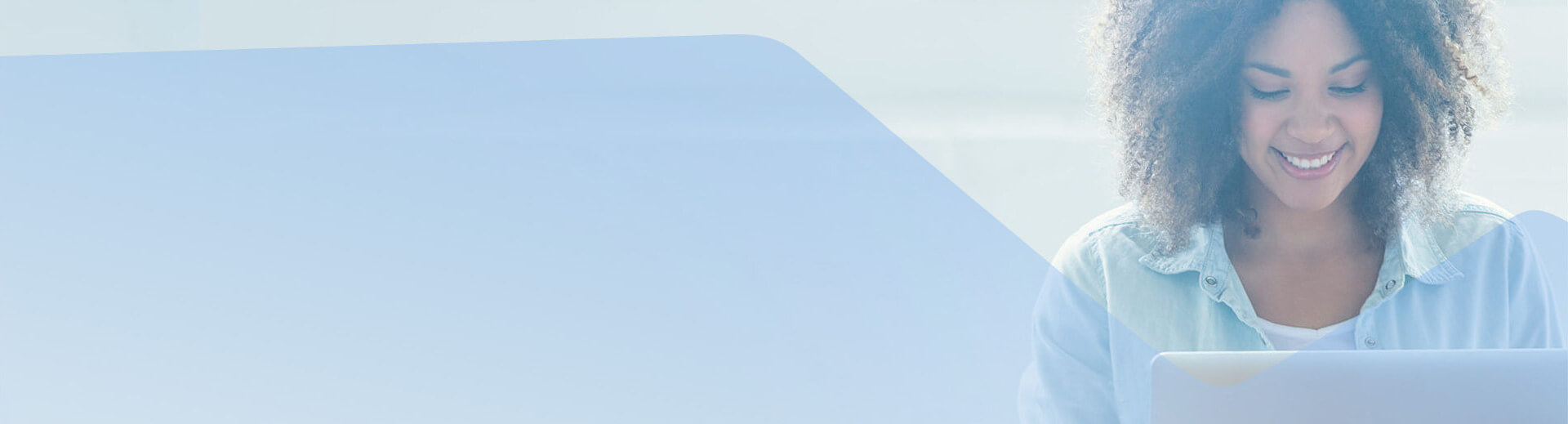
Telerik UI for ASP.NET MVC
Technical resources, popular community topics and how-to articles to help you get the most from your product.
To help us serve you better, tell us what you need help with:
- Describe your problem in a single sentence.
- Be specific. For example, use "How do I reorder grid columns" or "column reorder doesn't work" instead of "grid doesn't work" or "grid issues".
Getting Started
Support Resources
Learning Resources
What's New
Configuration
Support Offerings
Lite Support
Ideal for apps in a non-production environment without deadlines. Enables getting started quickly and effectively with our products. 72 hours response, 10 incidents.
Priority Support
Ideal for business-as-usual apps with flexible deadlines. Ensures technical support for any question or issue related to our products. 24 hours response, unlimited incidents.
Ultimate Support
Ideal for apps that require very quick fixes. Provides real-time collaboration and high-severity incident escalations with the team that built our products. 4 hour ticket pre-screening, phone assistance, unlimited incidents.
Awards
Greatness—it’s one thing to say you have it, but it means more when others recognize it. Telerik is proud to hold the following industry awards.

“Ten Best Support Sites” by the Association of Support Professionals

Not finding the help you need?